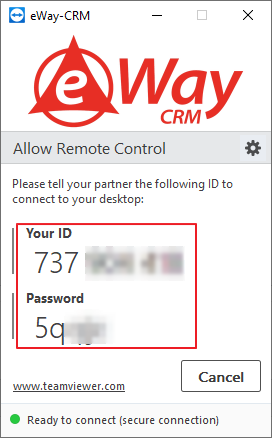TeamViewer
A remote support tool used by eWay-CRM consultants.
Content
- Initiate a remote support when eWay-CRM Desktop IS NOT installed
- Initiate a remote support when eWay-CRM Desktop IS installed
Initiate a remote support when eWay-CRM Desktop IS NOT installed
- Click here to download TeamViewer.
- As soon as the TeamViewerQS.exe file is downloaded, run it. Initialization can take a few seconds, please wait for it.
- TeamViewer is launched if you see the dialog similar as in the picture below. It will generate Your ID and Password. Give both to eWay-CRM consultant in order to provide an access to your screen.
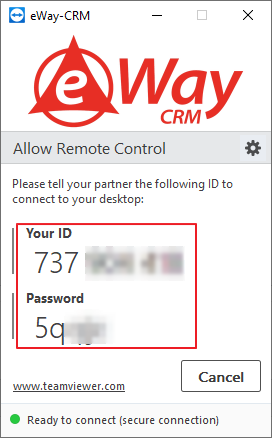
Initiate a remote support when eWay-CRM Desktop IS installed
- Run Outlook with eWay-CRM Desktop.
- Right-click the eWay-CRM icon in the right part of the taskbar in Windows.
- If you cannot see the eWay-CRM icon, click the arrow next to icons so you can see the hidden ones. Right-click the eWay-CRM icon there.
- Select Diagnostics > Start Remote Support.
- TeamViewer is launched if you see the dialog similar as in the picture below. It will generate Your ID and Password. Give both to eWay-CRM consultant in order to provide an access to your screen.
![]()
![]()
![]()