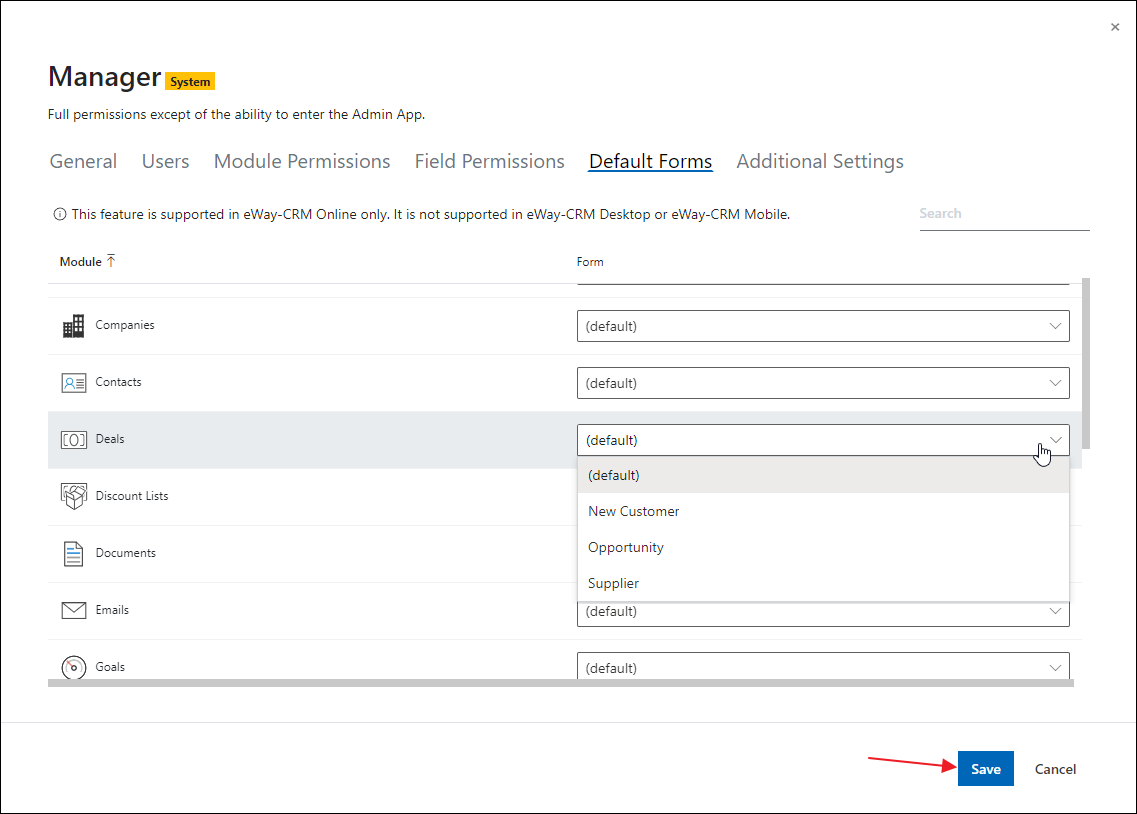Set the Layout for a Group
Applies to
This feature is available in module Contacts & Companies (Plus).
Note
The function described below has an effect only in eWay-CRM Online.
- First, you need to set a default group to a user. Go to the Users section in the Admin Center. Now, select a user and double-click the row or click the pencil icon to edit it.
- In Default Group select the default group for this user. For example, the manager should have special form so select the group Manager. Confirm your choice by clicking Save.
- In the list of users, you can see what group is default for a user – see the Groups column.
- Go to the Groups section. Select a group you want to set default layout to and double-click the row or click the pencil icon to edit it.
- Go to the Default Layout tab. You can see the list of all modules you can set default layouts to.
- Select default layouts for the modules. For example, if a manager should see the Opportunity form, select it. Confirm your choice by clicking Save. If you are not sure how to create different forms, please see Create Custom Forms.
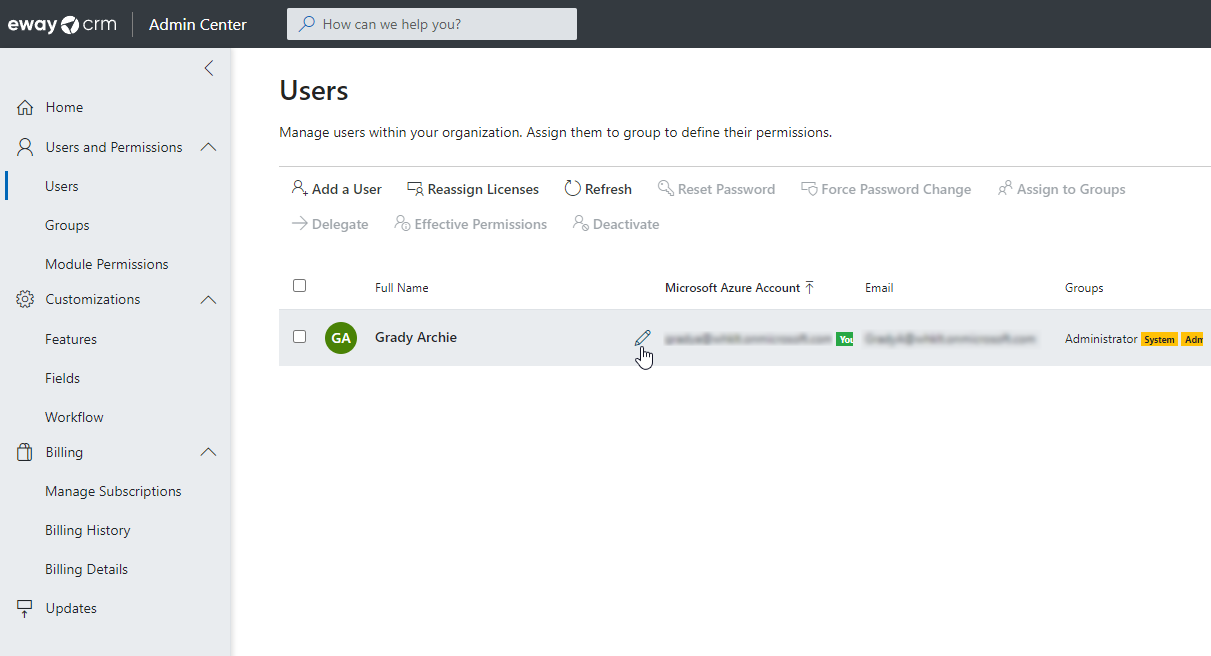
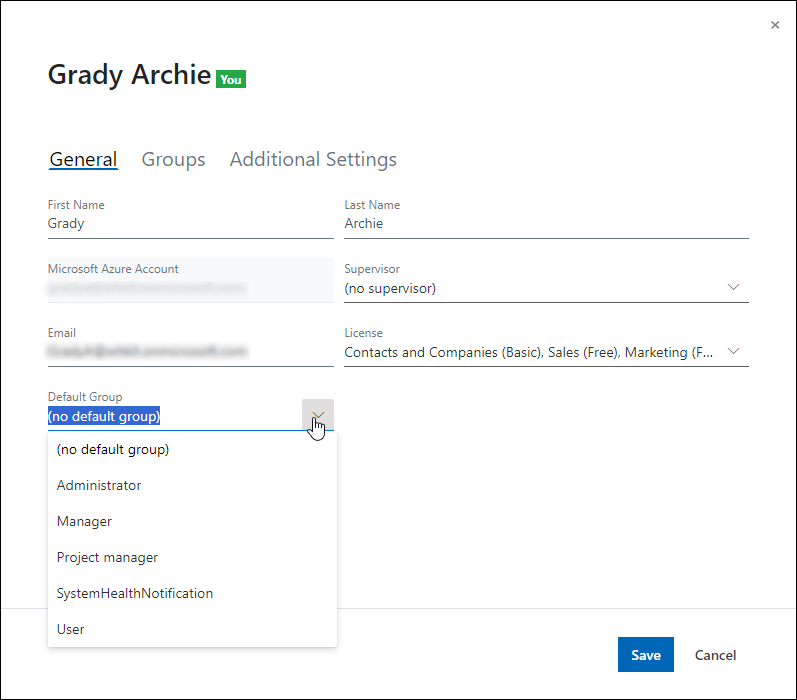
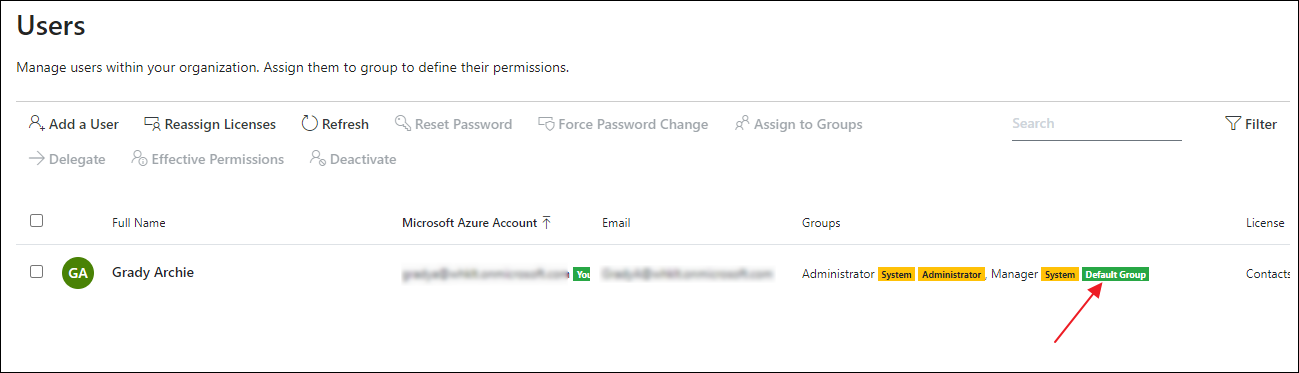
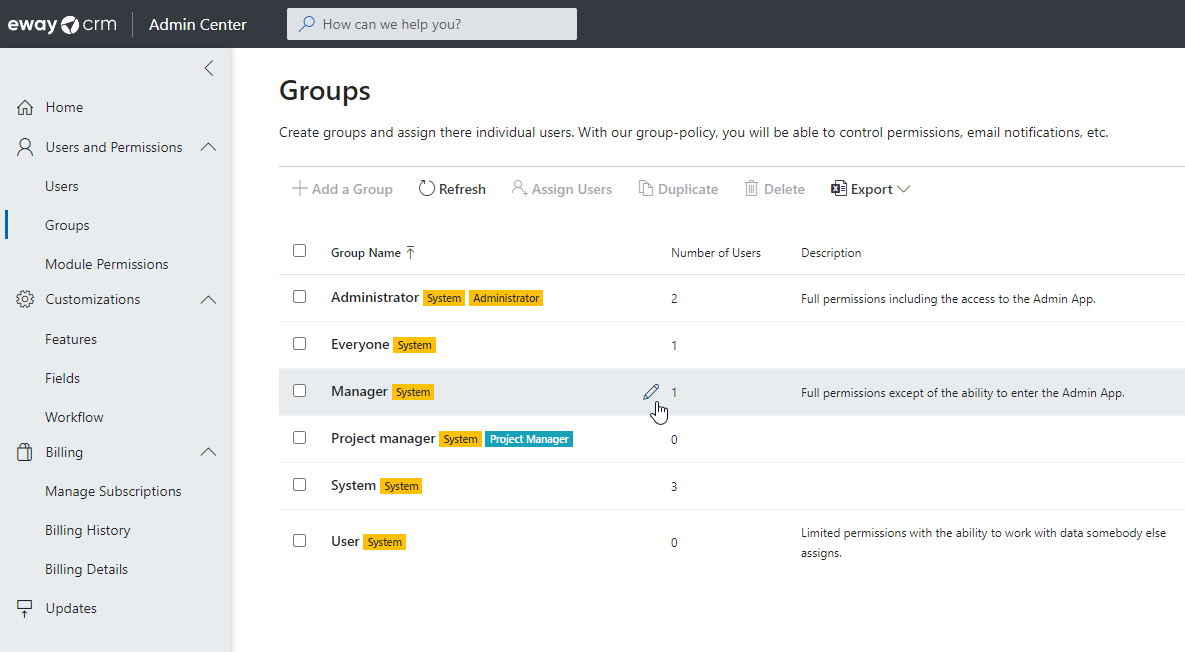
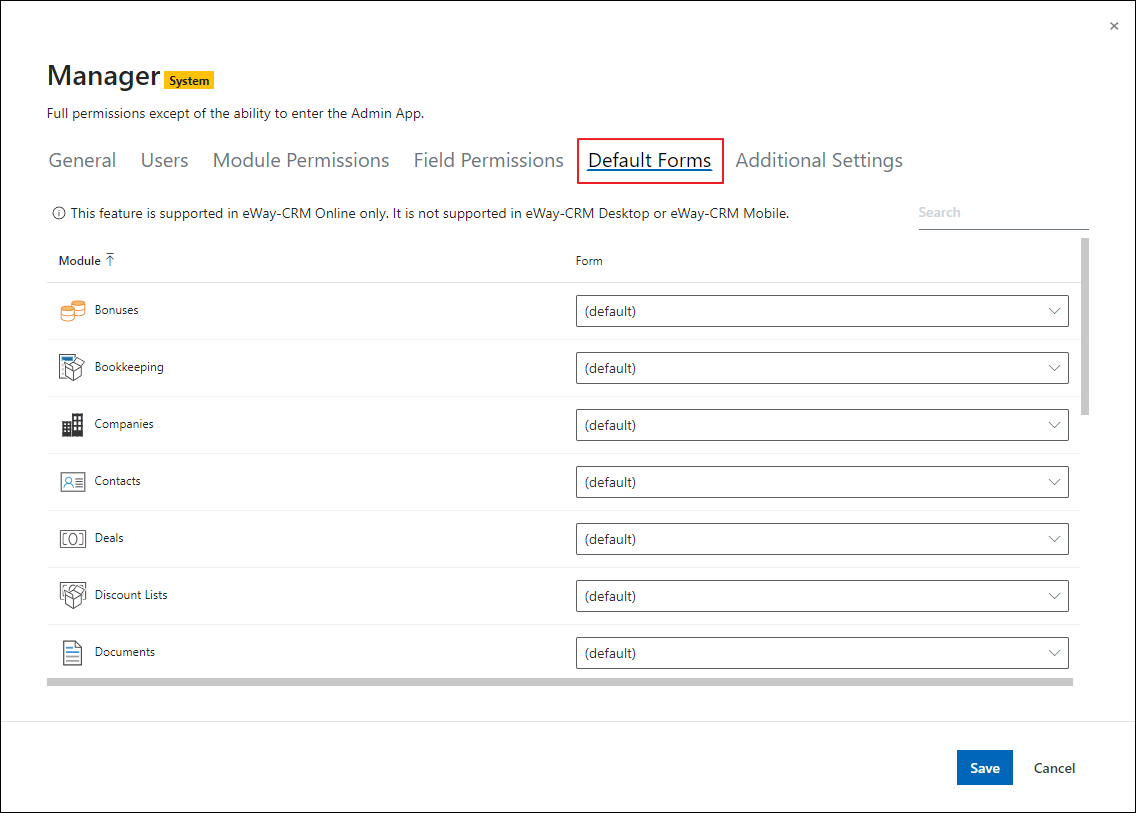
Note
If you set a default layout for a group, the change of type on the item does not change the form as it normally does (see Create Custom Forms). The form remains same – the one that is set as default.