Save Emails to Companies Automatically with Microsoft 365 (server)
Save Emails Related to Your eWay-CRM Companies Automatically.
Applies to
Warning
To use synchronization of emails with Microsoft 365, your eWay-CRM must run in our cloud. If you use eWay-CRM on-premises, this feature will not be available.
This feature stores emails in sync with Microsoft 365 so you don’t have to have Outlook running. It works even during your vacation.
Tutorial for
eWay-CRM Online (Outlook for web, Mac, or PC)
- You can specify conditions for saving emails to companies automatically in eWay-CRM Settings > Emails.
- If you’ve already used your Microsoft 365 login, your account will be there. If not, log in and grant all necessary permissions.
If eWay-CRM saves an email automatically, the next drop-down Automatically Categorize Saved Emails assigns a category Saved in eWay-CRM to the message. - Activate the options Automatically Track Emails From Companies and Track Emails From Companies.
- The last setting to pay attention to is Ignored Domains which you can use if you want to make sure that internal communications are not shared. This feature allows you to restrict your internal domain from being saved completely.
Enter ignored domains, if necessary, and click OK to confirm the complete setup. - When you’re done setting up, the system will start tracking your emails and also ask you if you want to import older emails. So choose how long ago you want to import emails in the slider and click Import Email History.
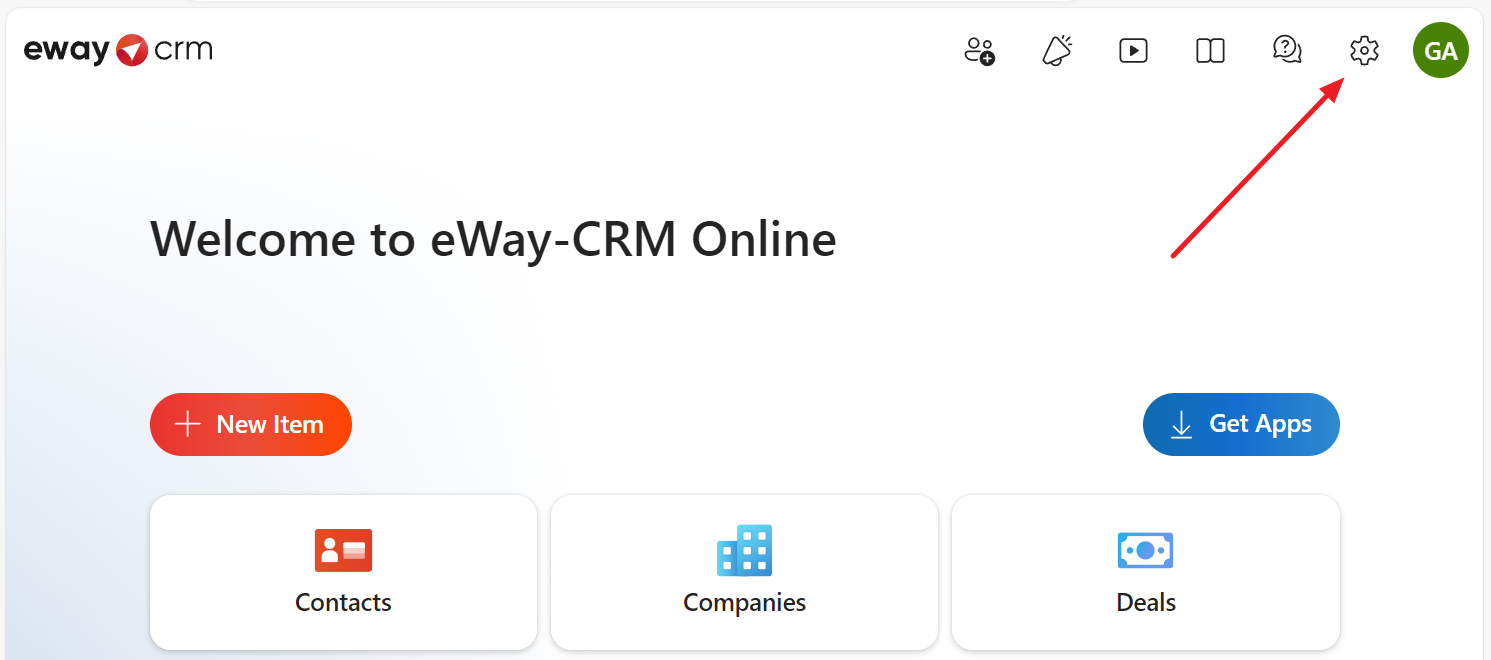
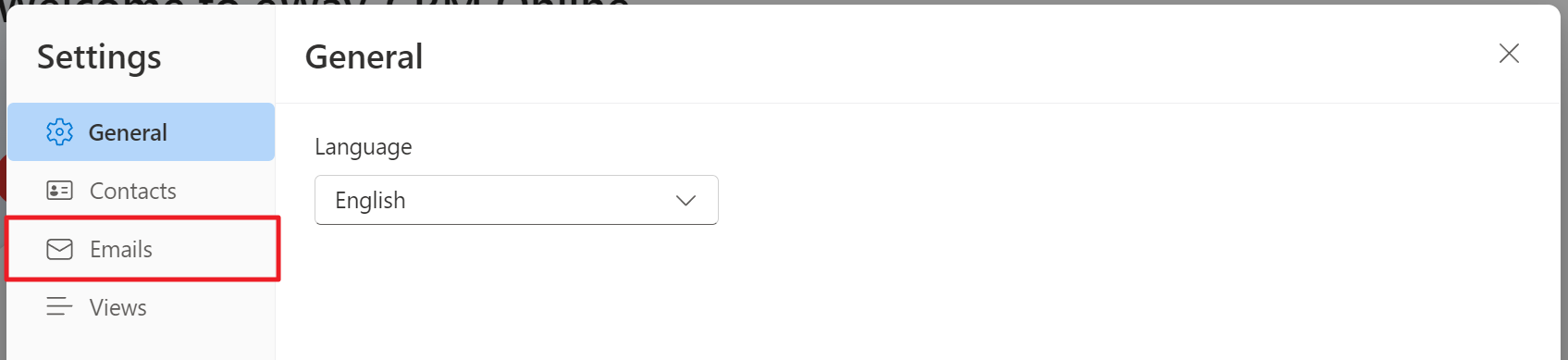
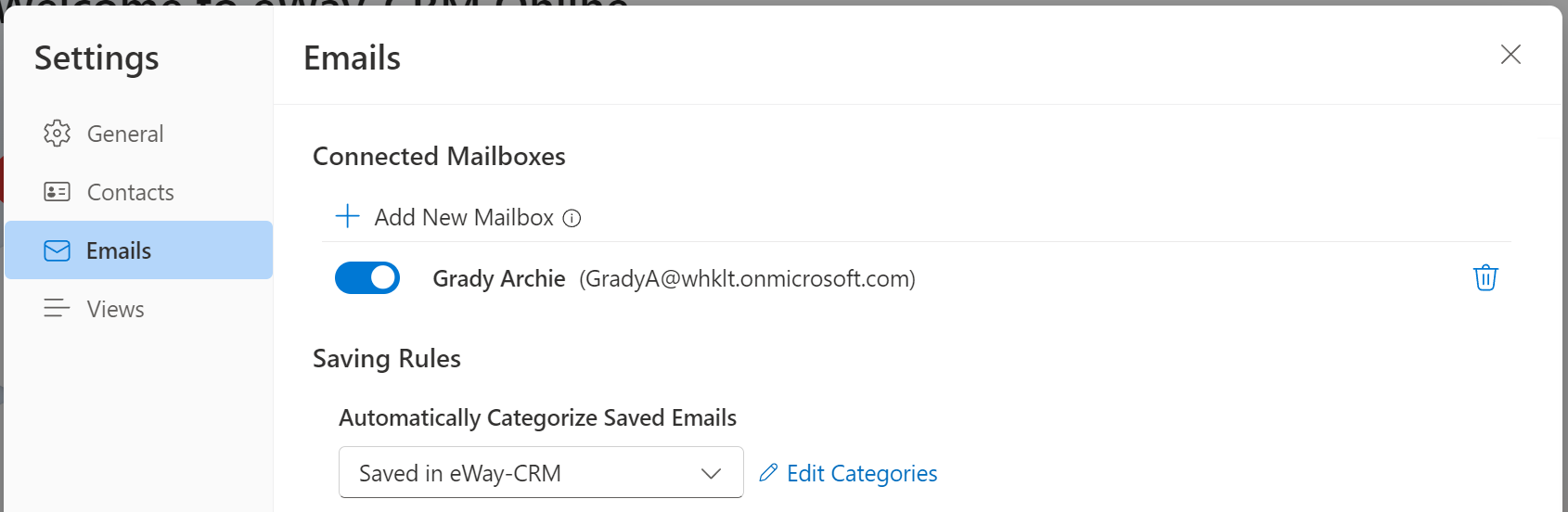
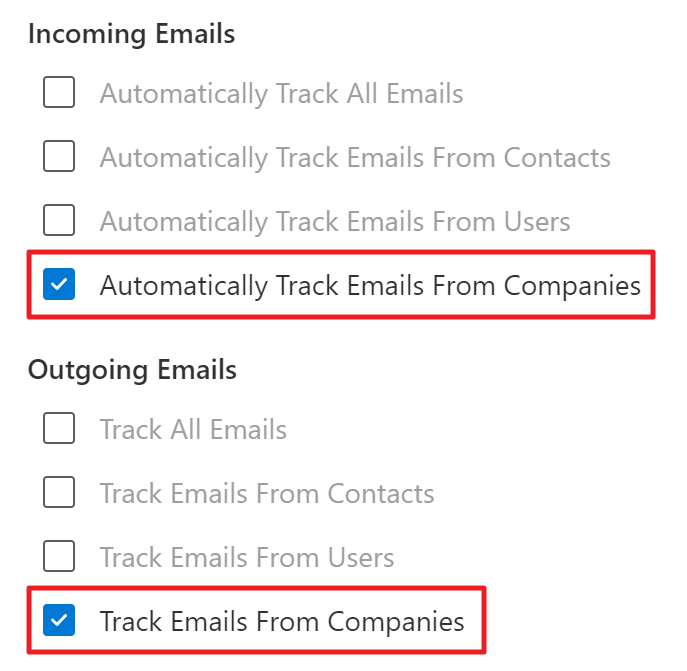
You can set the rules up individually for incoming and ongoing emails.
Most of the companies like to save emails sent and received from contacts and companies but not users, as they don’t like internal communications to be available to everybody.
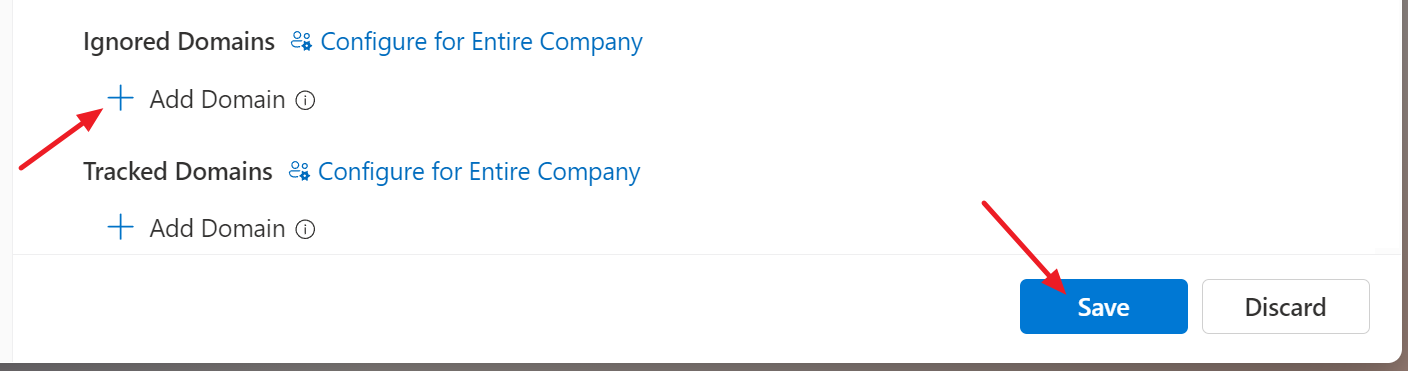
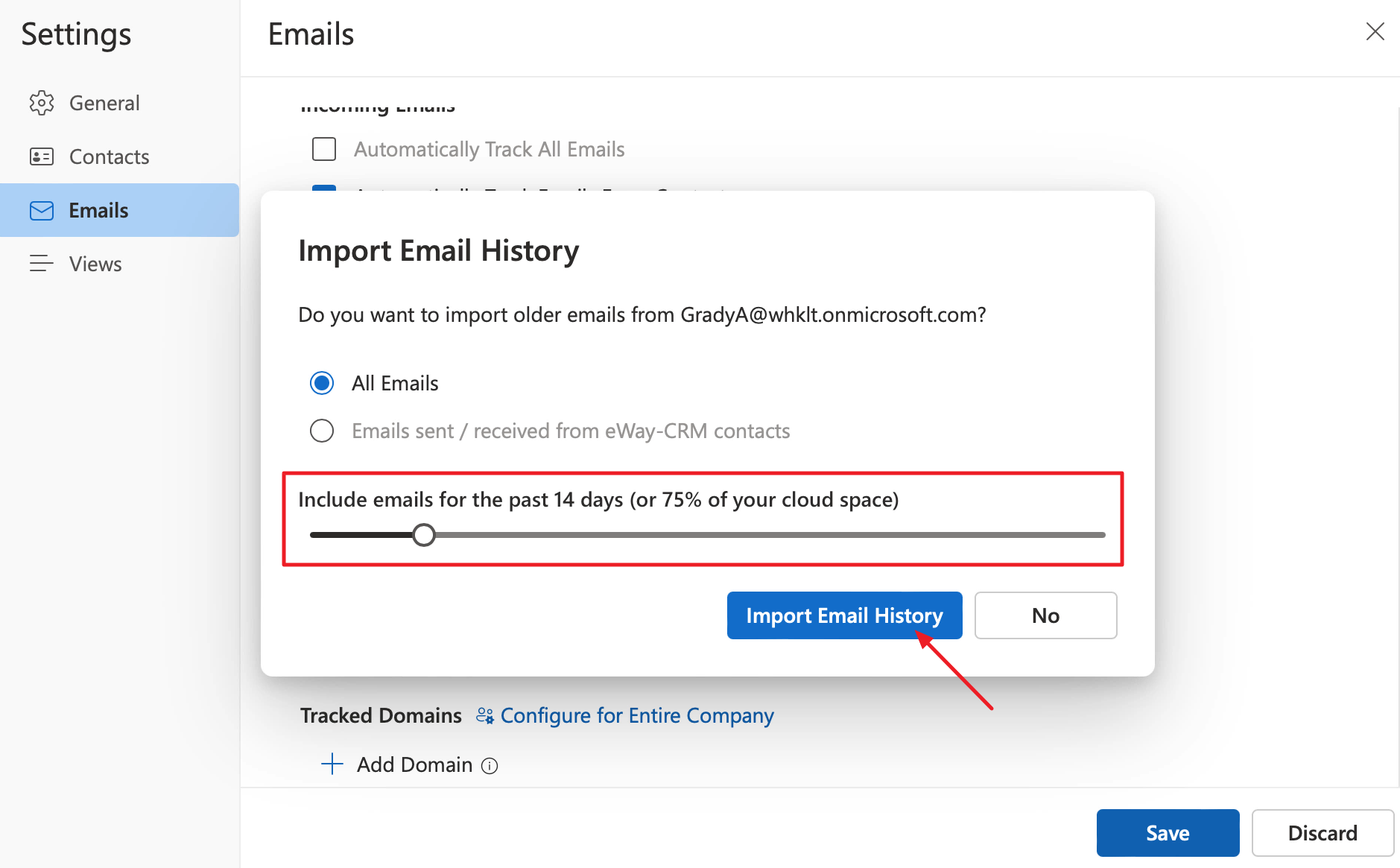
eWay-CRM Desktop
- You can specify conditions for saving emails to companies automatically in eWay-CRM Settings > Emails.
- If you’ve already used your Microsoft 365 login in eWay-CRM Online, your account will be there. If not, log in and grant all necessary permissions.
If eWay-CRM saves an email automatically, the next drop-down Automatically Categorize Saved Emails assigns a category Saved in eWay-CRM to the message. - Activate the options Automatically Track Emails From Companies and Track Emails From Companies.
- The last setting to pay attention to is Ignored Domains which you can use if you want to make sure that internal communications are not shared. This feature allows you to restrict your internal domain from being saved completely.
Enter ignored domains, if necessary, and click OK to confirm the complete setup.
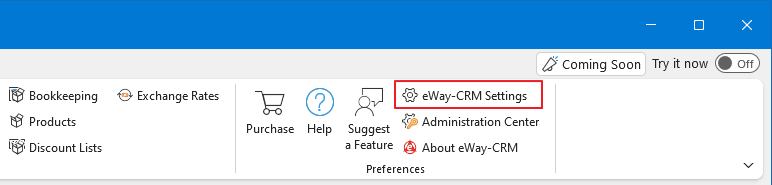
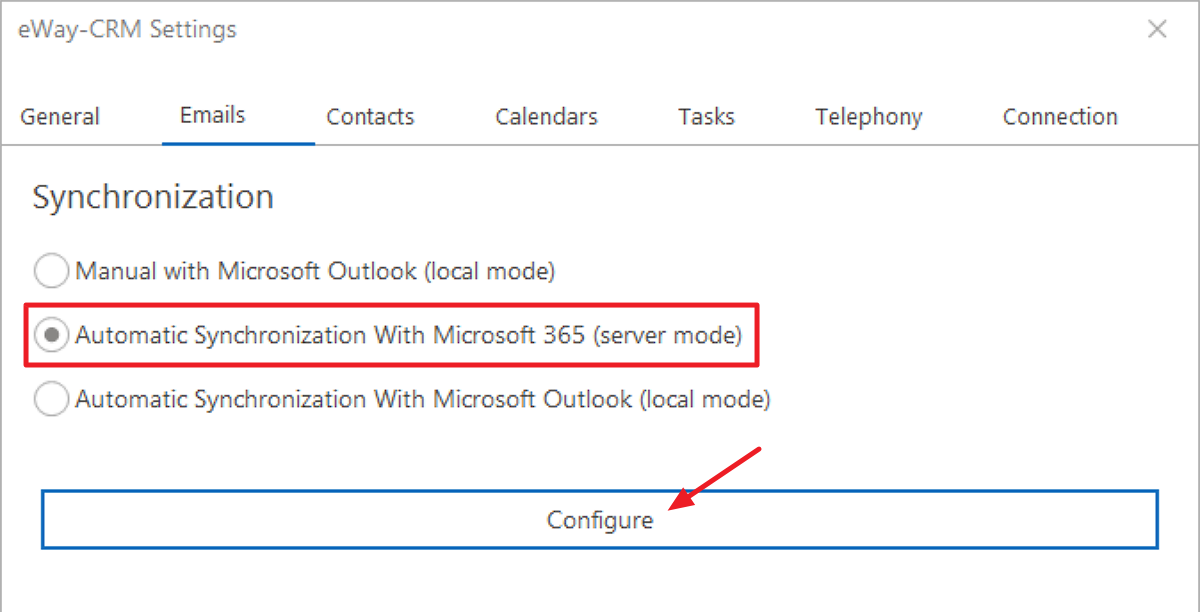
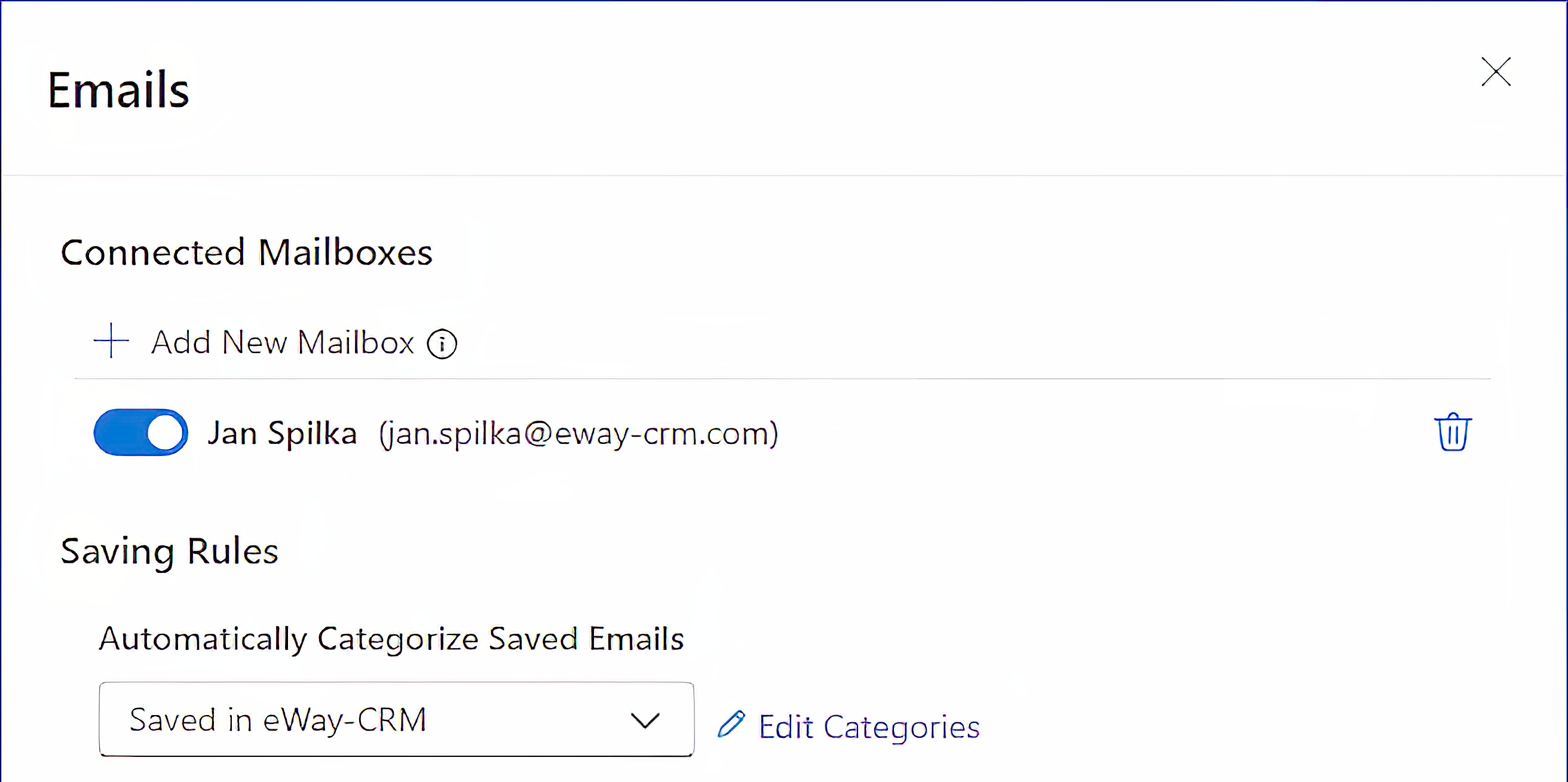
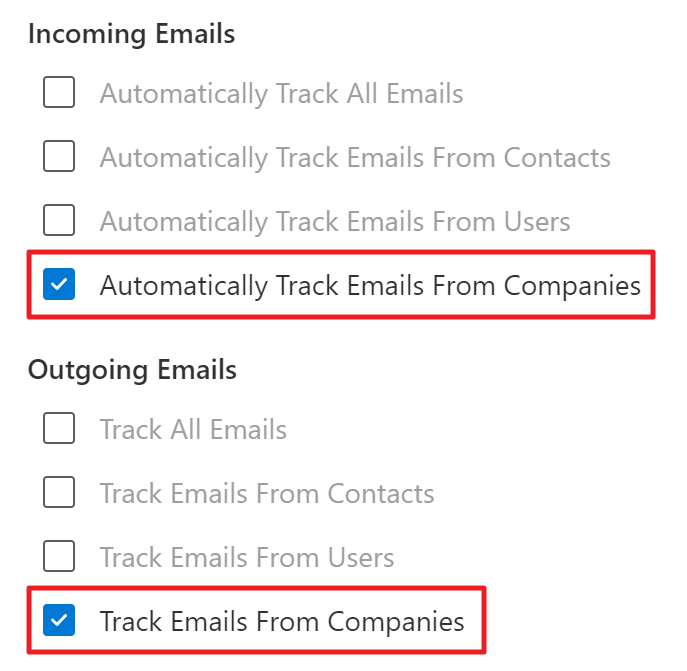
You can set the rules up individually for incoming and ongoing emails.
Most of the companies like to save emails sent and received from contacts and companies but not users, as they don’t like internal communications to be available to everybody.
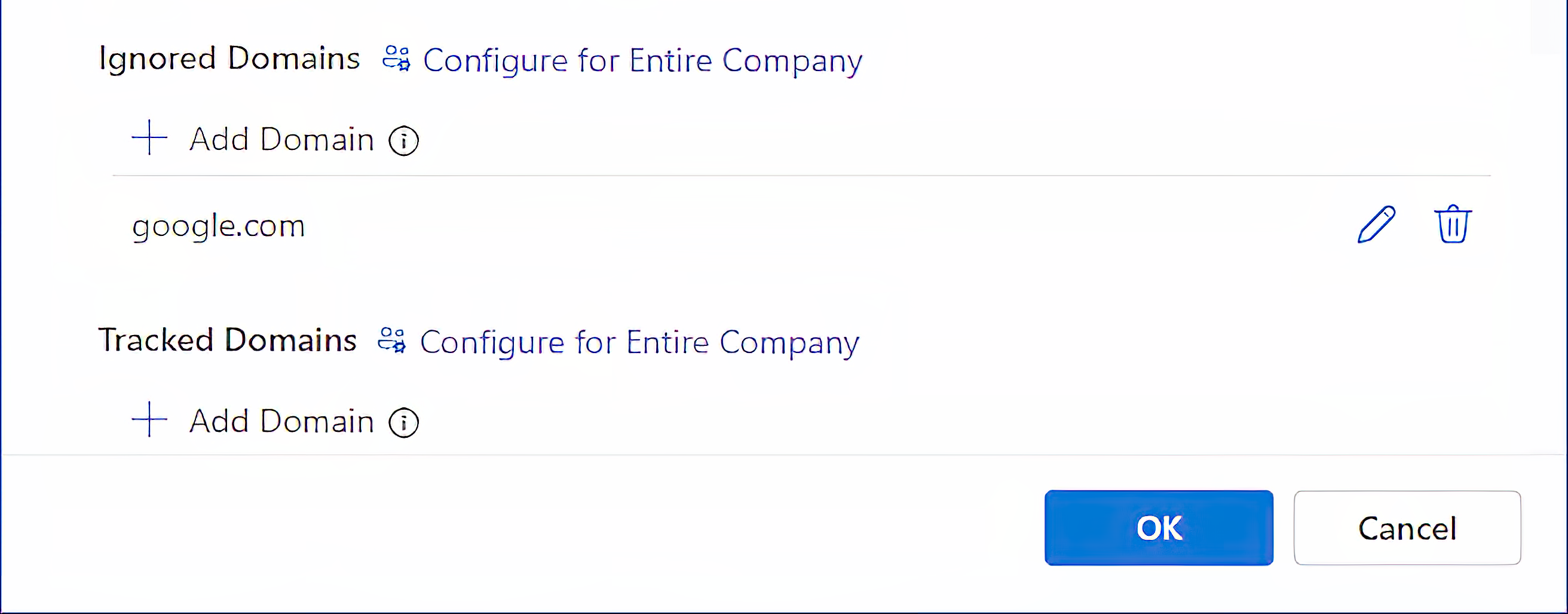
Was it useful?
Continue here
- Save Emails to Companies Manually
- Tag/Categorize Emails Saved in eWay-CRM
- Import Contacts from Microsoft 365
- Import Contacts from Microsoft Outlook
- Import Contacts From Emails
- Import Data From Microsoft Excel
- Import Older Emails
- Save Emails to Contacts Automatically with Microsoft 365 (server)
- Save Emails to Companies Automatically with Outlook (local)
- Save Emails to Contacts Automatically with Outlook (local)
- Save Emails to Contacts Manually
- Synchronize Contacts with Microsoft 365 (server)
- Synchronize Contacts with Outlook (local)

