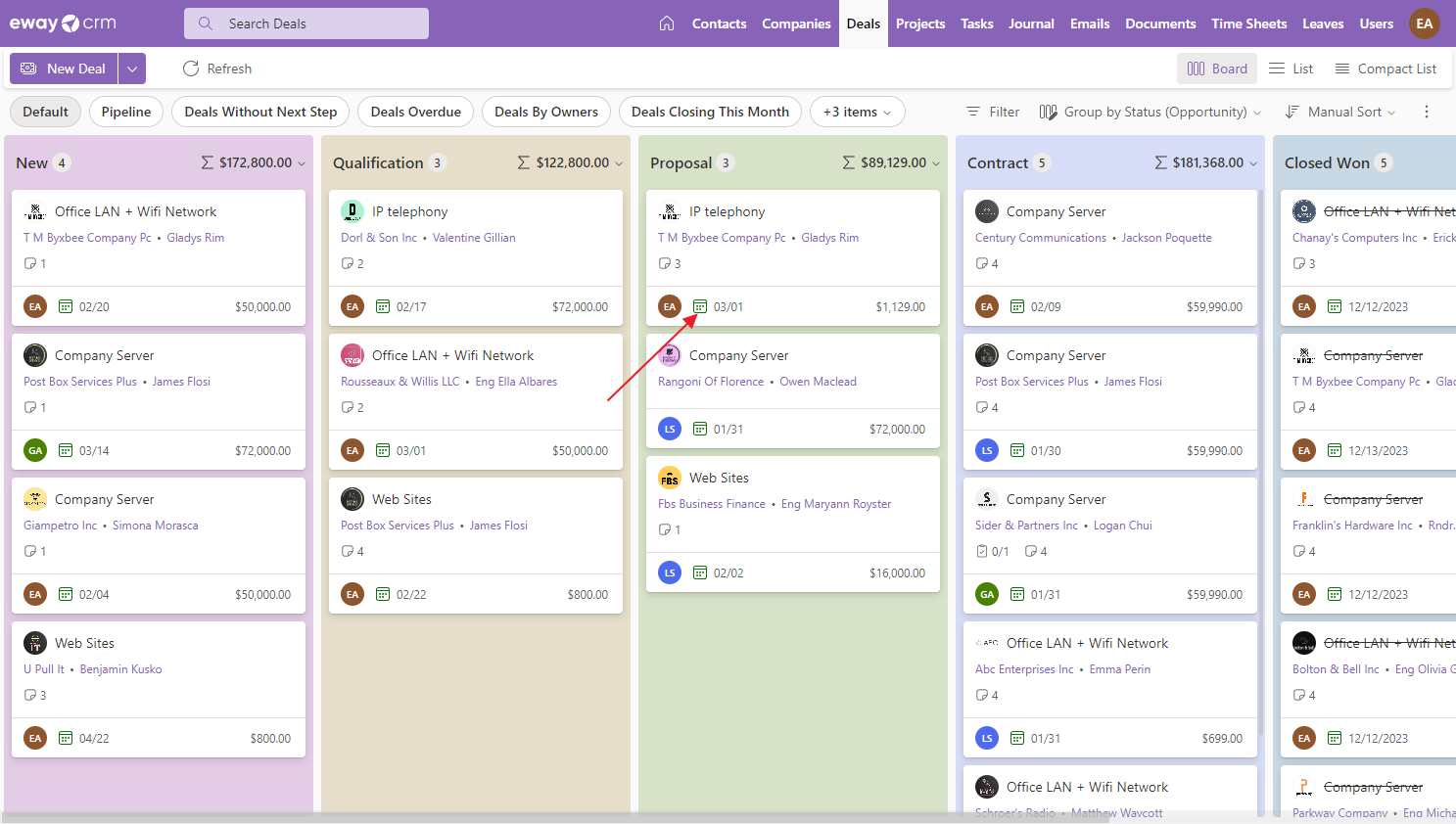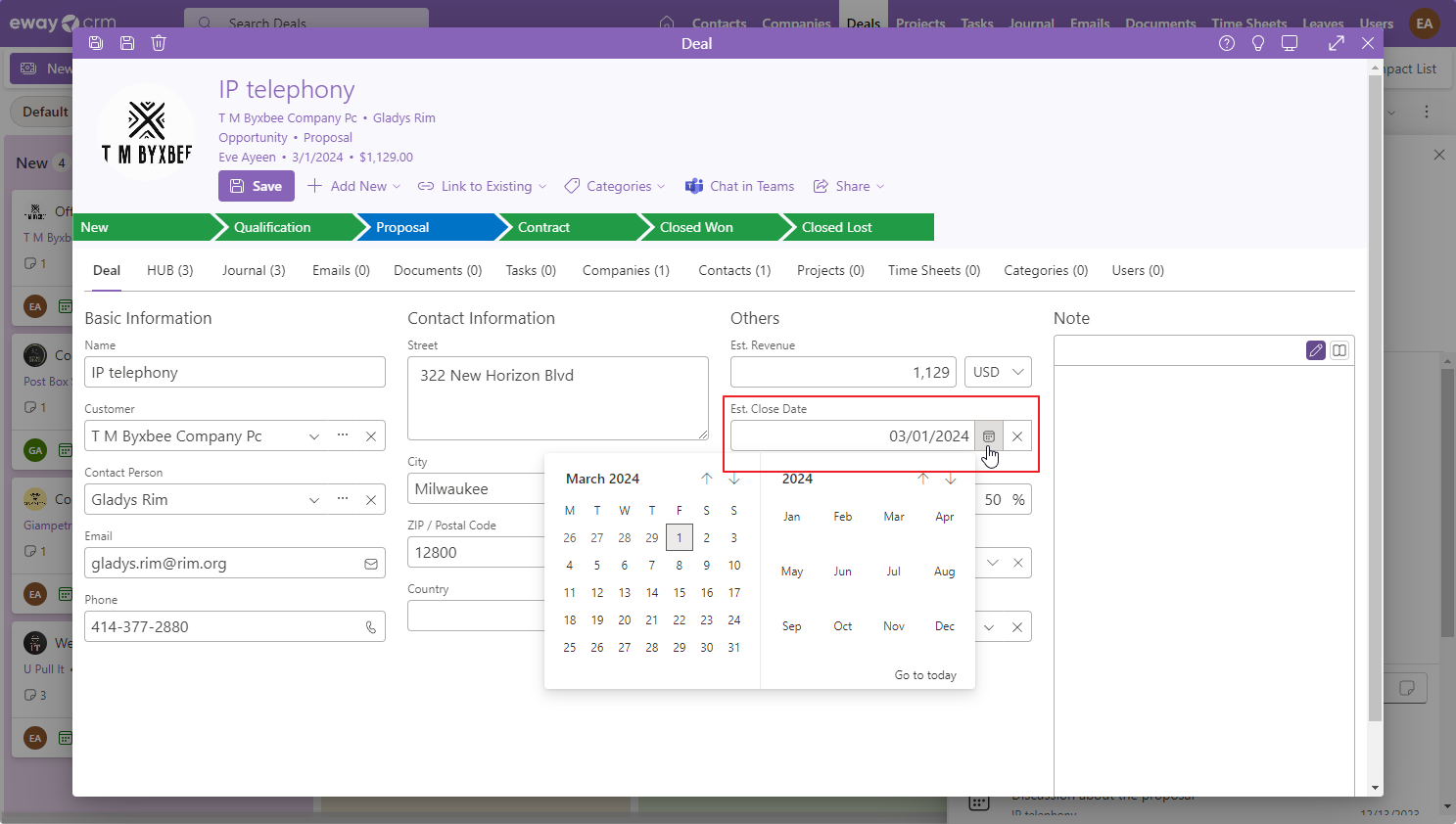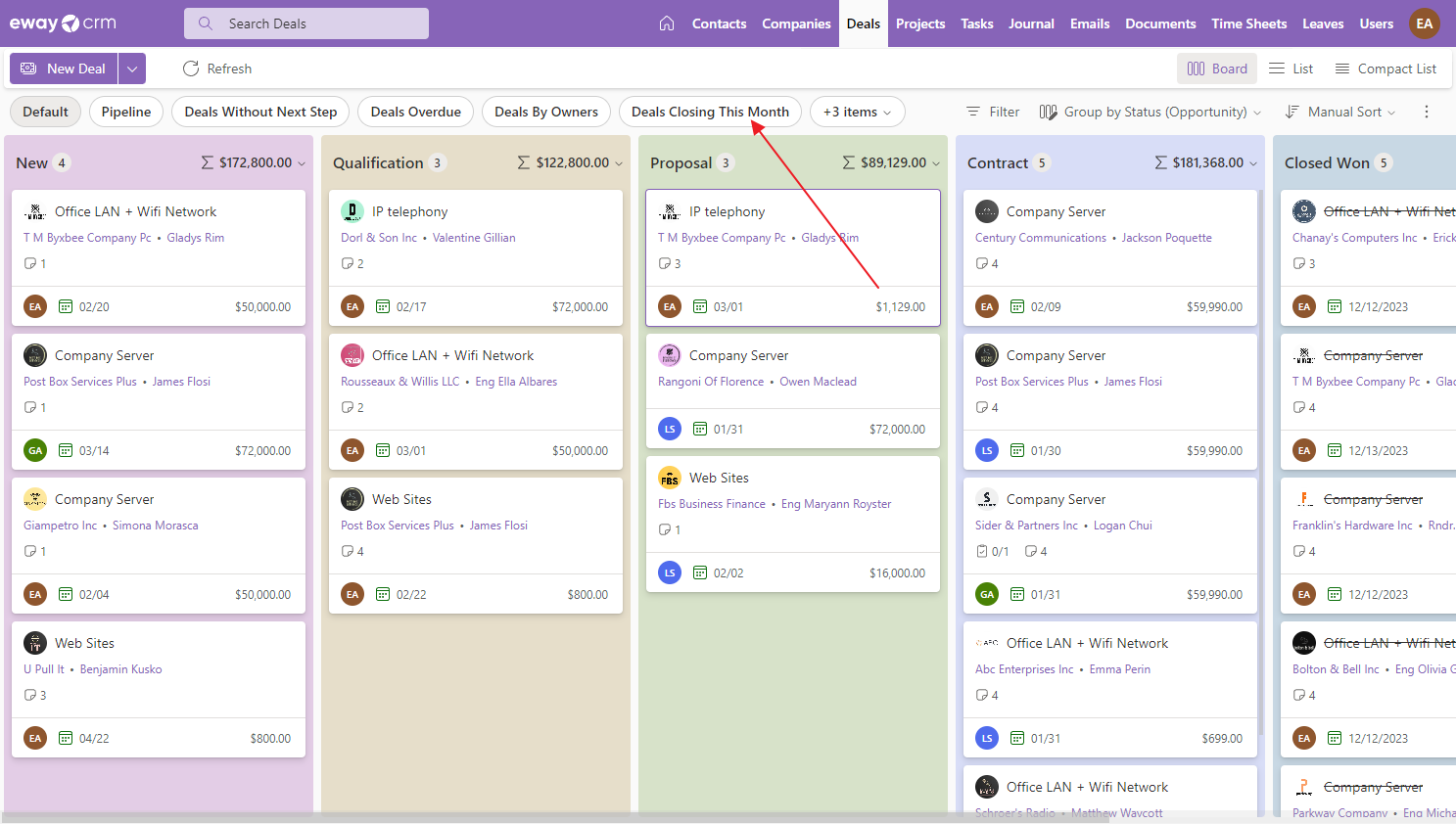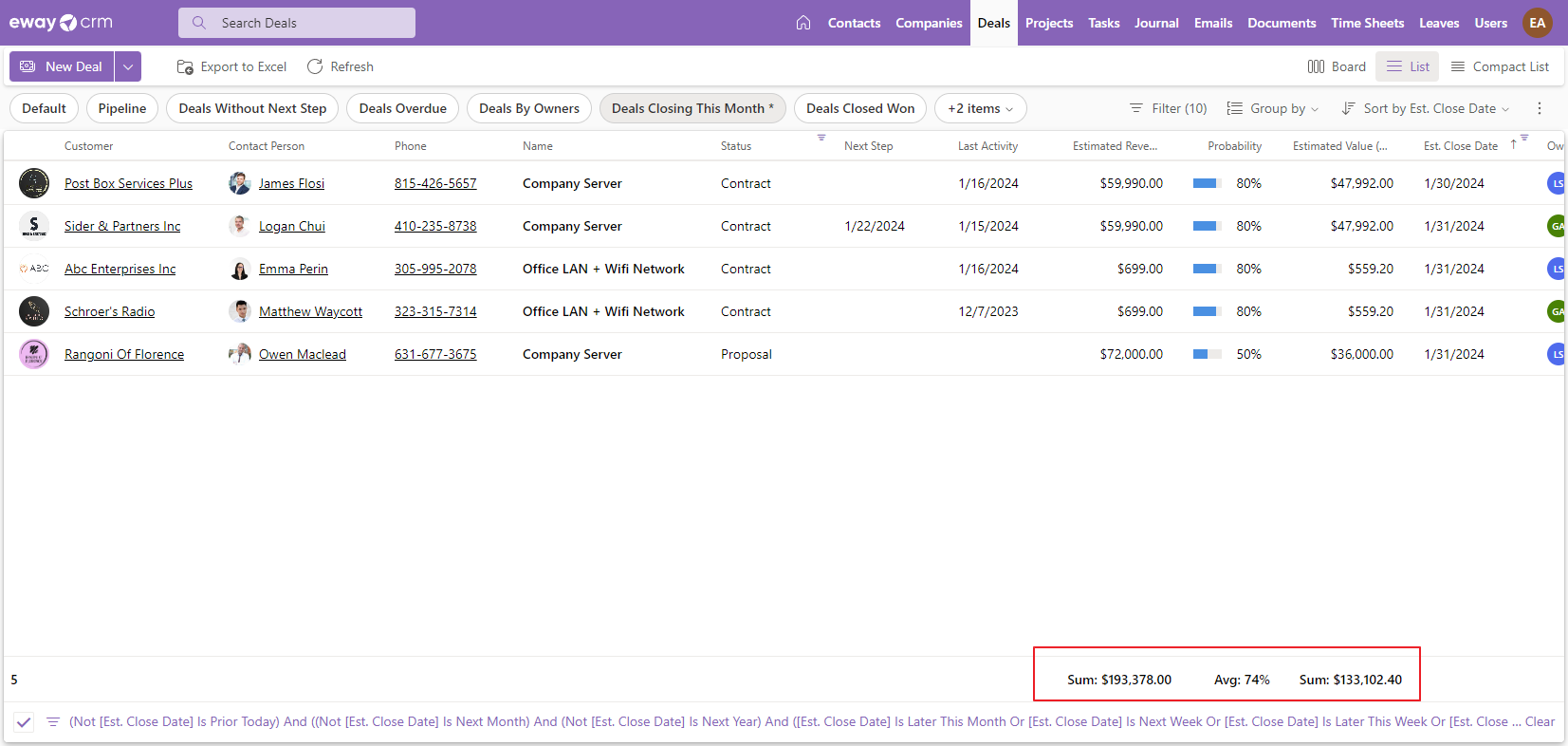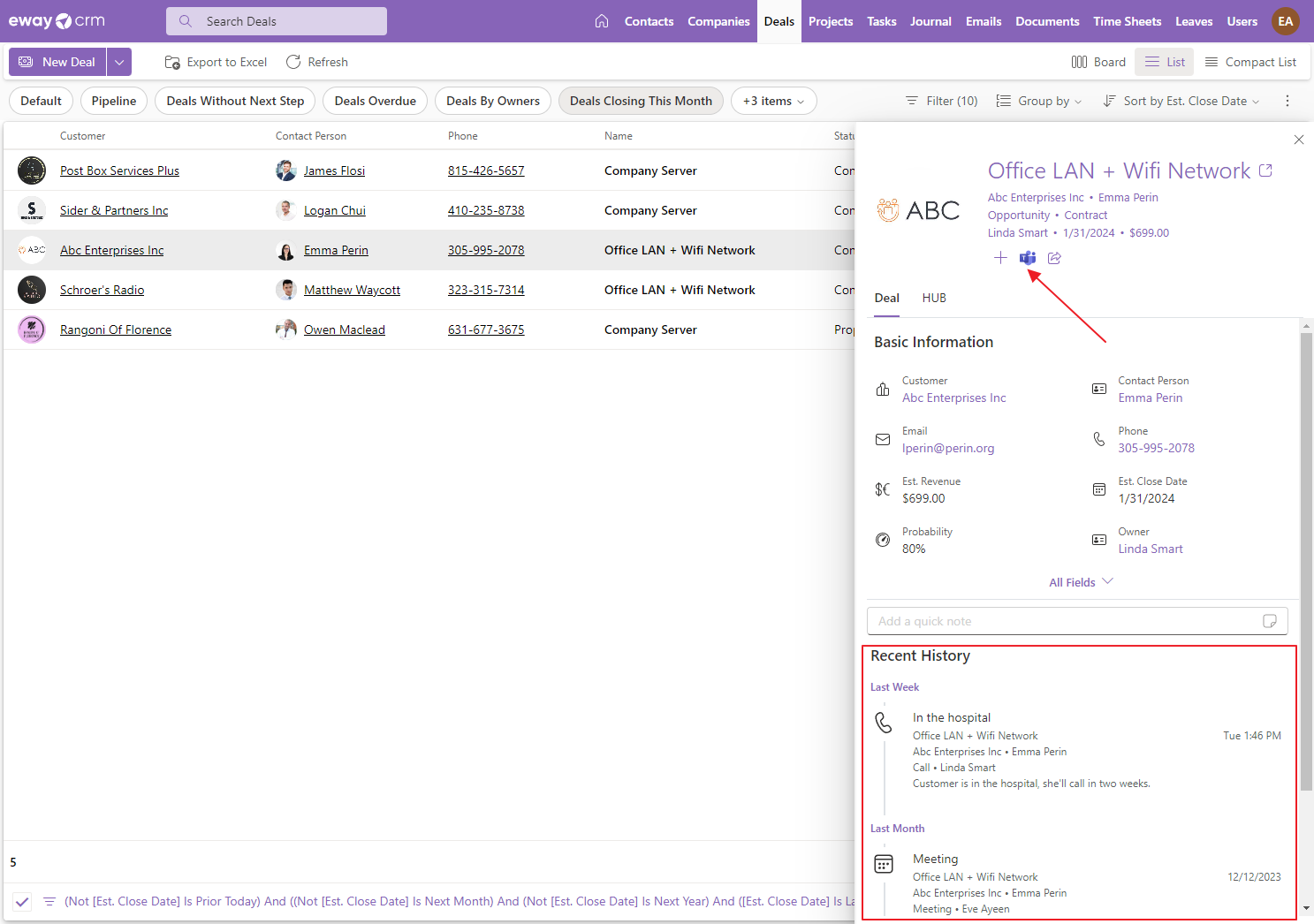Quickly Review Your Sales Pipeline
Applies to
- It is important to have set the end date on the deal – it is visibly displayed on its card.
- To set the end date, just open the deal detail and click Estimated Close Date – in this date the deal should be completed. Save the deal.
- For a quick overview of deals scheduled to finish this month, navigate to the Views section and select Deals Closing This Month.
- Now you can see all deals that are still opened but should be finished this month. In the bottom part of the list, you can see the total revenue that should come from these deals.
- To see why the deals are not finished yet, just click one to see its preview panel. Here you can see the communication (all mails, journals, etc.) you or your teammates saved to the deal. If you want to contact the owner of the deal regarding a lack of communication, just click the Teams icon to send the link to this deal along with your inquiry.