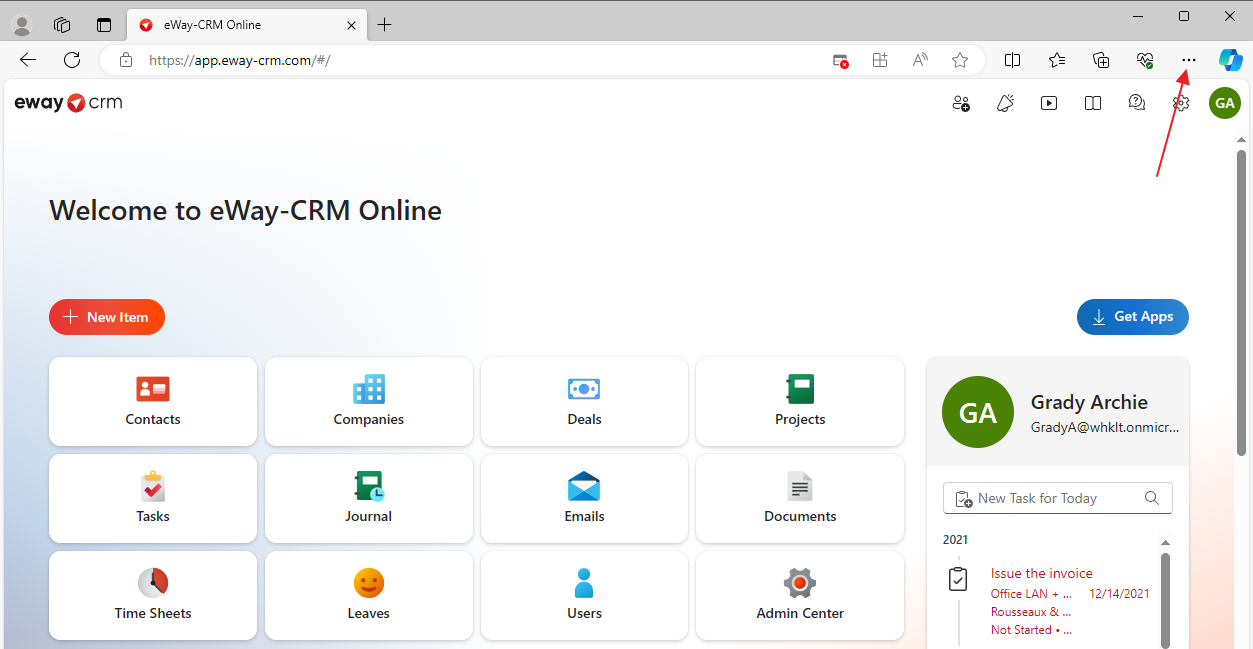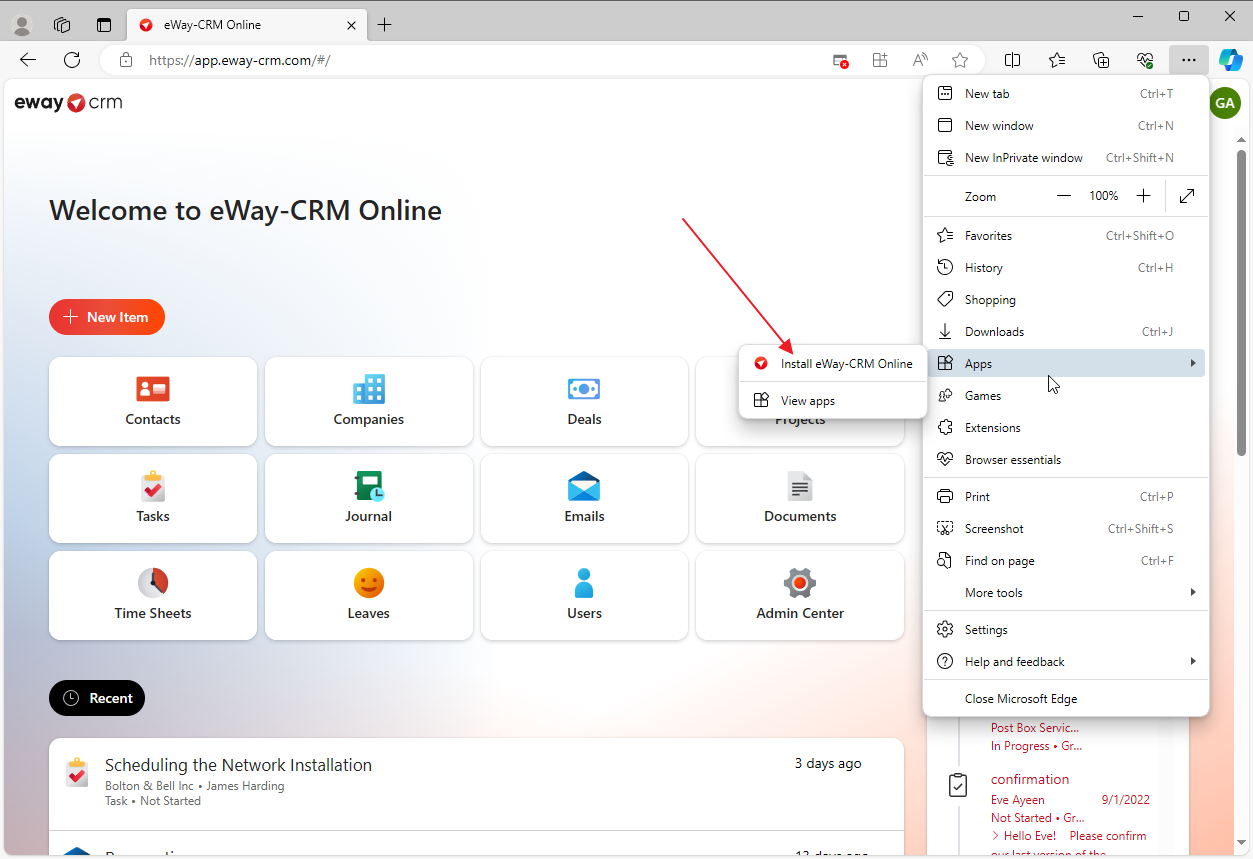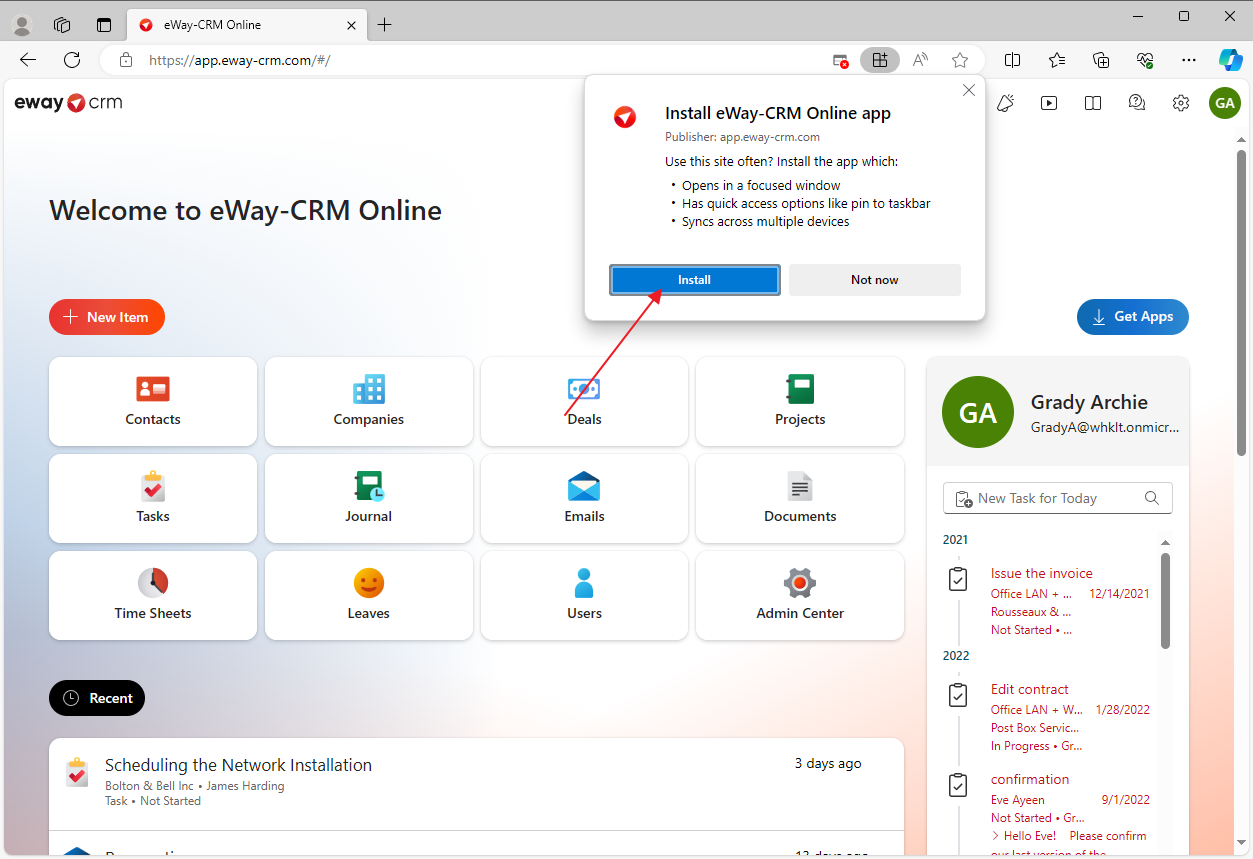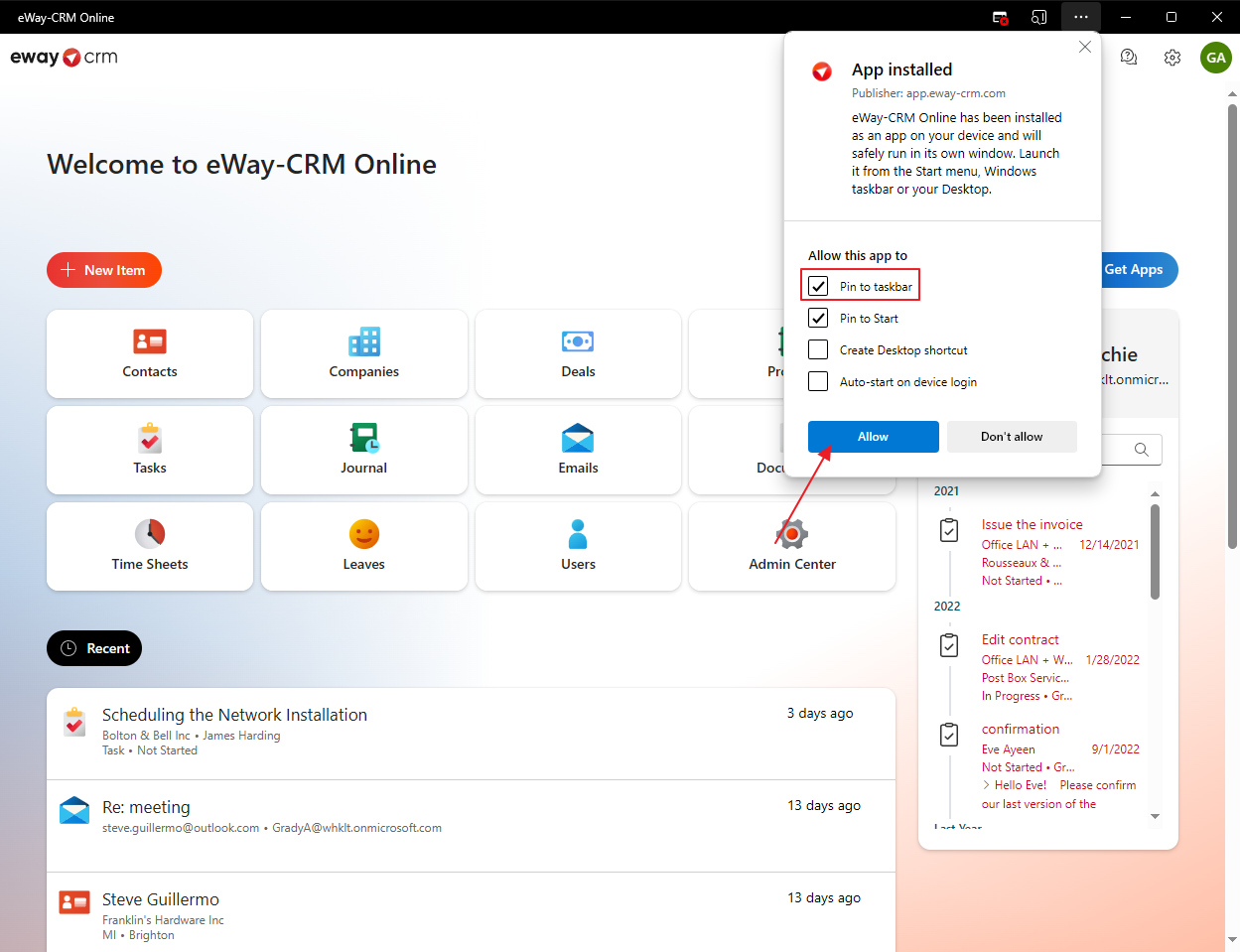Pin eWay-CRM Online to Taskbar
Applies to
For Windows
For Mac
For those who prefer written guide
- Go to https://app.eway-crm.com/ and sign in to your eWay-CRM account. Click the three dots icon to see the options.
- Here, select Apps and then Install eWay-CRM Online.
- Confirm your choice by clicking Install.
- To pin the application to taskbar, you need to mark Pin to taskbar. But of course, you can mark other options, it depends on how you are used to work in Windows. Confirm your choice by clicking Allow. Windows can ask you whether you really want to pin eWay-CRM Online to taskbar. Confirm it too.
- eWay-CRM Online is now pinned to Windows taskbar.