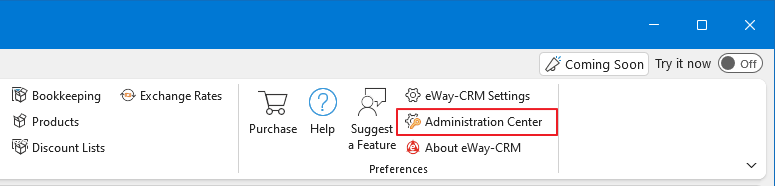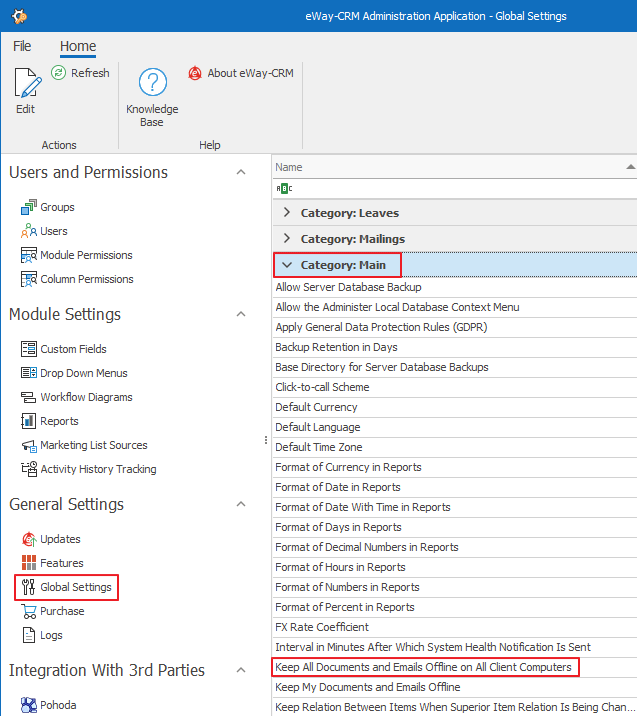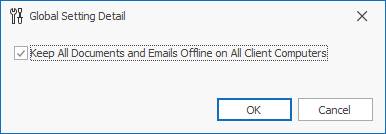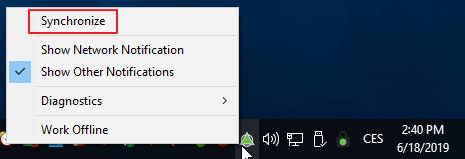Make Emails Available Offline
Learn how to read your colleagues emails offline.
Applies to
Imagine you are getting on a plane or going to another place without Internet connection. eWay-CRM allows you to save and review emails of your colleagues in the offline mode. You can make either all or selected emails available offline.
Note – download your emails in time
If you want to ave your emails available offline, you need to download them before you go offline (before you leave your office, board the plane, etc.).
Note – eWay-CRM Mobile
If you are using eWay-CRM Mobile, synchronized emails are also available in offline mode, but only for preview (e.g. you want to look at the text of an email). eWay-CRM Mobile does not allow you to send emails.
Content
Making Selected Emails Available Offline
- Click Emails in the eWay-CRM ribbon where you can find all emails saved in eWay-CRM.
- Find emails you need, right-click on them and select Keep Offline Copy.
- Now, this email is saved on your computer and will be available in the offline mode.
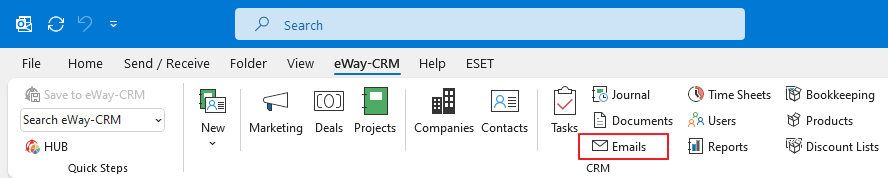
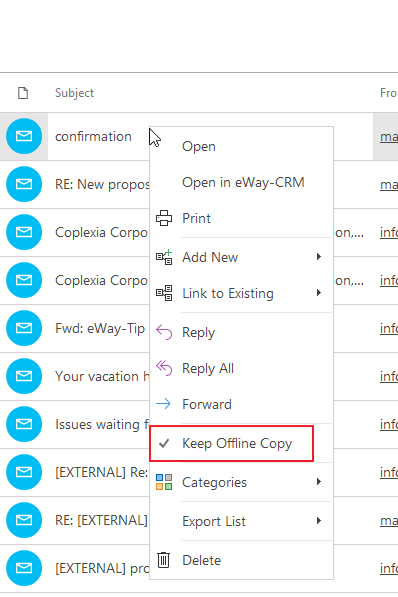
Making All Emails Available Offline Automatically
This option is used mainly by companies, whose employees travel a lot, frequently do not have an Internet connection and may need offline access to their co-workers‘ emails and/or documents. Additional space on your hard drive will be required in this case, or you may need to delete outdated emails and documents.
- Click Administration Settings on the eWay-CRM ribbon and Log In.
- Go to General Settings> Global Settings > Category: Main and double-click on Keep All Documents and Emails Offline on All Client Computers.
- Mark the check box and click OK.
- Wait for 30 seconds for automatic synchronization or synchronize changes manually. To do that, right-click on the eWay-CRM agent in the system tray and select Synchronize.
- Now, all emails and documents will be available in the offline mode for all eWay-CRM users.