Import Older Emails
Import your older emails from Microsoft 365 into eWay-CRM.
Applies to
Warning
Importing existing emails only works with Microsoft 365 accounts (this feature does not support Microsoft Exchange, Imap, Pop3 or Kerio).
Tutorial for
- Import existing emails for one contact
- Import existing emails for all contacts
- Import all existing emails
Import existing emails for one contact
- To import older emails from your Outlook 365 for a specific contact in eWay-CRM, open it and click Import emails in the toolbar.
- Choose how old emails eWay-CRM should import and click Import from Microsoft 365.
- eWay-CRM will crawl your Microsoft 365 mailbox and import all emails sent/received from the selected contact.
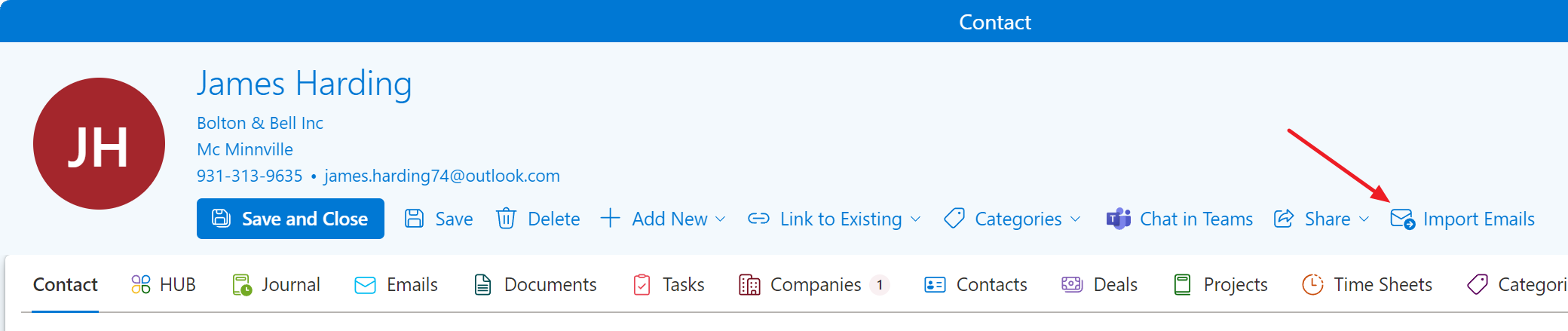
Alternatively, you can right-click on the contact right in the list/board view and select the same.
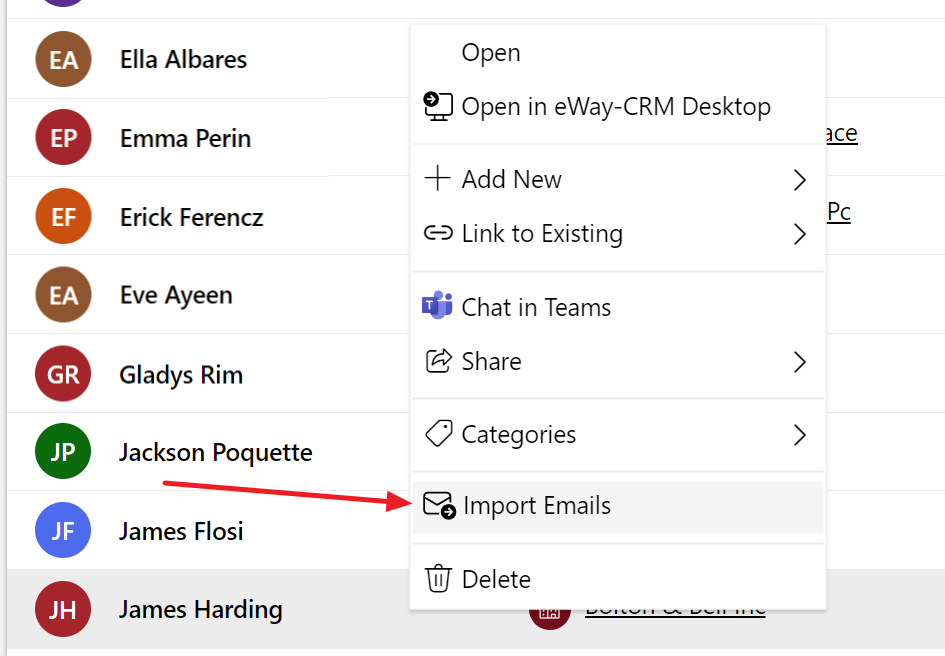
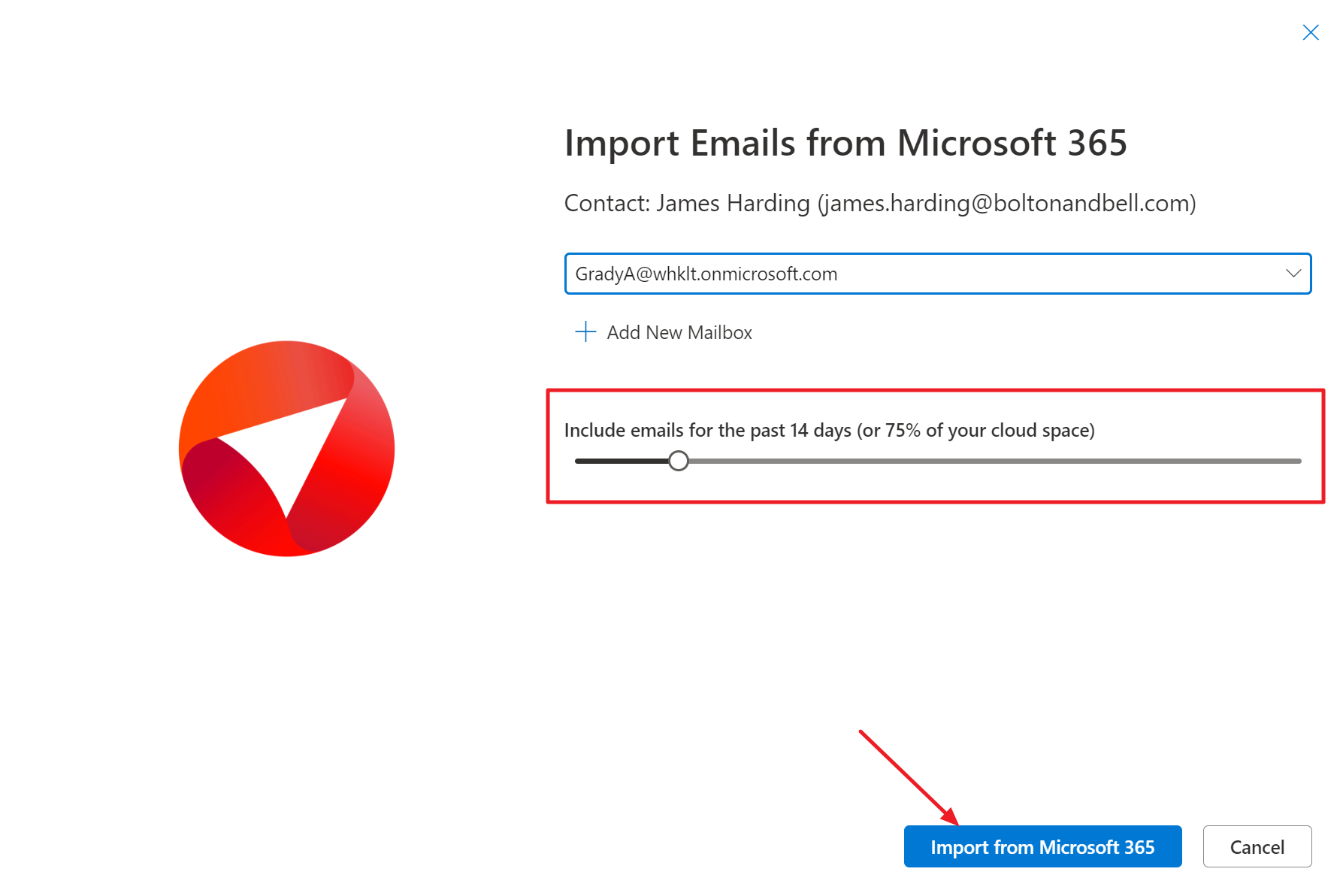
Tip
eWay-CRM also triggers this feature whenever you add/change an email address and press save. It will ask you if you want to check your mailbox and import your email history. Keep your emails organized!
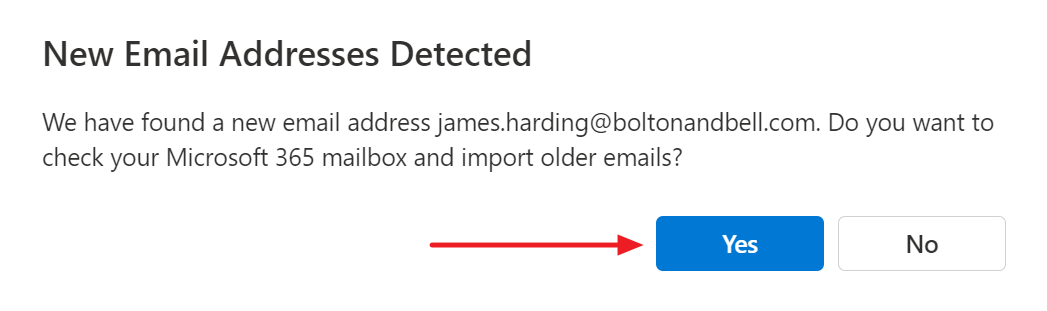
Import existing emails for all contacts
- To import existing emails for all your eWay-CRM contacts, go to Contacts and click Import emails in the toolbar.
- Choose how old emails eWay-CRM should import and click Import from Microsoft 365.
- eWay-CRM will crawl your Microsoft 365 mailbox and import all emails sent/received from your eWay-CRM contacts (compared by email addresses). If you sent/received an email from a person who is not in your eWay-CRM contacts, the email will not be imported.
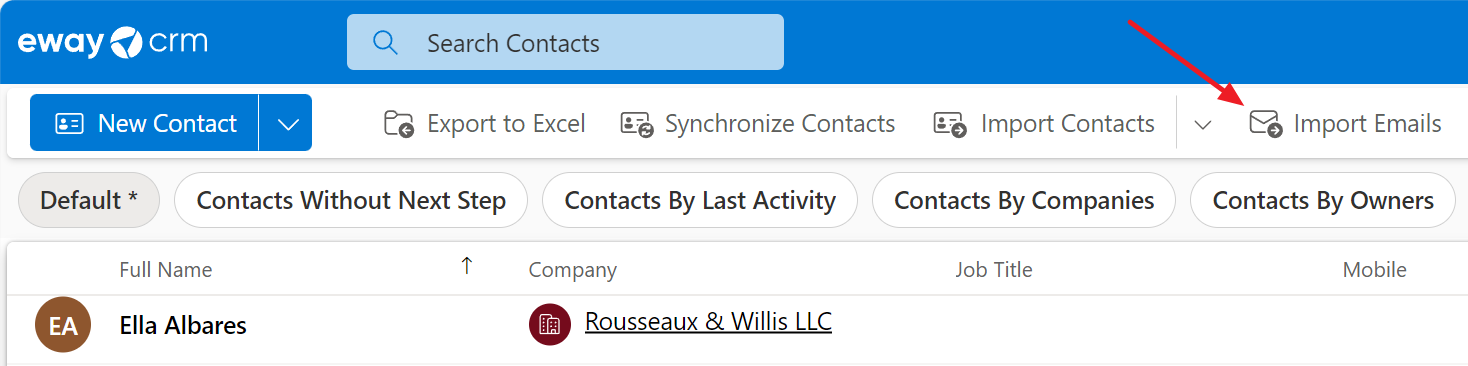
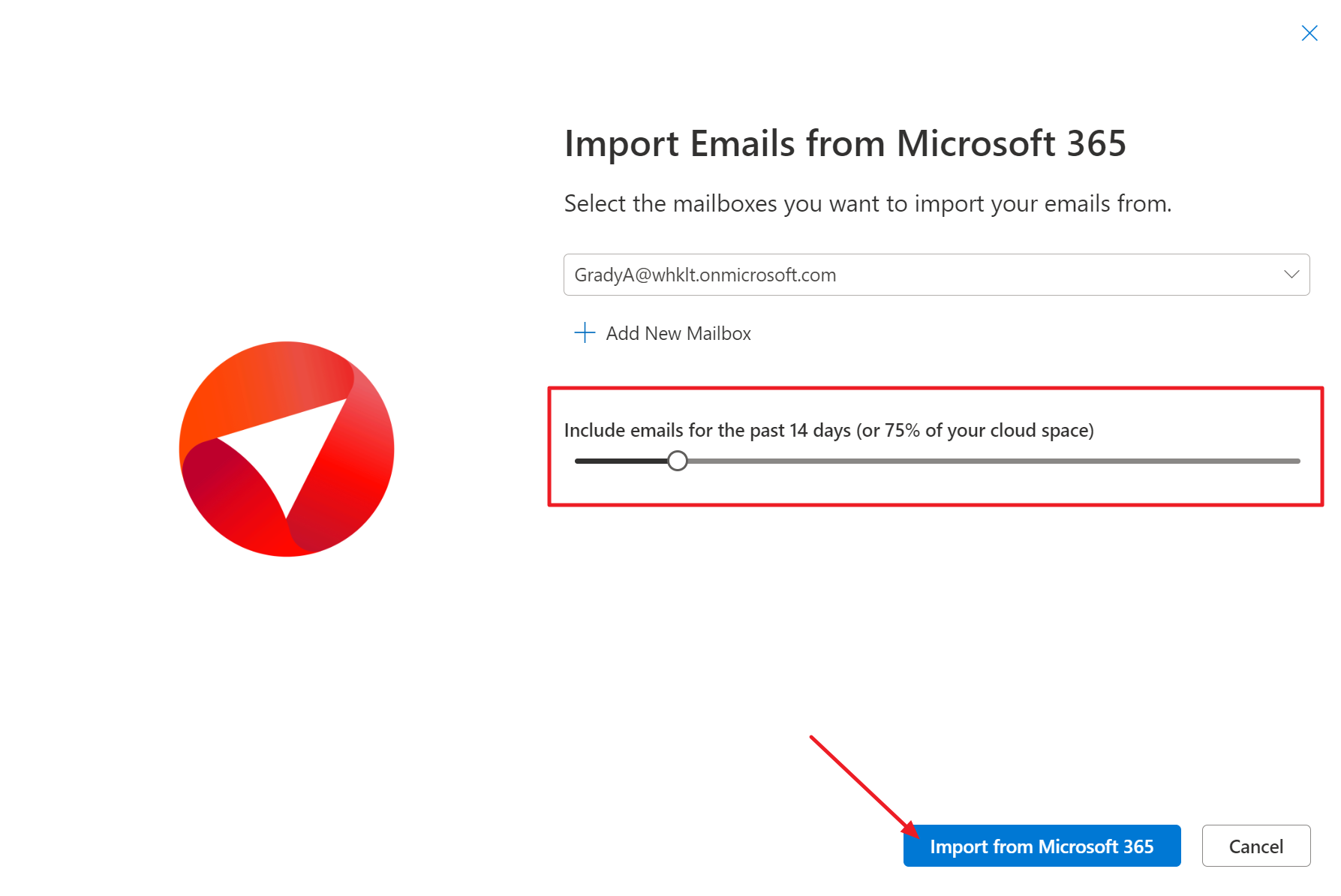
Import all existing emails
- If you want to upload all existing emails from your Microsoft 365, click the import button on the Emails module ribbon.
- In the next step, select the time period for which you want to import emails and click Import from Microsoft 365.
- eWay-CRM will crawl your Microsoft 365 mailbox and import all your emails.

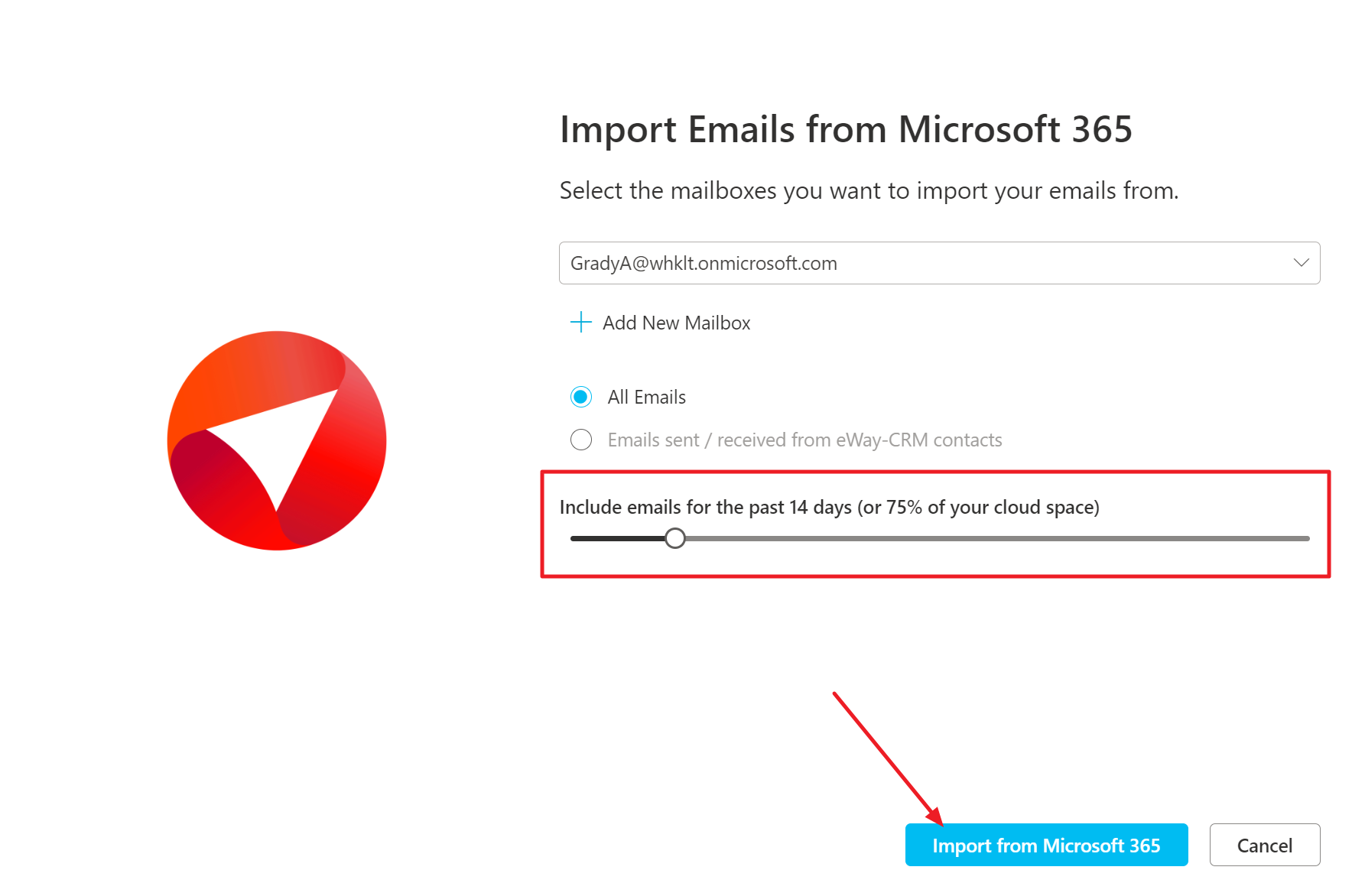
Was it useful?
Continue here
- Import Contacts from Microsoft 365
- Import Contacts from Microsoft Outlook
- Import Contacts From Emails
- Import Data From Microsoft Excel
- Save Emails to Companies Manually
- Tag/Categorize Emails Saved in eWay-CRM
- Save Emails to Contacts Automatically with Microsoft 365 (server)
- Save Emails to Contacts Automatically with Outlook (local)
- Save Emails to Contacts Manually
- Synchronize Contacts with Outlook (local)
- Create Contacts from Emails
- Create Deals from Emails
- Create Projects from Emails
- Convert Email to Task

