Import Contacts from Microsoft Outlook
Applies to
Note
This tutorial explains a one-way import. To learn more about the two-way synchronization, click here. If you use Microsoft 365 and run eWay-CRM in our Cloud, we recommend importing your contacts via eWay-CRM Online. It’s faster.
- Open the contact list in Microsoft Outlook.
- Select all of the contacts that you want to save to eWay-CRM (you can use Ctrl+A to select all). Right-click on them and select Save to eWay-CRM.
- Now your contacts are imported from Outlook to eWay-CRM. If you are not sure what fields are imported, please go to the list of synchronized fields. If you wat to synchronize more fields (e.g. categories), we recommend import from Excel.
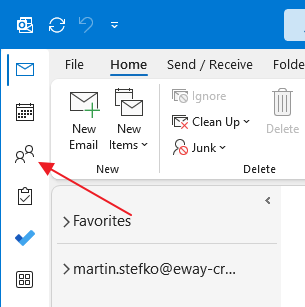
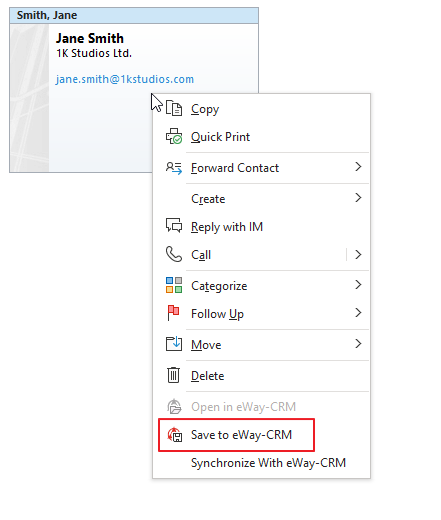
Or click Save to eWay-CRM on the eWay-CRM ribbon in the top right corner.
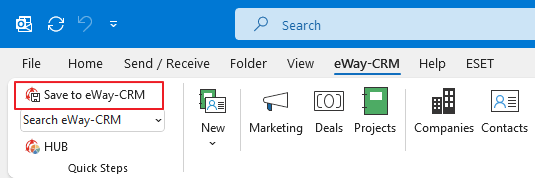
Tip for elimination of duplicates
From Outlook, you can import contacts you already have in eWay-CRM. To prevent duplicates, turn on the duplicate check in the Administration Center > Features > Contacts & Companies. Turn on Check for duplicates (by any of the email addresses). More here.
Tip for automatic creating of companies
During the importing of contacts from Microsoft Outlook to eWay-CRM, companies can be also created automatically. To turn on this option, go to Administration Center > Features > Contacts & Companies. Turn on Automatically create companies when importing contacts from Outlook. More here.
Note on company names
Please pay attention to companies’ names. The name of a company should be the same for all contacts that are related to it to avoid duplicates in eWay-CRM (e.g. “GE” and “General Electric”).
Was it useful?
Continue here
- Synchronize Contacts with Microsoft 365 (server)
- Synchronize Contacts with Outlook (local)
- Import Contacts from Microsoft 365
- Import Contacts From Emails
- Import Contacts from Microsoft Excel
- Import Older Emails
- Create Contacts Manually
- Create Contacts from Emails
- Save Emails to Contacts Automatically with Microsoft 365 (server)
- Save Emails to Companies Automatically with Microsoft 365 (server)
- Save Emails to Contacts Automatically with Outlook (local)
- Save Emails to Companies Automatically with Outlook (local)

