Import Contacts from Microsoft 365
Applies to
Warning
To use import from Microsoft 365, your eWay-CRM must run in our cloud. If you use eWay-CRM on-premises, this feature will not be available.
Tip for elimination of duplicates
You can import contacts you already have in eWay-CRM. To prevent duplicates, turn on the duplicate check in the Administration Center > Features > Contacts & Companies. Turn on Check for duplicates (by any of the email addresses). More here.
ATTENTION: If the duplicity check is turned on, values of existing contacts in eWay-CRM can be overwritten by values from Microsoft 365 account during the import.
ATTENTION: If the duplicity check is turned on, values of existing contacts in eWay-CRM can be overwritten by values from Microsoft 365 account during the import.
- When you are in eWay-CRM Online, click Go to > Contacts. In Contacts click Import from Microsoft 365.
- You will see a dialog where you can select a folder to import.
- If you click Select a folder, you will be logged into your account, unless it is not the same as you used to sign in to eWay-CRM. In this case, you will be asked to sign into your Microsoft 365 account. After successful login, you will see folders of contacts as you have in Microsoft 365. Select those folders you want to import. Another folder can be added by clicking Add a contacts folder.
- Before import, you have some other options: You can categorize contacts in each folder by different categories to easily recognize them in eWay-CRM. Or click Automatically create companies in eWay-CRM, so companies will be created and related to your contacts in eWay-CRM.
- If you have emails in your Microsoft 365 account that you want to have in eWay-CRM, just mark Include emails and select how old emails you want to import. If you are satisfied with the setting, click Import.
- In the dialog, you can see the progress of the import.
- You will be informed about the successful finish of the import.
- Now, you can use all your contacts (and emails) in eWay-CRM.
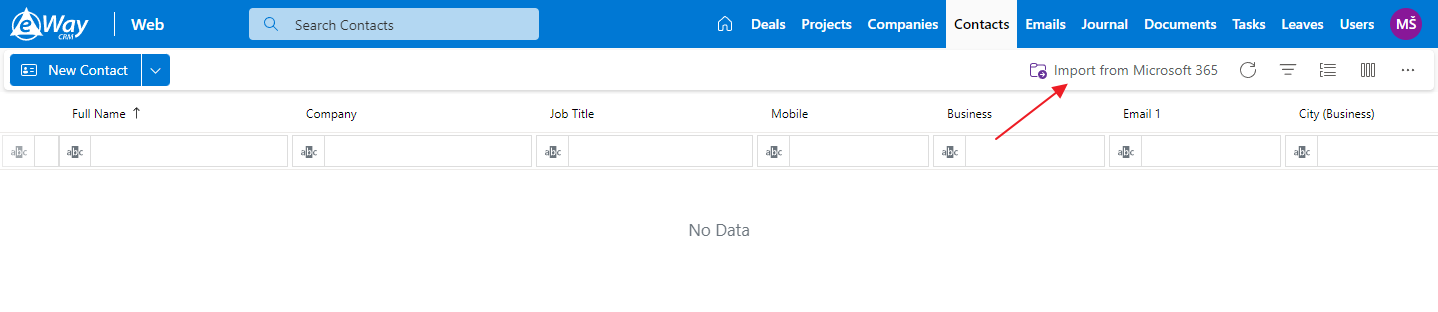
Tip for Mac users
Outlook for Mac cannot create subfolders for specific accounts, but Outlook Online can. So if you create folders via Outlook Online, you will also find them in eWay-CRM Online.
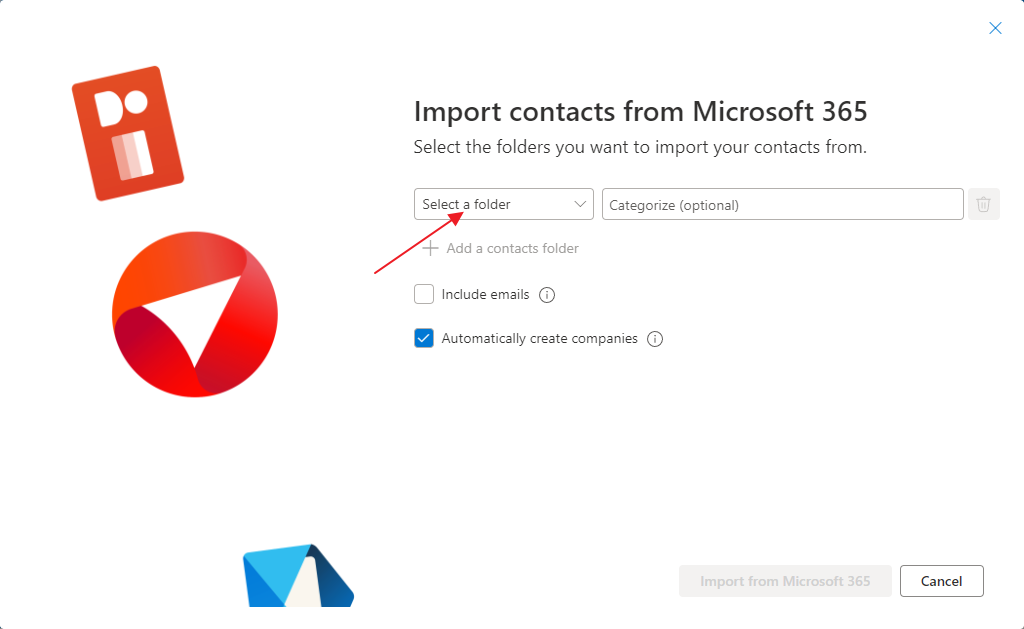
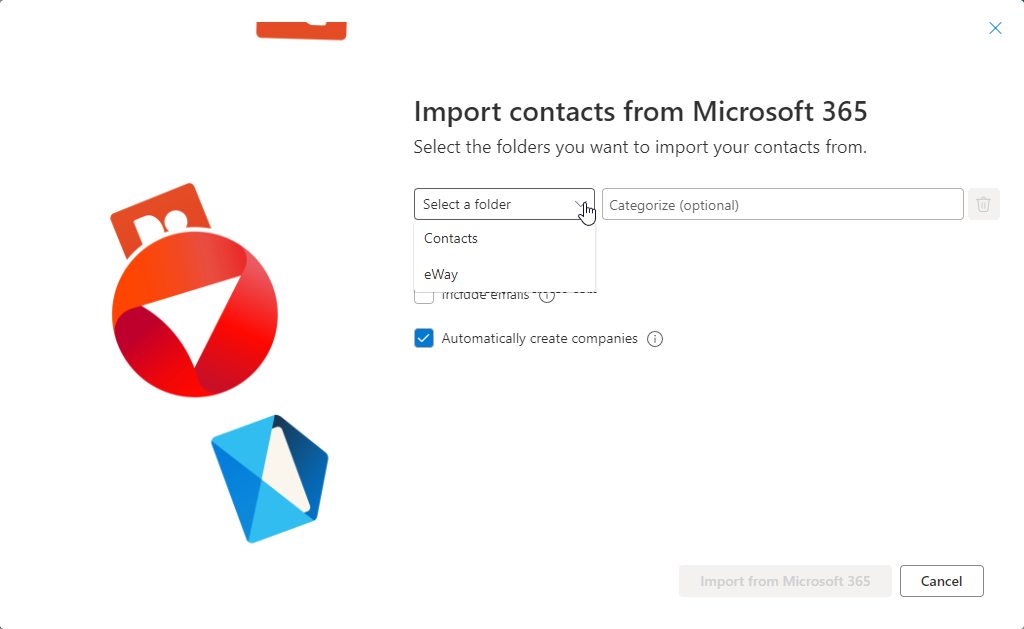
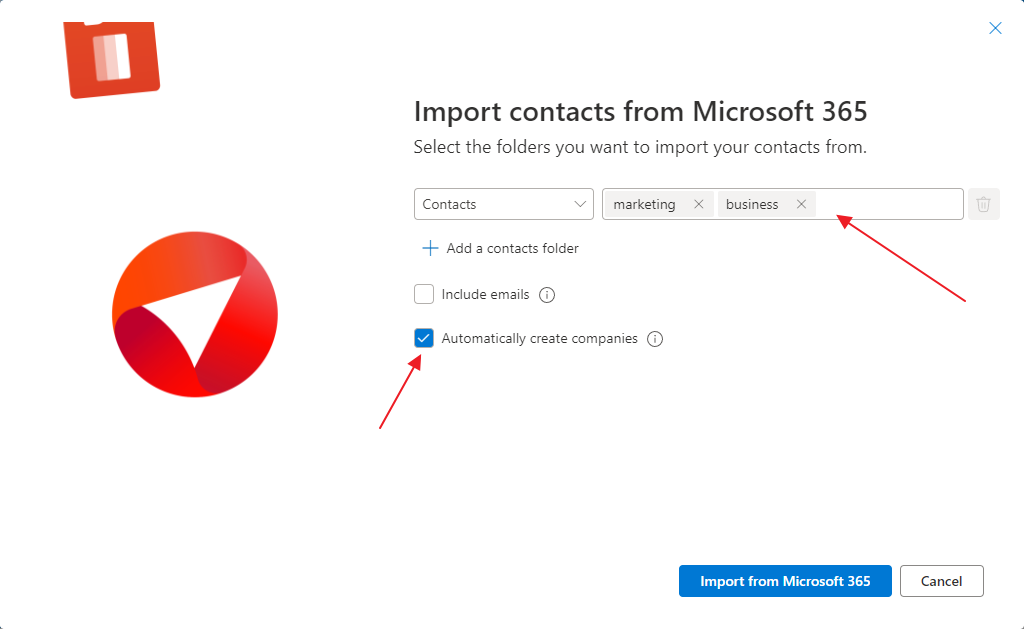
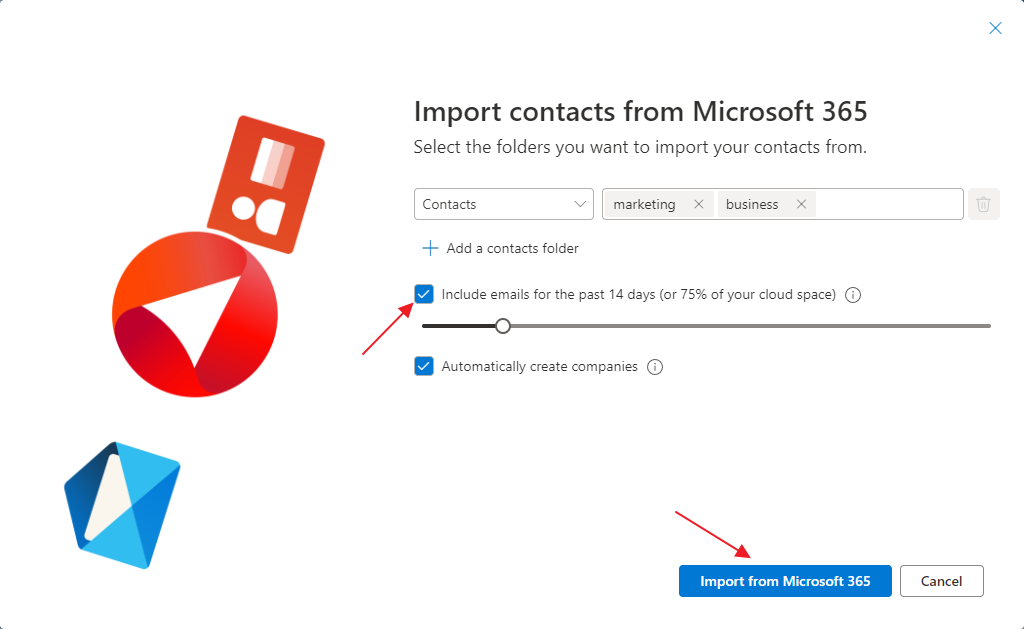
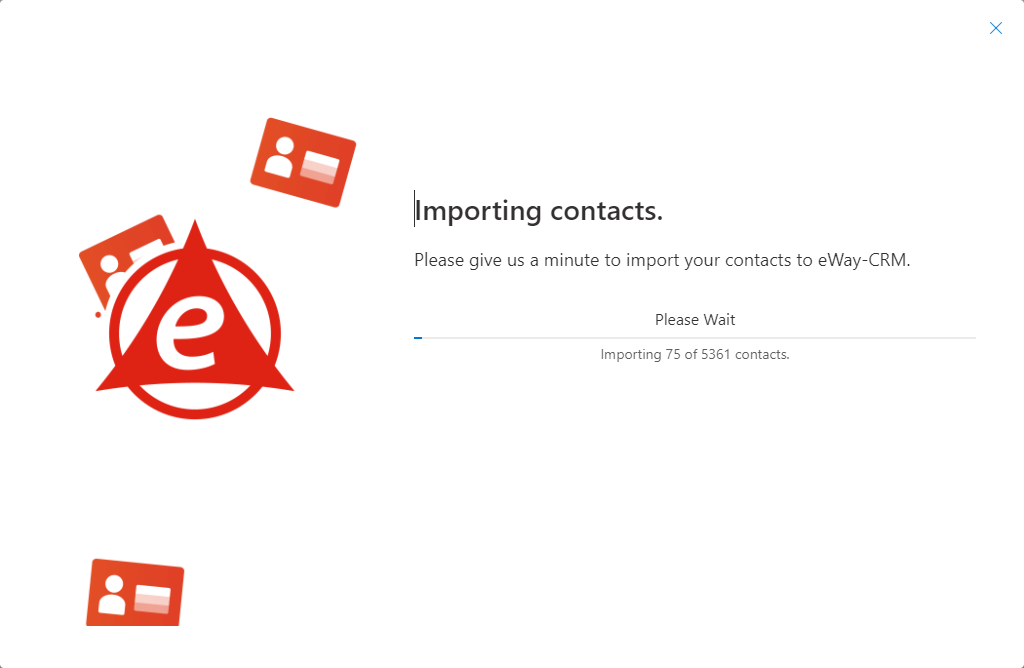
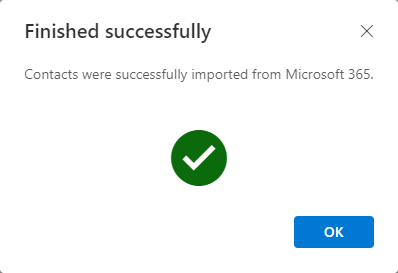
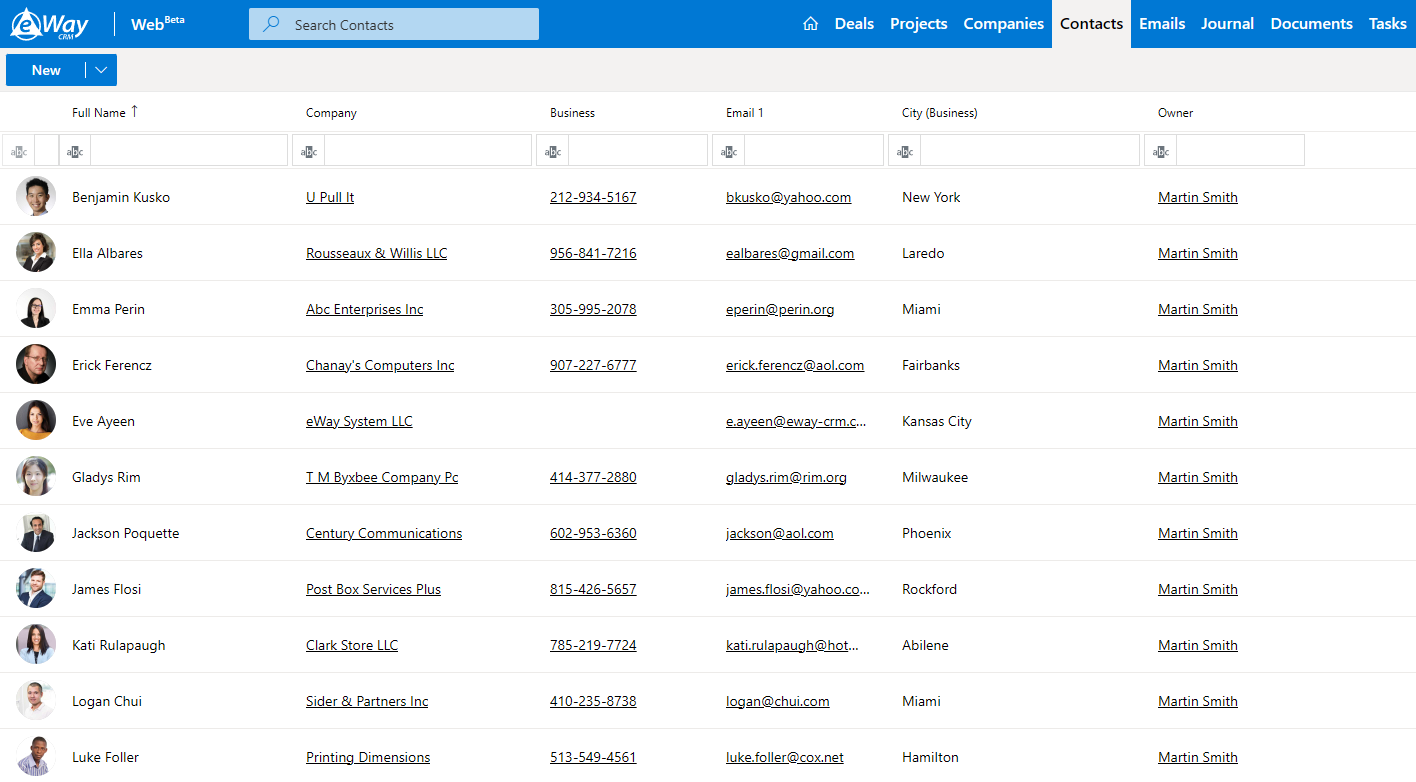
Tip for automatic creating of companies
During the importing of contacts from Microsoft 365 to eWay-CRM, companies can be also created automatically. To turn on this option, go to Administration Center > Features > Contacts & Companies. Turn on Automatically create companies when importing contacts from Outlook. More here.
Was it useful?
Continue here
- Import Contacts from Microsoft Outlook
- Import Contacts From Emails
- Import Data from Microsoft Excel
- Import Older Emails
- Synchronize Contacts with Microsoft 365 (server)
- Synchronize Contacts with Outlook (local)
- Create Contacts Manually
- Create Contacts from Emails
- Save Emails to Contacts Automatically with Microsoft 365 (server)
- Save Emails to Companies Automatically with Microsoft 365 (server)
- Save Emails to Contacts Automatically with Outlook (local)
- Save Emails to Companies Automatically with Outlook (local)

