Set Up User Permissions
Applies to
eWay-CRM offers flexible user permissions that allow you to restrict or limit access to any field or module for a specific user group.
Note
If you want to easily find out what permissions a user currently has and whether there are any permission conflicts if they belong to multiple groups, read the article Check Specific User Permissions.
Tutorial for
Set Up Module Permissions
- Go to the Groups section in Administration Center. You need to have eWay-CRM account with administrator permissions to do so.
- Select a user group you want apply permissions for.
- For each row under the Module column you can select the following options:
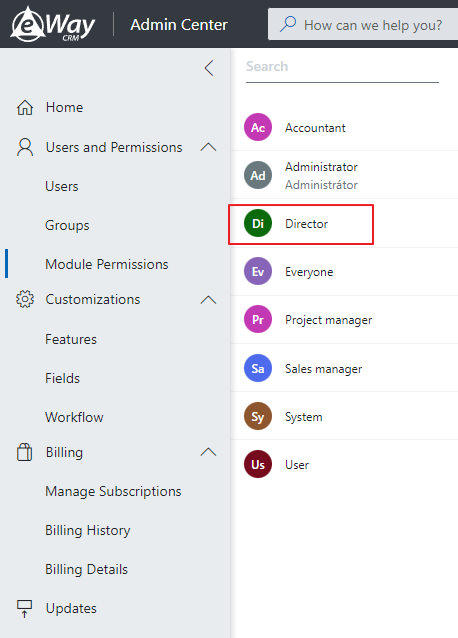
For the View, Edit and Delete columns:
- Users can see all items
- Users can see items related to contacts, companies, deals or projects they can see
- Users can see items related to the same categories they are members of
- Users can see items related to them (Note: You are either the owner or you are specified under User or Team tab)
- Users can see just their own items
- Users can’t see the module at all (Note: In the View column it means to hide module completely)
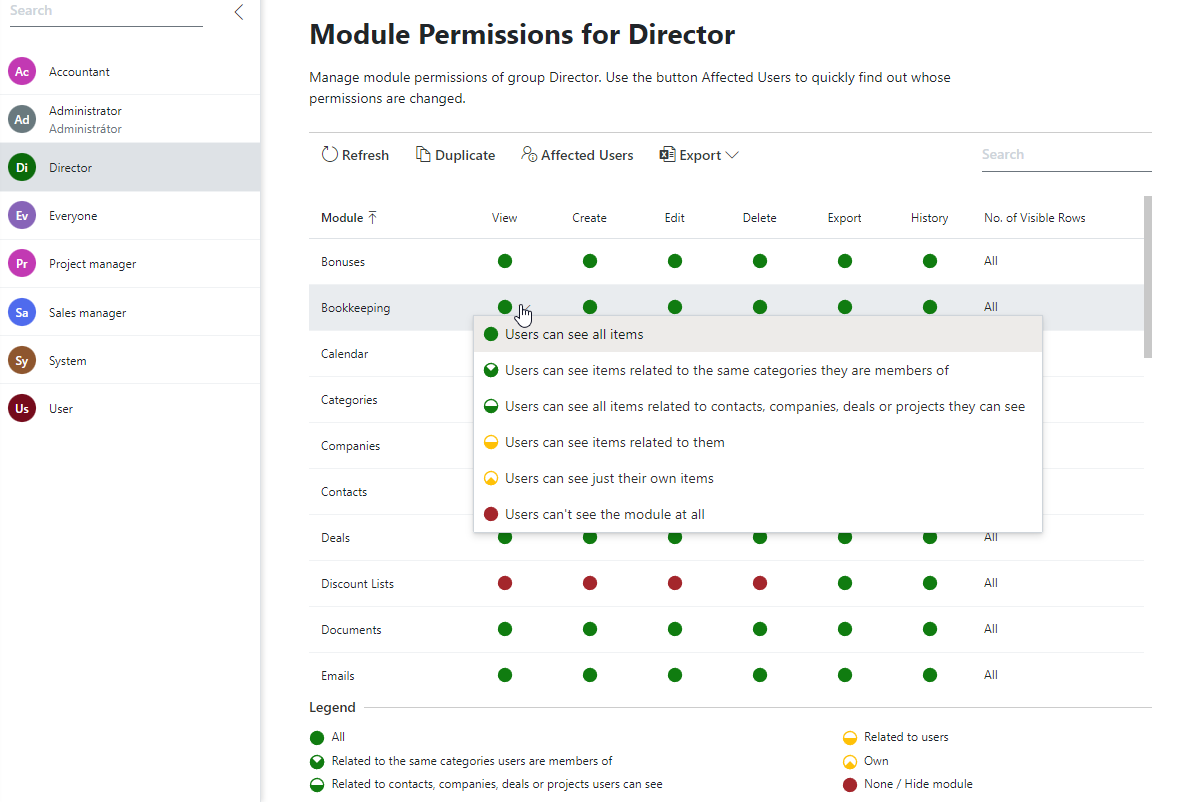
For Create and similarly for Export columns:
- Users can create items
- Users can’t create anything
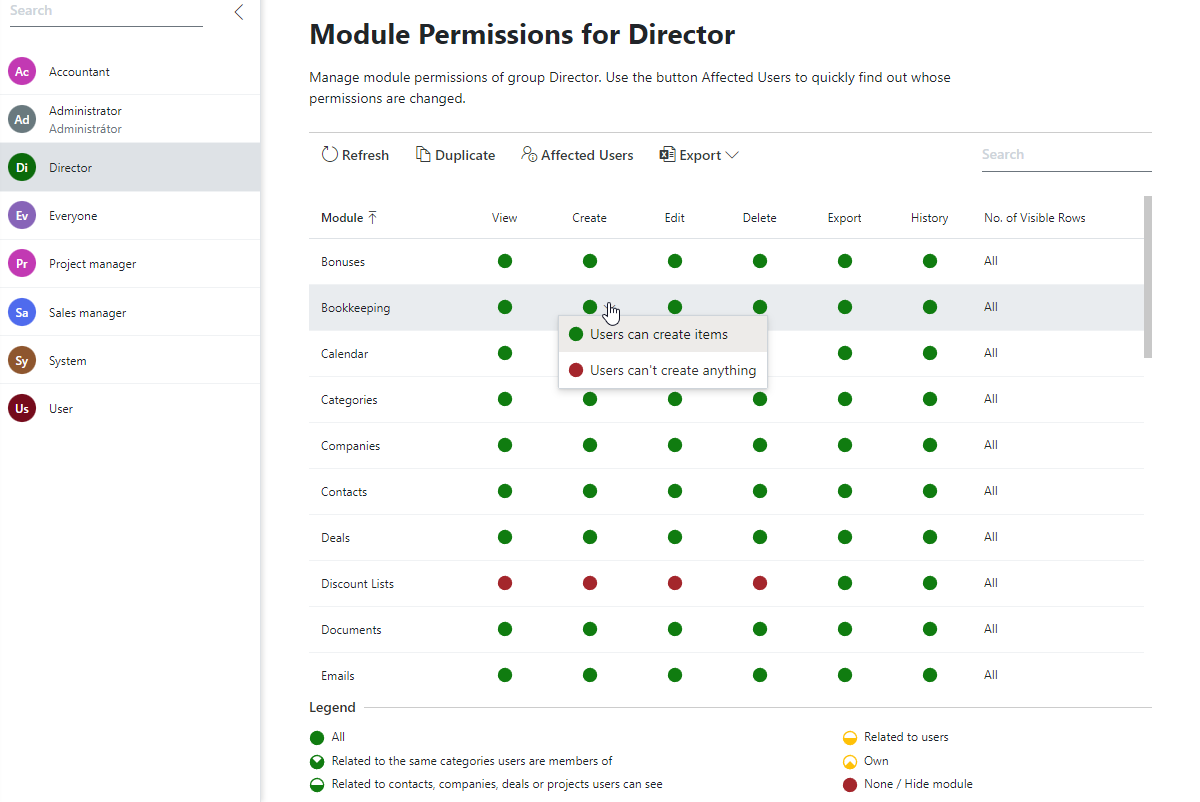
Learn more about module permissions here.
Set Up Field Permissions
- Go to the Groups section in Administration Center. You need to have eWay-CRM account with administrator permissions to do so.
- Select a user group you want apply permissions for. If you want to change permissions for all groups of users, select System.
- In the dialog, go to the Field Permissions tab where you will see all fields available for the selected module (including custom fields).
- For each field you can select one of the following permission levels:
- Users Hold Full Control Over This Column.
- Users Hold Control Over Columns of Their Items.
- Users See This Column But They Can’t Edit Values.
- Users Don’t See This Column.
- Users Don’t See This Column nor Can Work With It.
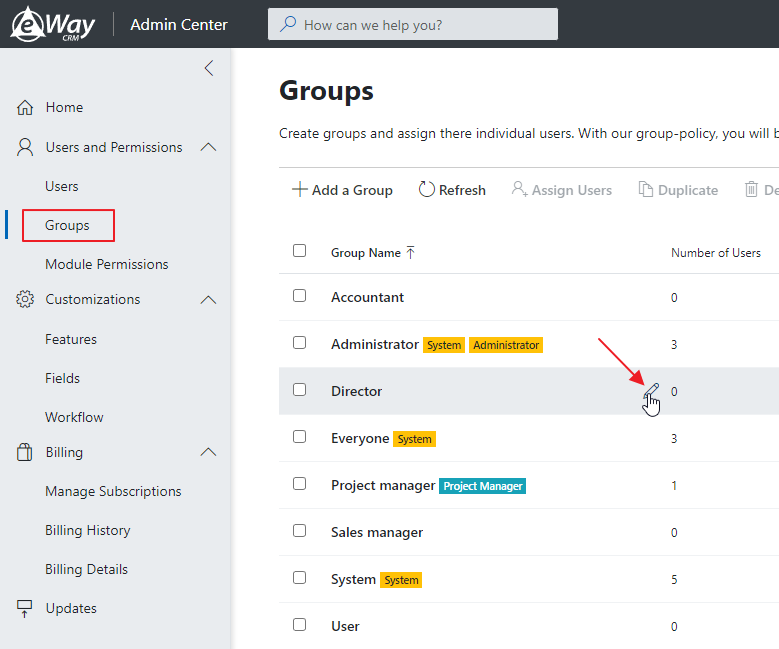
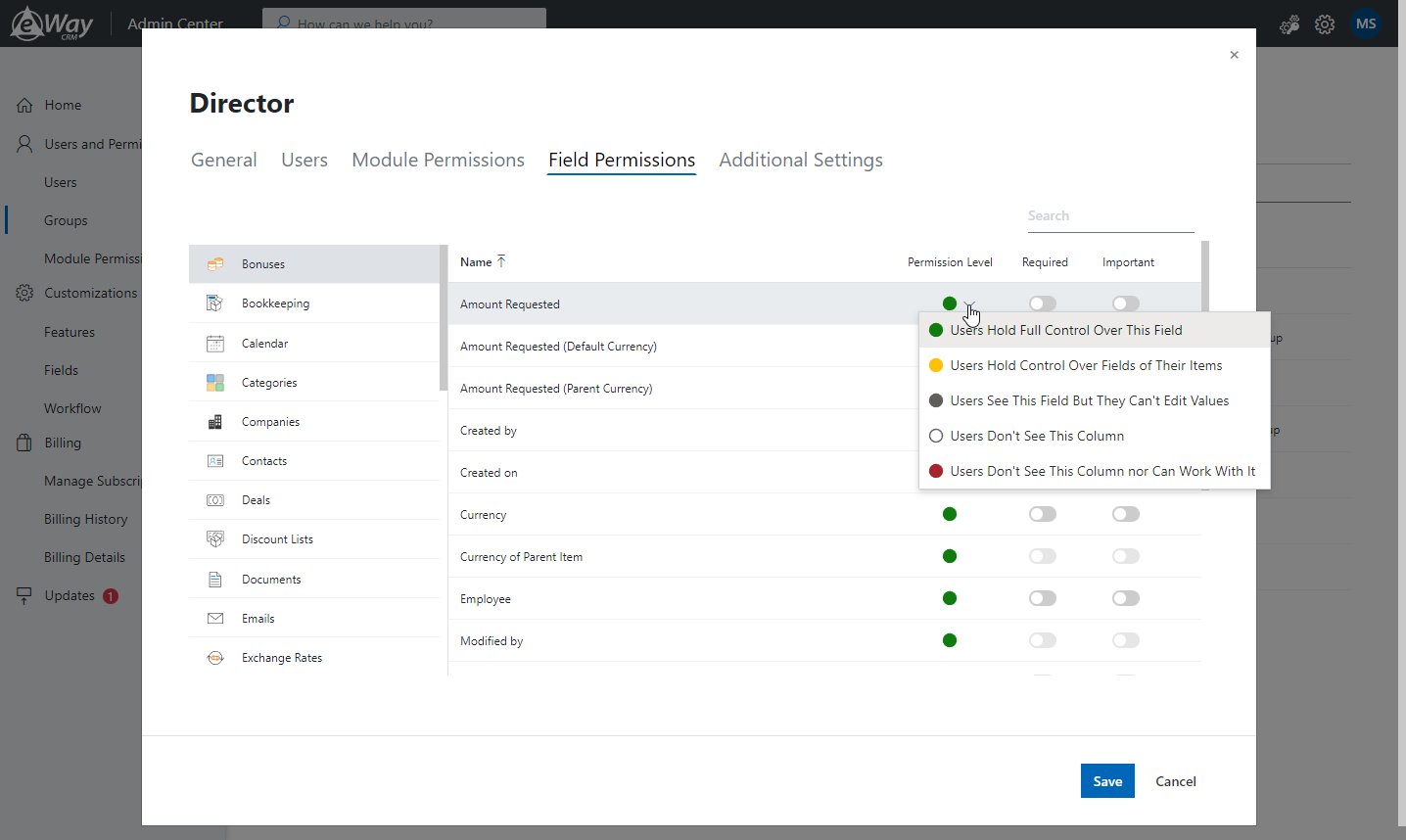
Learn more about column permissions here.

