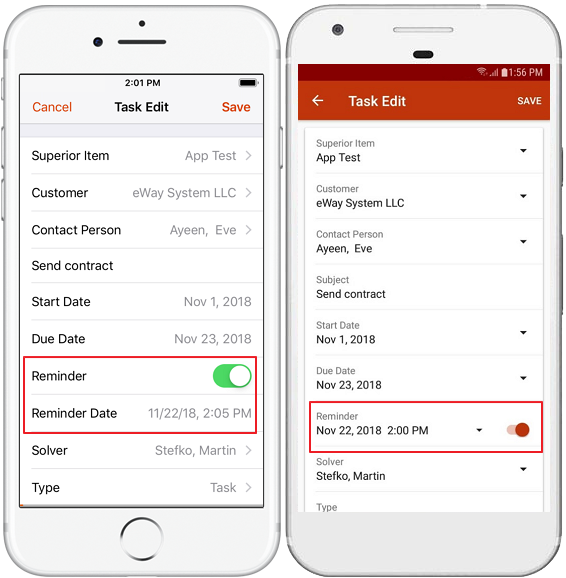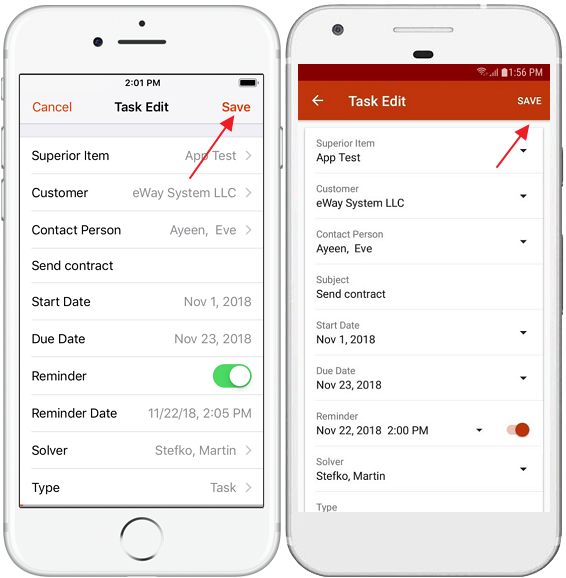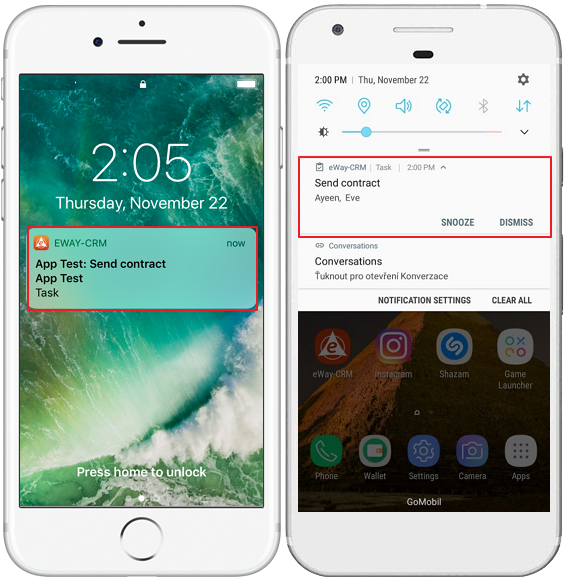Set Task Reminder
Applies to
eWay-CRM Desktop, eWay-CRM Online and eWay-CRM Mobile (iOS and Android).
This feature is available in module Contacts & Companies (Standard).
Tutorial for
eWay-CRM Desktop
- Open a task.
- Mark Reminder field and select date and time when the reminder should pop up.
- Click Save or Save and Close icon.
- The task will be reminded in set date and time in Outlook.
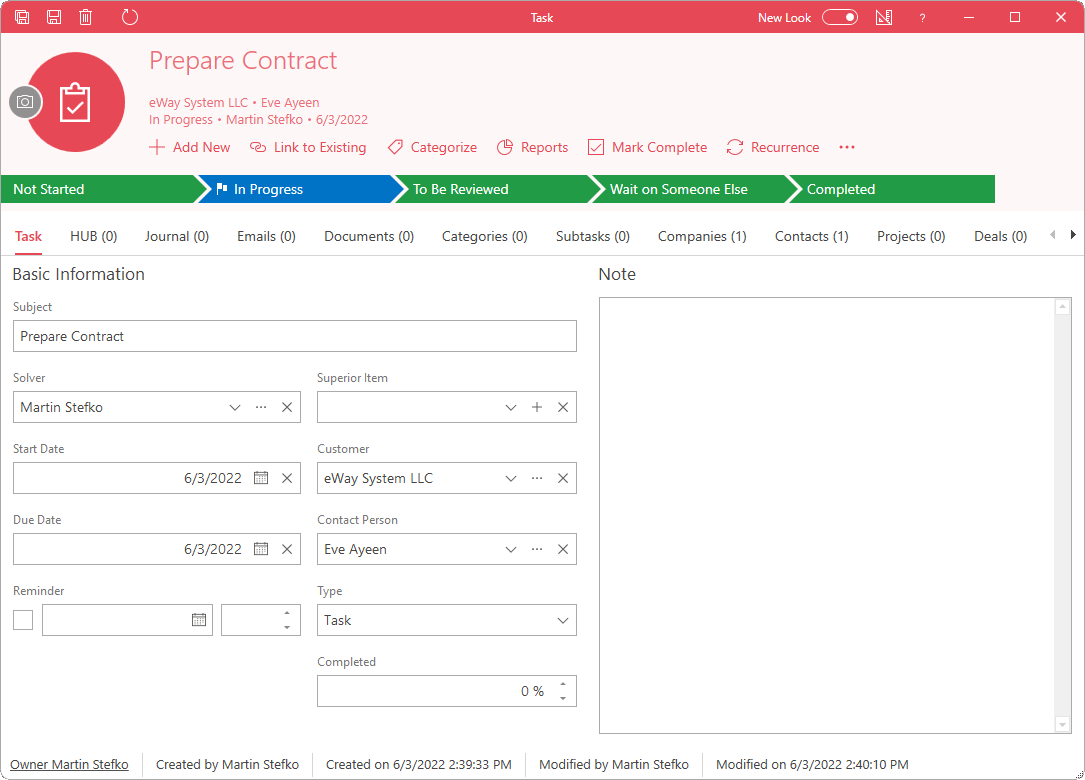
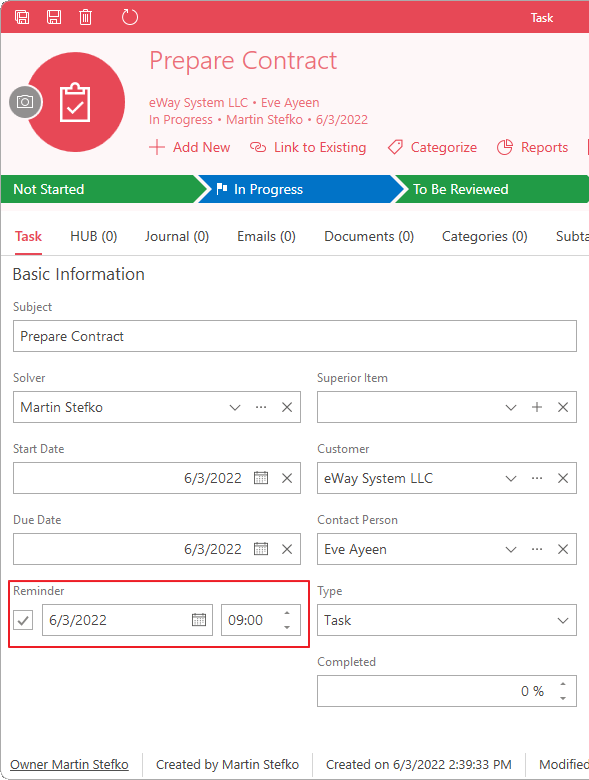
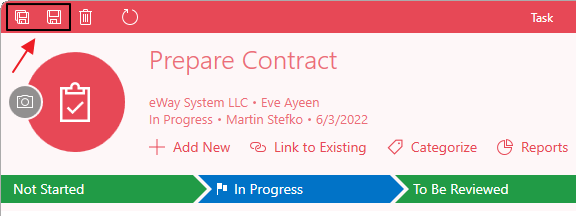
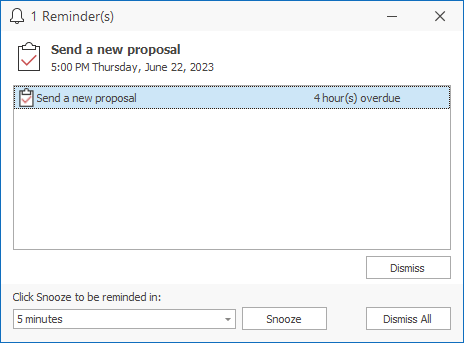
eWay-CRM Online
- Open a task in the list of tasks or from some contact in preview panel.
- Mark Reminder field and select date and time when the reminder should pop up.
- Click Save button.
- The task will be reminded in set date and time but only in eWay-CRM Desktop or eWay-CRM Mobile.
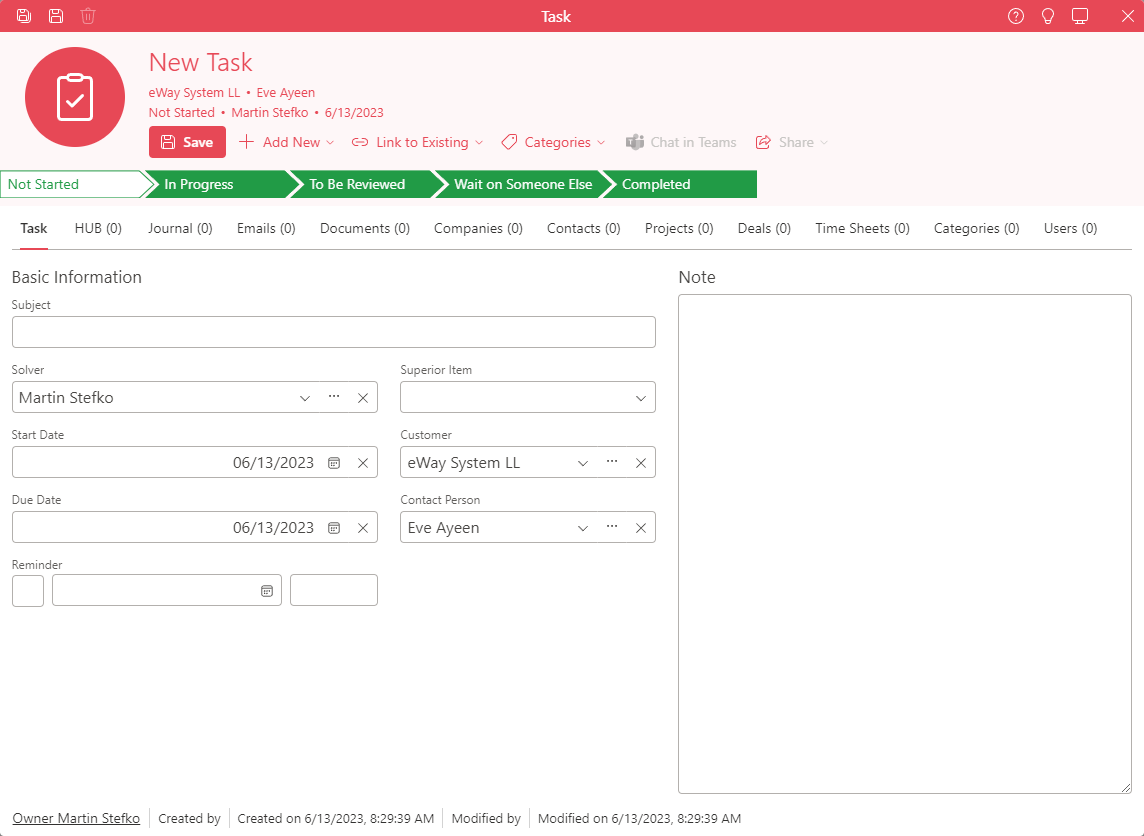
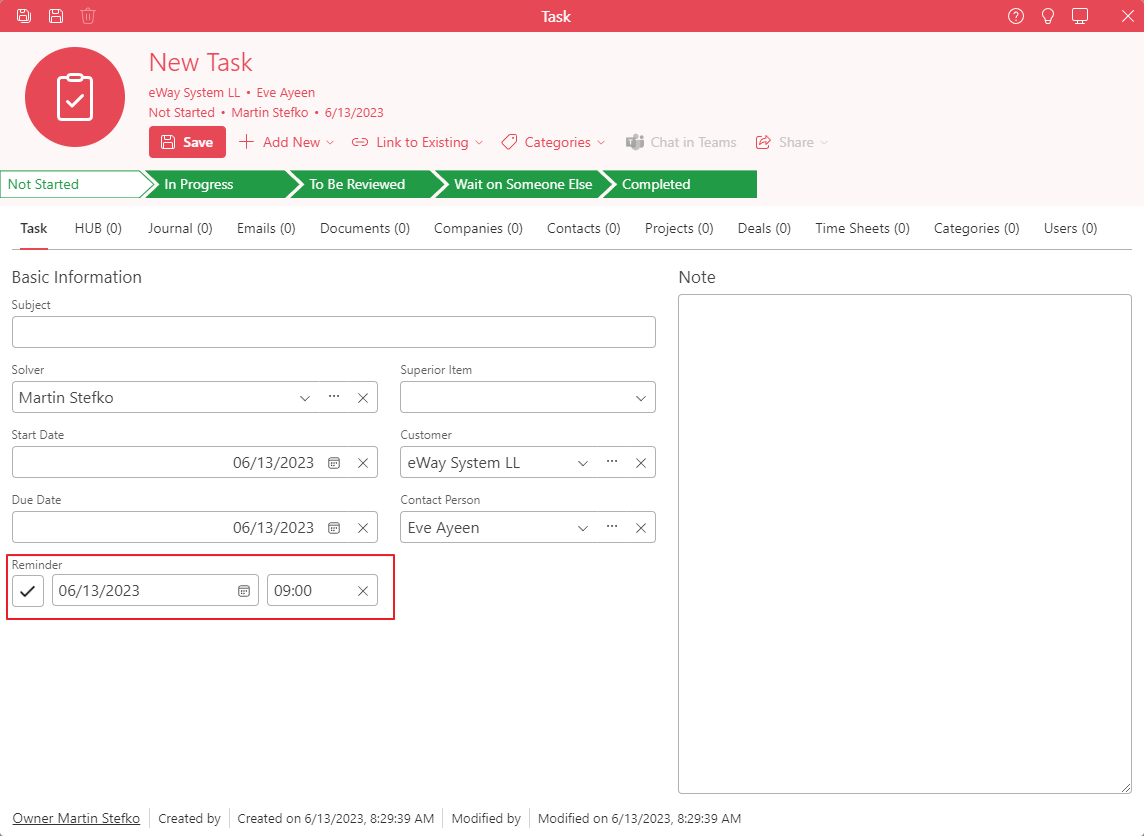
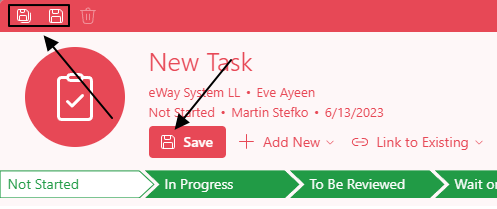
eWay-CRM Mobile
- Go to new task detail. (See How to Create Task in eWay-CRM Mobile.)
- When you are creating task, you need to set Reminder. Select date and time when reminder should pop up.
- Save the task.
- If the task is not completed yet, reminder will pop up as notification on your phone in set date and time, so you will be noticed that the task is still not finished.