Process Right to Rectification
According to article 16, GDPR, subject has the right to rectification, eventually adjustment of personal data, without any unnecessary postponing.
Save the Subject’s Request
Sent by Email
- Open the email by double-clicking it.
- Click on GDPR Relevant within the top toolbar. This way the email will be saved into eWay-CRM just as if you use Save to eWay-CRM.
- When a window pops-up, asking whether you want to open the email, click Yes.
- Make sure the email has been correctly linked to a contact (eventually a deal or a project) and that the request hasn’t been sent from an address not in eWay-CRM yet, for instance.
- If the email isn’t linked to a contact, press Link to Existing > Contact and choose the appropriate person.
- Of course, in case you need your email linked to a deal or a project, follow similar steps.
- Click Save and Close.

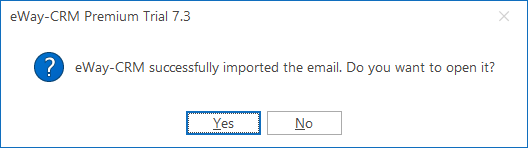
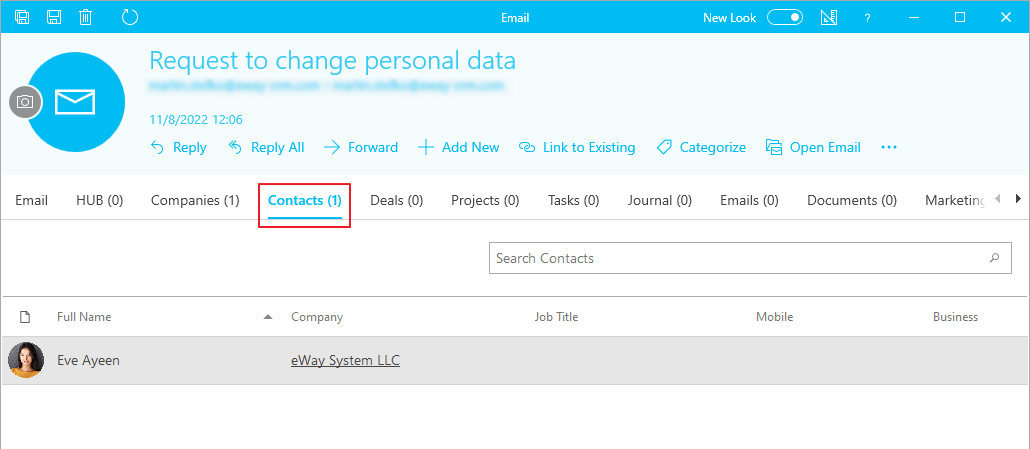
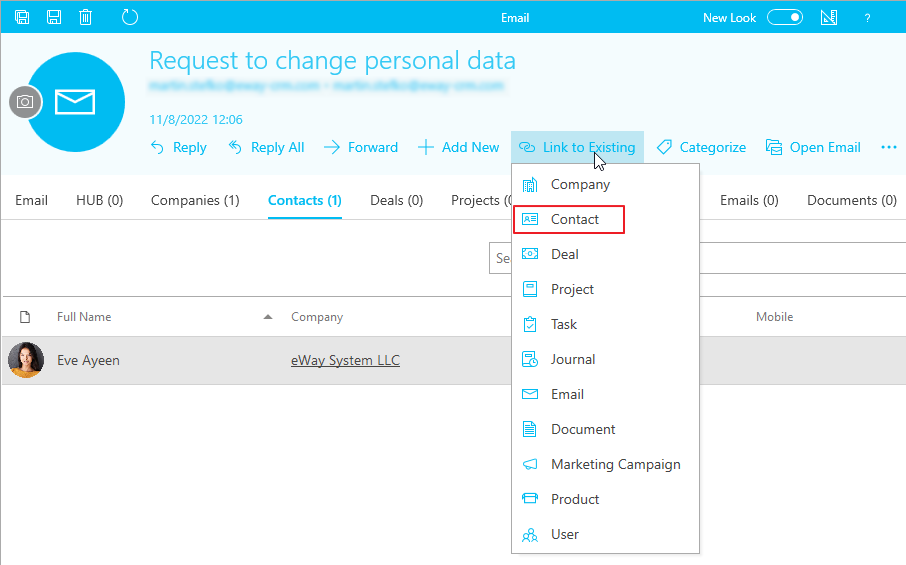

Written / Received Over Telephone
- Find a contact (deal, or company) who has submitted the request.
- Through Add New > Journal or Add New > Document, create a new item. We use documents when we have a scan of the request. We use journals when we got the request verbally.
- Fill in the request details, eventually add the scanned document.
- Click GDPR Relevant. That will help us later with a better request identification.
- Click Save and Close.
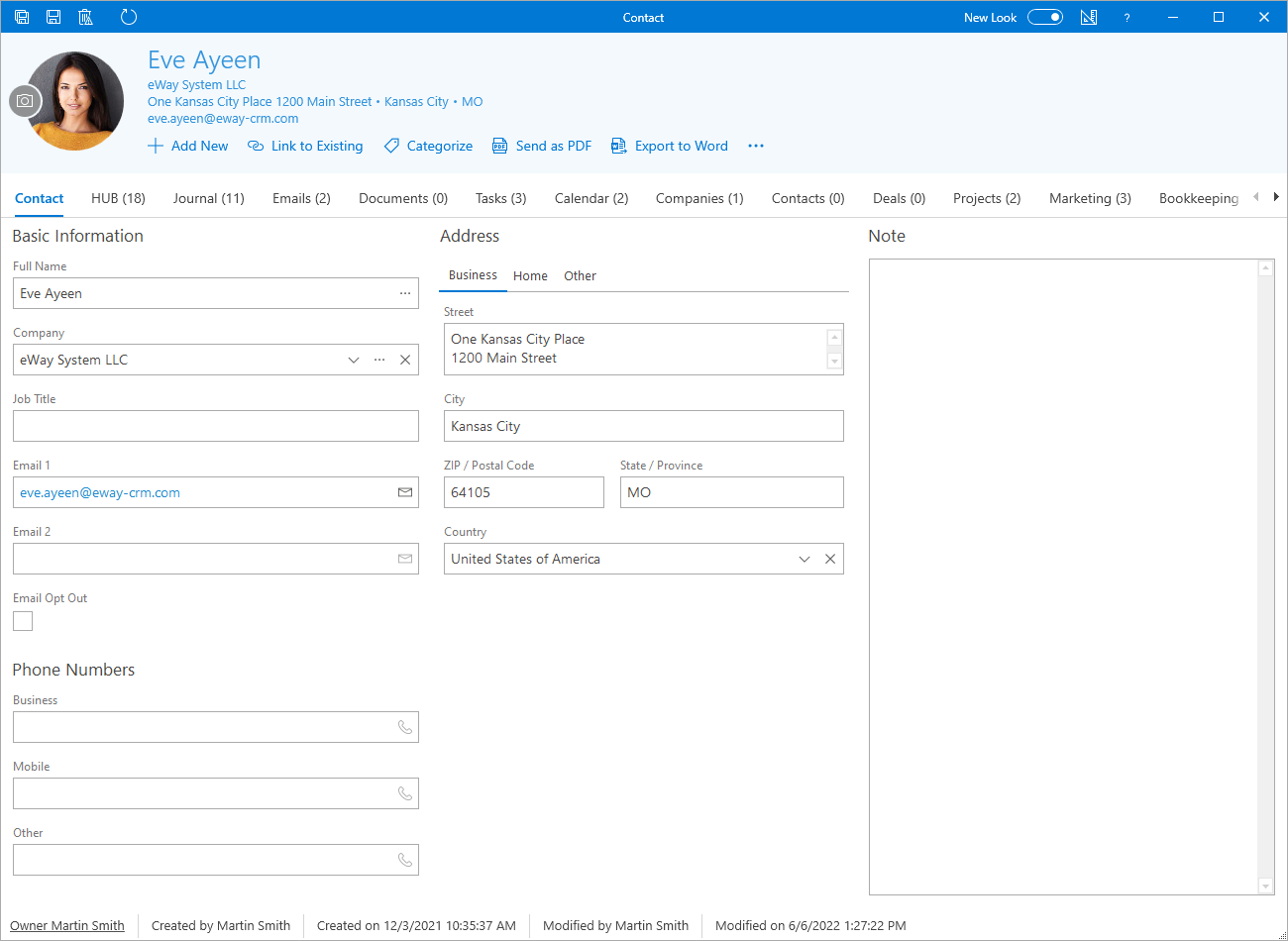
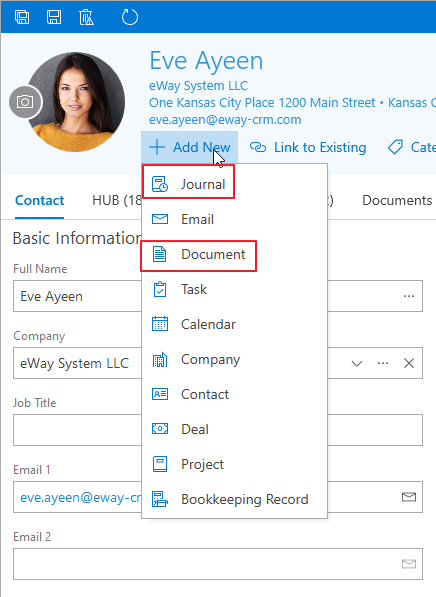

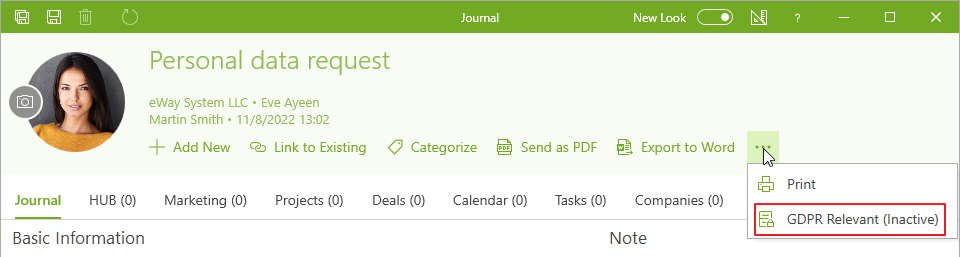

Process the Request
- Open the contact card.
- Change the information within the requested fields.
- Press Save or Save and Close.
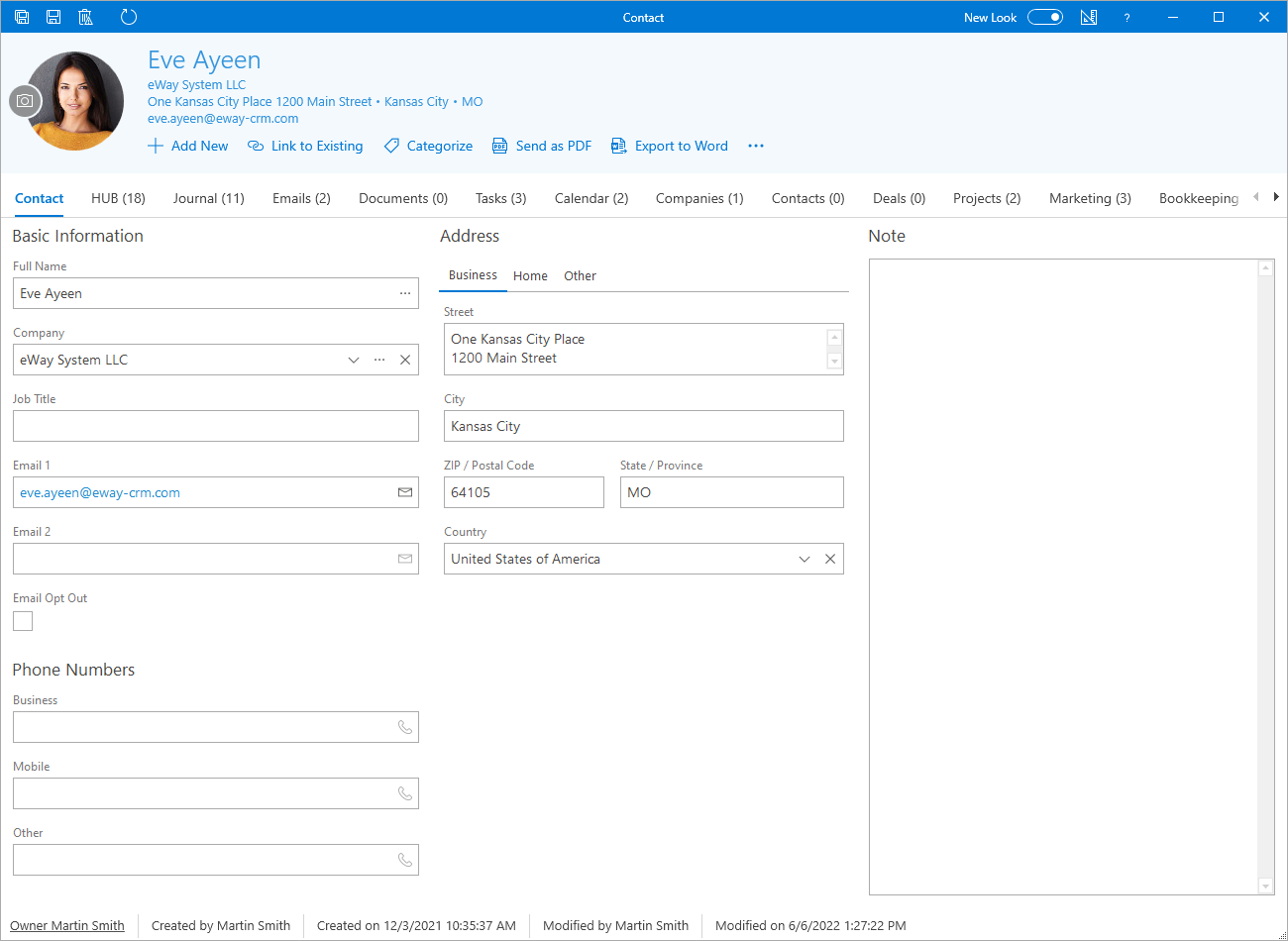
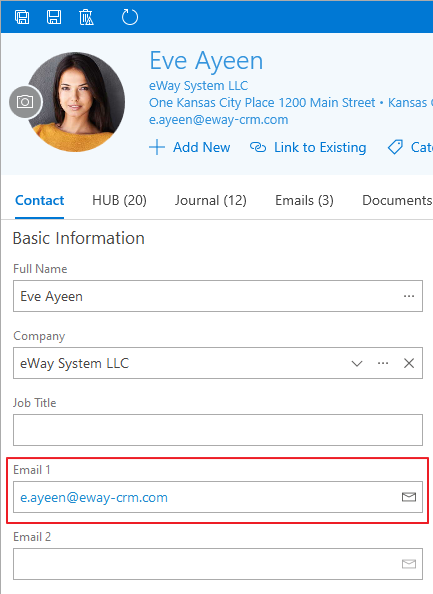
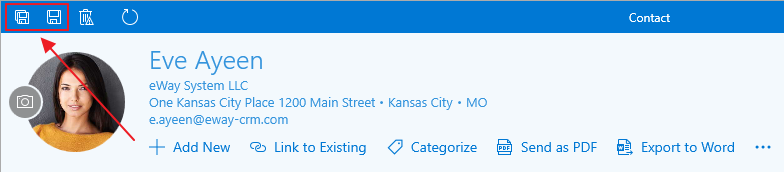
By clicking the History button within the toolbar on a contact card, you may find thorough records about the change being done. Therefore, it is easy to find out who and when changed what. The Activity History Tracking feature is available in eWay-CRM 5.2 and it has to be activated before.
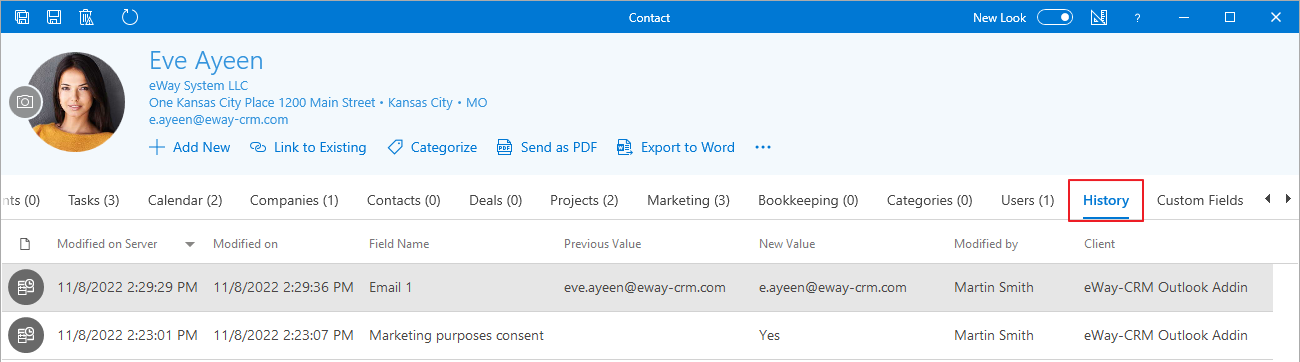
Save the Answer to eWay-CRM
Sent by Email
Automatic Email Tracking Is Active
- Write your email and click Send.
- A window will pop up, asking whether you want to save your email to eWay-CRM.
- Check GDPR Relevant field.
- You can choose a Superior Item.
- Press OK.
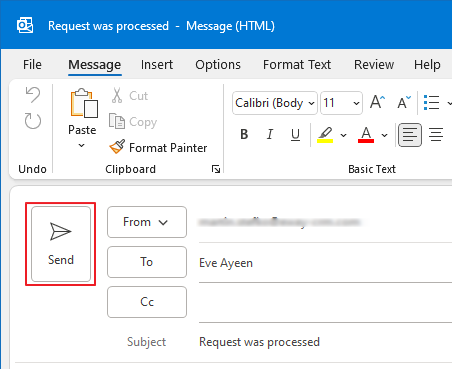
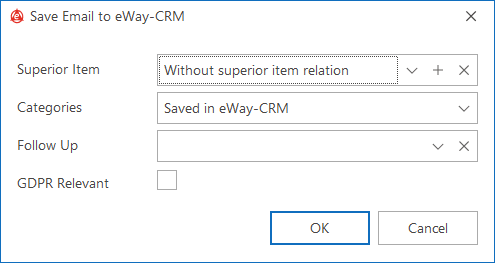
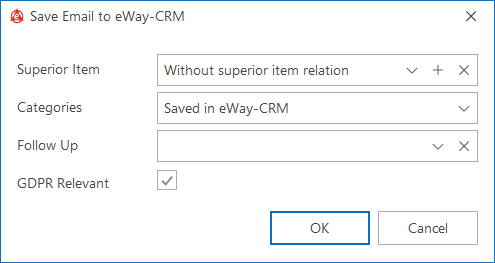
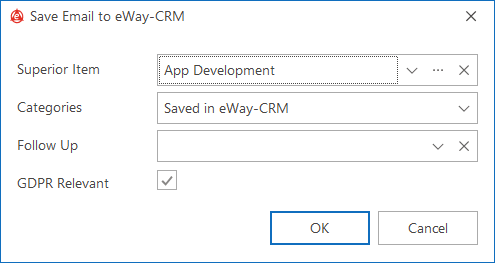
Automatic Email Tracking Is Inactive
- Double-click the email in Sent Mail.
- Click Save to eWay-CRM in the top toolbar.
- When a window pops-up, asking whether you want to open the email, click Yes.
- Make sure the email has been correctly linked to a contact (eventually a deal or a project) and that the request hasn’t been sent from an address not in eWay-CRM yet, for instance.
- If the email isn’t linked to a contact, press Link to Existing > Contact and choose the desired person.
- Of course, in case you need your email linked to a deal or a project, follow similar steps.
- On the email card, click GDPR Relevant in the toolbar. That will help us later with a better request identification.
- Click Save and Close.

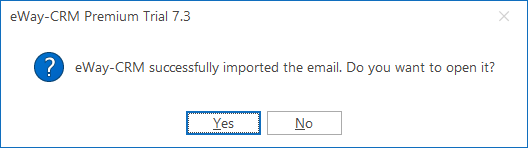
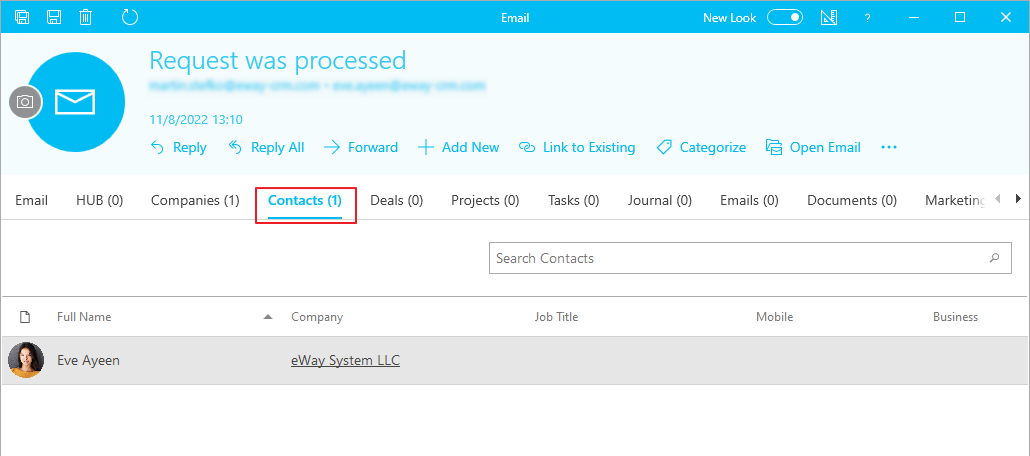
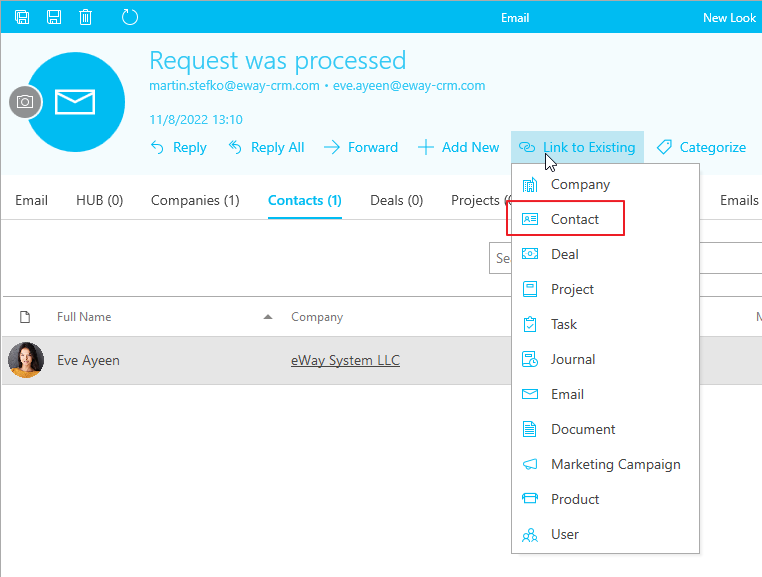
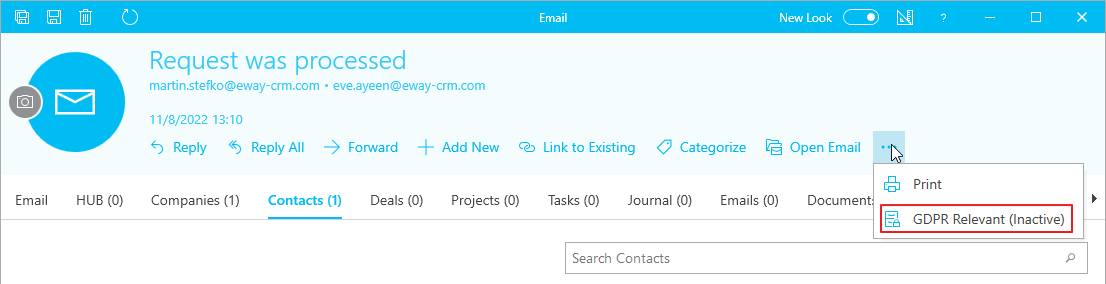
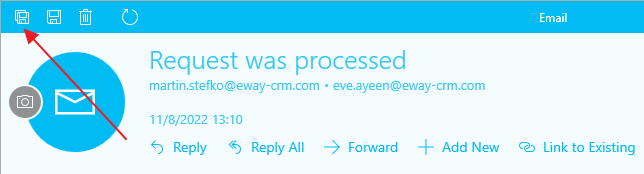
Written / Telephone
- Find a contact (deal, or company) who submitted the request.
- Through Add New > Journal or Add New > Document, create a new item. We use documents when we have a scan of the request. We use journals when we got the request verbally.
- Fill in the request details, eventually add the scanned document.
- Click GDPR Relevant. That will help us later with a better request identification.
- Click Save and Close.
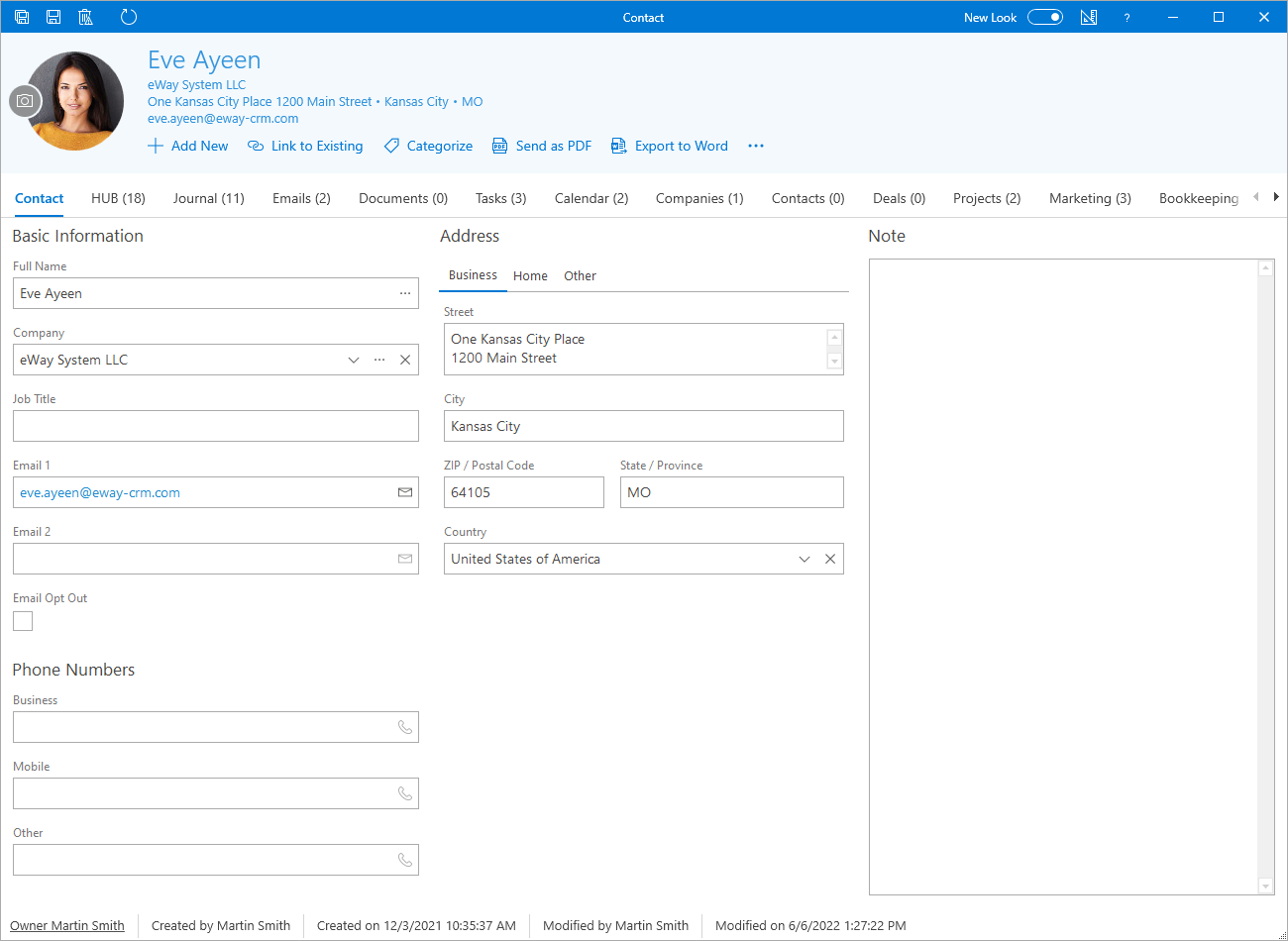
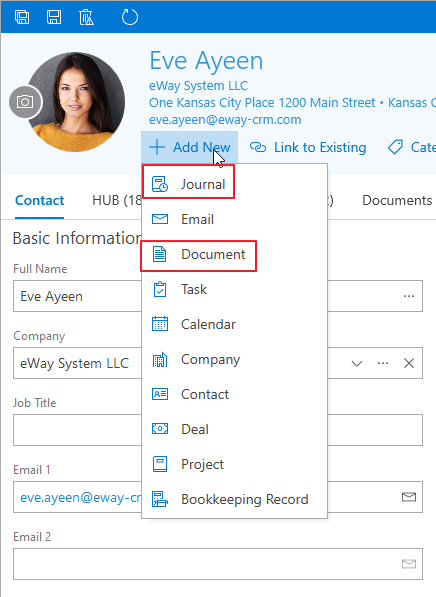

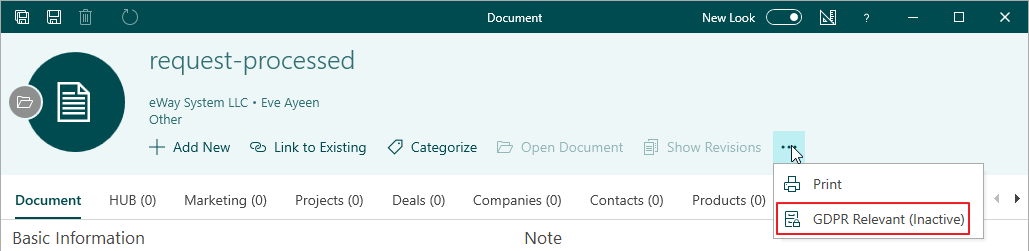
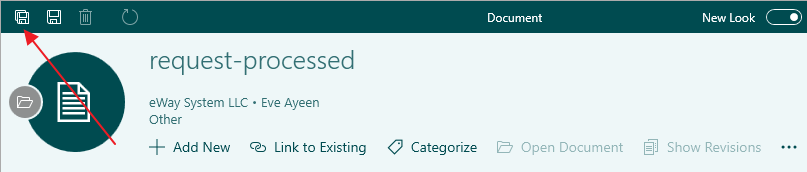
Do you have questions? Our consultants have answers.
Do not hesitate to contact us.
You can also book our consultant. We will make a demo just for you.

