Create a Task from an Email
Applies to
A lot of task is related to emails you receive. eWay-CRM allows you to easily convert email to task so you have all duties on one place – in eWay-CRM Tasks module. You do not have to switch among inbox, tasks, you journal and stickers on your monitor.
Where do you use your eWay-CRM?
eWay-CRM Desktop
- Right-click email.
- Select Convert to Task.
- Convert to Task button is also available in the ribbon of the opened email window.
- If the email has filled Superior Item field, this superior item is pre-filled on task, too. Subject of task is same as Subject of the email. You just select the date when the task should be done.
- Notice that email is automatically related to the task.
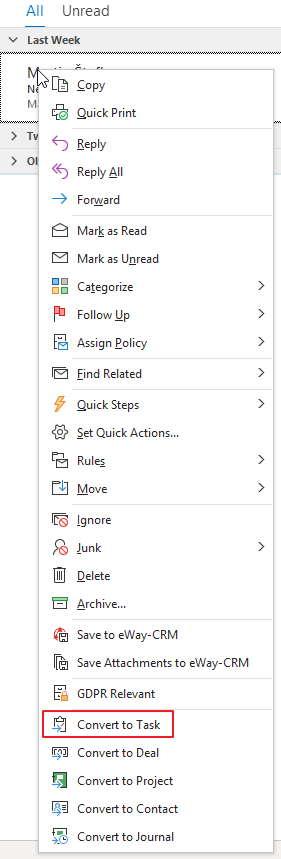

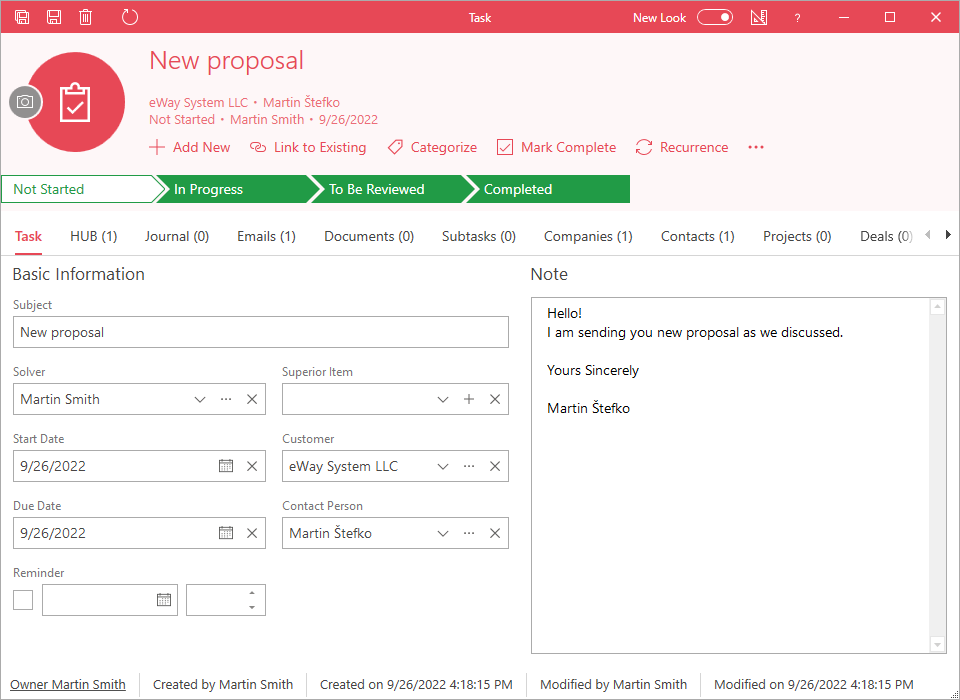
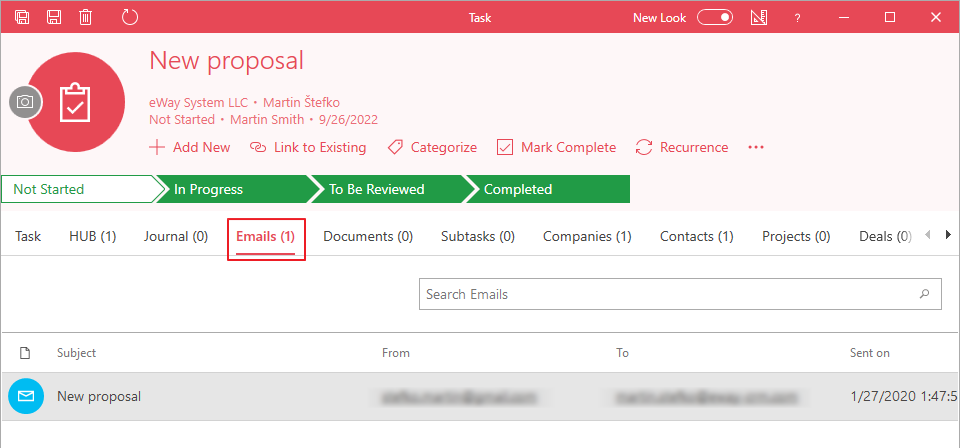
eWay-CRM Online
Tip – Simplify your work
Starting from version 9.0, eWay-CRM offers features that utilize artificial intelligence capabilities. You can easily create tasks from the suggestions offered to you – see the article Task Suggestions from Emails with AI.
- If you have eWay-CRM Online, just click an email you want to convert to the task.
- Click Convert to Contact. The new item will be opened in eWay-CRM Online.
- Basic information is automatically filled in, if the email address is already related to the contact, company, project, or deal in eWay-CRM, they are filled too. You can insert any other data you want. Then, just save the task.
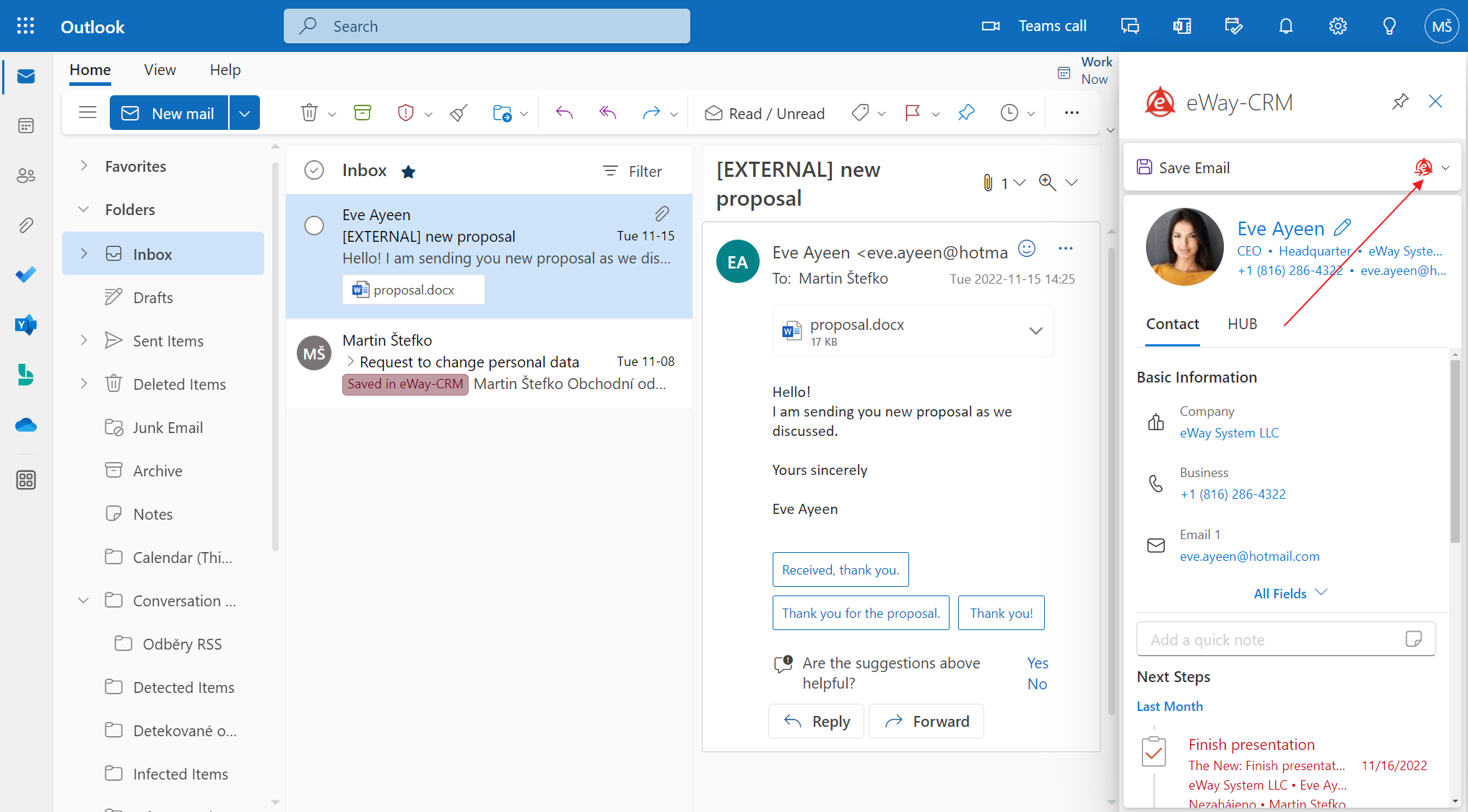
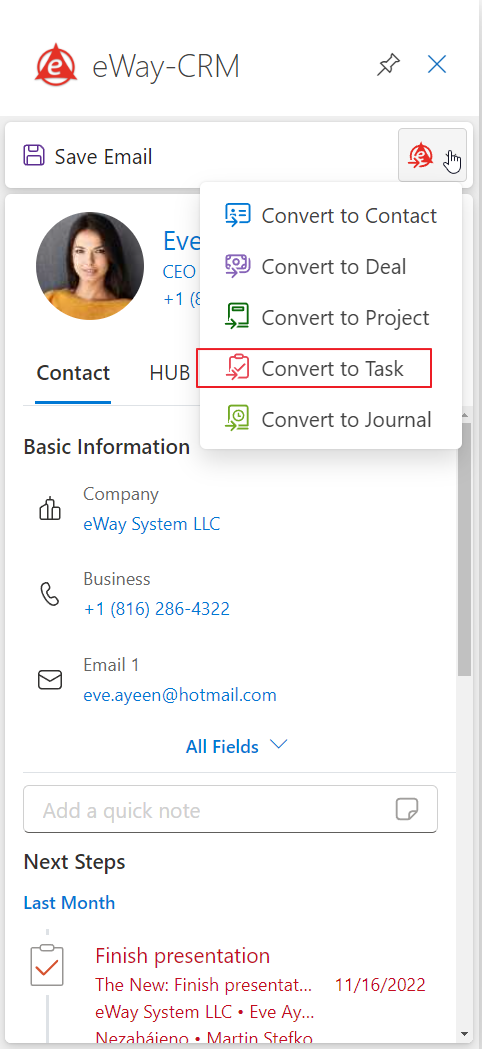
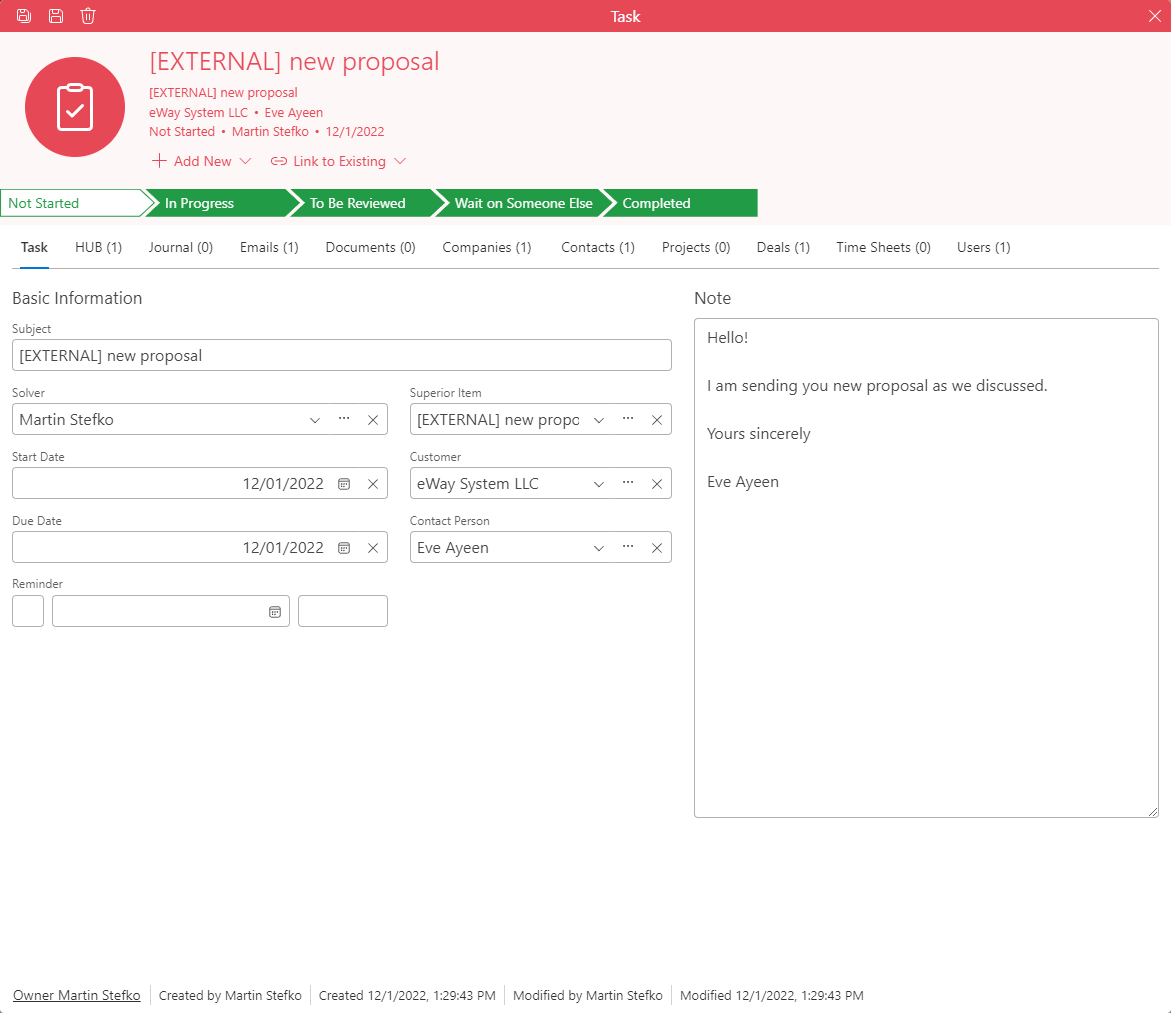
Was it useful?
Continue here
- QUICKLY Convert Email to Task
- Activate / Deactivate AI Features
- Task Suggestions from Emails with AI
- Import Older Emails
- Create Tasks Manually
- Delegate Task to Colleague
- Bulk Change Due Date of Tasks
- Set Task Reminder
- Set Task Recurrence
- Automatically Synchronize Tasks With Outlook
- Synchronize Selected Tasks with Outlook

