Bulk Change Due Date of Tasks
Applies to
Tutorial for
eWay-CRM Desktop
- In eWay-CRM Desktop tasks list, select one or more tasks. When you press SHIFT on your keyboard, you can select the group of tasks, when you press and hold CTRL, you can select a different tasks by clicking.
- Right-click them.
- Select Follow Up.
- Set the date or choose Custom.
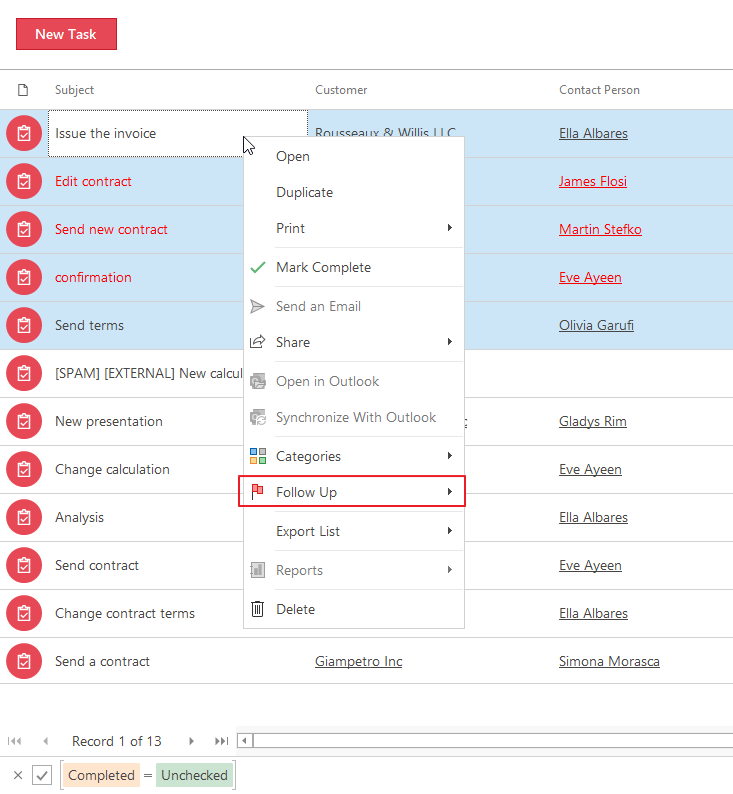
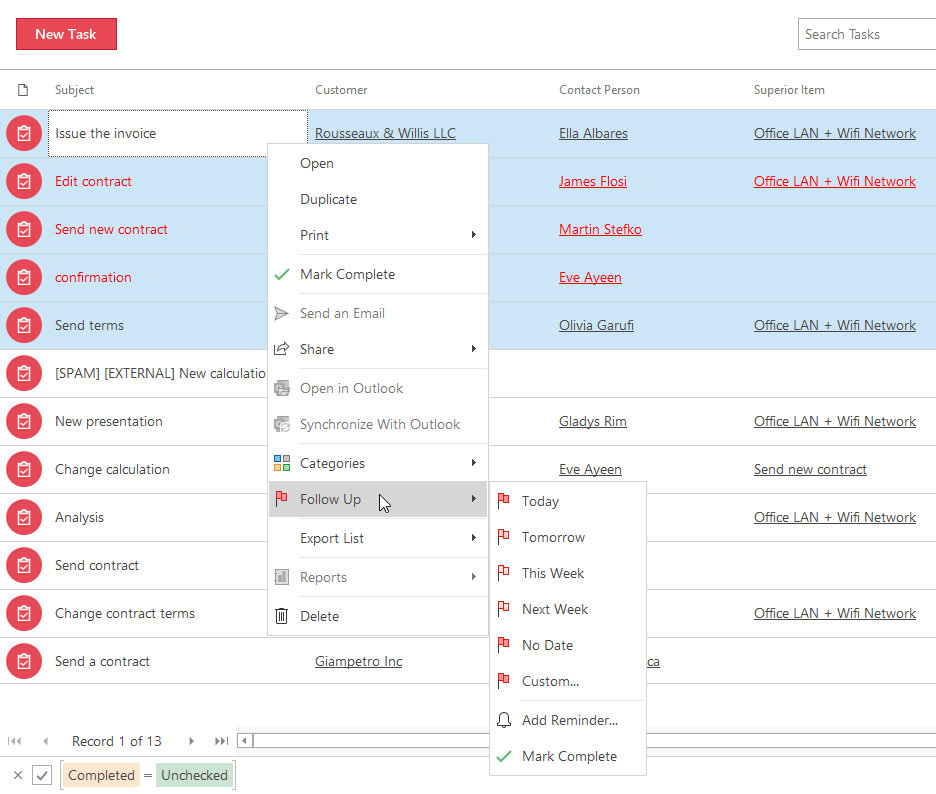
eWay-CRM Online
- In eWay-CRM Online tasks list, select one or more tasks. When you press SHIFT on your keyboard, you can select the group of tasks, when you press and hold CTRL, you can select a different tasks by clicking.
- Select Follow Up in the top menu or right-click selected tasks and choose Follow Up in the menu.
- Set the date or choose Custom.
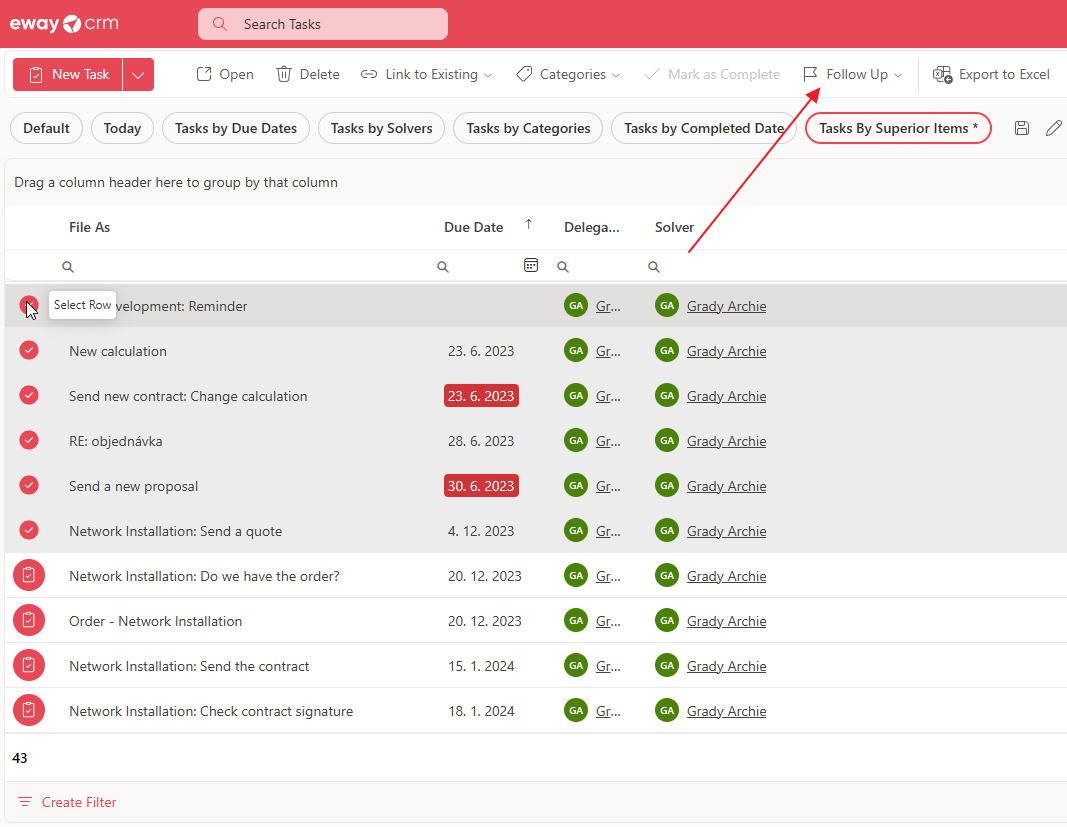
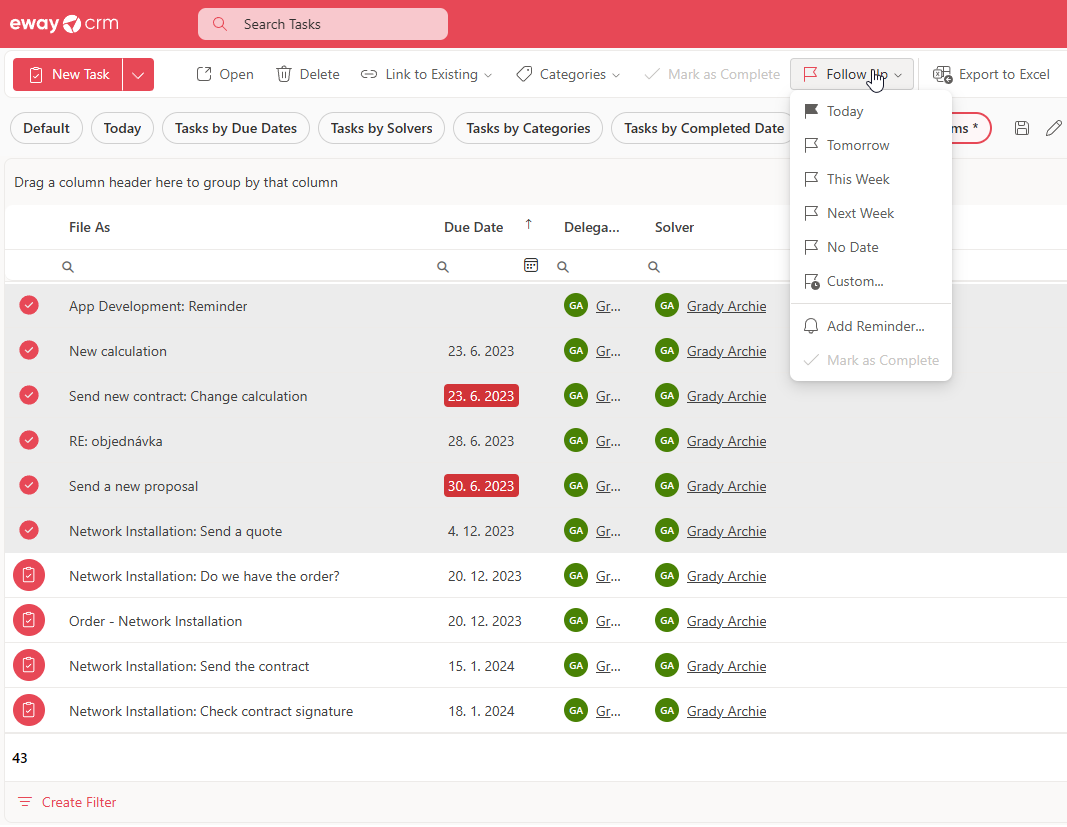
Was it useful?
Continue here
- Set Task Reminder
- Set Task Recurrence
- Create New Task in eWay-CRM
- Convert Email to Task
- QUICKLY Convert Email to Task
- Delegate Task to Colleague
- Automatically Synchronize Tasks With Outlook
- Synchronize Selected Tasks with Outlook
- Delegate Agenda to Your Colleague
- Create Automated Tasks for Deals and Projects
- Create Categories

