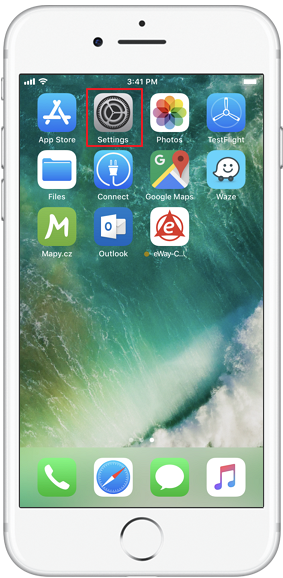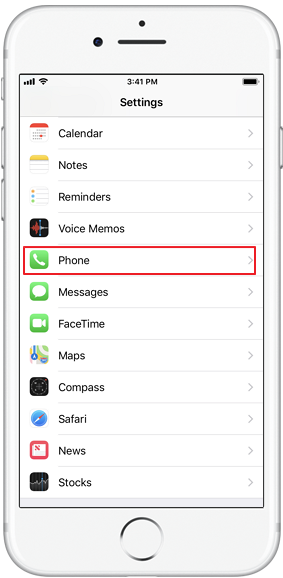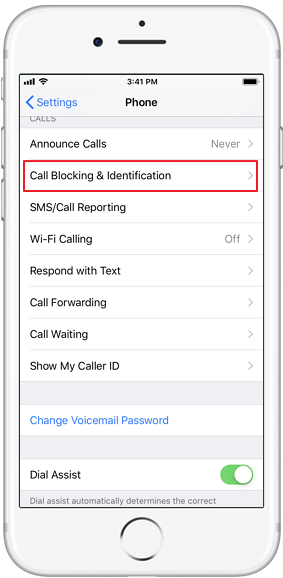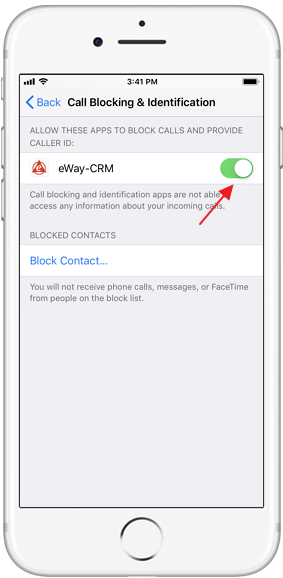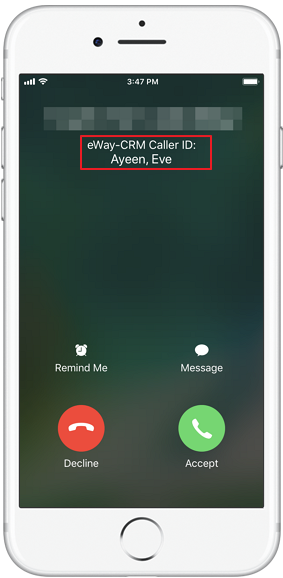Identify Caller From Your eWay-CRM Contacts
Learn how to share contacts from your eWay-CRM Mobile in other applications on your smart phone.
Tutorial for
- Identify Caller From Your eWay-CRM Contacts on Android
- Identify Caller From Your eWay-CRM Contacts on iPhone
Identify Caller From Your eWay-CRM Contacts on Android
At first, you need to be sure that you are met all requirements that are related to sharing of contacts between eWay-CRM Mobile and other applications. These requirements are:
- User has permissions to export contacts and to view contacts in eWay-CRM.
- Provide Contacts to Others Apps on Mobile Devices is set to the Let It to the User value.
If all conditions are fulfilled, you can walk through these steps:
- Go to eWay-CRM Mobile settings.
- Select Device Contacts Integration.
- You will be asked whether you want to give eWay-CRM Mobile access to contacts in your phone. For correct sharing of contacts, this access has to be allowed.
- Turn on modules you want to integrate in mobile phone contacts.
- You will be immediately informed that sharing of contacts starts. You can see the progress in the notification area.
- As soon as the providing of contacts is completed, you can see eWay-CRM Mobile contacts in other applications on your phone and you can use them there. From this contact, you can get to eWay-CRM detail of contact or create a journal to this contact (contact and its company will be pre-filled).
- In eWay-CRM Mobile, there is a link to contact window in application you are using for contacts on your phone.
- If you want to turn off the sharing of contacts, just go back to Settings > Contacts and turn off the switch. You will not share contacts, and these will be removed from other applications – it is not real removal, contacts are not provided to other applications any more. You can turn on sharing of contacts again, only tap the switch.
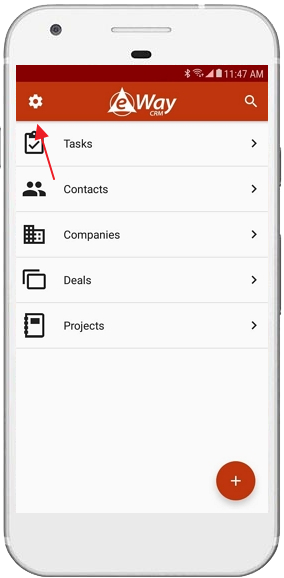
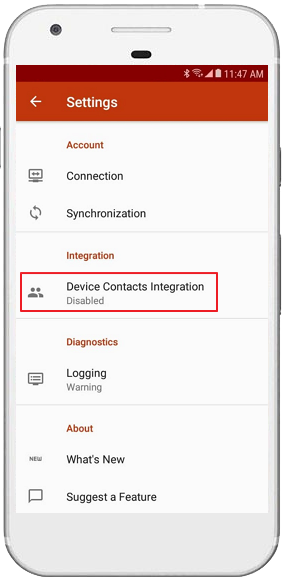
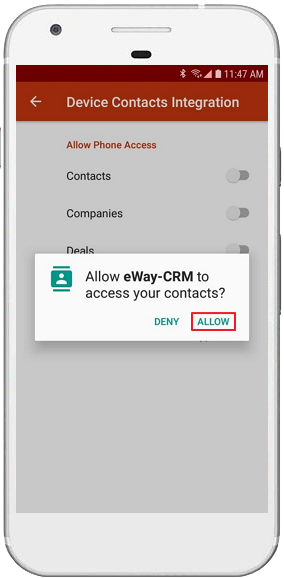
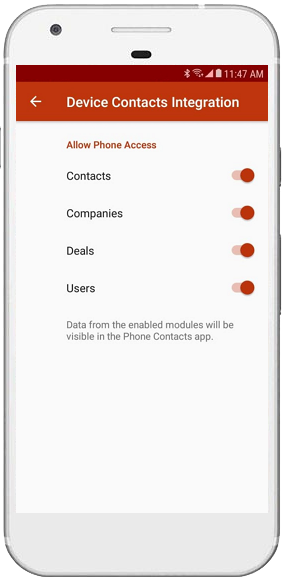
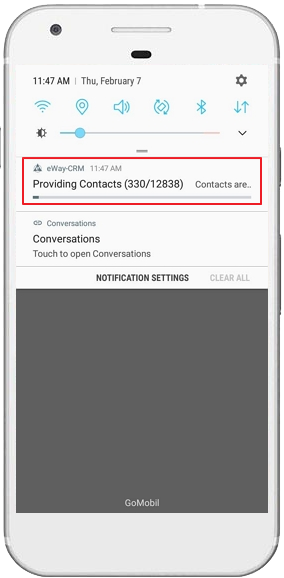
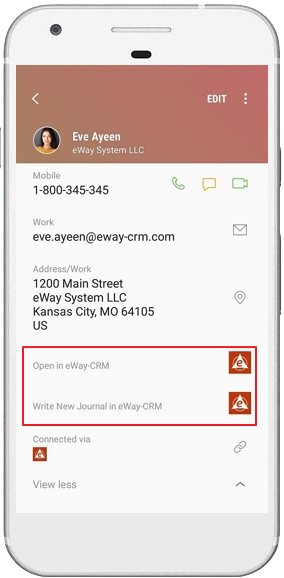
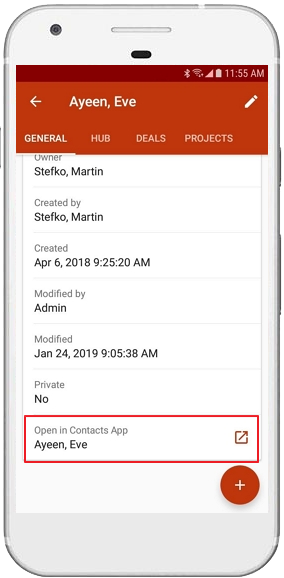
Identify Caller From Your eWay-CRM Contacts on iPhone
eWay-CRM Mobile for iPhone allows you to identify caller if he or she is saved in eWay-CRM Contacts – even though his or her number is not saved on your iPhone. Currently, these modules are used for caller identification (modules are listed in order in what they are searched for identifying the caller’s number):
- Contacts
- Users
- Companies
- Deals
This function needs access to call identifications on your iPhone. Please, follow these steps to allow eWay-CRM caller identification:
- Go to iPhone Settings.
- Select Phone section.
- Tap Call Blocking & Identification.
- Button next to eWay-CRM must be turned on as you see in the picture.
- Now, if some caller is saved in your eWay-CRM and not in your phone, you still recognize who is calling you.