Create Projects Manually
To Keep an Eye on All Your Running Jobs.
Applies to
eWay-CRM Desktop, eWay-CRM Online and eWay-CRM Mobile (iOS and Android).
This feature is available in module Projects (Free).
Tip on importing projects
If you have projects in an Excel file, you can use Import from Excel.
You can also convert an email to a project.
If you still need to add projects manually, this article is a great start.
You can also convert an email to a project.
If you still need to add projects manually, this article is a great start.
Tutorial for
eWay-CRM Desktop
- Click New on the eWay-CRM ribbon and select Project.
- On the project card specify Name of the project, a short description of what you deliver (1) and, optionally, Customer and Contact Person (2), Estimated End Date (3) and Estimated Profit (4).
- If this is a new Customer and/or Contact person, you may want to create them manually. To create a new company or a contact, click the plus sign right next to the Customer/Contact Person field and a new card item will pop-up.
- You may want to select a type of the project.
- Each of the types has it’s own workflow. To create you own types and workflows follow the instruction here.
- Once ready, click Save or Save and Close.
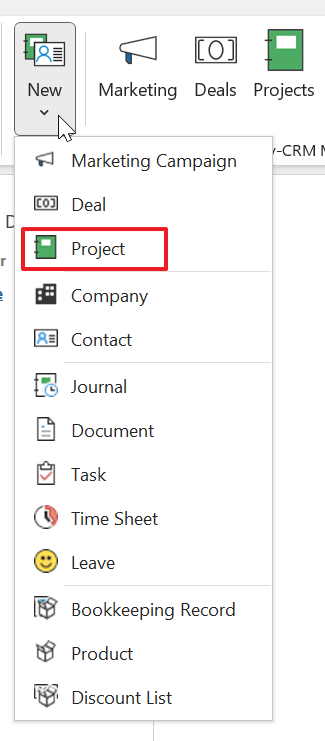
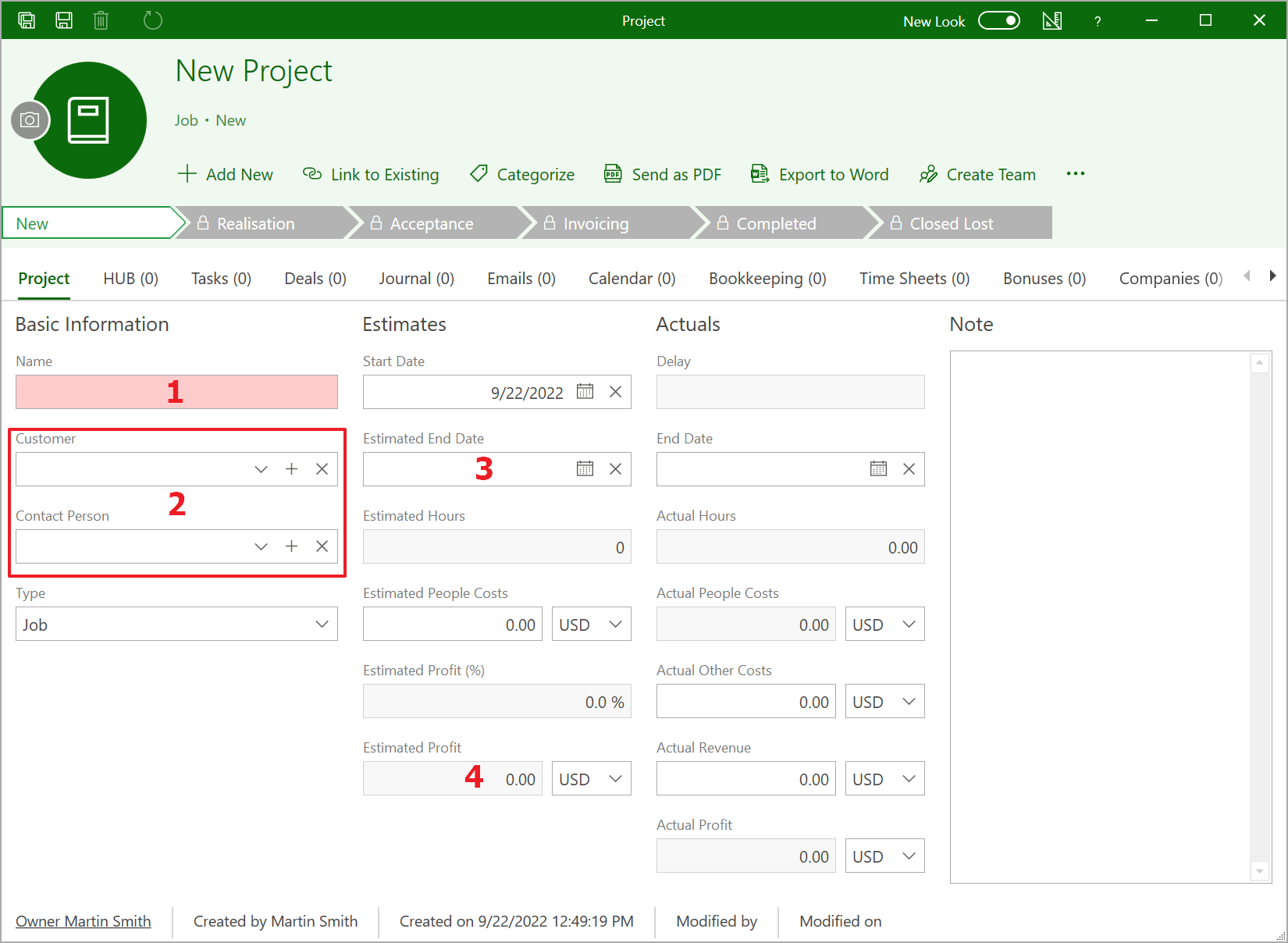
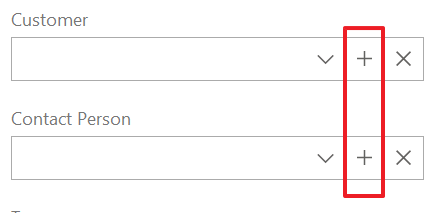
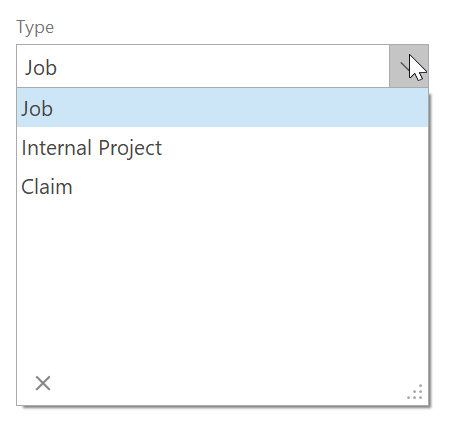

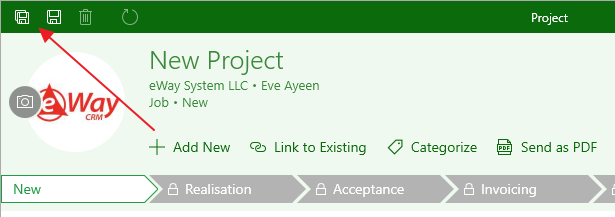
eWay-CRM Online
- Click the link to create a new project.
- You will see the new item dialog where you can fill in all values you want.
- If you are done, click Save or Save and Close.
- Newly created items will be immediately displayed in the list. If you need to create another project, just click New project right in the list.
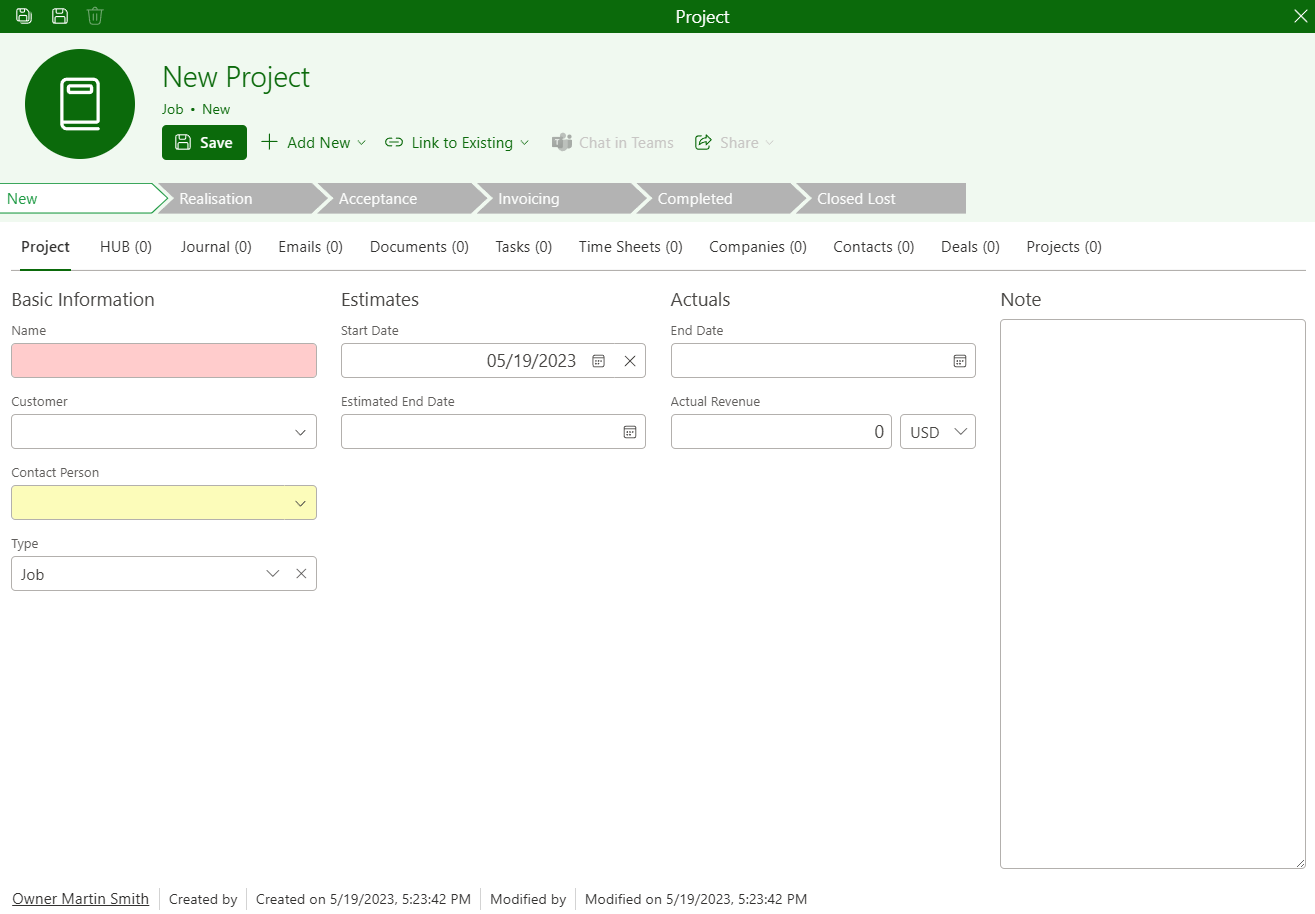
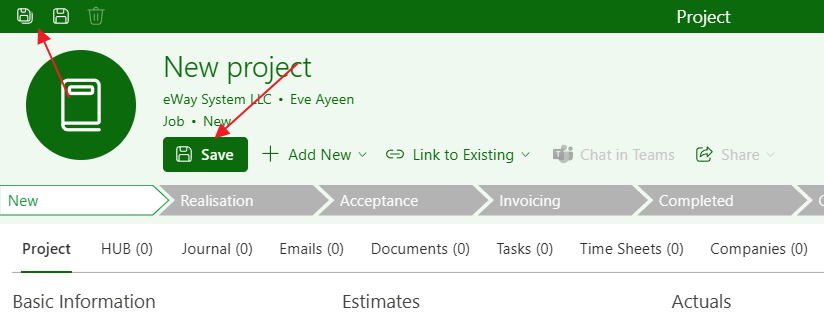
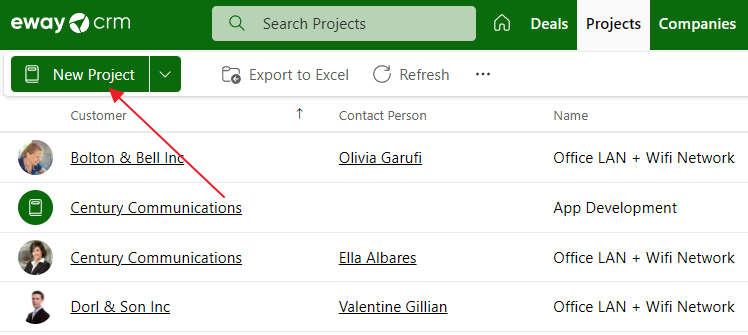
Tip on sharing projects
When you want to share a project, you can start the chat using Teams or send it by email. The buttons are implemented in eWay-CRM.
eWay-CRM Mobile
- In the main menu, tap on the + sign.
- Then, select New Project.
- The window for creating new project will be opened. Select a contact and its company will be filled.
- You can see default fields, but you can add other fields by tapping Add Field option.
- Then, you can select all other values you need and tap Save in the right top corner.
- The project will be saved and you will see its detail, so you can check values or work with data like phone numbers, addresses, etc.
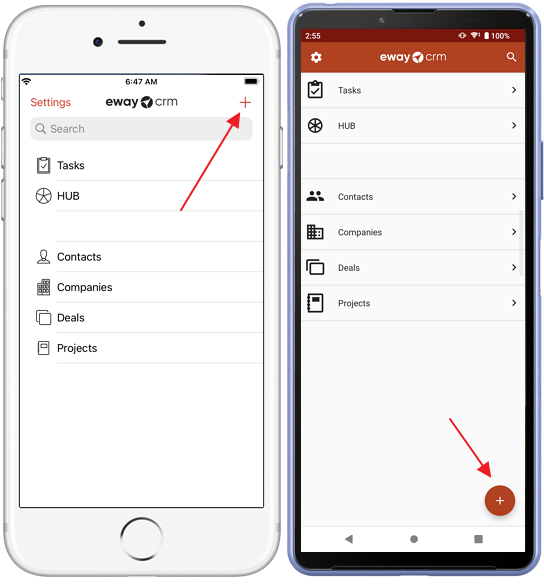
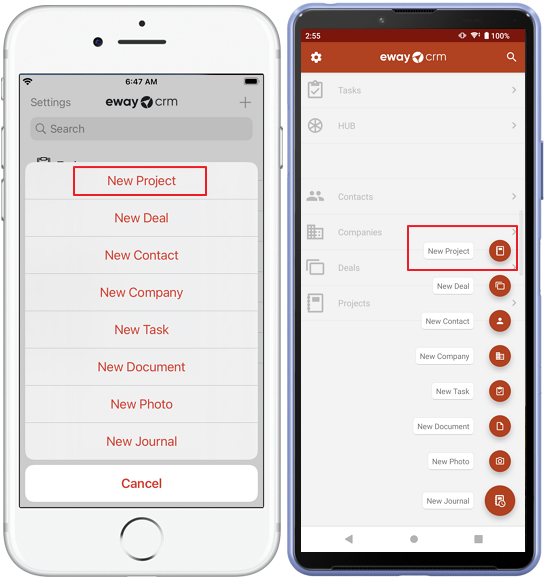
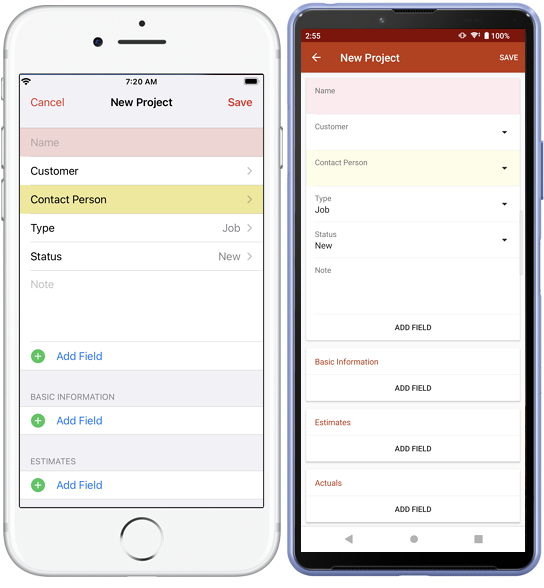
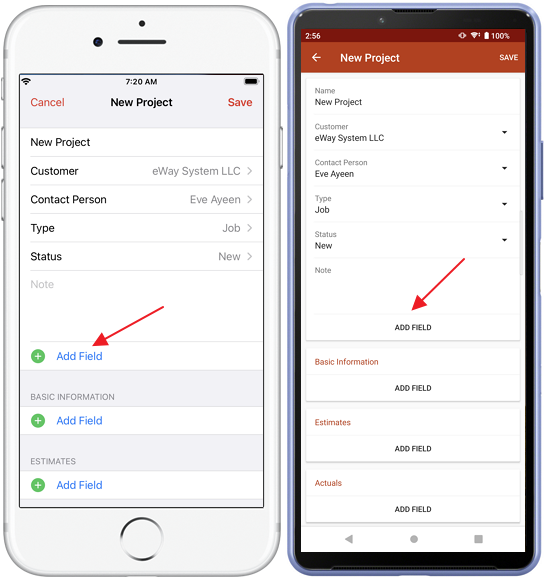
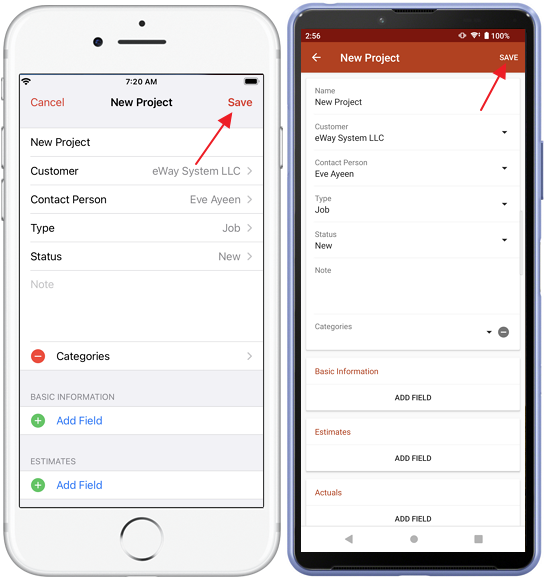
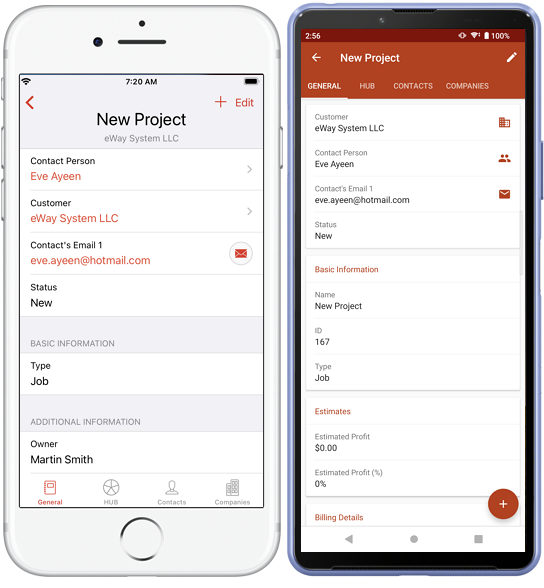
Note
Some countries apply a strict security policy on how to protect personal data (e.g. GDPR in the European Union, CCPA in California, etc.). eWay-CRM implemented features to simplify your compliance with GDPR. They can be also used to assist you with your CCPA compliance. To activate them, please visit our GDPR section.
!!!IMPORTANT!!! eWay-CRM does not hold responsibility whether you pass the data protection policies and regulations. It only provides you with tools that can make your life easier. To be sure that you are compliant with your regulations, please talk to appropriate lawyers or consultants.
!!!IMPORTANT!!! eWay-CRM does not hold responsibility whether you pass the data protection policies and regulations. It only provides you with tools that can make your life easier. To be sure that you are compliant with your regulations, please talk to appropriate lawyers or consultants.

