Create Deals Manually
To Build an Excellent Database of All Your Business Deals.
Applies to
eWay-CRM Desktop, eWay-CRM Online and eWay-CRM Mobile (iOS and Android).
This feature is available in module Sales (Free).
Tip on importing deals
If you have deal in an Excel file, you can use Import from Excel.
You can also convert an email to a deal.
If you still need to add deals manually, this article is a great start.
You can also convert an email to a deal.
If you still need to add deals manually, this article is a great start.
Tutorial for
eWay-CRM Online
- Click the link to create a new deal.
- You will see the new item dialog where you can fill in all values you want.
- If you are done, click Save or Save and Close.
- New deals will be immediately displayed in the list. If you need to create another deal, just click New deal right in the list.
Note
Adding new company or contact is a slightly different than in eWay-CRM Desktop where you are using + icon in the field. Here, you click the field and use button Add Item.
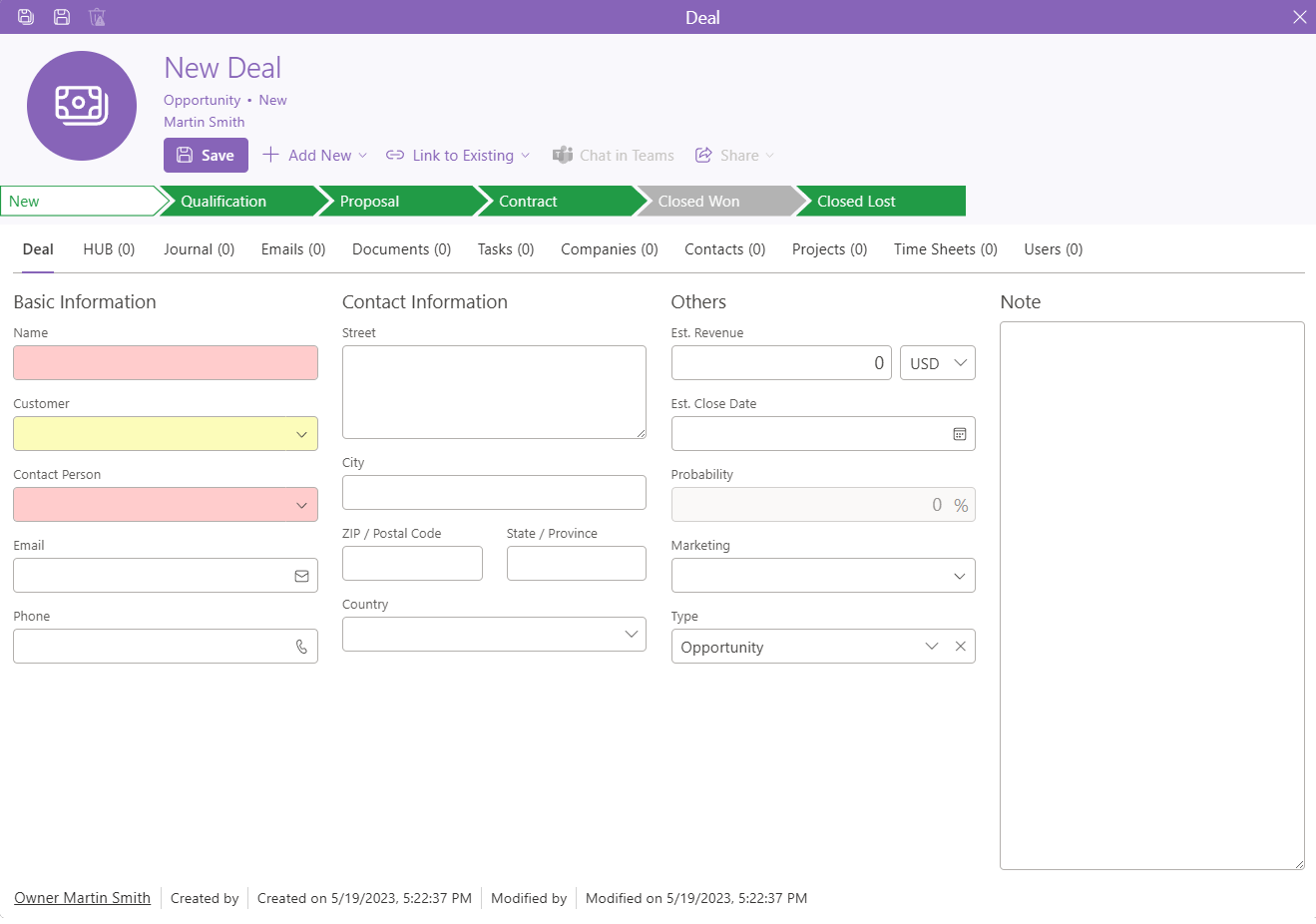
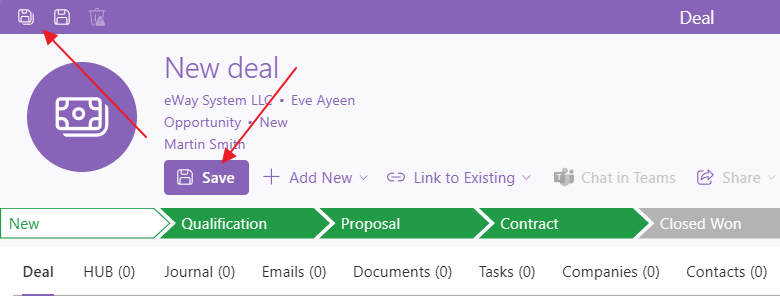
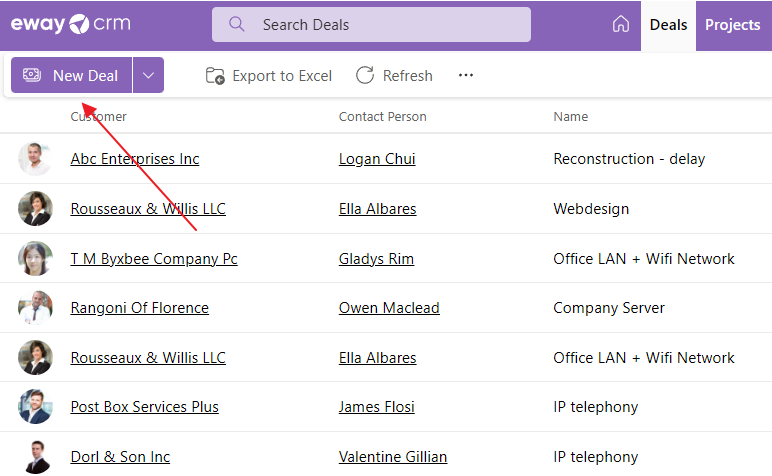
Tip on sharing deals
When you want to share a deal, you can start the chat using Teams or send it by email. The buttons are implemented in eWay-CRM.
eWay-CRM Desktop
- Click New on the eWay-CRM ribbon and select Deal.
- Fill in basic and contact information.
- To create a new company or contact, click the plus sign right next to Customer/Contact Person field and a new card item will pop-up.
- To create company or contact as text, click the small arrow right next to Customer/Contact Person field and you will see the list of items in your database. Insert company name or contact person name to the search field and click the Add as Text button. If you convert the deal later on, a new company and contact will be created, too.
- Once ready, click Save or Save and Close.
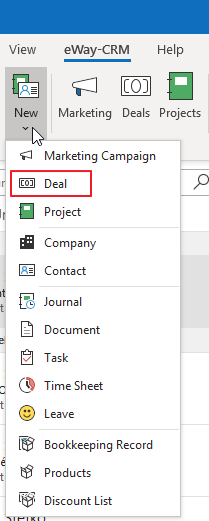
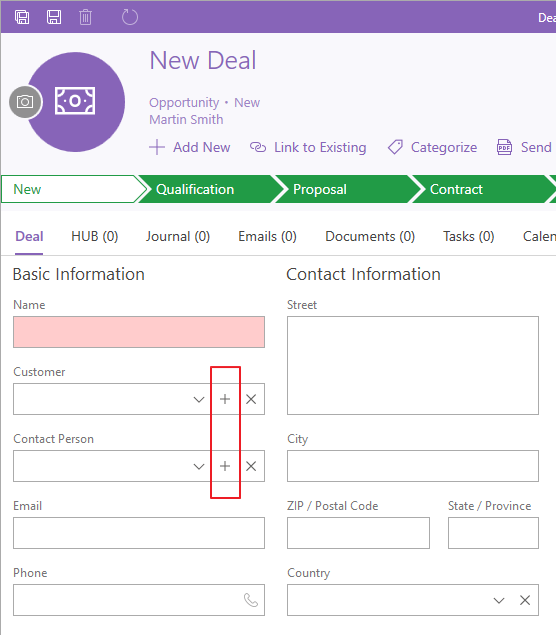
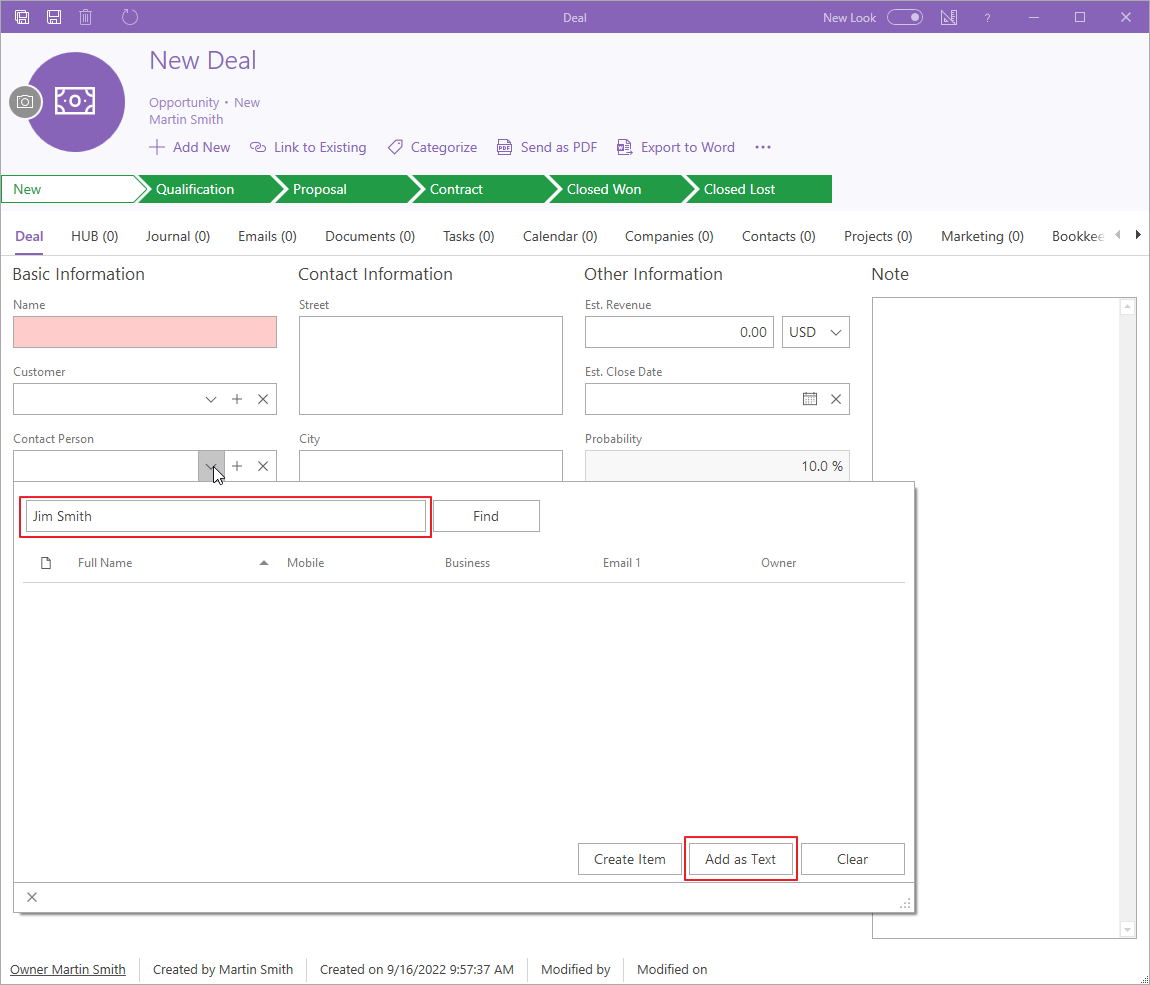
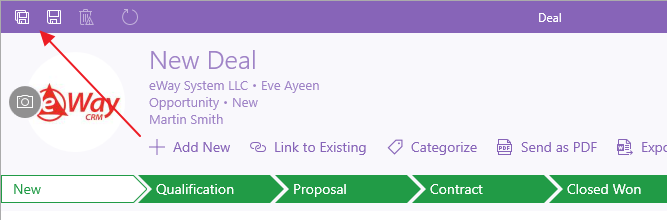
Note
Please also note that there are different types of deals available. You can create your own types and workflows in the Administration Center. Learn more here.
eWay-CRM Mobile
- In the main menu, tap on the + sign.
- Then, select New Deal.
- The window for creating new deal will be opened. Select a contact and its company will be filled with all details.
- You can see default fields, but you can add other fields by tapping Add Field option.
- Then, you can select all other values you need and tap Save in the right top corner.
- The deal will be saved and you will see its detail, so you can check values or work with data like phone numbers, addresses, etc.
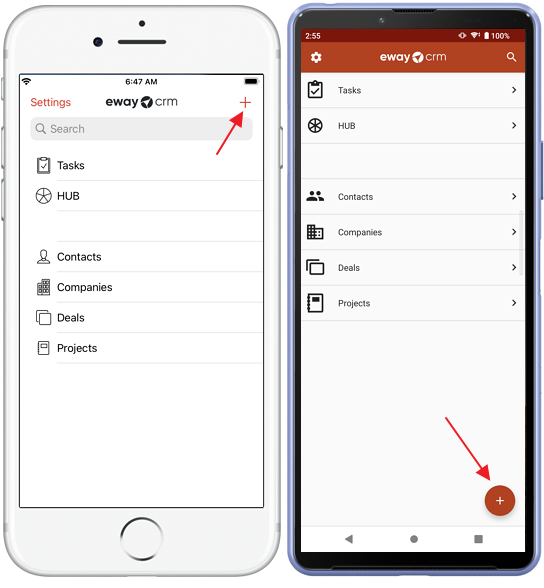
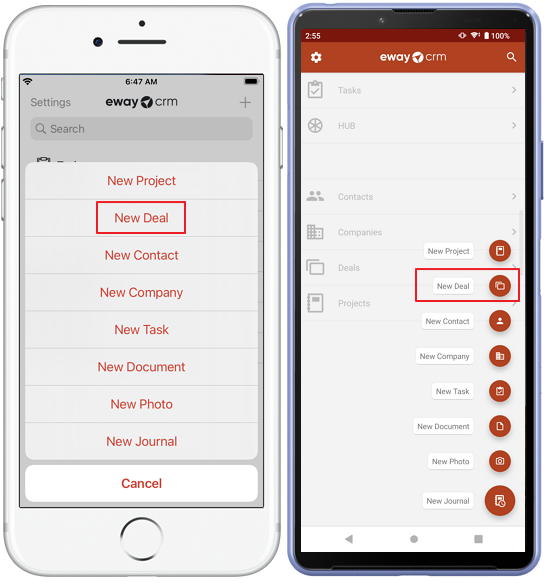
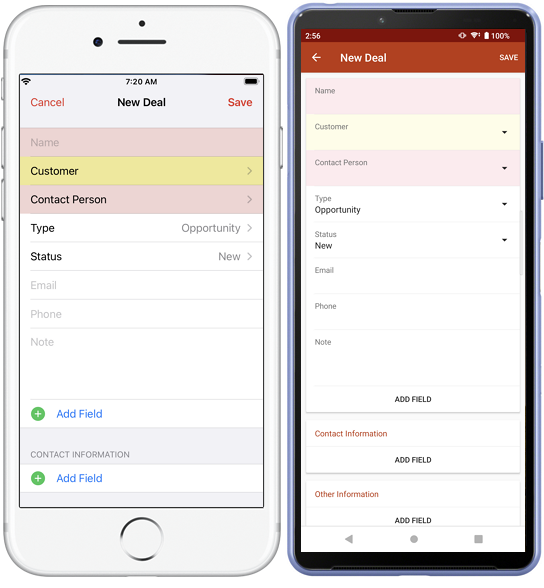
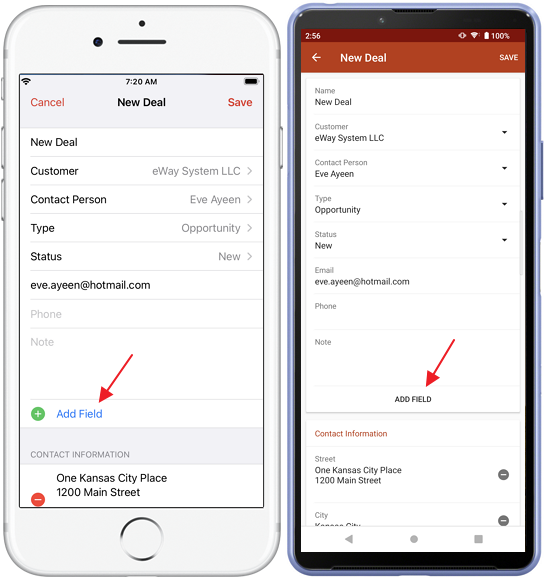
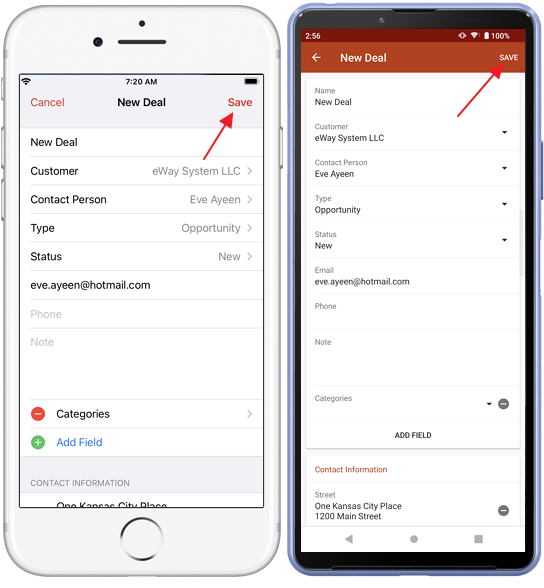
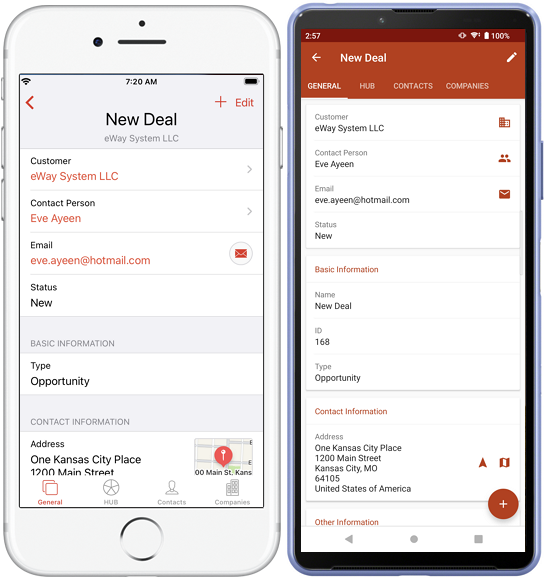
Note
Some countries apply a strict security policy on how to protect personal data (e.g. GDPR in the European Union, CCPA in California, etc.). eWay-CRM implemented features to simplify your compliance with GDPR. They can be also used to assist you with your CCPA compliance. To activate them, please visit our GDPR section.
!!!IMPORTANT!!! eWay-CRM does not hold responsibility whether you pass the data protection policies and regulations. It only provides you with tools that can make your life easier. To be sure that you are compliant with your regulations, please talk to appropriate lawyers or consultants.
!!!IMPORTANT!!! eWay-CRM does not hold responsibility whether you pass the data protection policies and regulations. It only provides you with tools that can make your life easier. To be sure that you are compliant with your regulations, please talk to appropriate lawyers or consultants.

