Create a Deal from an Email
Learn how to create deals from emails with two clicks.
Applies to
This feature is available in module Sales (Free).
Tutorial for
eWay-CRM Desktop
- To create a deal from an email, right-click the email in your mailbox and select Convert to Deal in the context menu.
- A new deal card will be created with pre-filled data from the email:
- The email itself will be attached to the new deal automatically.
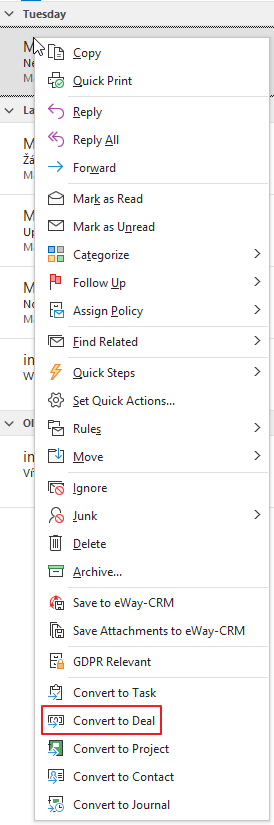
Or open the email and click Convert to Deal in the top right part of the email window.

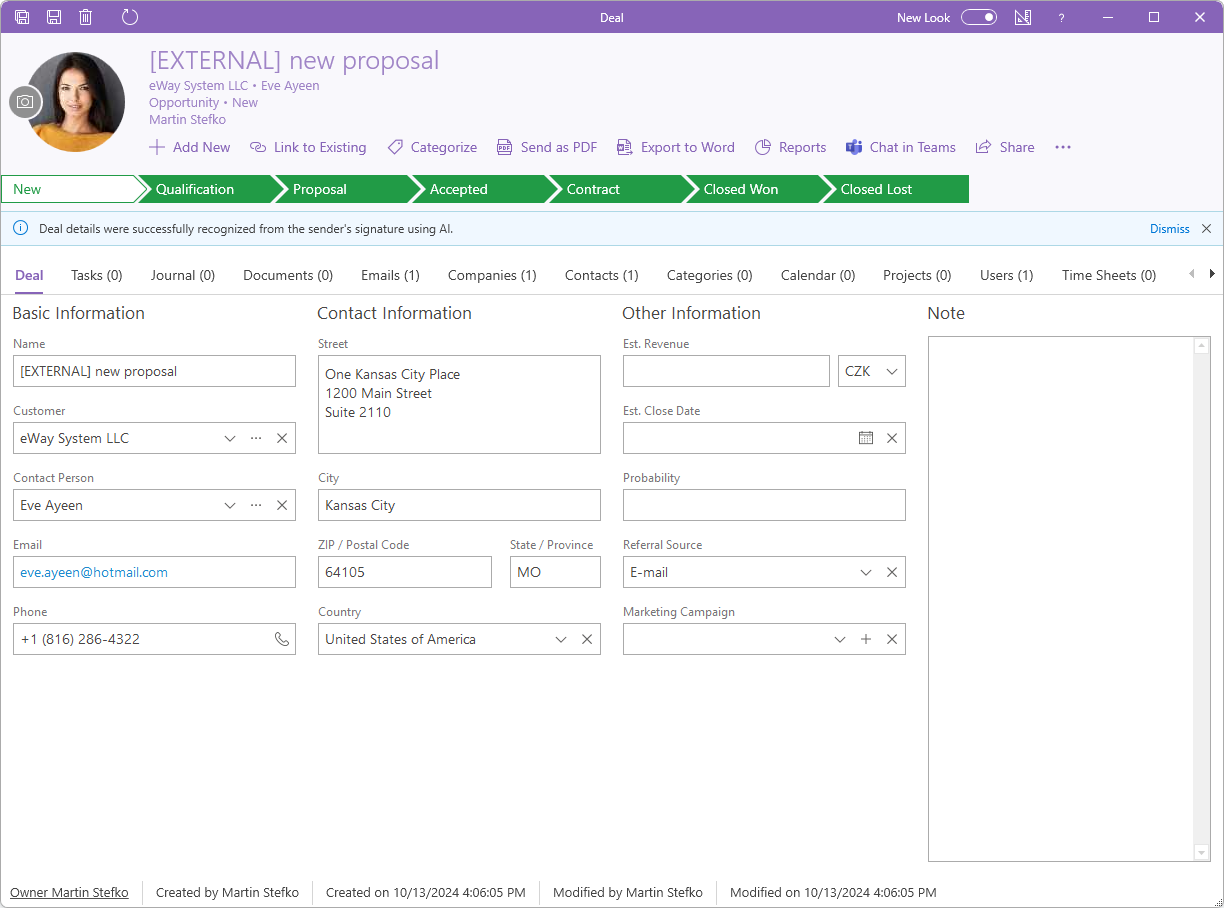
| Field | AI feature is NOT activated | AI feature is activated |
| Name | The subject of the email. | The subject of the email. If it is missing, AI will attempt to create a subject based on the email text. |
| Customer | eWay-CRM will try to find a company with the identical email address. If there is no such a company, eWay-CRM will try to find a contact with the identical email address and will check if there is a company related to this contact. If eWay-CRM can’t find neither company nor contact with the identical email address, it will use the domain name from the incoming email. | If a company exists in eWay-CRM, it will be filled in. If the company does not exist, AI will try to find it in the email signature or elsewhere in the email text. |
| Contact Person | eWay-CRM will try to find a contact with the identical email address and transfer the first and last name from the contact card. If there is no such a contact, it will use the prefix of the email address. | If a contact exists in eWay-CRM, it will be filled in. If the contact does not exist, AI will try to find it in the email signature or elsewhere in the email text. |
| The sender’s email address. | The sender’s email address. | |
| Phone | Pre-filled if eWay-CRM finds a contact with an identical email address. | If a contact exists in eWay-CRM with a phone number, it will be filled in. If the contact does not exist, AI will try to find the phone number in the email signature or elsewhere in the email text. |
| Contact Information | It will be prefilled, if eWay-CRM finds a company with the identical email address or a contact with the identical email address linked with a company. | If a company exists in eWay-CRM with an address, it will be filled in. If the company does not exist, AI will try to find the address in the email signature or elsewhere in the email text. |
| Country | It is not filled in if a default value is not set in the field. | It is filled in based on the phone number prefix. |
Tip – Simplify your work
Starting from version 9.0, eWay-CRM offers features that utilize artificial intelligence capabilities. These features allow for easier creation of items and more efficient work. You can enable or disable the artificial intelligence features according to your preferences. For more information, see the article Activate / Deactivate AI Features.
If the values are filled in by artificial intelligence, a banner above the fields will notify you (see the image above).
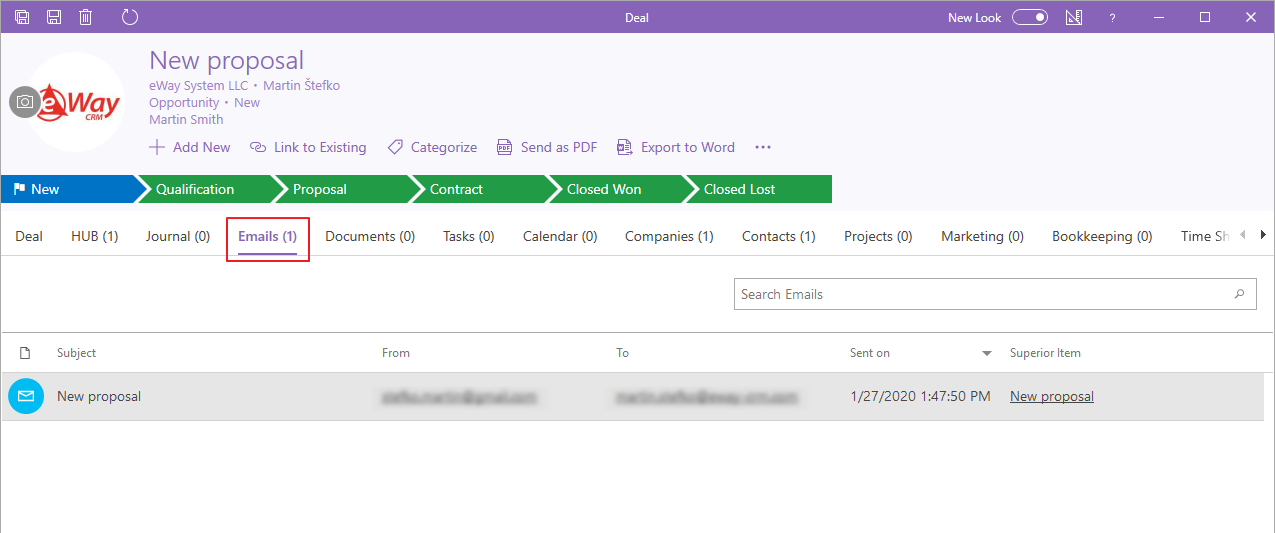
eWay-CRM Online
- If you have eWay-CRM add-in for Outlook 365, just click an email you want to convert to deal.
- Click Convert to Deal. The new item will be opened in eWay-CRM Web.
- Basic information is automatically filled in, if the email address is already related to the contact or company in eWay-CRM, they are filled too and eWay-CRM inserts their address and other contact information. You can insert any other data you want. Then, just save the deal.
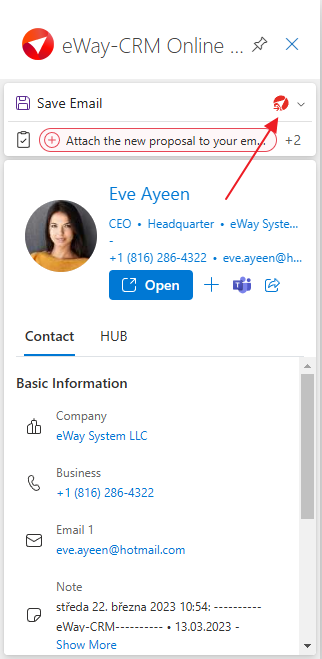
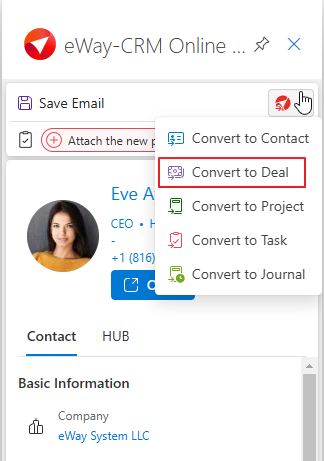
Tip – Simplify your work
Starting from version 9.0, eWay-CRM offers features that utilize artificial intelligence capabilities. These features allow for easier creation of items and more efficient work. You can enable or disable the artificial intelligence features according to your preferences. For more information, see the article Activate / Deactivate AI Features.
In the case of converting an email to a deal, you can also see which fields are filled in by AI.
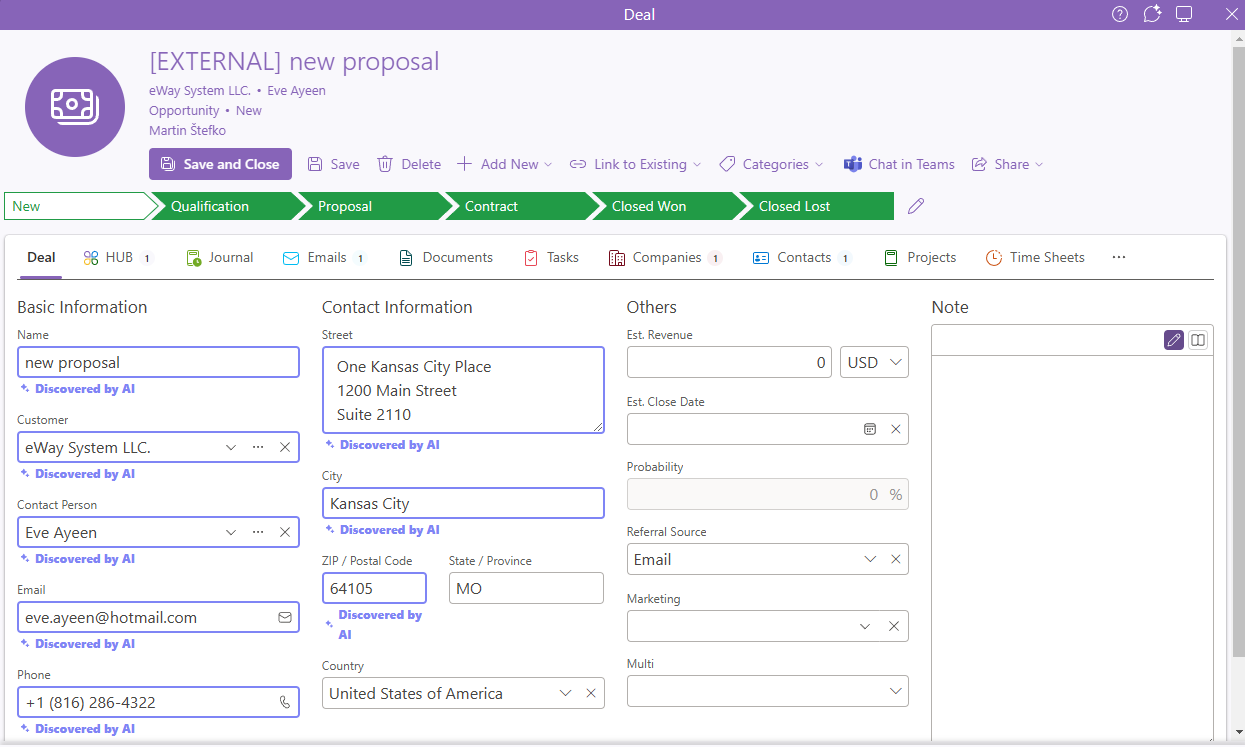
| Field | AI feature is NOT activated | AI feature is activated |
| Name | The subject of the email. | The subject of the email. If it is missing, AI will attempt to create a subject based on the email text. |
| Customer | eWay-CRM will try to find a company with the identical email address. If there is no such a company, eWay-CRM will try to find a contact with the identical email address and will check if there is a company related to this contact. If eWay-CRM can’t find neither company nor contact with the identical email address, it will use the domain name from the incoming email. | If a company exists in eWay-CRM, it will be filled in. If the company does not exist, AI will try to find it in the email signature or elsewhere in the email text. |
| Contact Person | eWay-CRM will try to find a contact with the identical email address and transfer the first and last name from the contact card. If there is no such a contact, it will use the prefix of the email address. | If a contact exists in eWay-CRM, it will be filled in. If the contact does not exist, AI will try to find it in the email signature or elsewhere in the email text. |
| The sender’s email address. | The sender’s email address. | |
| Phone | Pre-filled if eWay-CRM finds a contact with an identical email address. | If a contact exists in eWay-CRM with a phone number, it will be filled in. If the contact does not exist, AI will try to find the phone number in the email signature or elsewhere in the email text. |
| Contact Information | It will be prefilled, if eWay-CRM finds a company with the identical email address or a contact with the identical email address linked with a company. | If a company exists in eWay-CRM with an address, it will be filled in. If the company does not exist, AI will try to find the address in the email signature or elsewhere in the email text. |
| Country | It is not filled in if a default value is not set in the field. | It is filled in based on the phone number prefix. |

