Create Companies Manually
Create new companies with few clicks.
Applies to
eWay-CRM Desktop, eWay-CRM Online and eWay-CRM Mobile (iOS and Android).
Tip for elimination of duplicates
You can create companies you already have in eWay-CRM. To prevent duplicates, turn on the duplicate check in the Administration Center > Features > Contacts & Companies. Turn on Check for duplicates by. More here.
Tutorial for
eWay-CRM Desktop
- Click New on the eWay-CRM ribbon and select Company.
- Specify details (Company Name, Address, contact information, etc.).
- You can also add the logo of the company or some other picture that you will see in the detail and in the list of companies. Just click the camera icon and upload the picture from your hard drive.
- If you are done, click Save.
- Use Add New and Link to Existing to add any relation. You can add a new journal, task, document, deal, project, etc. Just give it a try and keep all data in one place.
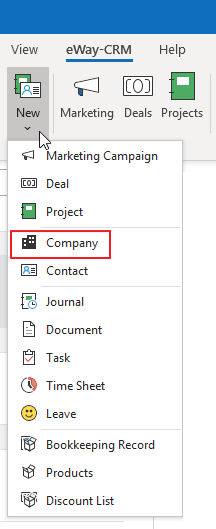
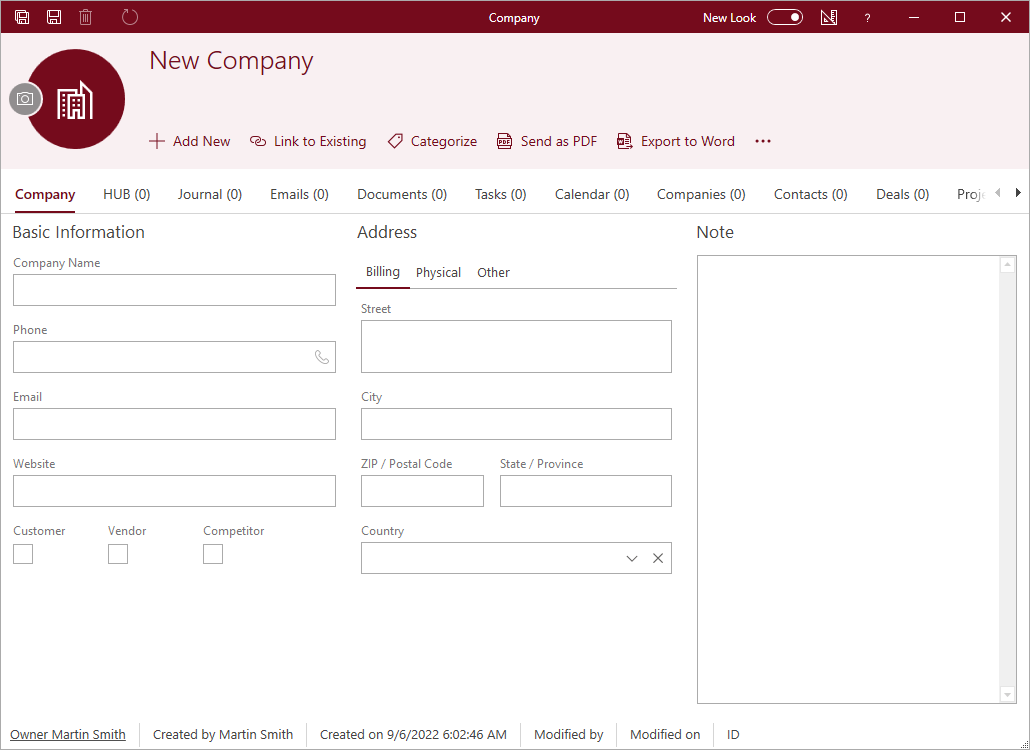
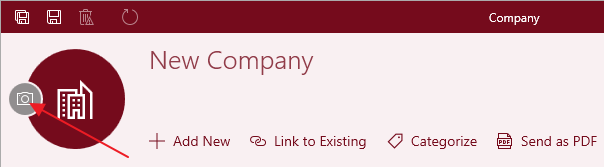
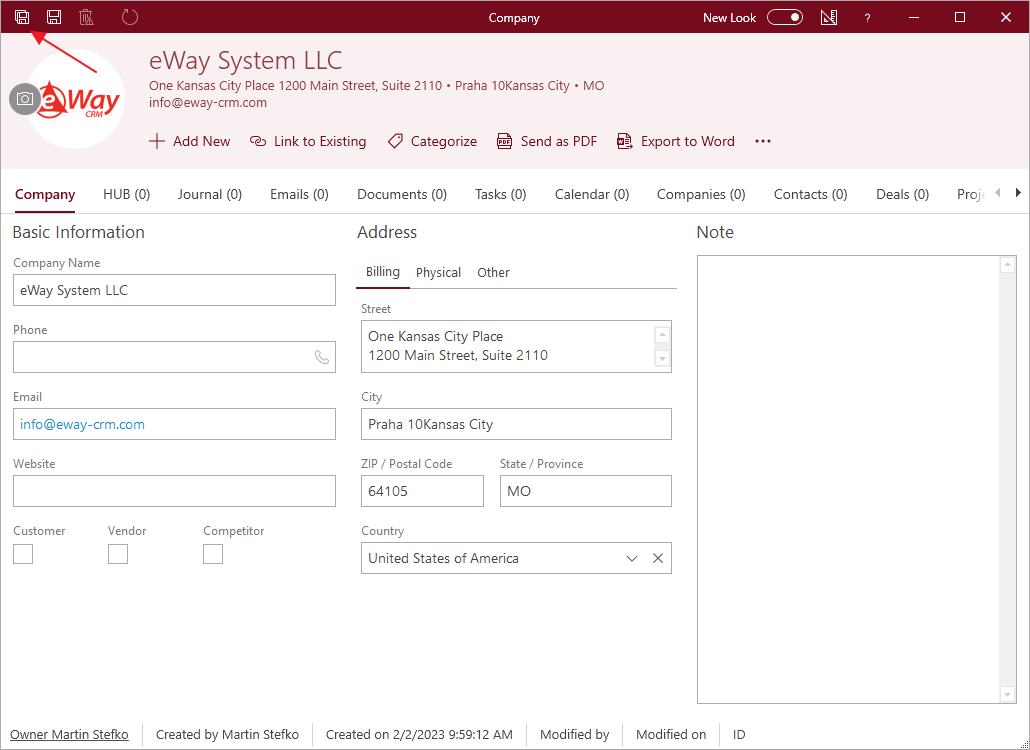
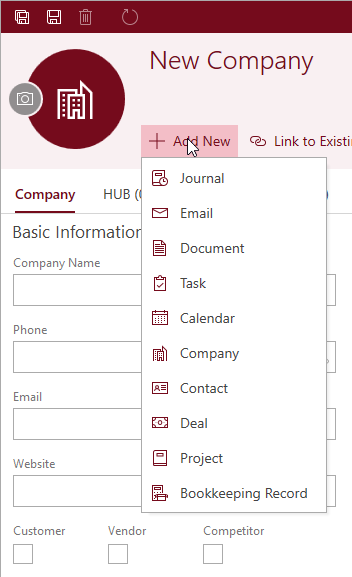
Tip on creating a contact
If you want to create a contact, just click Add New > Contact in the company dialog. You will see the new contact window, where these fields are prefilled: company, contact address, and phone number. Emails, journals, tasks, etc. that are linked to contacts within a company, will be automatically linked to the company itself as well.
Tip on changing the item owner
If somebody creates a company, they will become the item Owner. In eWay-CRM, this is the person who is responsible for the record. To change it, visit the article Assign Record Ownership.
eWay-CRM Online
- Click the link to create a new company.
- You will see the new item dialog where you can fill in all values you want.
- If you are done, click Save or Save and Close.
- Newly created items will be immediately displayed in the list. If you need to create another company, just click New company right in the list.
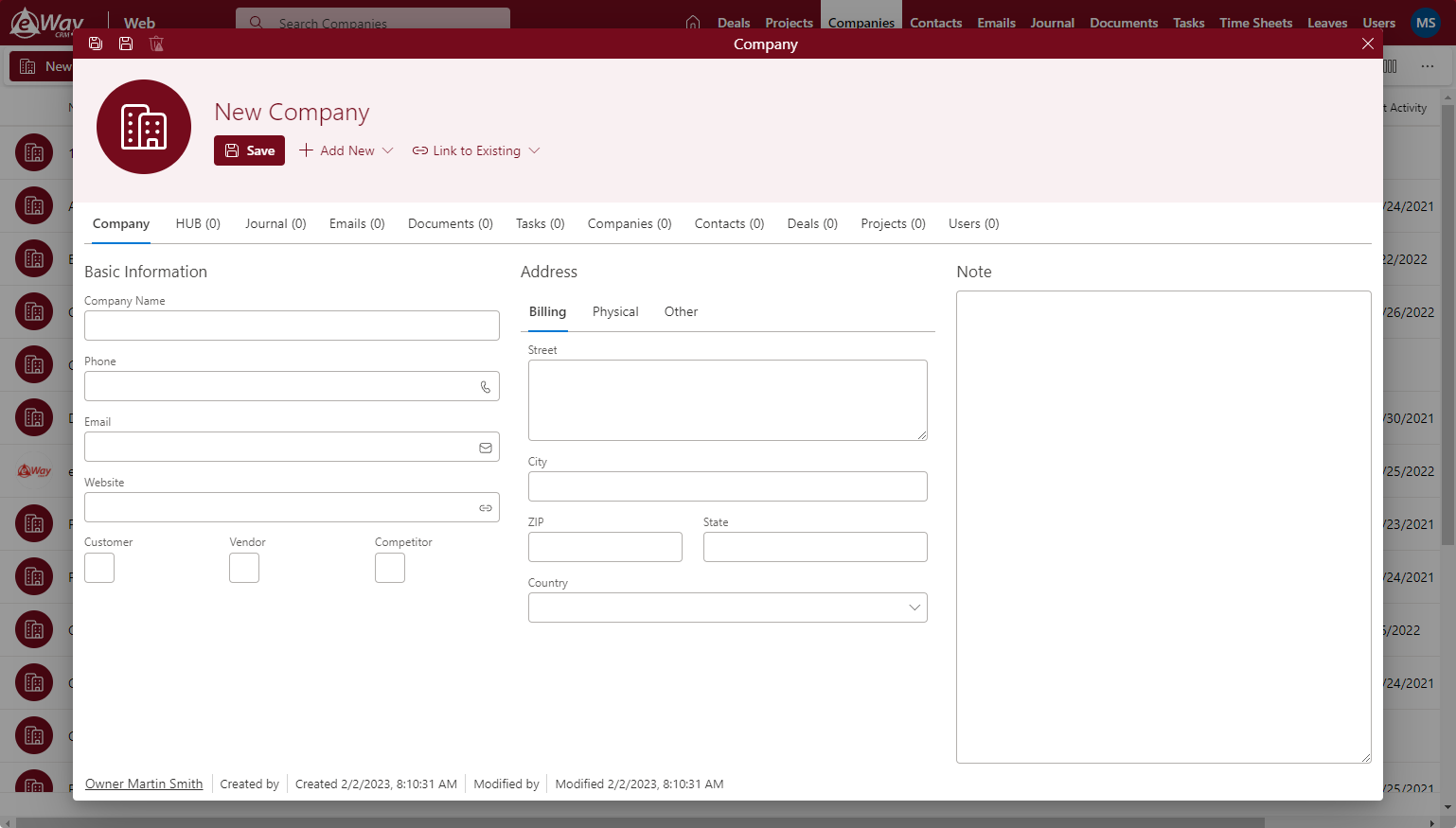
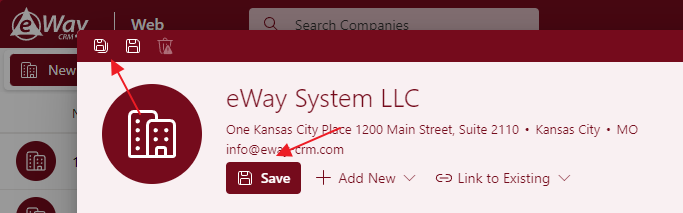
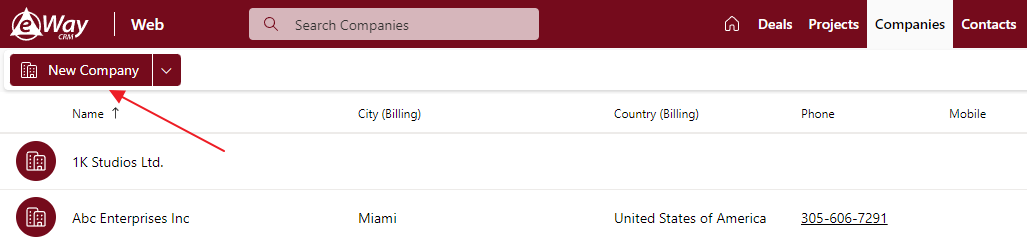
eWay-CRM Mobile
- In the main menu, tap on the + sign.
- Then, select New Company.
- If you are in the companies list, you can tap on the + sign right away.
- In both cases, the window for creating new company will be opened. You can see default fields, but you can add other fields by tapping Add Field option.
- Fill in all values you need and tap Save in the right top corner.
- The company will be saved and you will see its detail, so you can check values or work with data like phone numbers, addresses, etc.
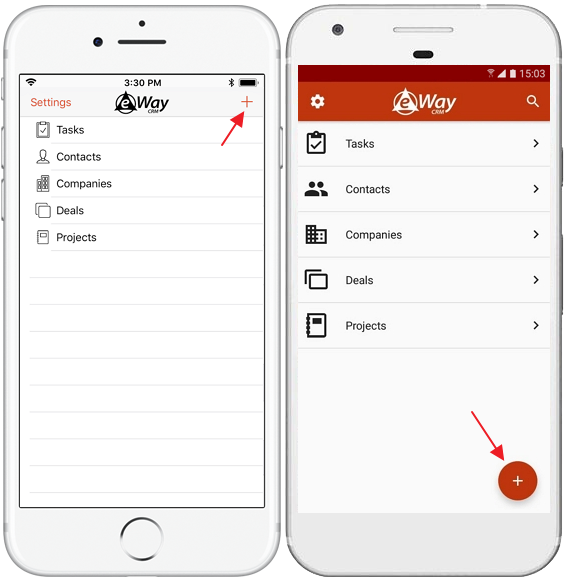
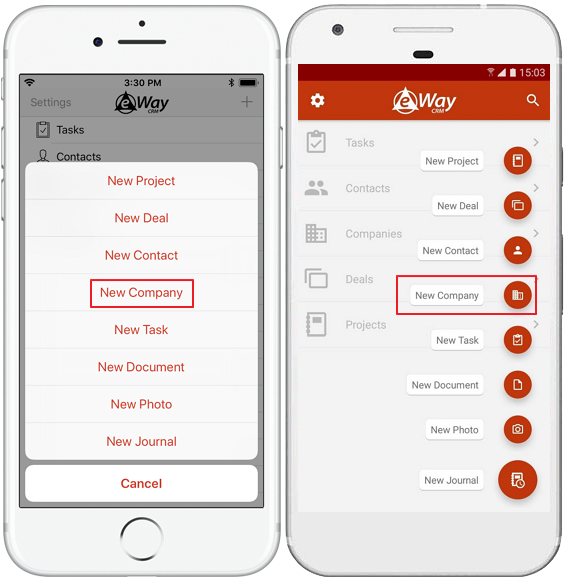
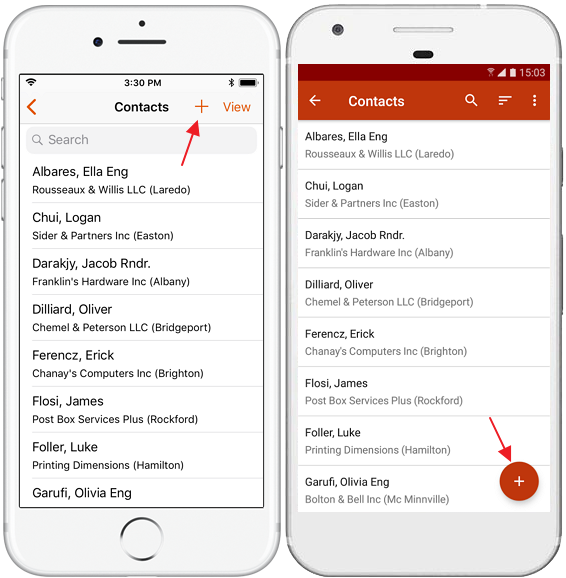
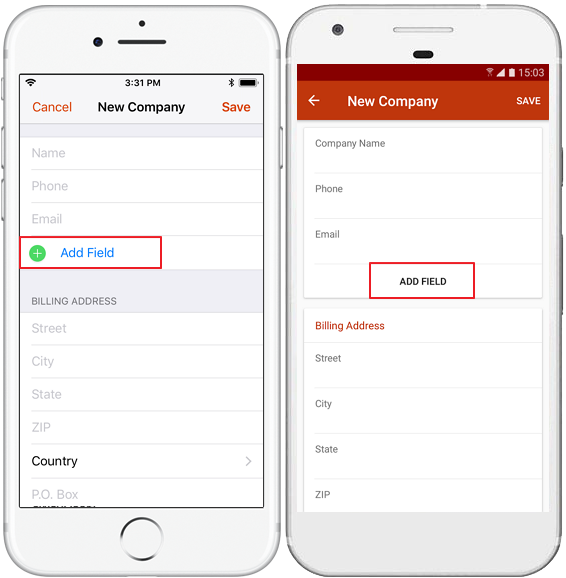
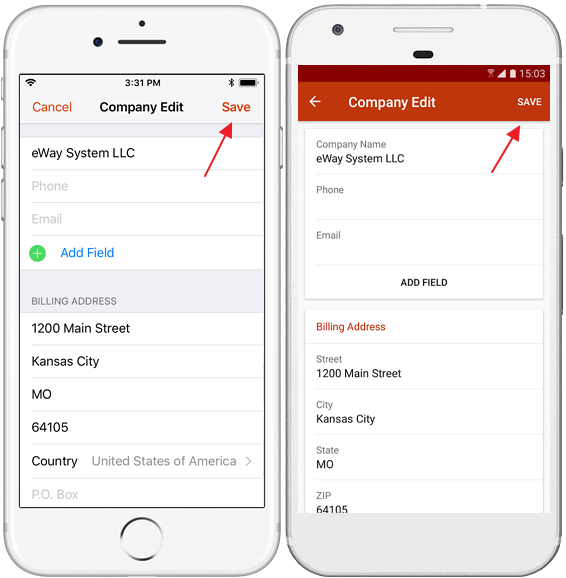
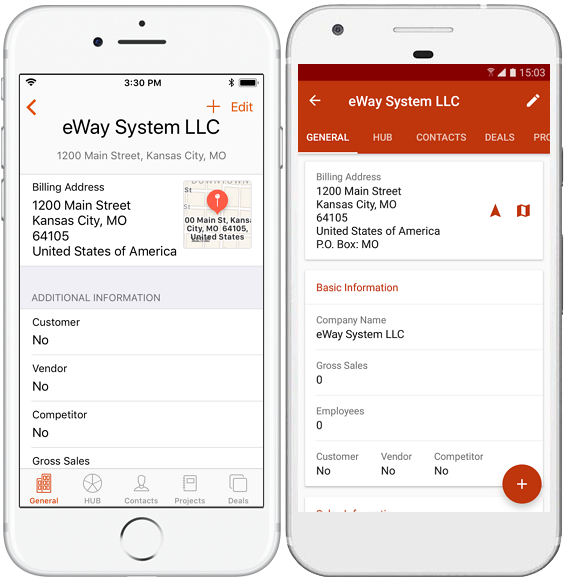
Tip on automatic creating of companies
When you import contacts to eWay-CRM, you can create companies automatically. Learn more information in these articles, due to the way of import you use: Import Contacts From Microsoft 365, Import Contacts From Microsoft Excel, or Import Contacts from Microsoft Outlook.
Tip on company check
eWay-CRM integrates with the European register of business subjects so you can search them by using their VAT number. To do so, you need to insert the VAT field on your company form. How to insert other fields to your form, please go to Create Custom Forms.
Tip on workflow
You can have workflow on your companies. Just create one, for example, to easily see active and inactive companies.

