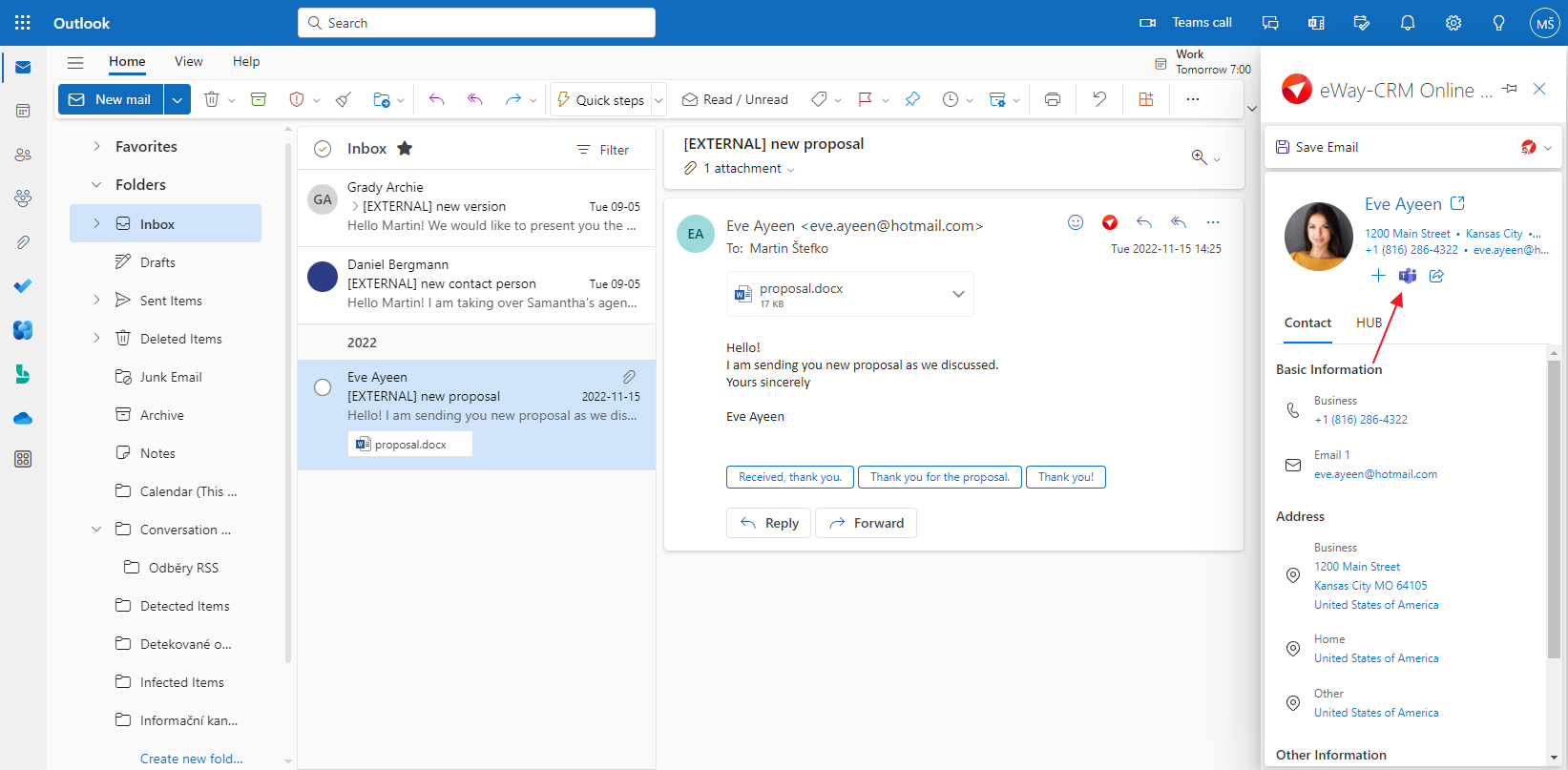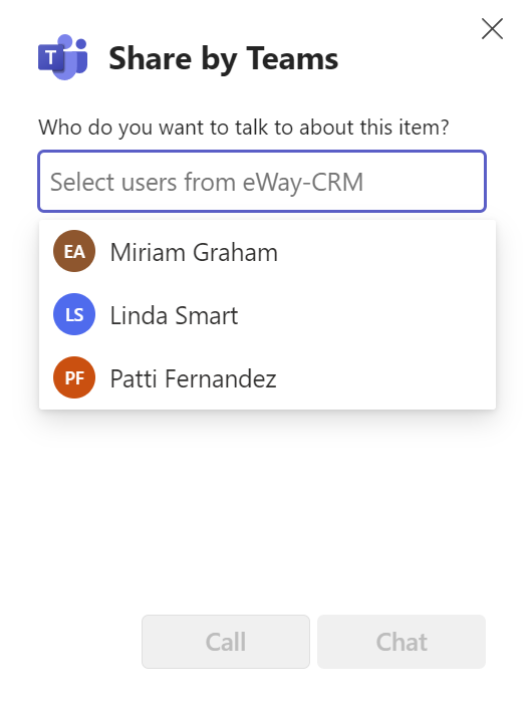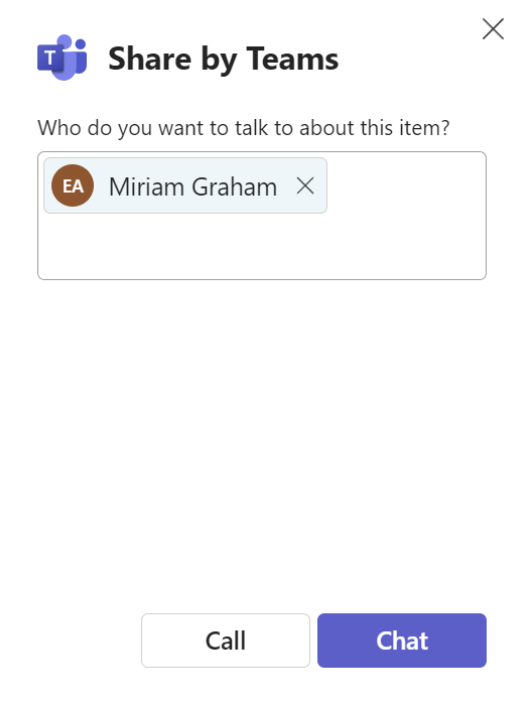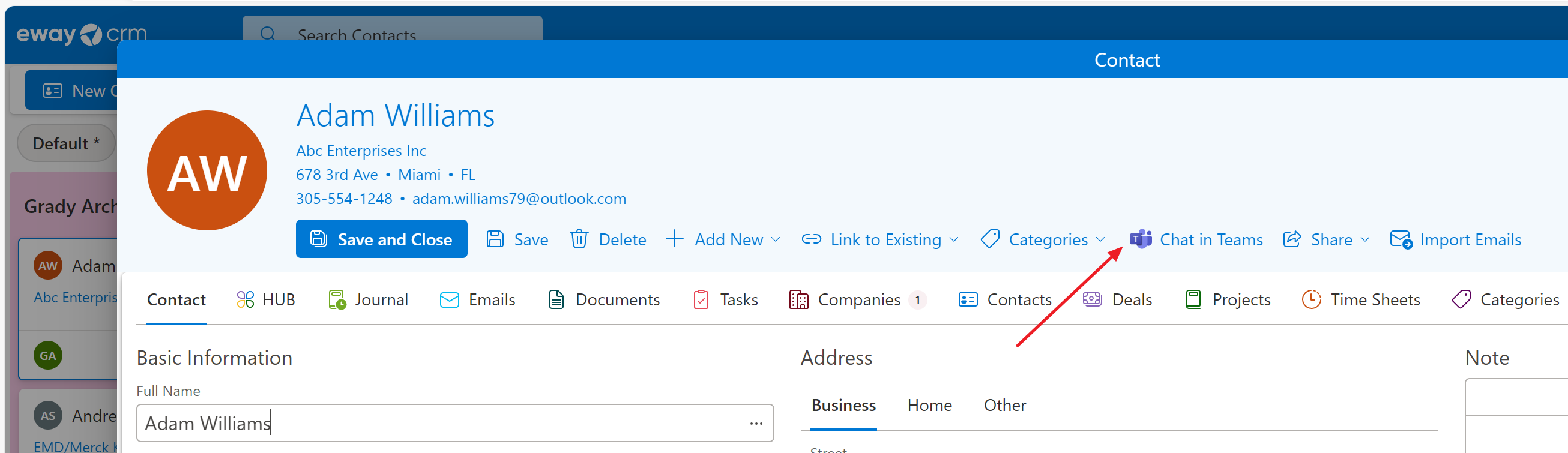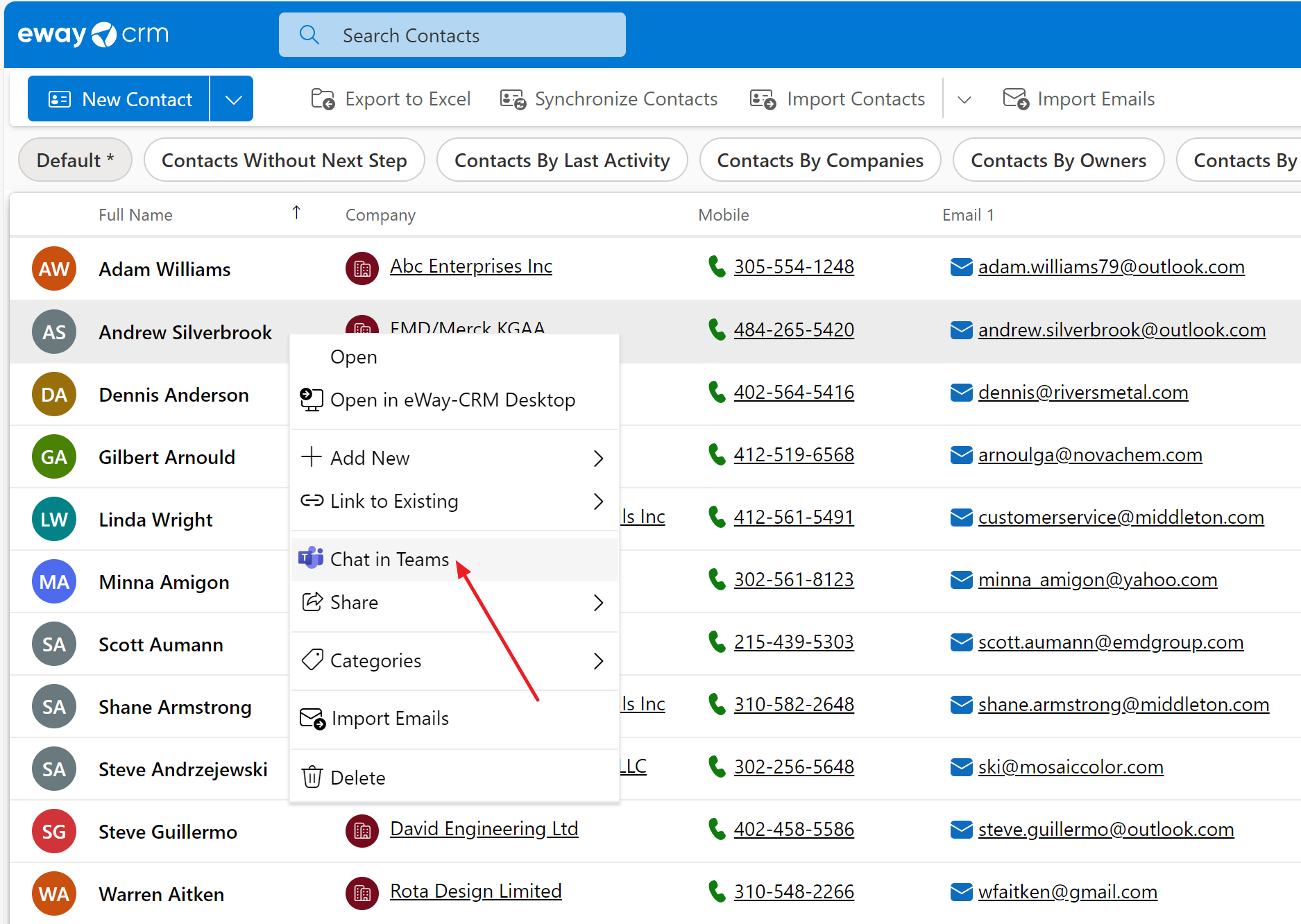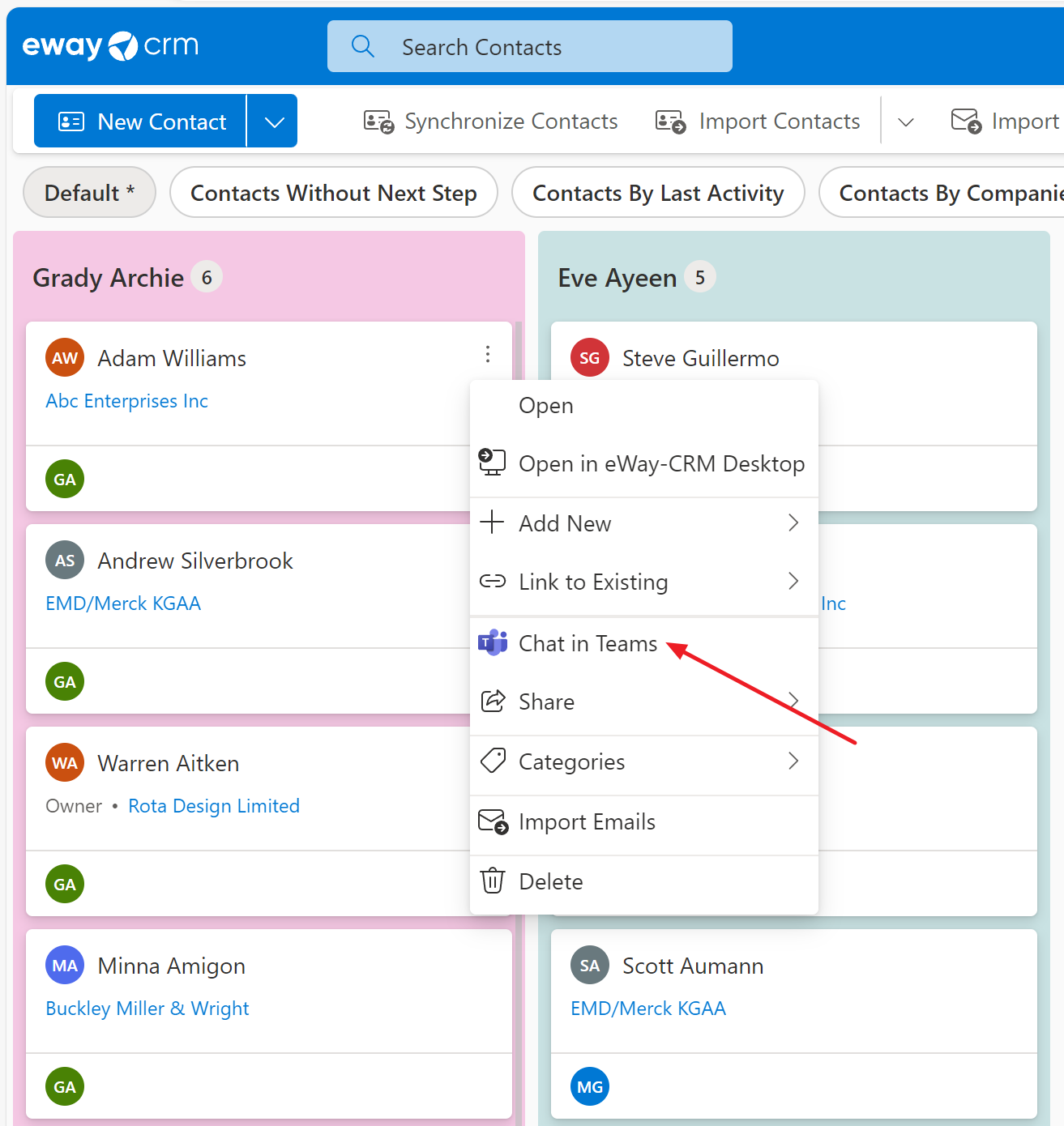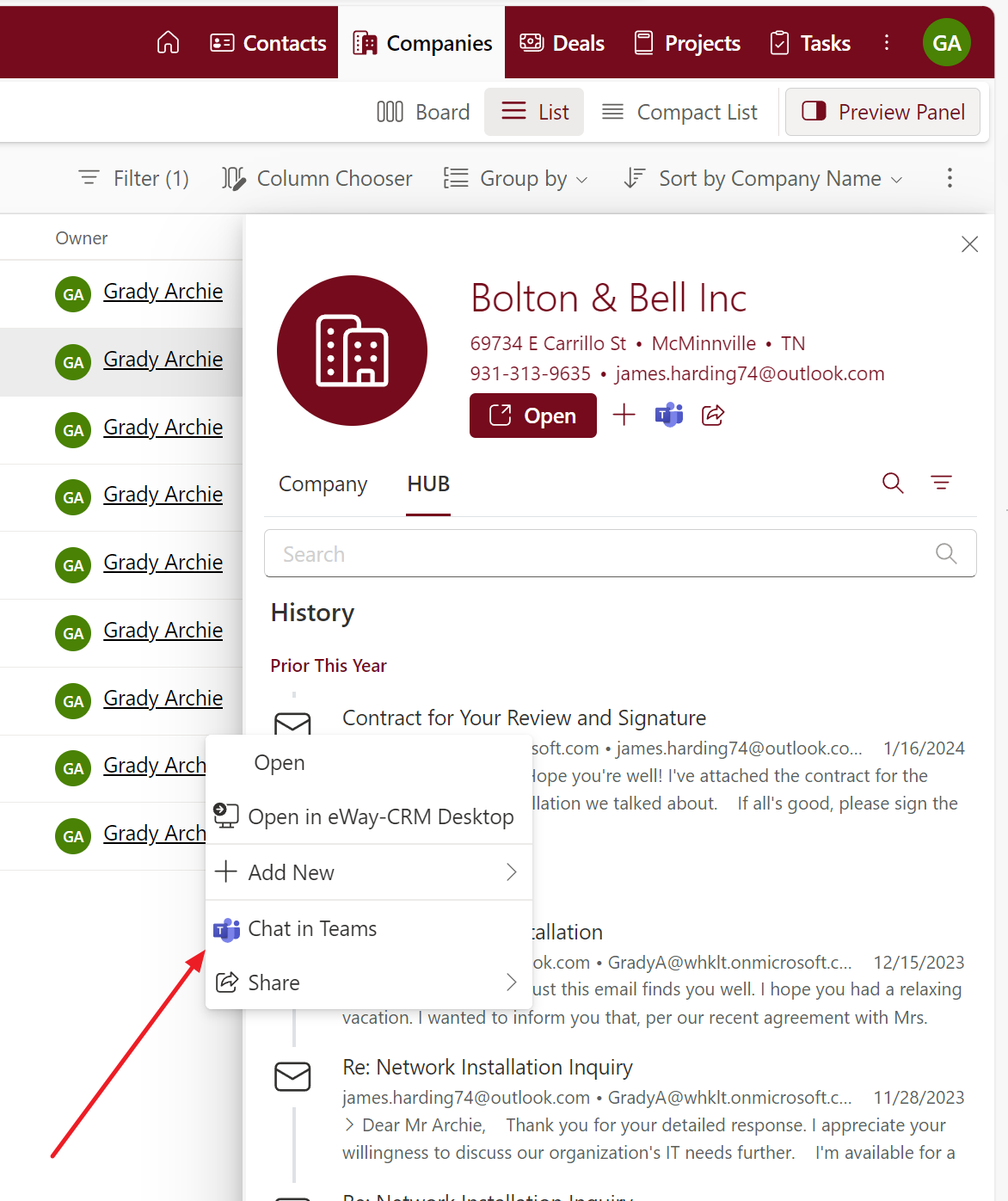Send a Link to Open an Item Via Teams
Applies to
This feature is available in module Contacts & Companies (Standard).
Tutorial for
eWay-CRM Desktop
- Open an item and click Chat in Teams. If you right-click the item in the list, you will achieve the same result when you click Chat in Teams there.
- Select user(s) you want to chat with.
- Then, click Call or Chat.
- Teams will open and you start a call or a chat, you also can send a link to the item to your colleague.
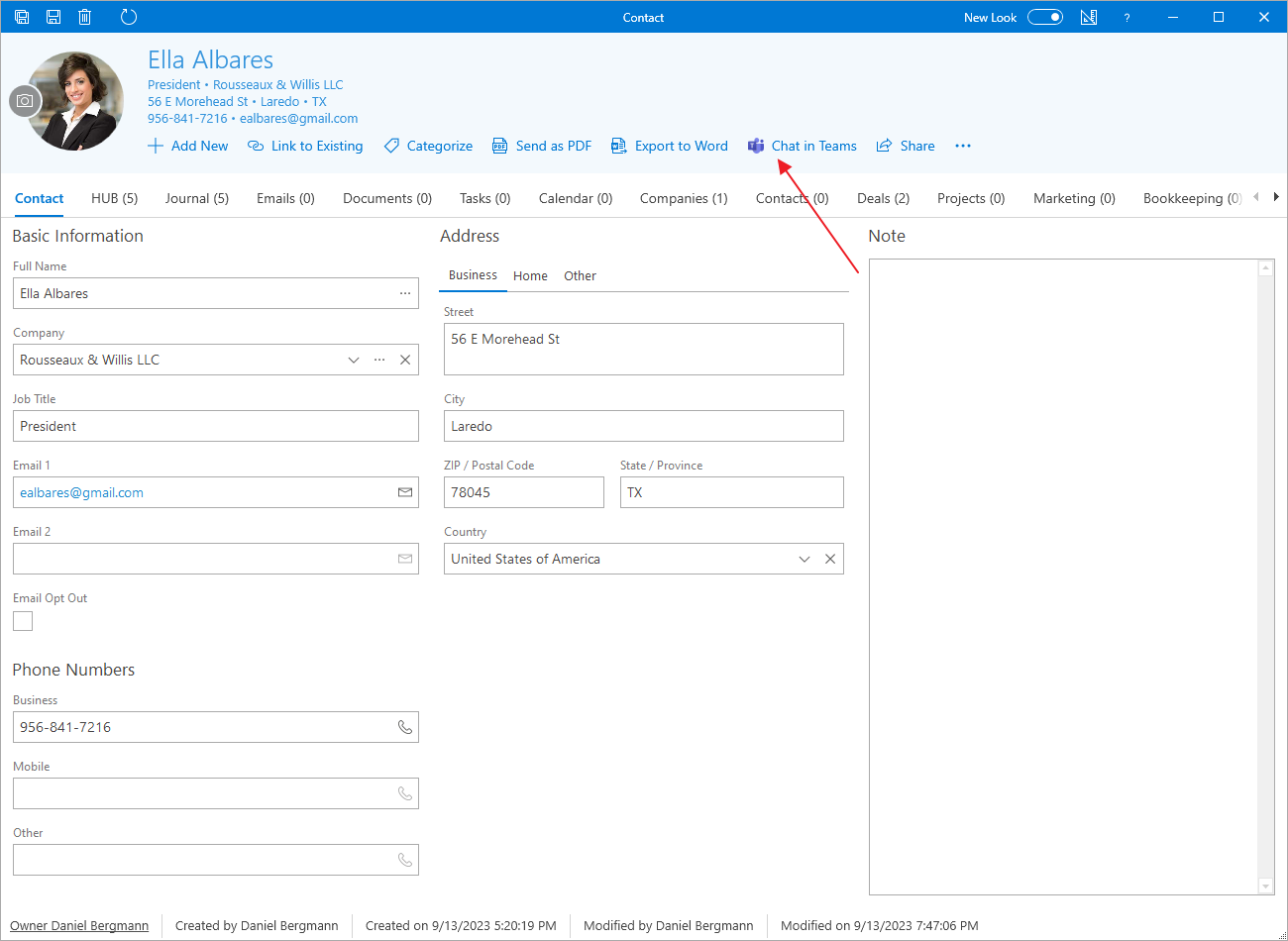
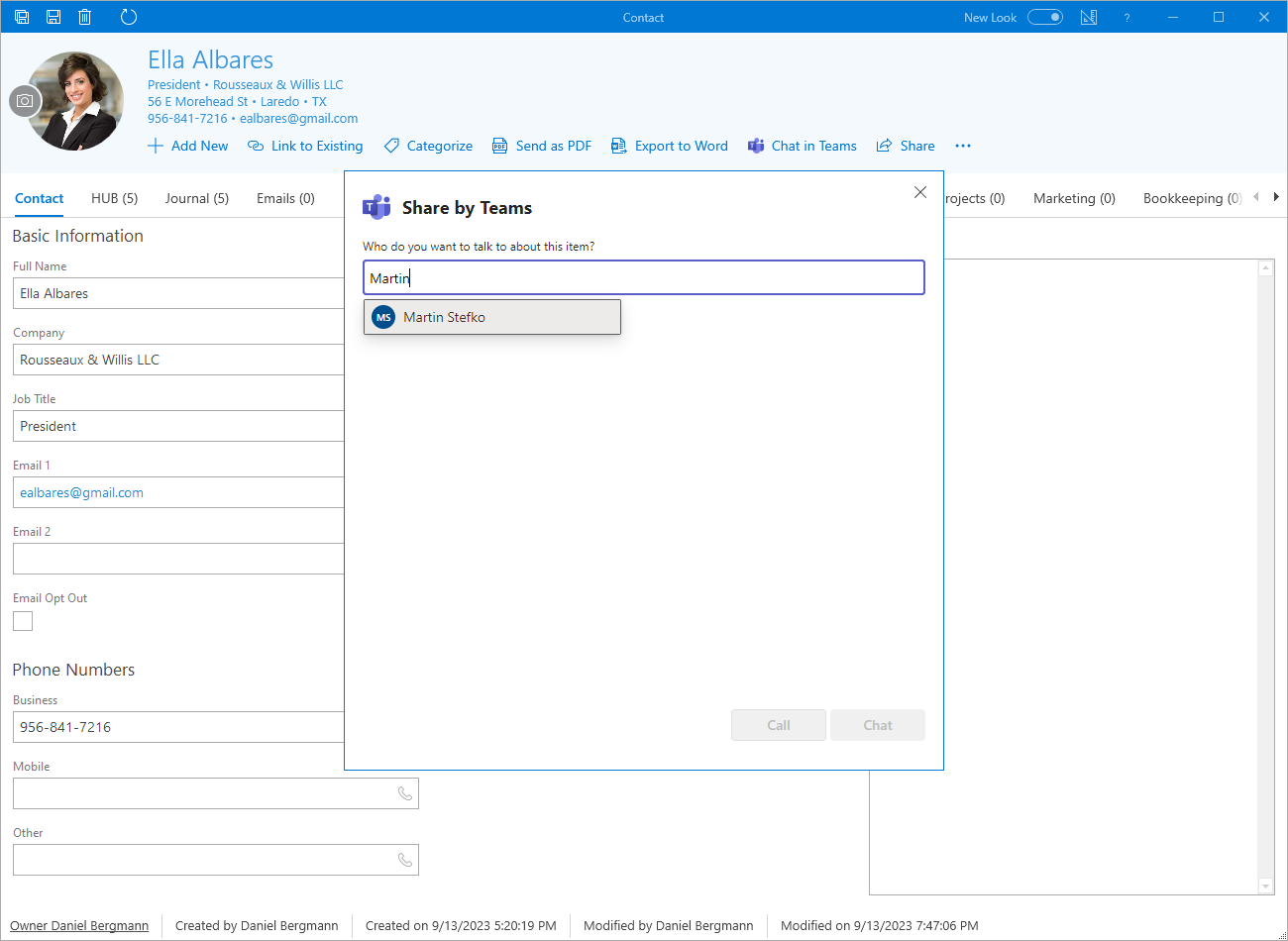
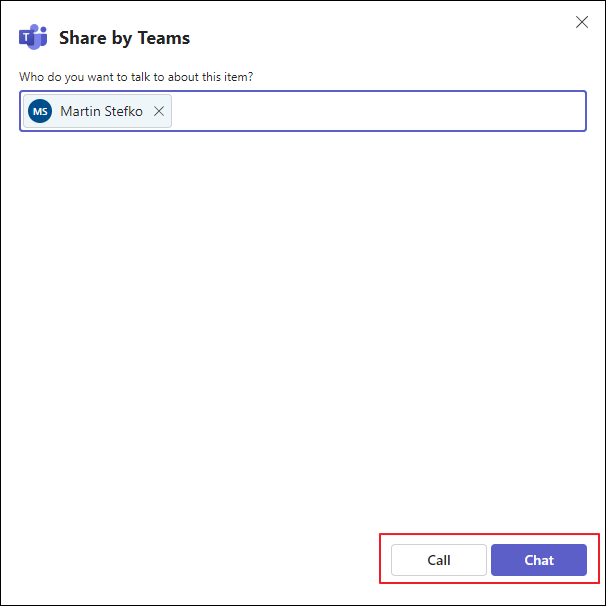
eWay-CRM Online
- Click any email to see the preview panel. Here, click the Teams icon.
- Select user(s) you want to chat with.
- Then, click Call or Chat.
- Teams will open and you start a call or a chat. The chat will open including a link to the item you want to talk about.
However, in some versions of Microsoft Teams, the link may appear inactive and not user-friendly.
In this case, just press the right arrow on your keyboard and the link will be fixed.
- You can open Chat in teams also in any item detail by clicking Chat in Teams.
- If you right-click the item in the list (or in Board view), you will achieve the same result when you click Chat in Teams there.
- In eWay-CRM Online you can also find the Chat in Teams in the HUB in the preview panel (or in the HUB tab on the item).