Set Activity History Tracking
- Click Administration Settings located within the eWay-CRM Ribbon and Log In.
- Click Other Settings under the Module Settings.
- You will see the list of all modules in eWay-CRM. If the module is marked in the Allow History Tracking column, activity on related items is tracked; if the module is not marked, activity on related items is not tracked.
- Mark modules you want to track, for example, Contacts, Companies, Deals, and Projects. The choice is yours.
- Wait 30 sec for automatic synchronization or synchronize the changes manually. To do that, right-click on the eWay-CRM agent icon in the system tray and select Synchronize.
- Now, you can display history of changes on your items that is described in this article: How to Display Activity History of Item.

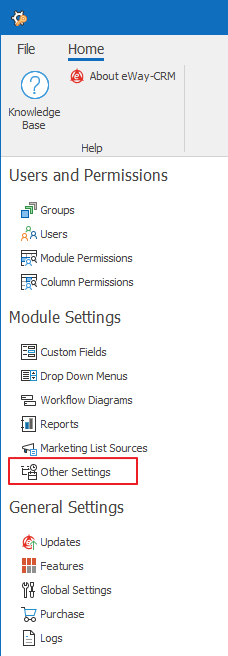
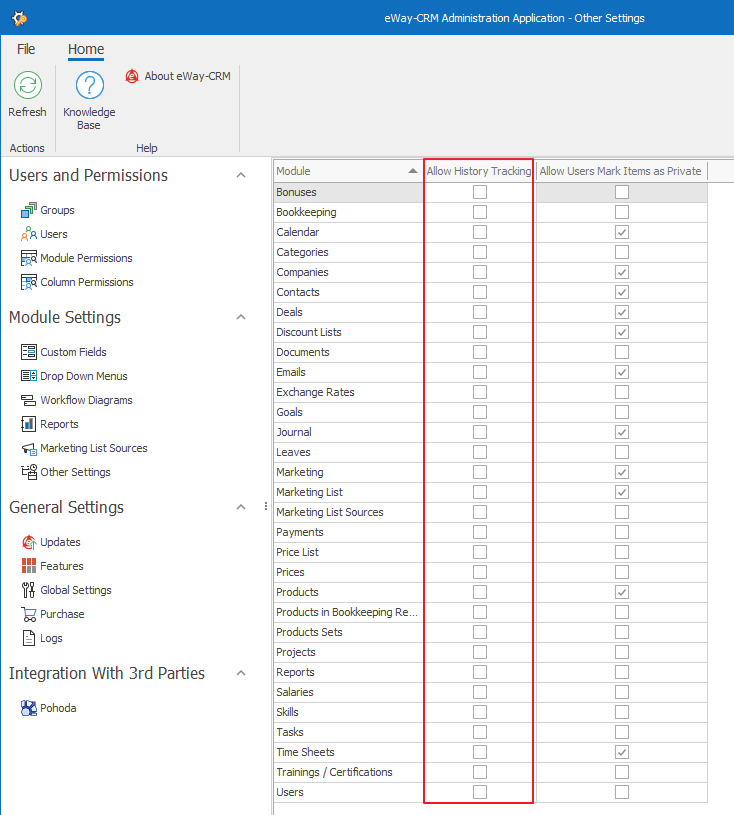
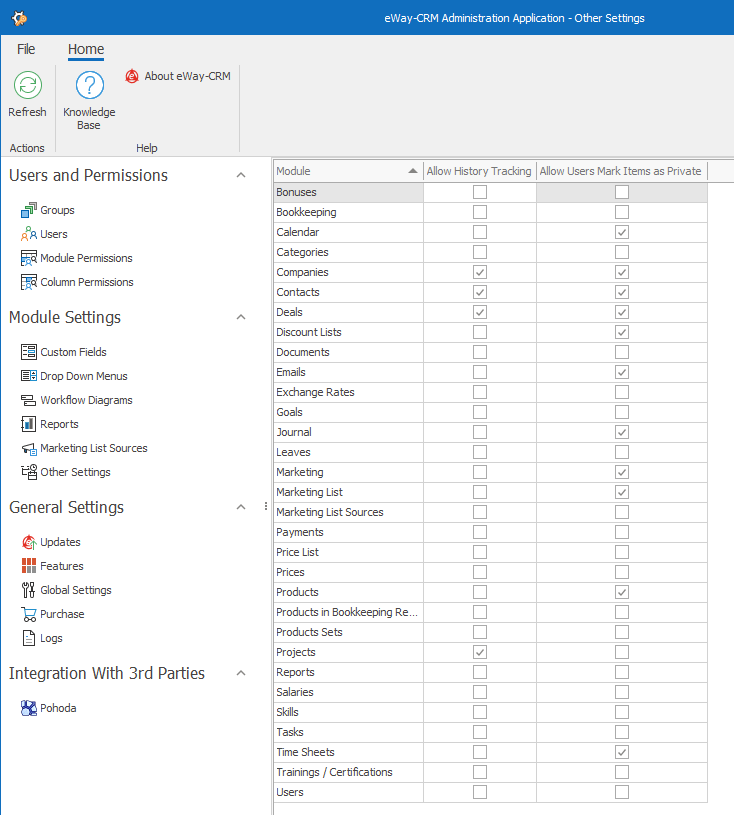
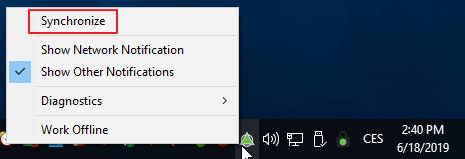
Do you have questions? Our consultants have answers.
Do not hesitate to contact us.
You can also book our consultant. We will make a demo just for you.

