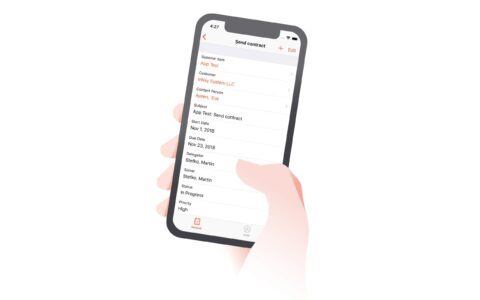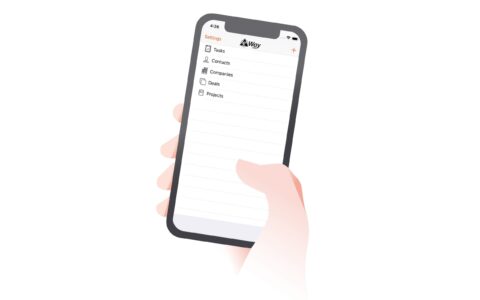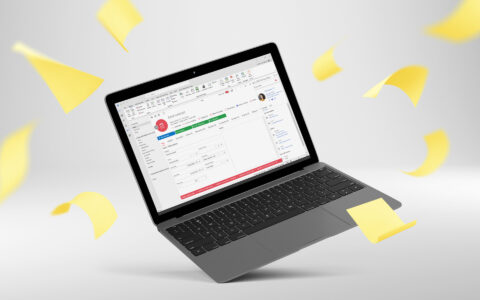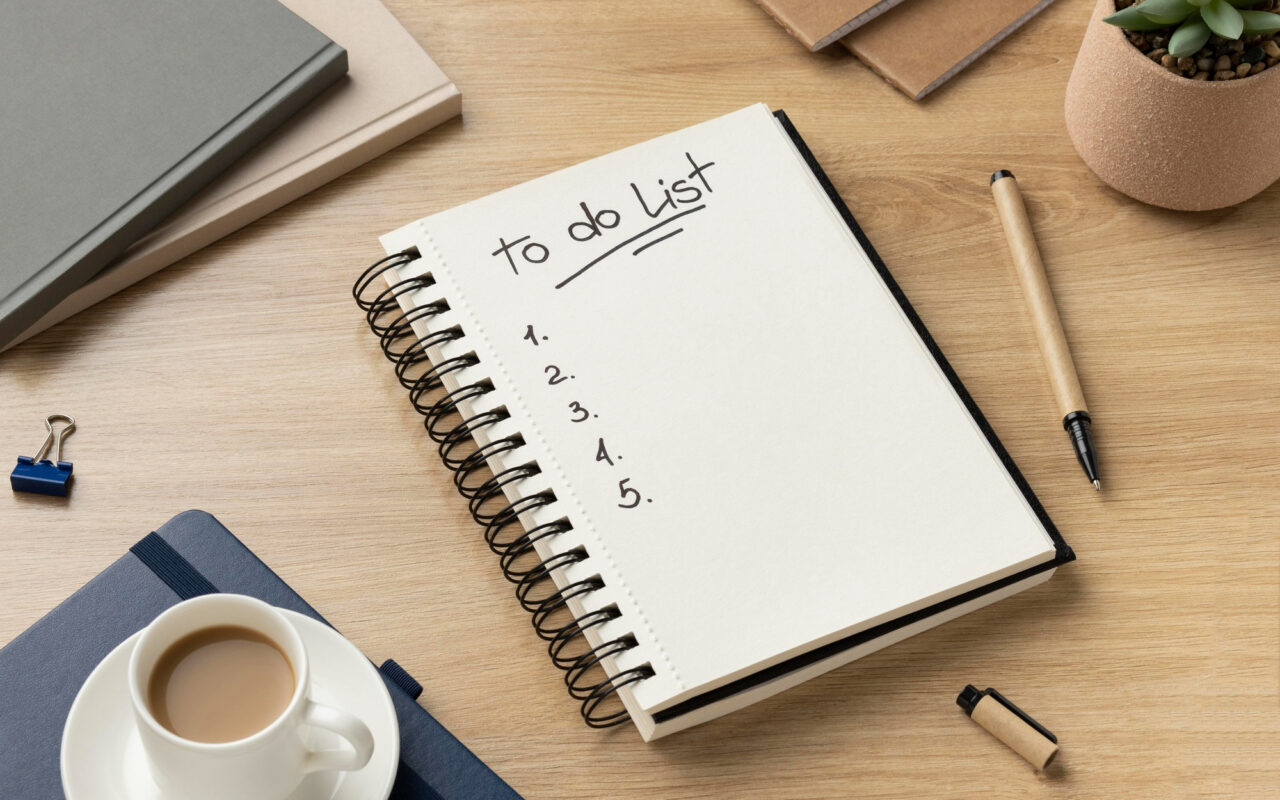
DID YOU KNOW...
...that you can quickly convert an email to a task in eWay-CRM? When someone emails you a task, you can easily move it to your to-do list. Or you can set a due date when sending an email.
Option 1 - Received Emails
- Select one or more emails in Microsoft Outlook.
- In the eWay-CRM ribbon, click Custom.
- Fill in the expected Due Date and click OK.
- Email is automatically converted to the task, which you can then find in the Tasks module.
Option 2 - Outgoing Messages
- Before sending a new email, click the Custom button in the eWay-CRM ribbon.
- When you are sending email, there is new field in the email save dialog called Follow Up.
- Select date when you want to remind the email and click OK.
For more advanced tips, go to our Knowledge Base.
Be effective! With eWay-CRM.