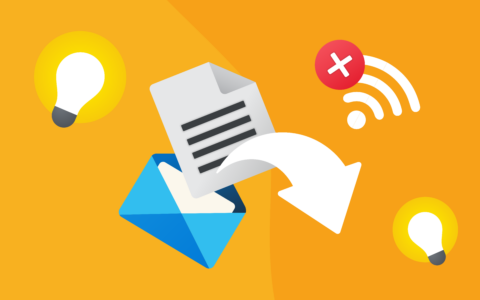DID YOU KNOW...
...that in eWay-CRM you can compare values of two columns right in the list of projects, deals, etc.? This way, you can eg. compare estimated and actual profit of projects. You can filter projects to see only those that has higher (or lower) estimated profit than the actual. Or you can highlight such projects in color using conditional formatting.
Option 1 - Filtering
- In the list of projects, right-click on the Estimated Profit column and select Filter Editor.
- In the editor, select Actual Profit as the second value to compare and select the operator - Is greater than or Is Less Than.
- Confirm with OK. In the list of projects you will see only projects with higher or lower actual profit than the estimated (depending on which operator you have chosen).
Option 2 - Conditional Formatting
- In the list of projects, right-click the Estimated Profit column, hover over the Conditional Formatting menu, and select Manage Rules.
- In the rules manager, click New Rule. In the window for creating a new rule, select the Use a formula to determine which cells to format option.
- In the editor, select Actual Profit as the second value to compare and select the operator - Is greater than or Is Less Than.
- Click the Format button to set the cell format. Set your own format or choose from the drop-down menu under the Predefined Appearence tab. Confirm the cell format settings with the OK button, and then click OK in the window to create a new rule.
- Activate the new rule by checking the checkbox below the Apply to the row column and confirm again by clicking OK.
For more advanced tips, go to our Knowledge Base.
Be effective! With eWay-CRM.