As technology rapidly advances, so do our expectations for everyday computing. In response, Microsoft has introduced a feature update for Windows 11 version 22H2. It will blow your mind.
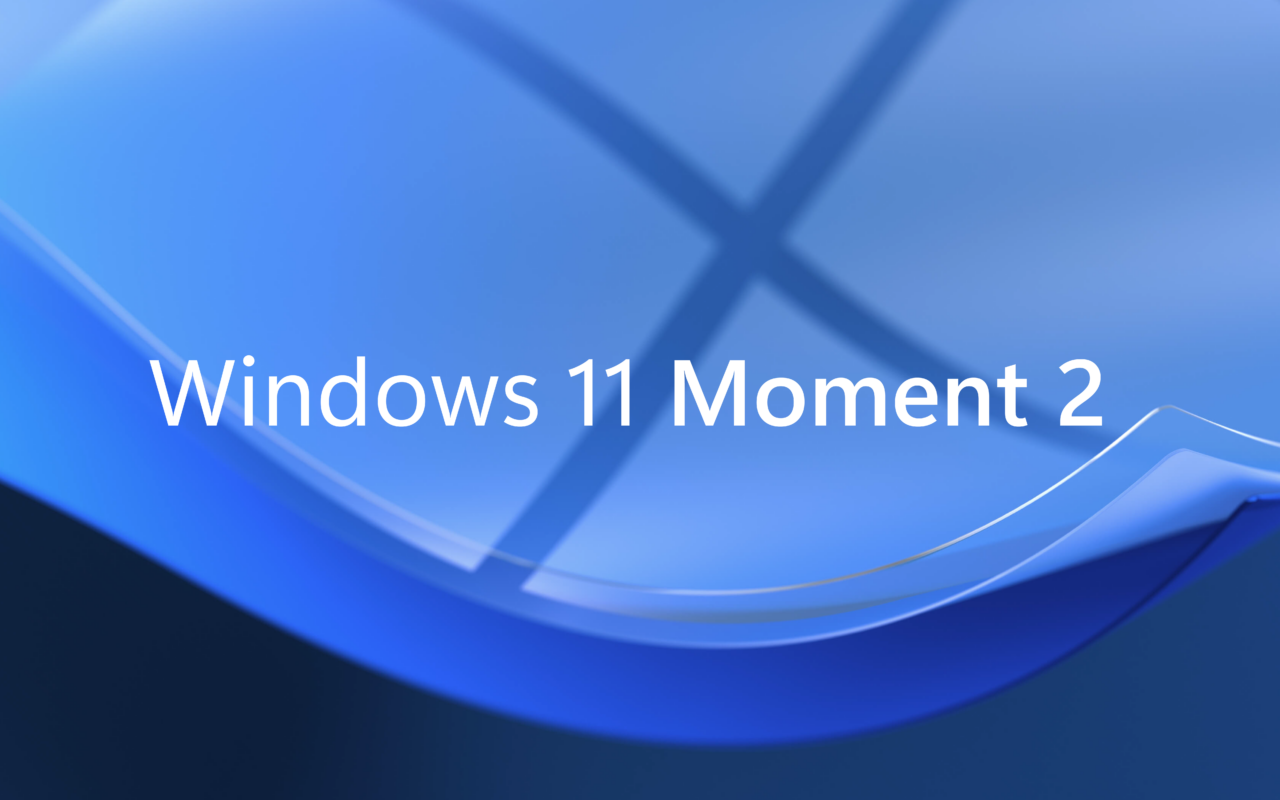
What do 'Moments' refer to in Windows 11?
In contrast to Windows 10, which used to receive two significant feature updates per year, Windows 11 will now receive only one major update annually. To compensate for the less frequent update cycle, Microsoft has introduced a new update process for Windows 11 called “Moments”. These Moments are released as routine updates, enabling Microsoft to add new features to Windows 11 as soon as they are ready.
1. Access all your search needs with AI
The new AI-powered Bing search engine integrated into the taskbar is one of the most significant features of Windows 11. With the new Bing in Windows taskbar, you can access all your search needs for Windows in one easy-to-find location. The typable Windows search box and the new AI-powered Bing are front and center of the Windows experience, empowering you to find the answers you need faster than ever before.
Highlights:
- Access to information and resources that were previously difficult to find
- The ability to learn and practice writing and speaking in different languages
- A chat experience that makes it easier to communicate with family and friends
- Quick access to the latest news and information
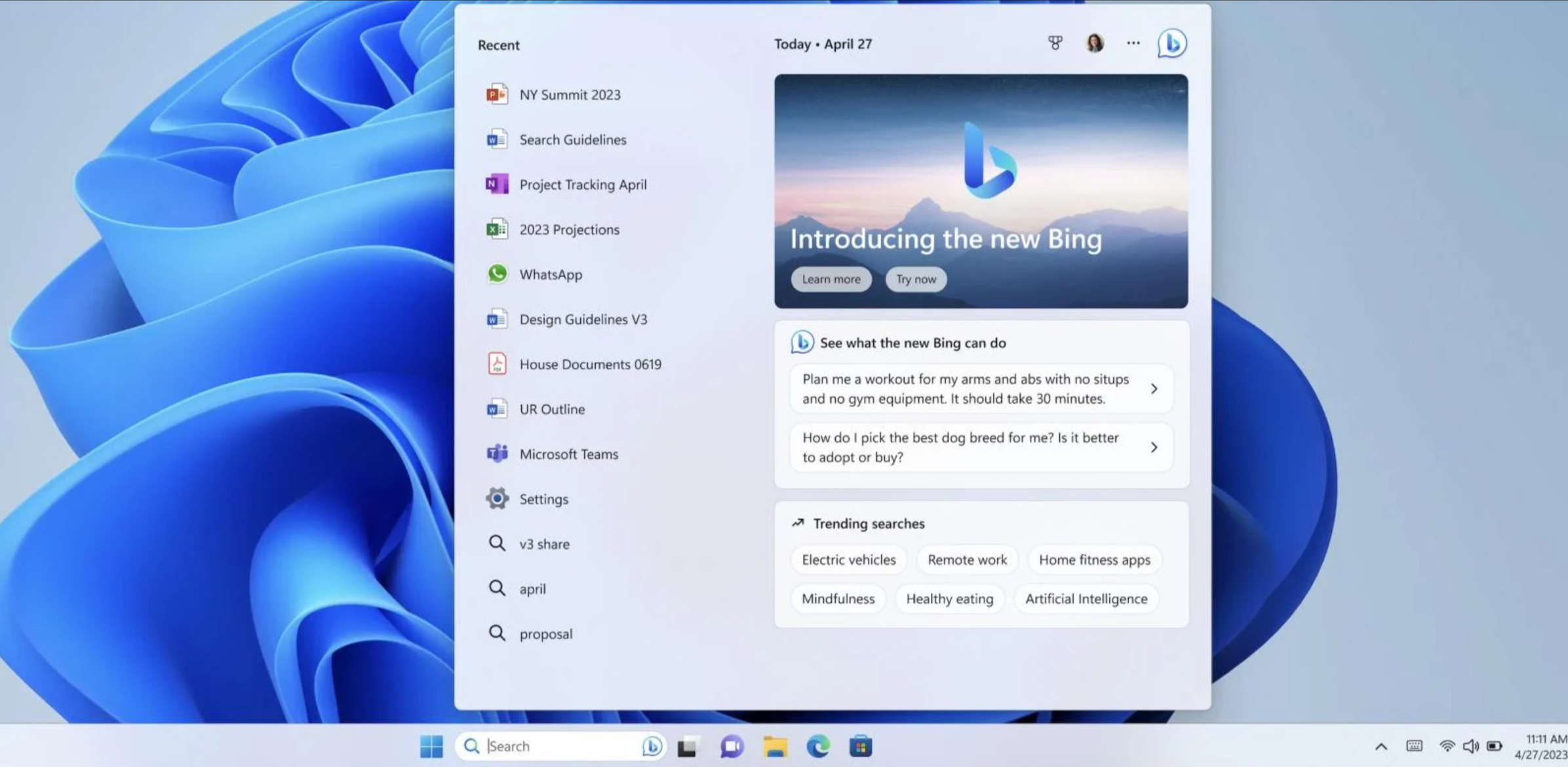 Bing Chat in Windows 11 taskbar. Source: Microsoft
Bing Chat in Windows 11 taskbar. Source: Microsoft
2. Link your iPhone directly to your PC
Windows 11 makes it easier than ever to link your iPhone directly to your PC with the new Phone Link for iOS. This feature allows you to seamlessly integrate your iPhone and PC for a more efficient workflow. Never miss an important call or text while using your Windows 11 PC again, and enjoy easier access to the photos on your iPhone with iCloud integration in the Photos app.
Highlights:
- Seamless integration of your iPhone and PC for a more efficient workflow
- Capability to share photos and files between devices with ease
- The ability to keep your conversations going without interruption
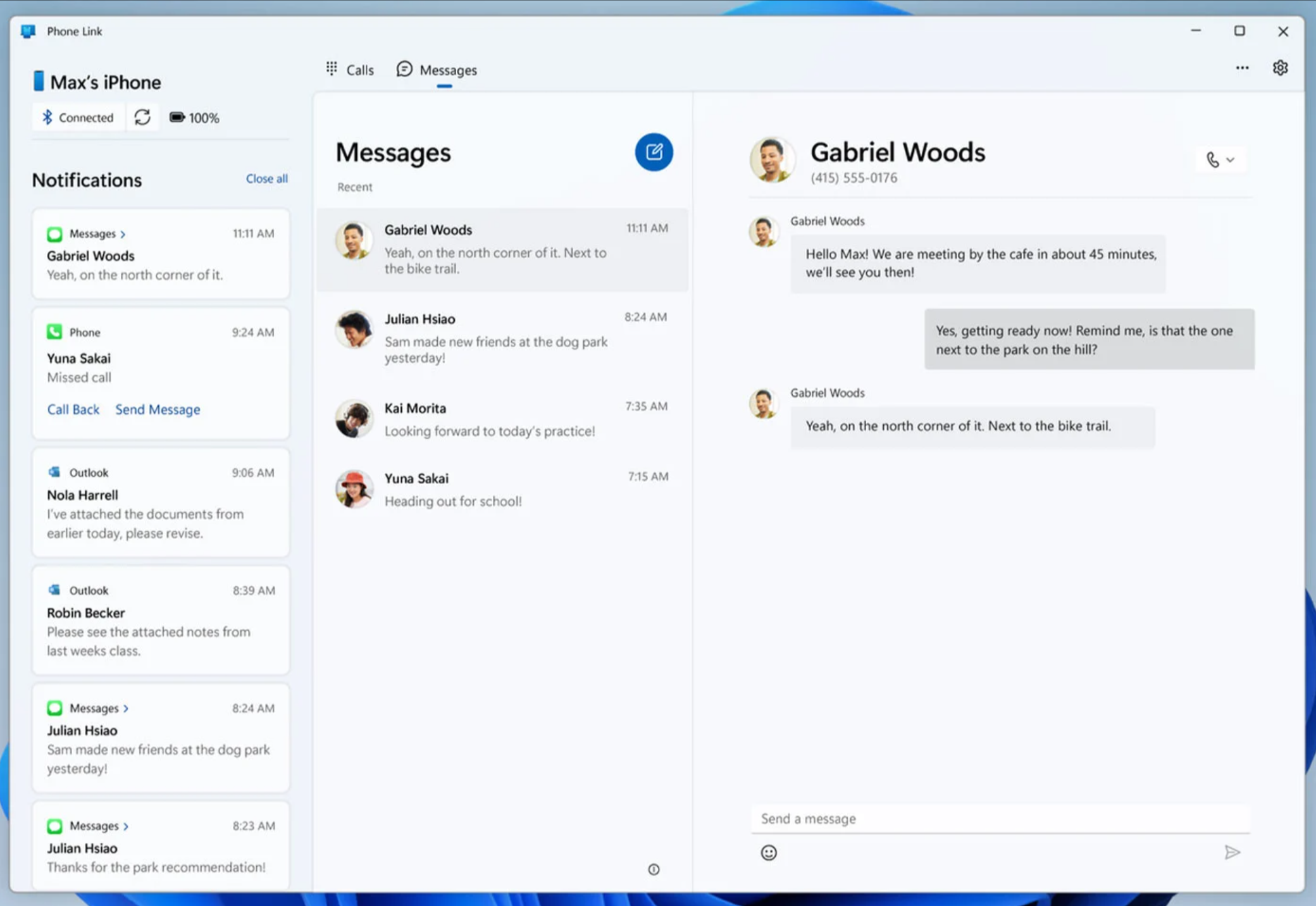 Phone Link for iOS. Source: Microsoft
Phone Link for iOS. Source: Microsoft
3. Say goodbye to poor video call quality
With the power of AI, Microsoft brings you Studio Effects in the Quick Settings screen to enhance your video calls. This feature is available on devices with a dedicated Neural Processing Unit (NPU). You can easily access Studio Effects features from the Quick Settings flyout menu. Effects like eye contact, background blur, automatic framing, and voice focus are extremely useful and work in real-time.
Highlights:
- Access Studio Effects from Quick Settings flyout menu
- Studio Effects enhance video calls
- Effects include eye contact, background blur and more
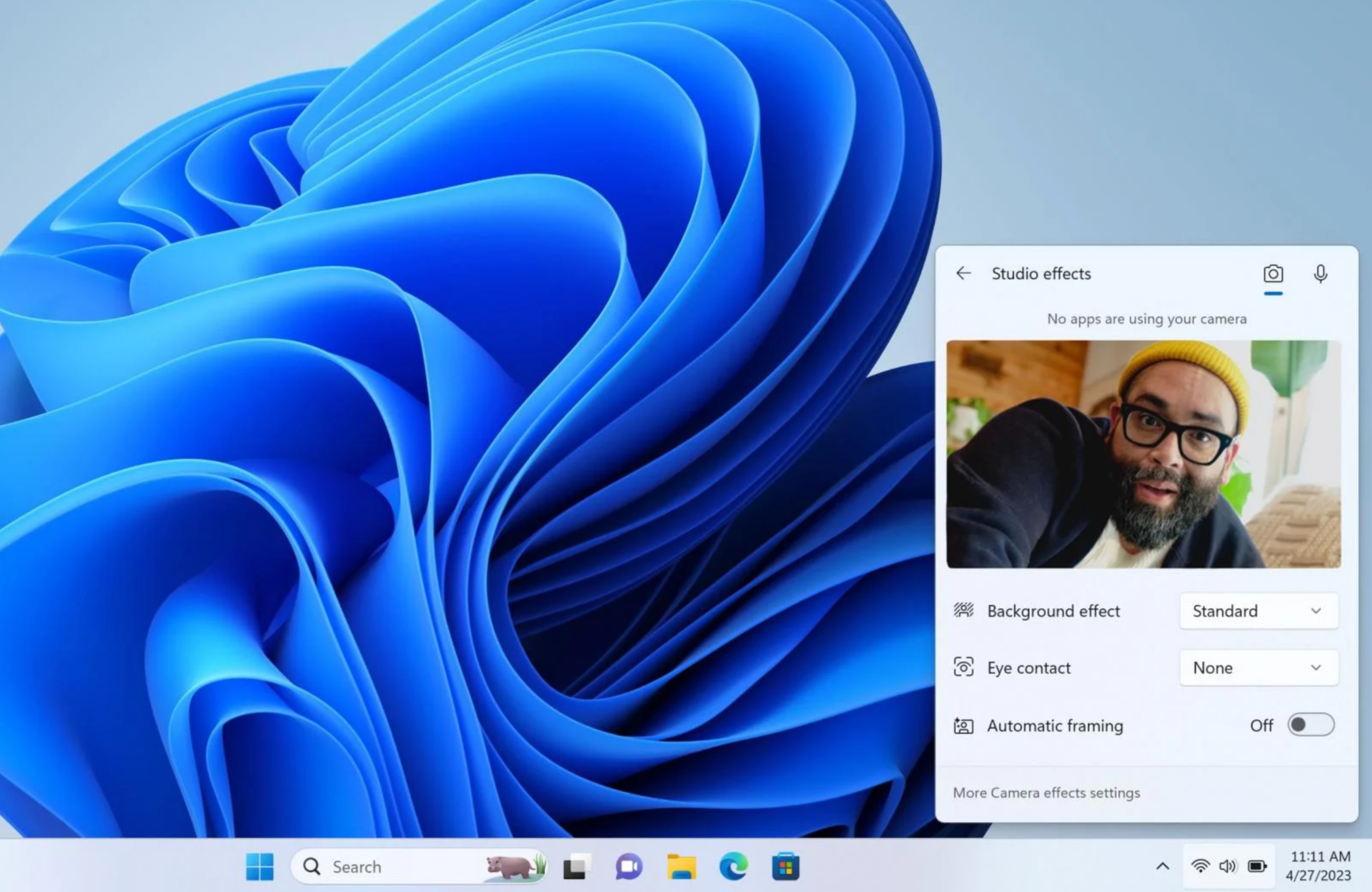 Studio Effects in Windows 11. Source: Microsoft
Studio Effects in Windows 11. Source: Microsoft
4. Boost Your PC Performance with Task Manager Search Bar
Looking to optimize the performance of your Windows 11 PC? Look no further than the Task Manager search bar. This powerful tool lets you quickly find running processes, applications, and services, helping you troubleshoot any issues causing system slowdowns or other problems.
Simply type in a keyword or process name, and the search bar will display matching results in real time. Plus, with advanced filters that allow you to narrow your search results by criteria such as CPU usage and memory consumption, you can easily manage system resources and maintain peak performance.
Highlights:
- Task Manager search bar is an essential tool for managing system resources and maintaining PC performance
- Type in keywords or process names and see matching results in real-time
- The search bar supports advanced filters
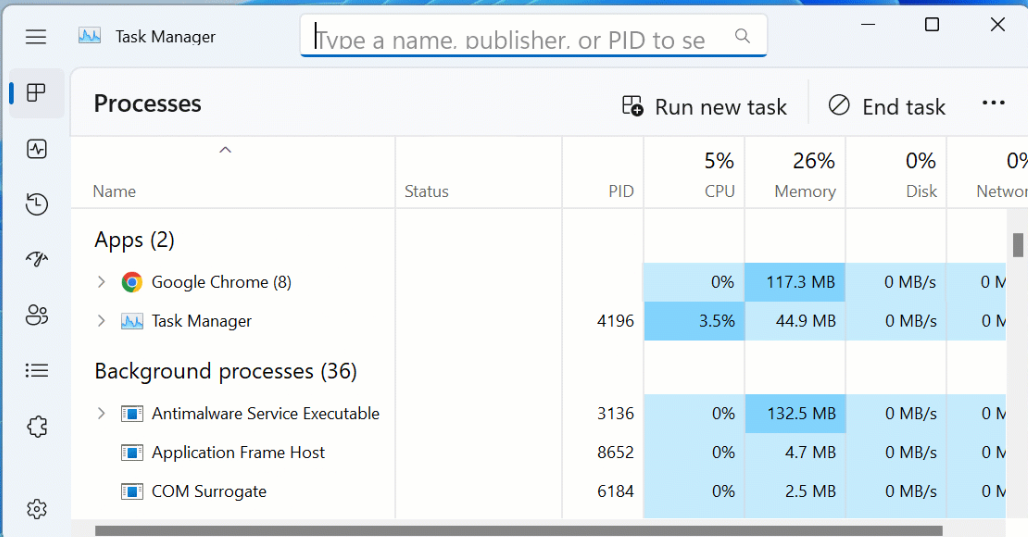 Task Manager Search Bar. Source: Microsoft
Task Manager Search Bar. Source: Microsoft
5. Make an effective use of these tablets already
With the new tablet-optimized taskbar, using Windows 11 on a tablet is so easy. This feature is designed to automatically collapse when you disconnect or fold back your keyboard, providing a seamless and comfortable experience. The redesigned system tray also allows users to drag and drop items, making it more user-friendly. Plus, the taskbar in the "Expanded" state features bigger icons, which is always nice.
Highlights:
- The taskbar automatically collapses when you disconnect or fold back your keyboard
- Redesigned system tray allows users to drag and drop items
- "Expanded" state of taskbar features bigger icons
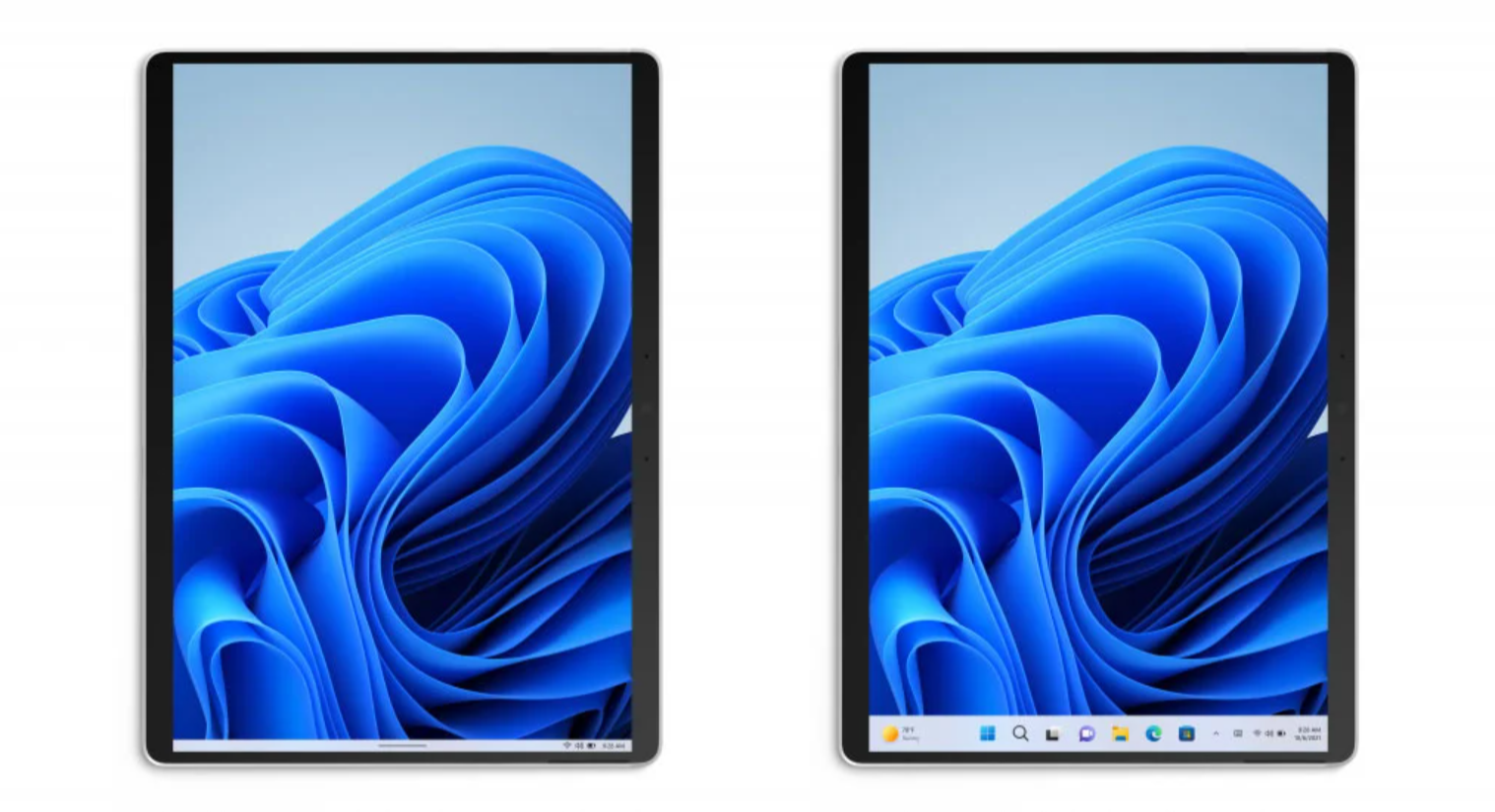 Tablet-optimized taskbar. Source: Microsoft
Tablet-optimized taskbar. Source: Microsoft
6. Streamline your workflow with updated Notepad
The updated version of Notepad introduces tabs, allowing you to work with multiple text files through one window. You can create and close tabs with dedicated buttons in the interface above the file menu, just like in File Explorer. The new tabs feature makes it easier to manage multiple text files at once, streamlining your workflow and boosting your productivity.
Highlights:
- Work with multiple text files through one window
- The tabs feature works like File Explorer
- The tab buttons are above the file menu
- Manage multiple text files at once with ease
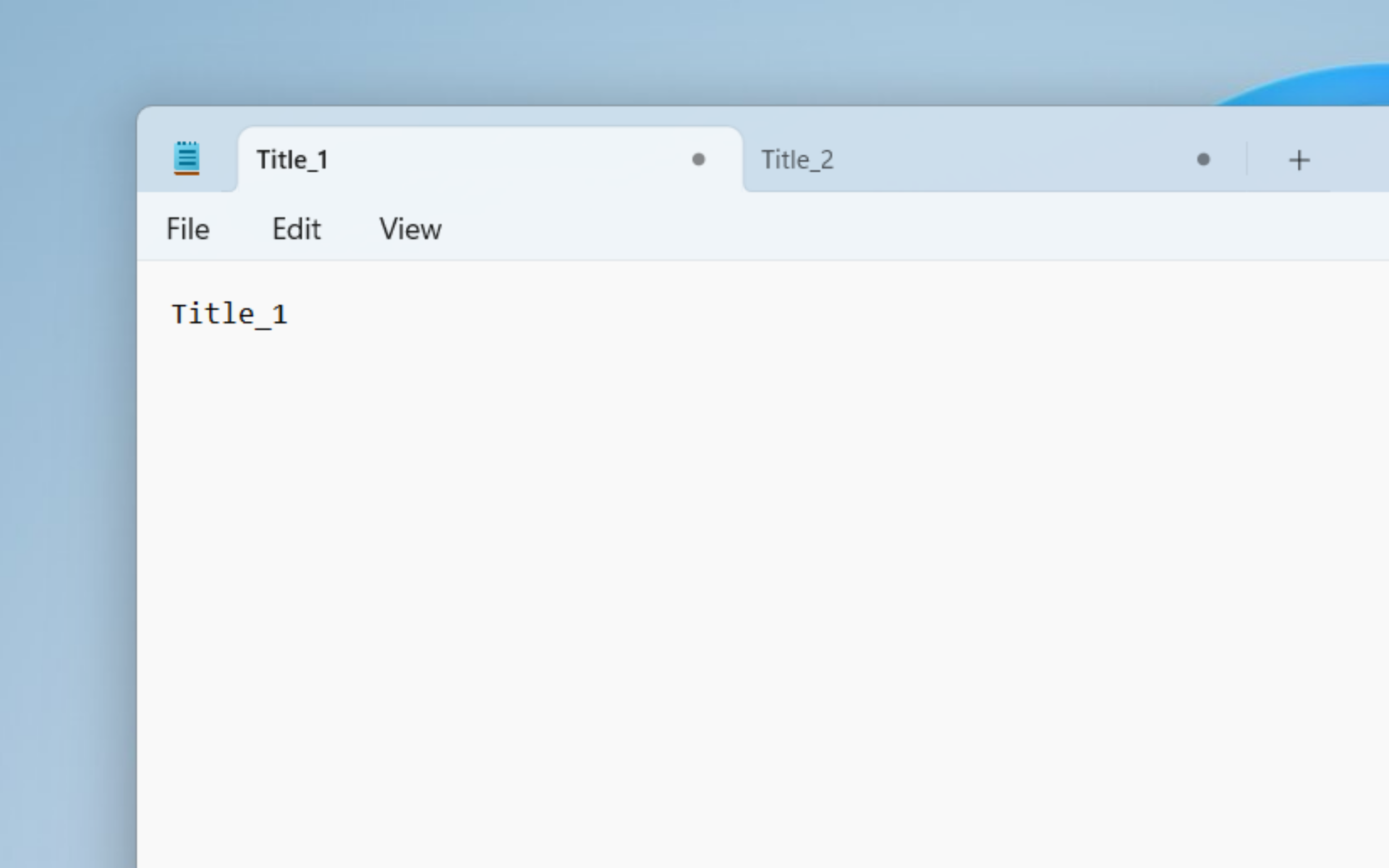 Updated version of Notepad. Source: Microsoft
Updated version of Notepad. Source: Microsoft
7. Capture videos easily with the new Snipping Tool
The Snipping Tool in Windows 11 now includes a built-in screen recorder. To use this feature, simply launch the Snipping Tool app through Search on the taskbar and select record. From there, you can easily capture videos of your screen and share them with others. You can record the entire screen, a single window, or a specific area. The Snipping Tool app also allows you to annotate and edit your screen recordings before sharing them with others.
Highlights:
- Ideal for creating tutorials or sharing video clips with others
- Can record entire screen, a single window, or a specific area
- Snipping Tool app allows you to annotate and edit screen recordings
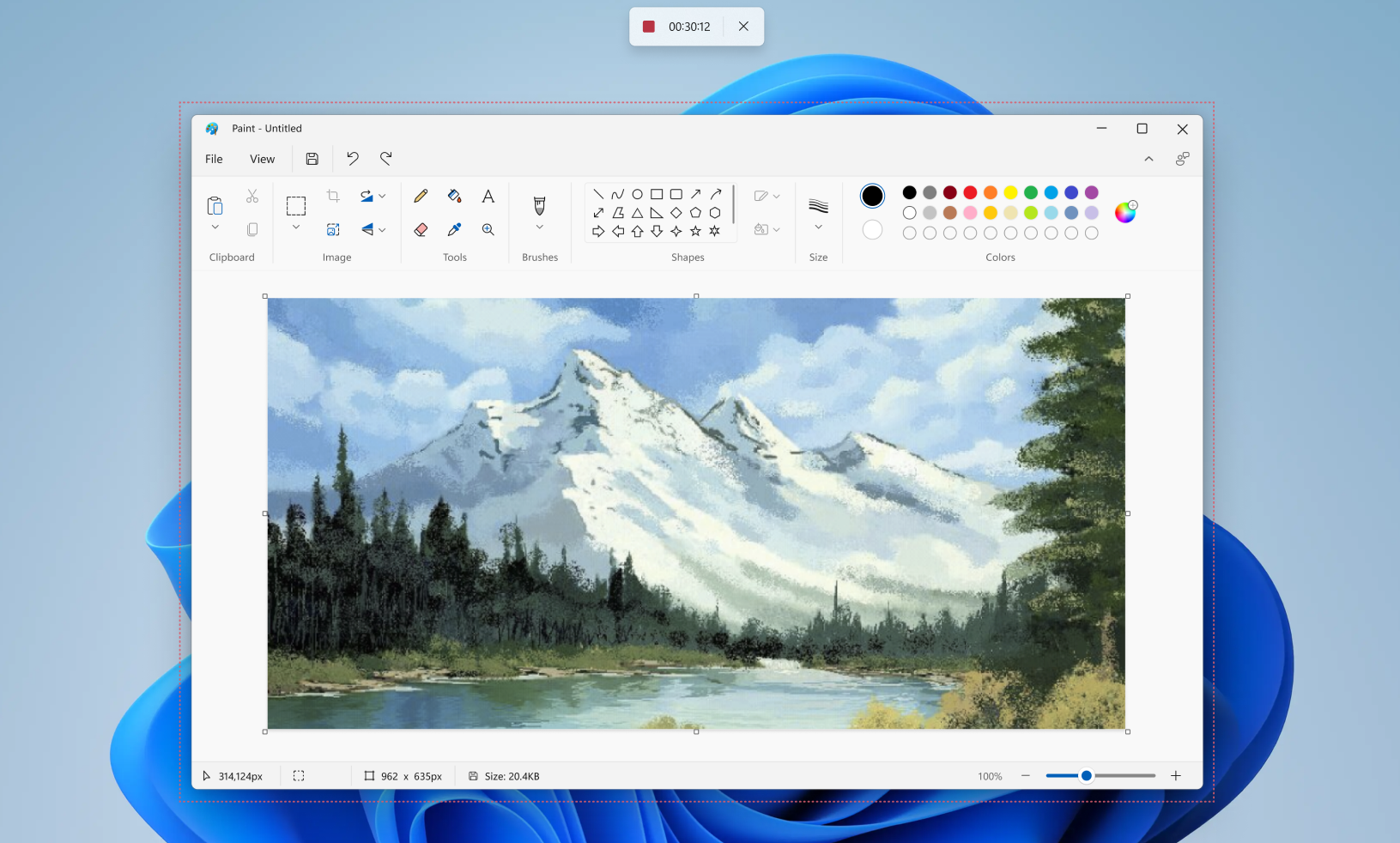 Snippet Tool in Windows 11. Source: Microsoft
Snippet Tool in Windows 11. Source: Microsoft
8. Stay informed with the new full-screen Widgets experience
The updated Widgets experience features a full-screen mode and easy accessibility via the Weather icon on the taskbar or by pressing the Windows key + W. No Microsoft account required! With this update, you can view news, weather, sports scores, and more.
Highlights:
- Access Widgets by clicking the Weather icon on the taskbar
- Does not require a Microsoft account
- View news, weather, and sports scores with ease
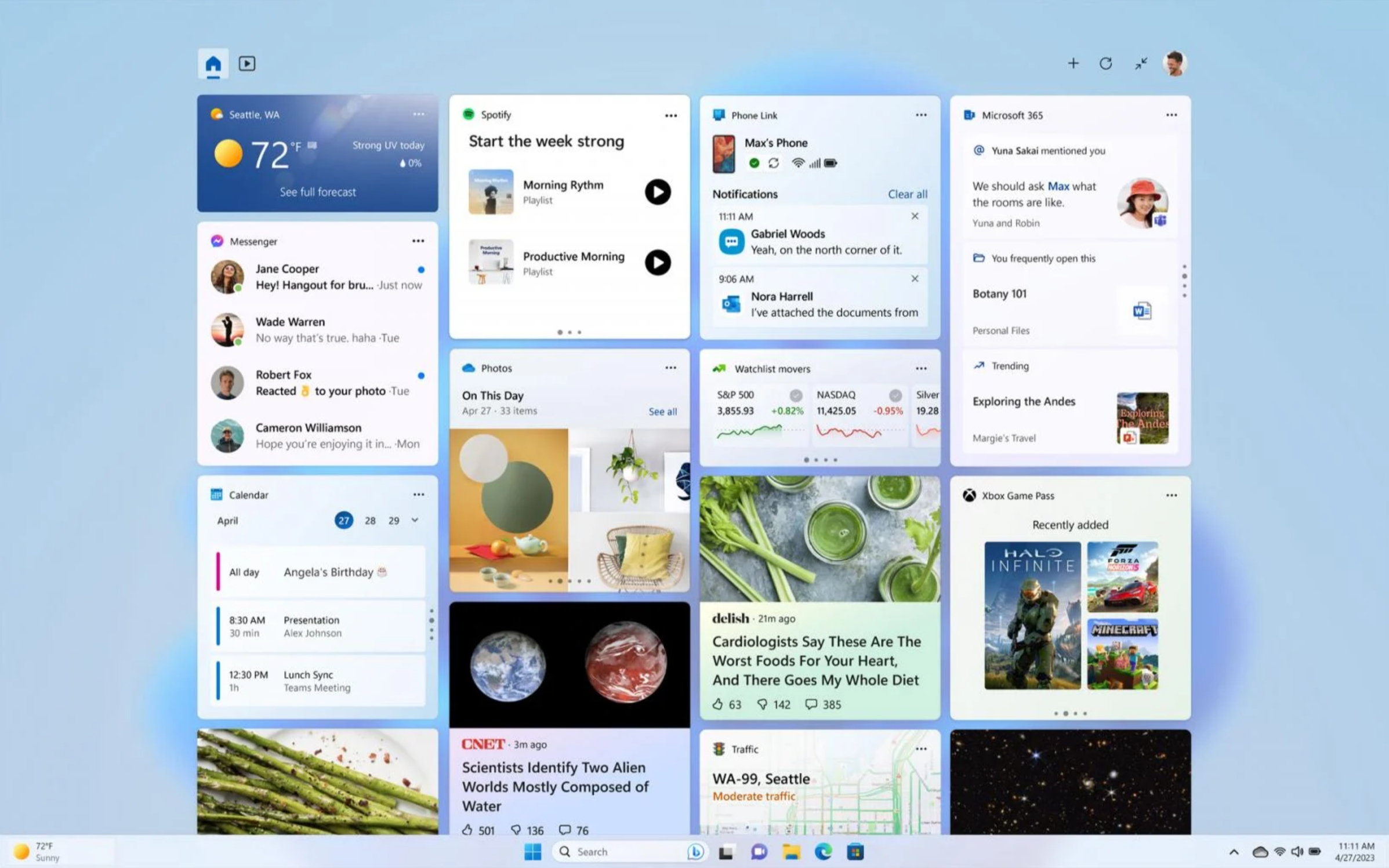 Full-screen Widgets in Windows 11. Source: Microsoft
Full-screen Widgets in Windows 11. Source: Microsoft
9. Say goodbye to the frustration of technical assistance calls
Windows 11's updated Quick Assist app is awesome. Remote technical assistance is now more accessible and efficient. It allows fast device connection and session control switching. Plus, the new laser pointer feature lets you highlight anything on the screen and guide them through the learning process.
Highlights:
- Remote technical assistance more accessible and efficient
- You can instantly connect to a device
- You can switch between screen sharing and full control during the session
- The new laser pointer allows you to highlight anything on the screen and guide the user
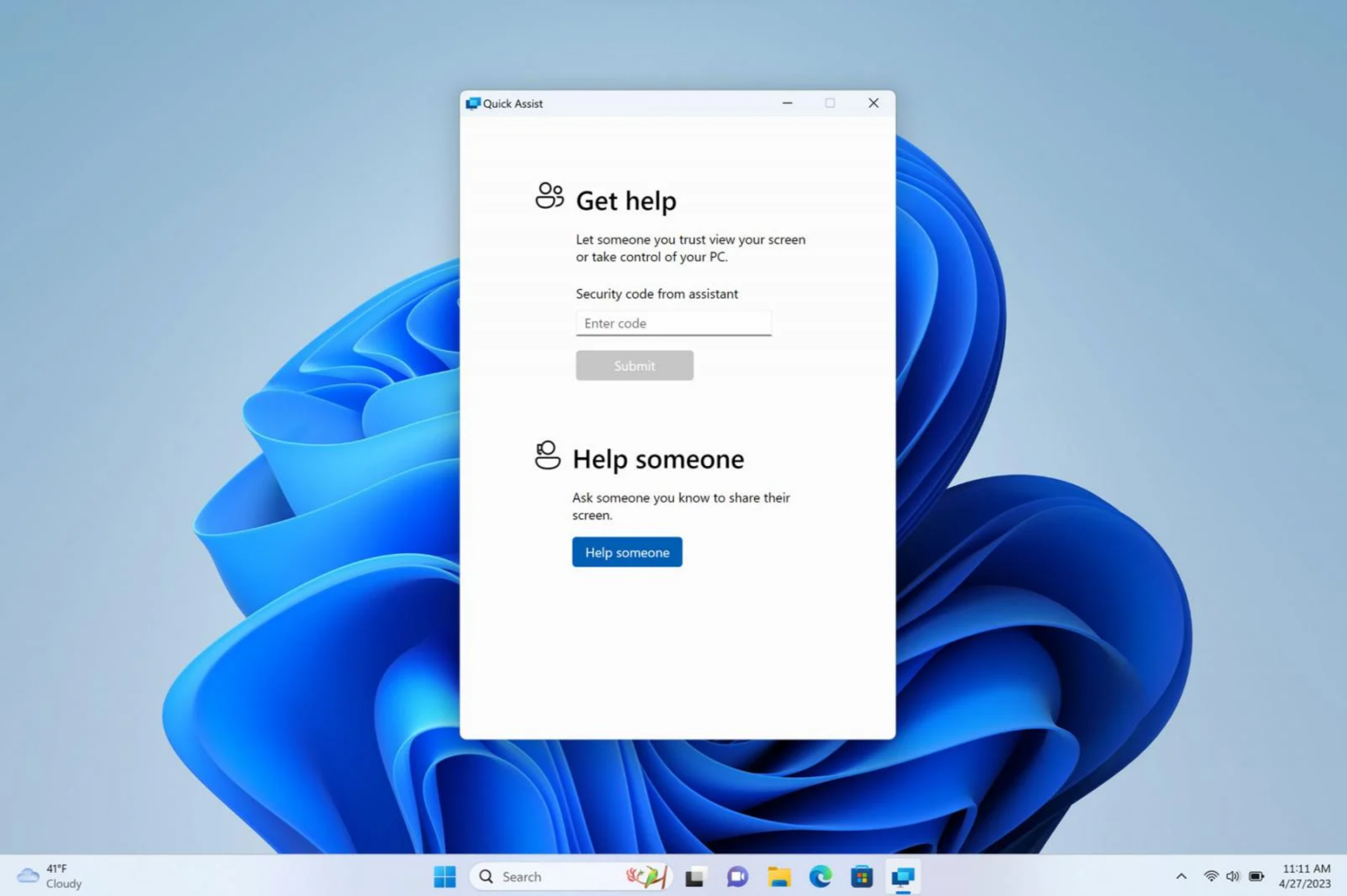 Windows 11's updated Quick Assist app. Source: Microsoft
Windows 11's updated Quick Assist app. Source: Microsoft
10. Experience Revolutionary Enhancements to Narrator and Voice Assist
Windows 11 makes accessibility a priority with new enhancements to Narrator, now supporting more Braille displays, including Designed for Surface displays from HumanWare. Voice Assist is also out of preview, letting you control your favorite Microsoft apps with your voice. Whether you are working on a Word document or managing files in File Explorer.
Highlights:
- Improvements to Narrator and Voice Assist for effortless user experience
- Control your favorite Microsoft apps using your voice
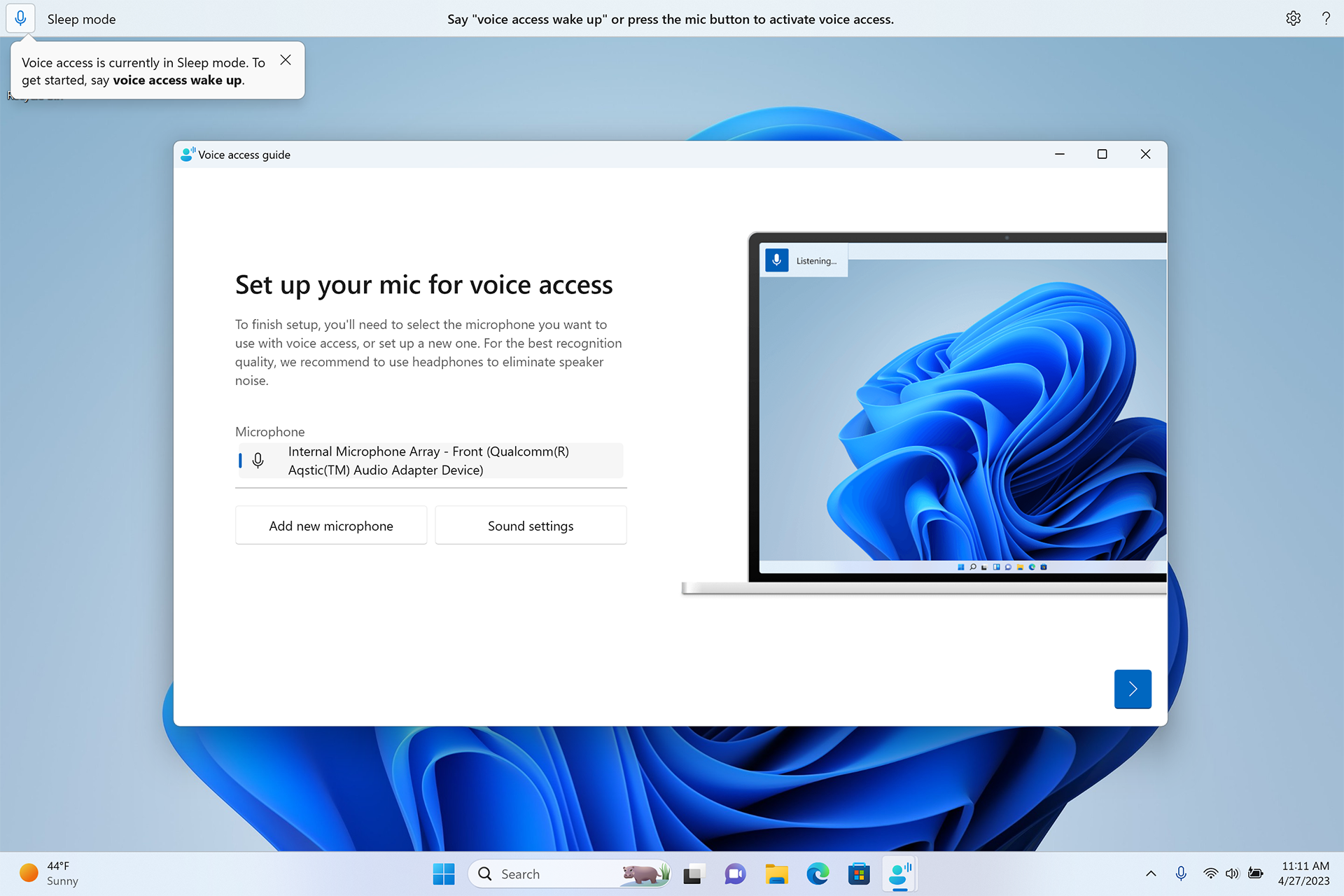 Voice Assist in Windows 11. Source: Microsoft
Voice Assist in Windows 11. Source: Microsoft
11. Take control of your carbon footprint
Say hello to a more sustainable and eco-friendly way of computing. With a new Energy Recommendations page in Settings > System > Power, you can now receive energy-saving suggestions to reduce your carbon footprint and help protect the environment. By analyzing device usage, Windows 11 suggests actions such as putting the device to sleep after a certain amount of time or turning off the screen to save energy.
Highlights:
- Energy Recommendations page in Settings > System > Power
- Receive energy-saving recommendations to lower your carbon footprint
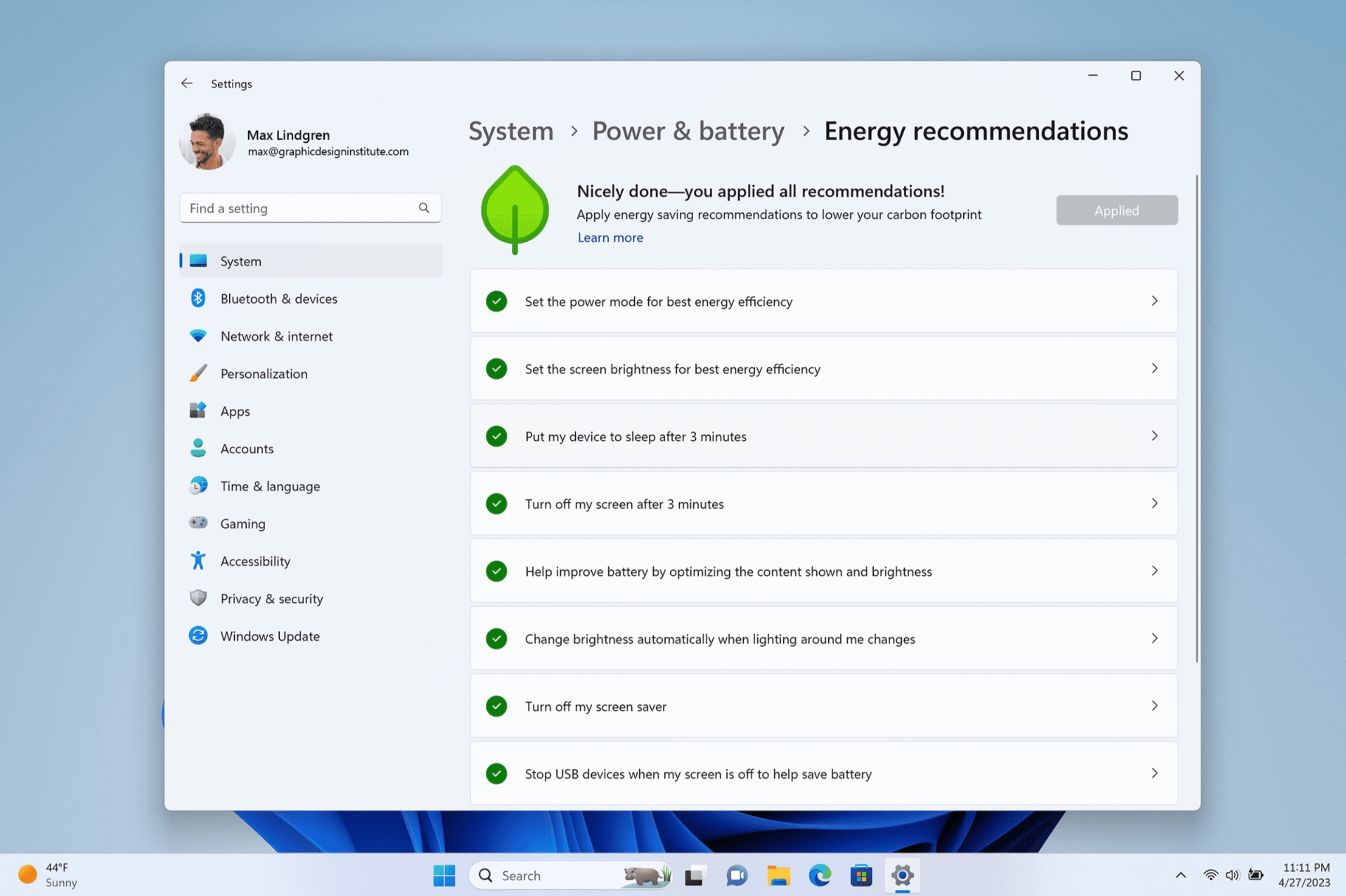 Energy recommendations in Windows 11. Source: Microsoft
Energy recommendations in Windows 11. Source: Microsoft
12. Simplify your life with AI-powered Recommended Content
Looking for a convenient way to stay on top of your upcoming events and tasks? Then you will be excited to know that Windows 11 now features an AI-powered Recommended Content section in the Start menu.
This new section is designed to display relevant files and contacts, making it easier for you to stay organized and prepared. However, it's worth noting that this feature is only available for Windows 11 Pro devices and higher that are joined to an Azure Active Directory (AAD).
Highlights:
- AI-powered Recommended Content section to stay organized
- The feature displays relevant files and contacts in a convenient way
- Available for Windows 11 Pro devices and higher
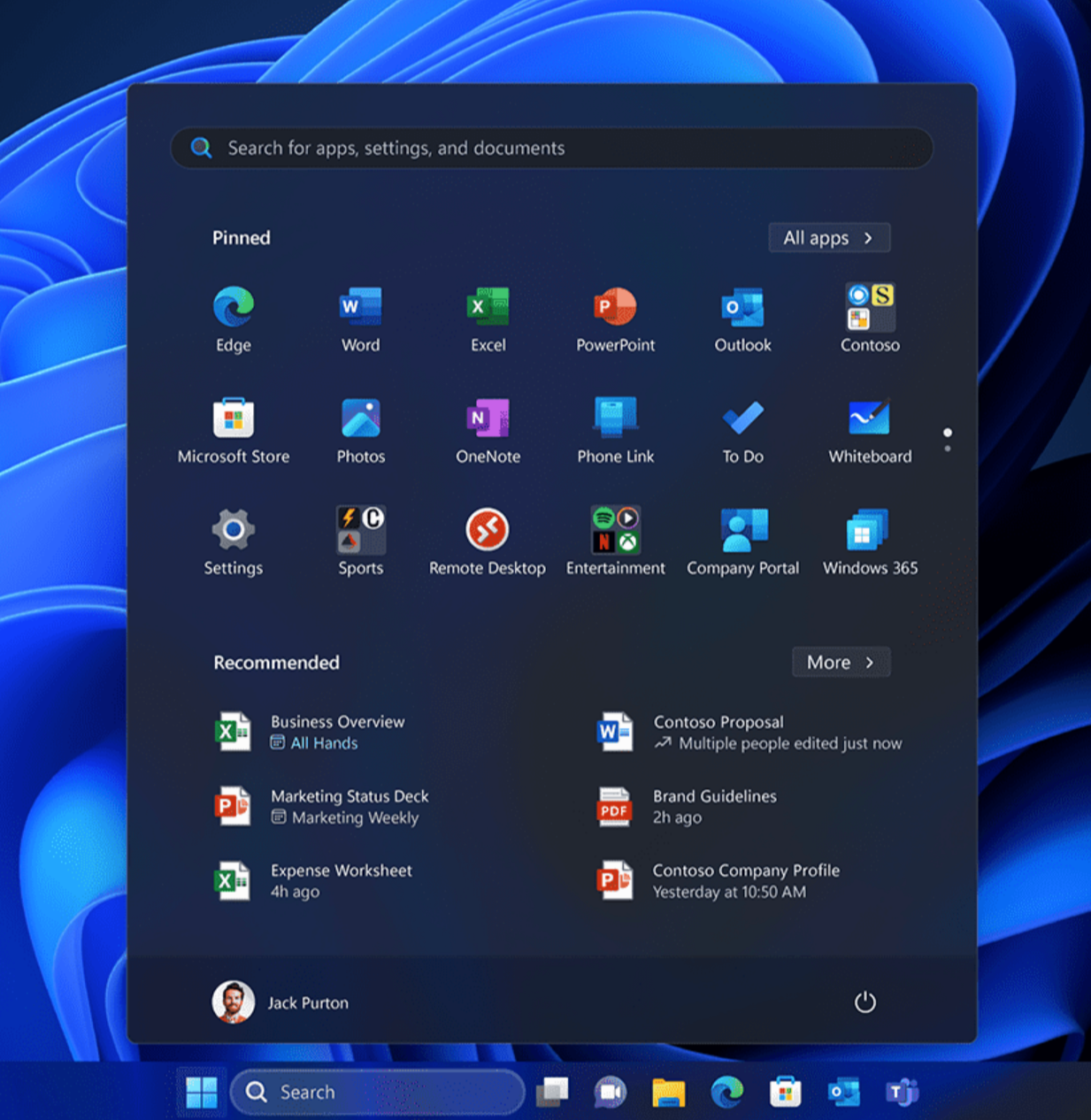 AI-powered Recommended Content. Source: Microsoft
AI-powered Recommended Content. Source: Microsoft
Conclusion
In a world where technology is advancing at an unprecedented rate, Microsoft has once again raised the bar with its latest Windows 11 update. From the AI-powered Bing search engine to the seamless integration of iPhone and PC, the 'Moment 2' update is truly a game-changer. With enhanced features like Studio Effects and tablet-optimized taskbars, Windows 11 now allows us for an unprecedented level of productivity and efficiency.
As Satya Nadella, CEO of Microsoft, stated, "We are now at a moment where Windows truly empowers people with the tools to be creative and productive in new ways."











