New Outlook: What Did Microsoft Roll out Already, and What Can We Look Forward to?
New Outlook is a significant step forward for productivity enthusiasts. It brings a fresh interface and a set of amazing features. But there’s still a lot to work on and, therefore, to look forward to. It’s a work in progress, with several exciting updates coming soon. In this article, we’ll explore what’s available already, dive deeper into each feature, and look at what we can expect in the near future.
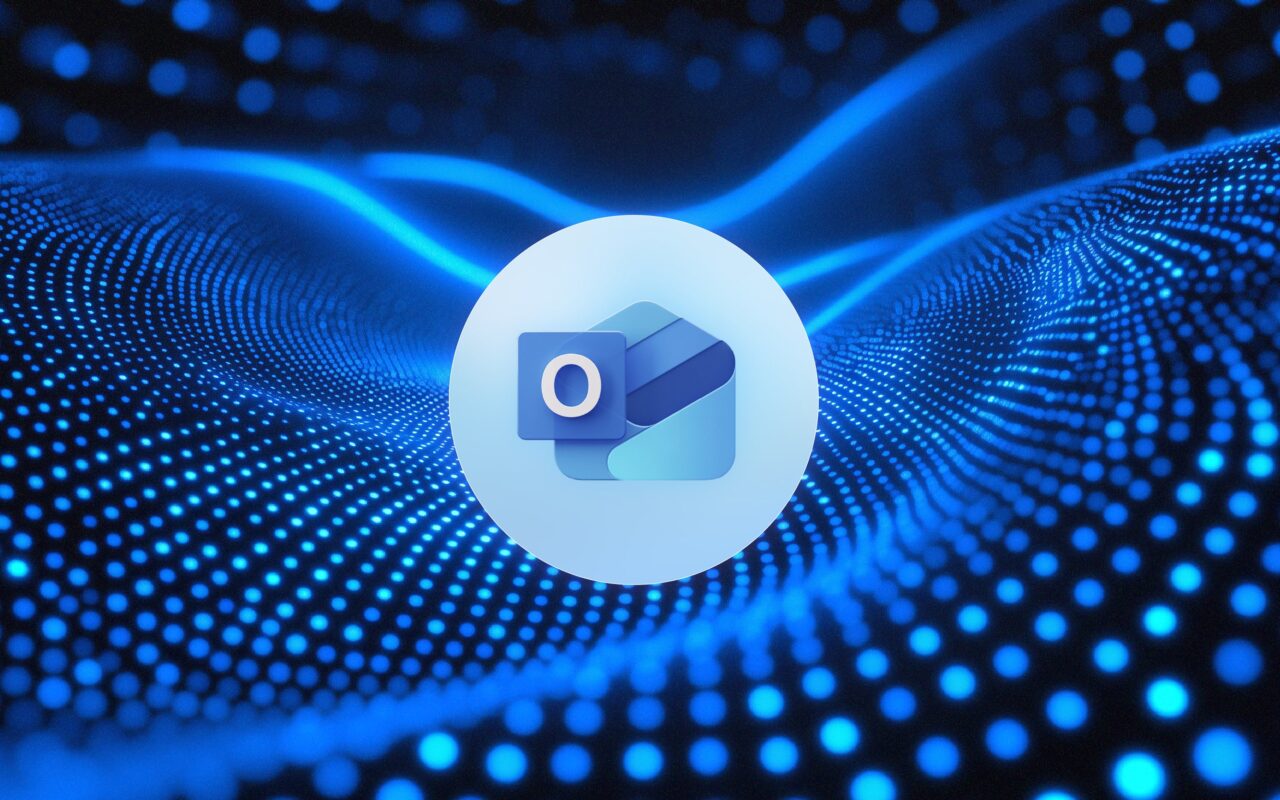
Table of contents:
New Outlook Users Are Always a Step Ahead
Features Already Available in New Outlook
Features Coming to New Outlook Later in 2024 and Early in 2025
Stay Effective with the New Outlook on the Web
New Outlook Users Are Always a Step Ahead
The interface of the new Outlook on the web is like a breath of fresh air.
Everything is simplified there, and everything looks cleaner when it comes to its UX.
And features? There are still quite a few that are missing. But especially since the beginning of 2024, Microsoft keeps rolling out new ones. And if you use these correctly, they can boost your efficiency massively.
Let’s now look at the features you can enjoy in the new Outlook on the web already. And what’s still in the making.
Features Already Available in New Outlook
Find Related Search
Thanks to the feature "Find Related" you can quickly locate similar emails based on a selected message from the list. Just right-click an email and choose "Find Related" to search for "Messages in this conversation" or "Messages from the sender".
Message Recall
With Message Recall in the new Outlook on the web, you can retrieve a sent email from someone's inbox as long as it’s unread and both of you are using Microsoft 365 or Exchange accounts in the same organization.
Teams Chat
Your MS Teams is now embedded right in new Outlook.
Tracked Read Receipts
You can view the updated Read Receipt status of recipients from the sent item directly.
Filter Calendar Items in the Message List
You can now filter your message list to see conversations with calendar invites. With this new filter, you’ll easily get an overview of new meetings and respond to them directly from the message list.
Sync Feature
You can use the new button in the new Outlook on the web to initiate email sync. This ensures your send-and-receive email experience stays up to date. You'll find this feature in the View tab of the Ribbon.
Copilot
You can interact with Copilot in Outlook by asking questions or providing instructions directly. Open the right-hand side panel by clicking the Copilot icon in the top navigation bar and type your queries to receive responses instantly.
It will also help you with the transition of conversation into a meeting. When you click on "Schedule with Copilot" a meeting form will appear automatically. Copilot will generate the meeting’s title, agenda, and summary of your conversation. It can also pre-fill the list from the email thread.

Conditional Formatting
You can use conditional formatting to create messages that meet specific conditions. Make them stand out in the message list by applying different font colors. You are the one who defines the conditions an incoming message should meet, such as the sender’s name or email address.
Collapsible Date Headers
You can now collapse and expand the date headers in the Message List when you select "Show date headers in the message list" in your Settings. Collapse all emails from "This week" to quickly access the rest of your emails from "This month".
OneDrive Opening
You can see OneDrive inline and quickly access it.
Cloud-Based Message Recall
Cloud-Based Message Recall in the new Outlook allows you to retract emails sent to recipients within your organization using Exchange Online, even if they've been read or moved. To recall a message, open it from your Sent Items, select "Recall message" under the advanced actions menu, and confirm the action. You'll receive a status update on the recall's success for each recipient.
Direct Streaming Videos
When you paste a Stream video link into a supported Outlook app and send it, the recipient will be able to watch it directly in their inbox. The video will play inline if they are within the same organization, so they don’t need to leave Outlook to watch it.
Reactions Count in Messages
You will see the count of reactions aggregated across all items in the conversation directly in the Message List.
Categorized Email and Mail from Specific People
You can use two new Search Folders to streamline your email management:
- Categorized email search folders let you easily filter emails by assigned categories, enhancing your inbox organization.
- Mail from specific people search folders allows you to automatically gather and organize emails from designated senders or contacts.
Multiple Insights and Notifications on Profile Cards
You can now view multiple insights on your profile card or a colleague's by using the Show All button.
Online Archive Storage
You can now easily view your online archive storage directly within the Outlook app. By accessing your online archive storage information, you can proactively manage your email storage and make informed decisions about archiving, cleaning, and organizing both your regular and archived folders.
Follow a Meeting
You can now use "Follow" as a new meeting response (RSVP) option that goes beyond the traditional "Accept," "Tentative," and "Decline" choices. It’s designed for you if you handle a high volume of meetings or face conflicting schedules every day. With "Follow," you can stay engaged in meetings you can’t attend by receiving updates and information. Other attendees will see that you are following the meeting.
Meeting Recap
Shortly after a meeting ends, you’ll automatically receive a set of all the meeting artifacts directly in the calendar. You'll find a quick entry point to the meeting recap page, the transcript, the recording, and any shared files in this set. If you have access to the intelligent meeting recap, you'll also see highlights like the number of speakers, name mentions, and suggested tasks. Along with an entry point to the intelligent recap in Microsoft Teams, all directly within Outlook.
Meeting Details in the Reading Pane
When a conversation in Mail is part of a meeting, you’ll see a new and improved Meeting Details card in the Reading Pane, making your RSVP process more efficient and modern.
Work Location Sharing
You can use new sharing options:
- No location shared
- Only general location shared (Office or Remote)
- Detailed location shared (Building or desk location information)
Calendar Split View
When you look at multiple calendars in month view, you can select "Split View" to display your calendars side by side. This helps you to keep better track of what’s on your plan.
Updating Only Added and Removed Attendees of a Meeting
When updating meeting attendees, you’ll see a prompt offering an option to send updates only to the added or removed attendees or to all attendees. This gives you an option to decide who should be notified about updates of your meeting.
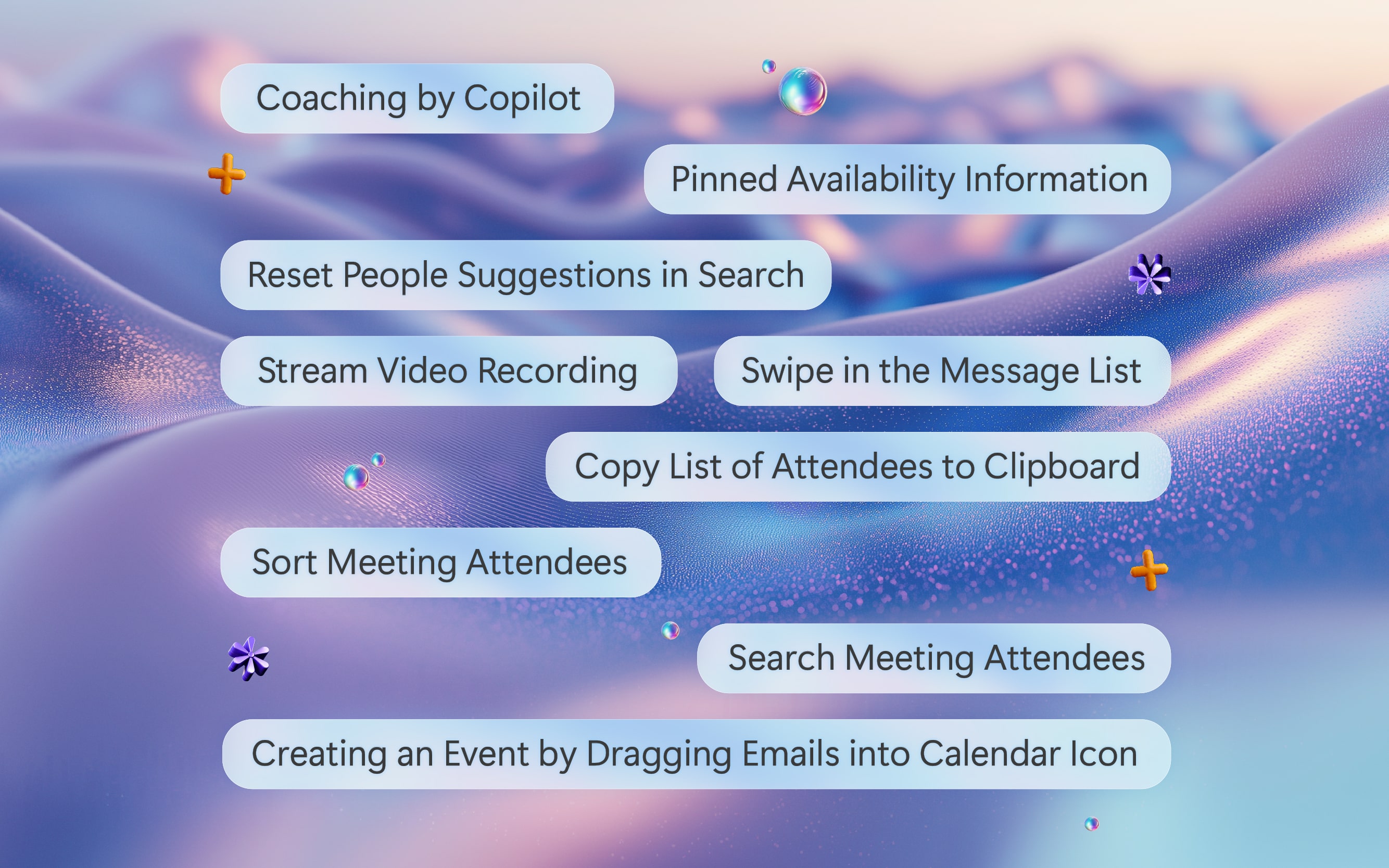
Features Coming to New Outlook Later in 2024 and Early in 2025
Swipe in the Message List
Thanks to this feature, you will now be able to use Swipe from Left and Swipe from Right actions in the Message List. This will also bring some minor changes to how hover actions are organized.
Pinned Availability Information
You will gain an "always on" ability to see who is in the office based on Work Hours and Location, and this information will be pinned to the top-right corner of your Outlook for easy access.
Reset People Suggestions in Search
You will be able to reset, export, or opt out of people’s suggestions in search through the settings. When you reset, all versions of your Outlook will reflect the change.
Coaching by Copilot
You can look forward to coaching suggestions to request a complete rewriting of your email based on feedback from Coaching by Copilot. How to accept the suggestions for changes? According to Microsoft, only with one click.
And if you won’t need to rewrite a whole message, you can select just a portion of it and use Copilot to help you paraphrase a particular piece of text.
Stream Video Recording
You’ll be soon able to record videos of yourself, your screen, or both right in your Outlook and insert the recording into your email.
Copy List of Attendees to Clipboard
To make it easy to work with the list of attendees of your meetings, you’ll be able to copy it to a clipboard and paste it anywhere you’ll need to.
Sort Meeting Attendees
In the following months, you’ll be also able to sort the attendees of your meeting alphabetically in your list.
Search Meeting Attendees
Searching for attendees of your meeting by name? Yes, that’s on the Microsoft rolling-out list, too. Stay tuned.
Creating an Event by Dragging Emails into Calendar Icon
It couldn’t be easier. Soon, you’ll be able to create an event by just dragging and dropping a relevant email to it into the Calendar icon.
RSVP Invite Responses in Shared Calendars
As a manager or delegate, you’ll be able to see which users have responded to meeting invites right in shared calendars.
Stay Effective with the New Outlook on the Web
Innovations, that’s what drives Outlook right now.
And their new features are what drive your efficiency.
Make sure you use all the useful features in your routine. And work smart, not hard.











