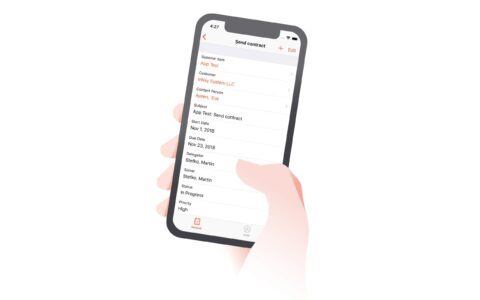Does Microsoft Force You to Use New Outlook on Your MS 365 Device? Here’s How to Come Back to the Classic One
The time has come. Some of the U.S. Microsoft 365 users have new Outlook on their new devices by default. Are you one of them and still like classic Outlook better? Follow this guide and come back.
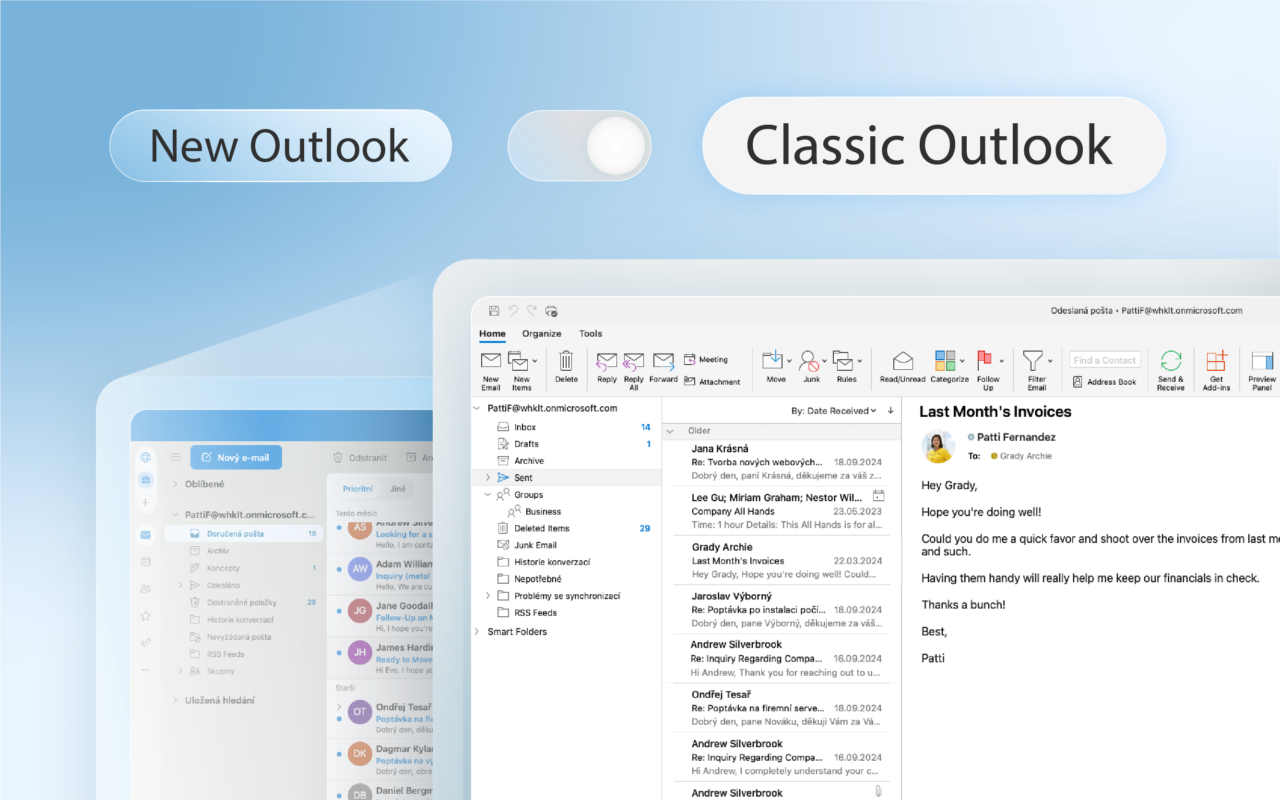
What Microsoft promised is actually happening. Since the start of this year, Microsoft has started to roll out new Outlook automatically on new devices.
If you’re using MS 365 with Business Standard or Premium licenses, you’ll be forced over to the new Outlook. Unless you take action and opt out to the classic version.
How to opt out? When you receive in-app notifications before the migration, opt out through Outlook Options > General.
If you don't opt out, you have to take a different step. What does this one involve? Toggling out of the new Outlook.
How to Toggle Out of the New Outlook
In this case, you’re automatically toggled into the new Outlook for Windows.
So, every time you try to launch classic Outlook for Windows, you’re redirected to the new Outlook preview.
Stop this by selecting the toggle in the new Outlook for Windows app.
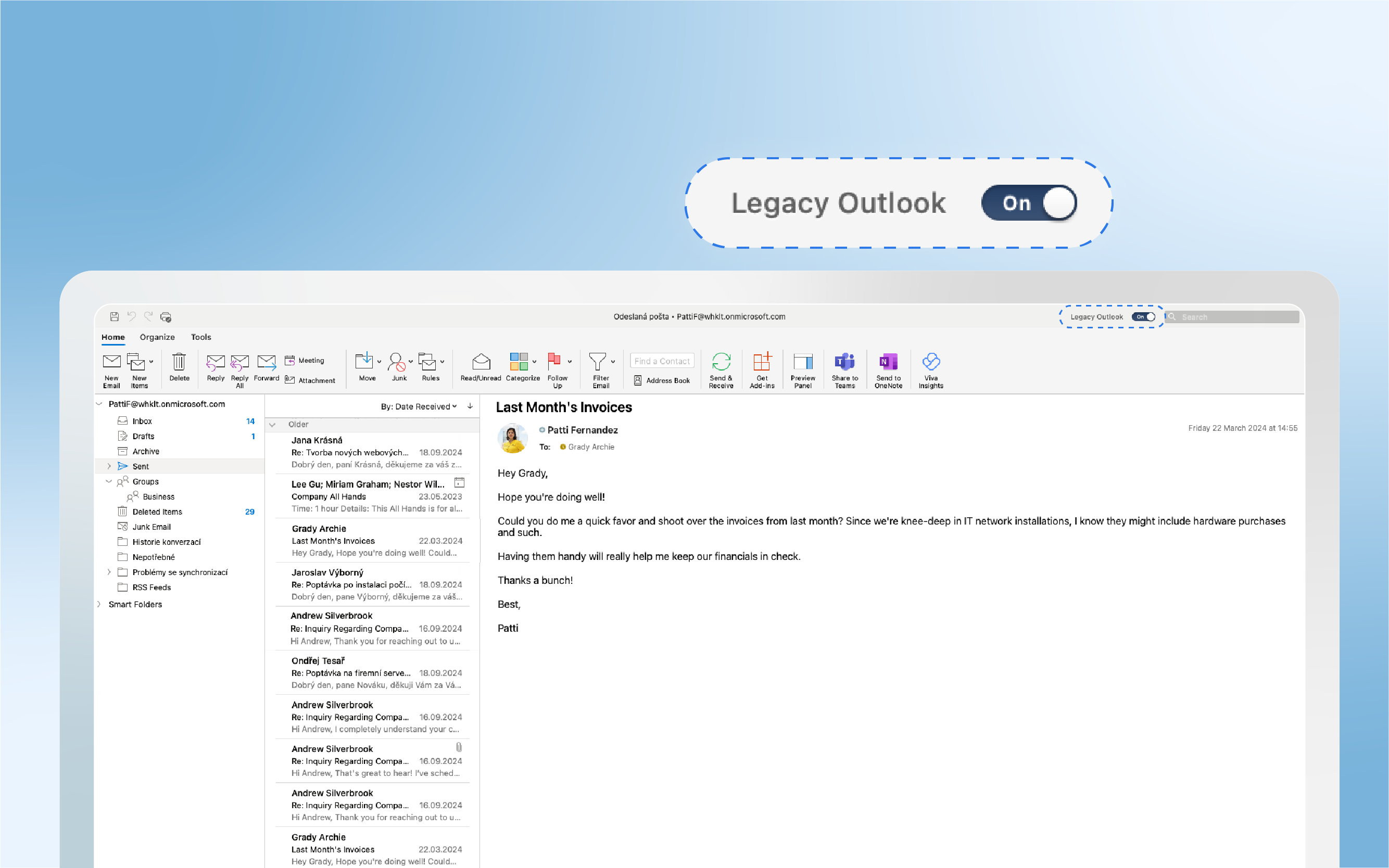
Can’t See the Toggle? Do This
“But I can’t see the toggle anywhere…” is this your reaction to the simple toggle guide?
It can happen. In that case, follow these steps:
- Make sure you try to launch classic Outlook for Windows from the Windows Start Menu, not the new Outlook for Windows. The new Outlook for Windows has a New tag on its app icon. For classic Outlook, select the icon without a New tag.
- From the Windows Start Menu, type Registry Editor in the search box and select the Registry Editor app.
- Navigate to the following path: Computer\HKEY_CURRENT_USER\Software\Microsoft\Office\16.0\Outlook\Preferences
- Scroll to the bottom of the list and double-click on UseNewOutlook.
- Enter 0 in the Value Data
- Attempt to launch classic Outlook for Windows from the Windows Start Menu.
After this, the toggle was moved to Settings.
So, if you want to go back to Windows Mail and Calendar, do this:
- Select Settings > General > About Outlook.
- Select Open Mail now.
If you can't open classic Outlook on a new Windows PC, download it via Microsoft web.
None of the Above-Mentioned Works for Me
If none of the above-mentioned works for you, you still have one option to go with.
As a last resort, you can solve this situation in a more radical way:
- uninstall the pre-installed Microsoft 365
- install the classic Outlook
- install Microsoft 365 back
From the States to the World
This transition began on the 6th of January 2025. Starting in the U.S. and continuing to spread to the world.
Still, it’s possible to come back to the classic Outlook. And Microsoft should support the classic Outlook for existing installations on both perpetual and subscription licenses until at least 2029.
So, we still have time to enjoy what we’re used to.
And get to know better what the future of our favorite email client is - new Outlook.