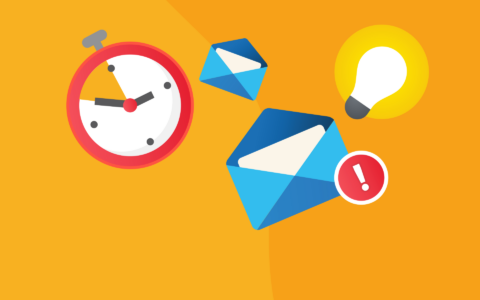Adjusting to updates can be challenging, especially when you are accustomed to the older version of Outlook. However, embracing the new Outlook can significantly boost your efficiency and productivity.
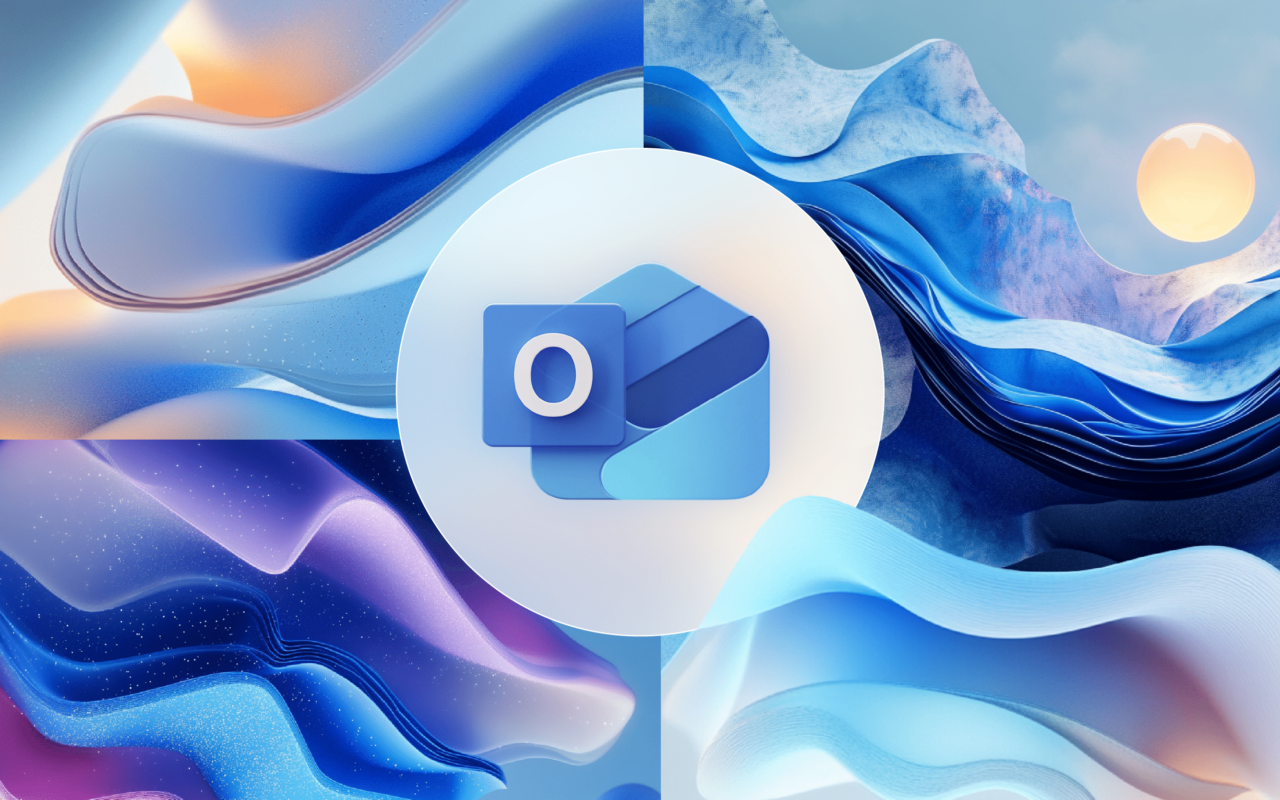
In this article, you'll find clear step-by-step solutions to the most common user questions to help you get the most out of the New Outlook.
Let’s dive in!
Table of contents
How to Propose a New Meeting Time in Outlook?
How to Remove Table Border when Creating Email Signature in New Outlook?
How to Transfer Outlook Emails, Calendar, and Contacts to a New Computer?
What are the New Outlook Keyboard Shortcuts?
How to Create a New Profile in Outlook?
How to Add, Remove, or Change Time Zones in Outlook Calendar?
How to Create a New Folder in Outlook?
How to Delay an Email in New Outlook?
How to Turn on or off a New Message Alert Window in Outlook?
How to Turn on or off Spell Check in New Outlook?
What are the Issues?
How to Propose a New Meeting Time in Outlook?
- What is the issue?
Something important comes up that you can’t ignore, or you have scheduled two meetings simultaneously. If you are unavailable for a scheduled meeting, there are two options. Either decline the meeting or propose a new meeting time in New Outlook. If you suggest a new time, the meeting organizer can accept or reject it.
- What is the solution?
(works for New Outlook)
- Open the meeting invitation and select Propose new time.
- Choose either I might attend or No, I won’t attend.
- Then, suggest a new time slot and click Done. You can add a message under Propose new time if you want.
- Finally, click Send.
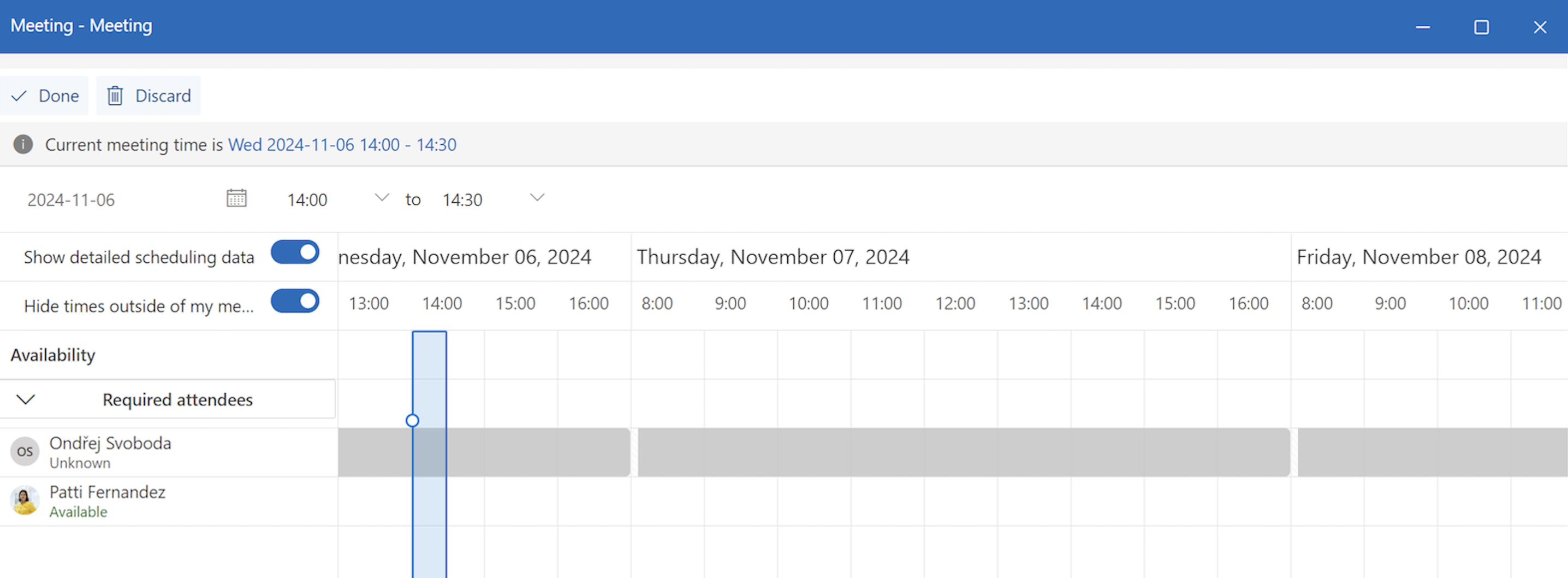
How to Remove Table Border when Creating Email Signature in New Outlook?
- What is the issue?
A form border is embedded in the Outlook signature, and you want to remove it.
- What is the solution?
(works for New Outlook and web version)
- Copy your signature from the signature section in Outlook.
- Paste your signature into Microsoft Word.
- Select Borders drop-down and click No Border.
- Then, copy and paste the signature back into the signature section, then click Save.
How to Transfer Outlook Emails, Calendar, and Contacts to a New Computer?
- What is the issue?
Whether you’re upgrading to a new computer or switching workstations, here’s how to transfer your Outlook data to a new computer.
- What is the solution?
Export Contacts option
(works for New Outlook and web version)
- On the left panel, select People.
- From the ribbon tabs, choose Manage contacts, click Export contacts.
- From the Contacts from this folder, select an option, and then click Export.
- The exported .CSV file can be found in Downloads folder.
Import Contacts option
(works for New Outlook and web version)
- On the left panel, select People.
- From the ribbon tabs, choose Manage contacts, click Import contacts.
- Choose Browse, select .CSV file, then click Open
- Choose Import.
Export Outlook data to PST
- In the upper right part of the ribbon, turn the toggle off to Classic Outlook for Windows.
- In the upper left part of the ribbon, select File.
- Then choose Open & Export, followed by Import/Export.
- Select Export to a file and click Next.
- Choose Outlook Data File (.pst) and click Next.
- Choose the email account you want to export (note that only one account can be exported at a time).
- Ensure the Include subfolders check box is selected, then click Next.
- Choose where you want to save the file. Then click Finish. Microsoft Outlook will then export your emails, calendar, and contacts to a PST file.
Copy the converted PST file to an external storage device. Connect the device to the new computer, then transfer the PST file to the computer’s hard drive. Or share the file over the network.
Import Outlook data to Outlook profile on another computer.
- In the upper left part of the ribbon, select File.
- Then choose Open & Export and click Import/Export.
- Then go to Import from another program or file and click Next.
- Choose Outlook Data File (.pst). Then, browse for the file you want to import.
- Select the option for duplicates (it’s recommended to select Do not import duplicates unless you want the imported data to replace or duplicate existing items). Then click Next.
- Choose whether you want to import items into the current folder or the same folder (for Microsoft 365 users). Finally, select Finish.
What are the New Outlook Keyboard Shortcuts?
- What is the issue?
New Outlook brings new keyboard shortcuts. Want to enrich your workflow with them? Access the complete list of the keyboards HERE.
- What is the solution?
(works for New Outlook and web version)
- Ctrl + Y. If you want to quickly navigate to a folder, use the shortcut Ctrl + Y, then press the first letter of the folder name.
- Alt key. By using the Alt key, you will get the Ribbon key tips. It’s a simplified version of the shortcut Win + Alt.
- Tab key. Use the Tab key to navigate a message in the reading pane. Navigate through grouped elements with the arrow keys and press the Tab key to shift focus to other parts of the message.
- Ctrl+C and Ctrl+V. You can transfer emails to a folder you want to with copy and paste shortcuts.
- Now it’s also possible to navigate the time slots on the calendar using arrow keys.
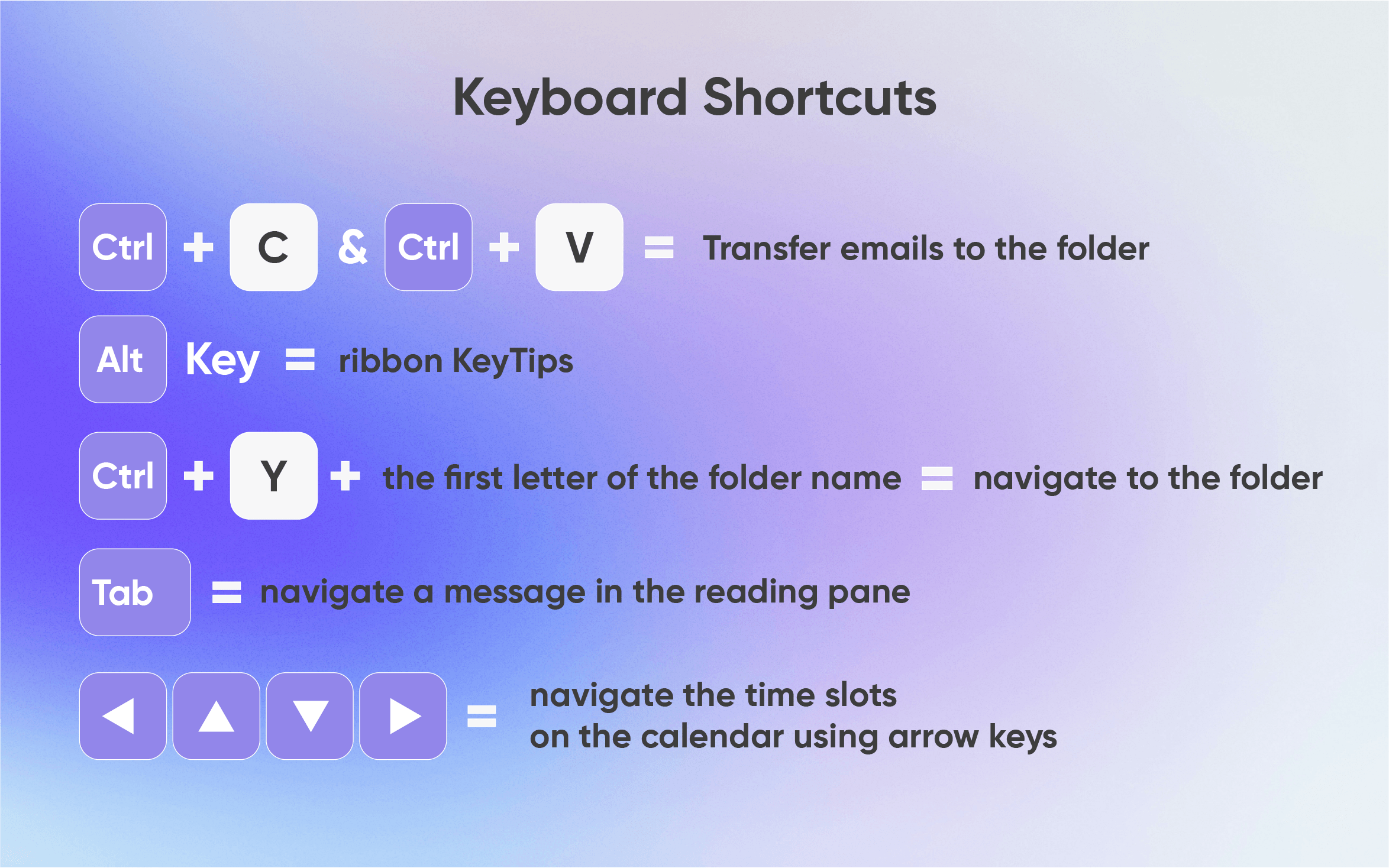
How to Create a New Profile in Outlook
- What is the issue?
You want to keep your personal and work emails separate, switch between different email providers, or manage multiple accounts.
- What is the solution?
(works for New Outlook)
- Hold Shift while starting Outlook.
- On the profile picker dialog box, click Options.
- Then select New.
- You may also consider choosing the Prompt for a profile to be used checkbox to be prompted to select a profile each time you launch Outlook.
- Type a Profile Name and select OK.
- After creating a profile, you need to add an email account to it.
- In the Add account dialog, you have the option to add additional accounts if desired.
How to Add, Remove, or Change Time Zones in Outlook Calendar?
- What is the issue?
You have received a meeting request that spans multiple time zones. Or you are traveling across time zones and need to cause a time zone in the Outlook calendar.
- What is the solution?
(works for New Outlook and web version)
- Change the time zone.
- In Settings choose Calendar and then select View.
- Under Time zones, select Display my calendar in time zone and choose your preferred time zone.
- In the Label field, you can add a name for the time zone.
- When traveling across time zones, check the box When I travel across time zones, ask me if I want to update my time zone.
- Add another time zone.
- In Settings select Calendar, then View.
- Choose Add time zone.
- Under Other time zones, search for the city in the preferred time zone.
- Optionally, add a Label and check the box to Show in a calendar.
- Remove the time zone.
- In Settings choose Calendar, then View.
- Under Other time zones, choose Remove.
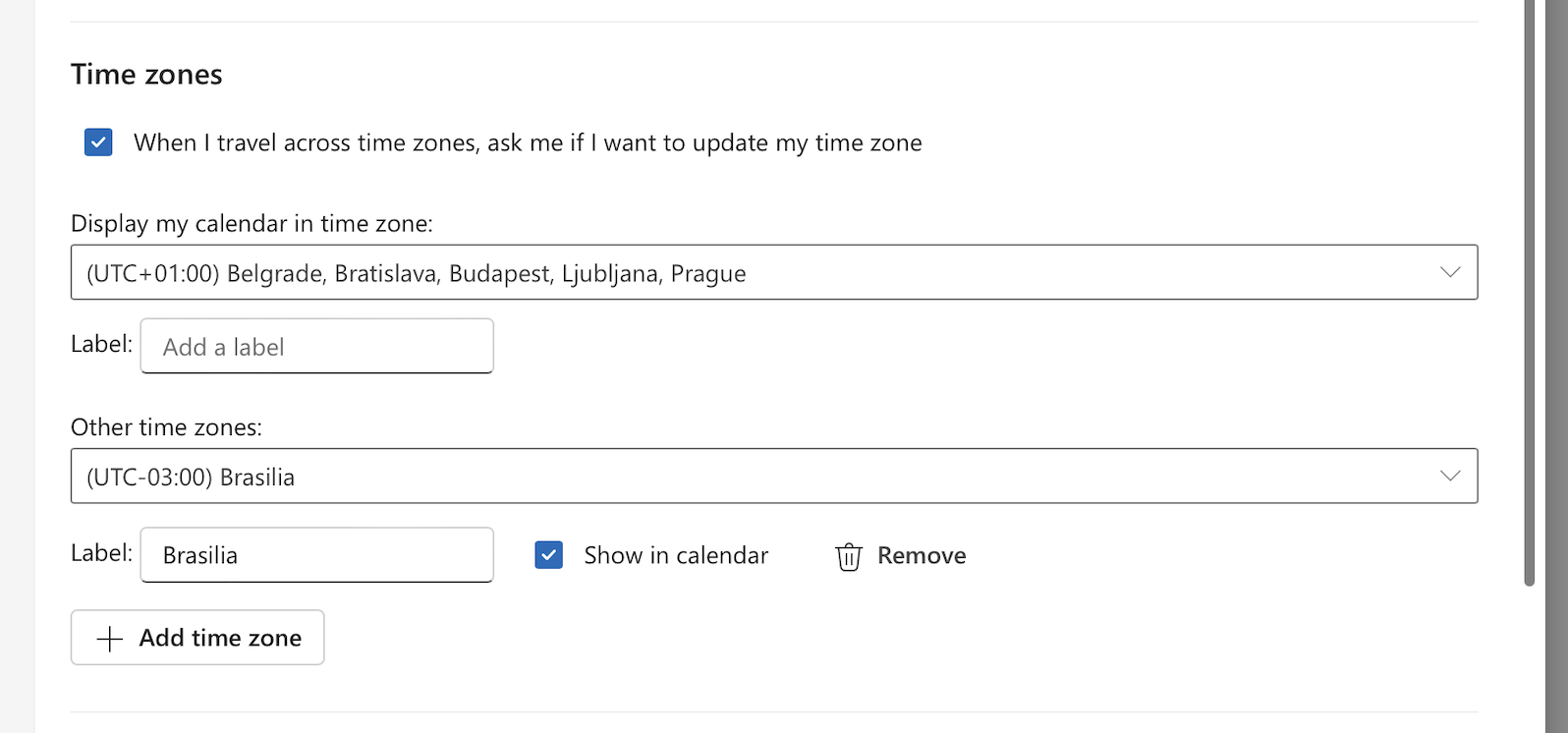
How to Create a New Folder in Outlook?
- What is the issue?
You want to organize your mailbox by creating specific folders.
- What is the solution?
(works for New Outlook and web version)
- In the folder pane on the left, right-click your email address (for web version right-click Folders).
- Then, select Create new folder. Fill in the name for the new folder, then click Enter.
- Drag and drop selected emails into the folder.
- To create a subfolder, choose the folder where you want the subfolder to be located.
- Right-click that folder, choose Create new subfolder, then click Enter.
How to Delay an Email in New Outlook?
- What is the issue?
You want to set a delay in sending the email so that you can cancel it after it has been sent if you want to make any adjustments.
- What is the solution?
(works for New Outlook and web version)
- Go to Settings, select Mail, then click Compose and reply.
- Scroll down to Undo send, select up to 10 seconds delay, and click Save.
- Select Undo at the bottom of the screen to cancel the sent email.
How to Turn on or off a New Message Alert Window in Outlook?
- What is the issue?
Outlook doesn’t display a desktop pop-up notification when you receive a new email, meeting request, or task request.
- What is the solution?
(works for New Outlook and web version)
- Select View, then click View Settings.
- Go to General and select Notifications.
- Under Notify me about, you can choose whether to turn alerts on or off for Mail, Calendar, or Documents.
How to Turn on or off Spell Check in New Outlook?
- What is the issue?
You want to send the messages with no spelling mistakes. Or you changed your mind and want to turn it off.
- What is the solution?
(works for New Outlook and web version)
- Go to an email draft, choose the (…) overflow menu (in the Classic ribbon, choose Editor icon).
- Click Editor, choose Editor Settings.
- In displayed Microsoft Editor Settings panel select the buttons depending on your preferences – turn spelling on or off.
- Then select OK.
- Is Editor grayed out?
(works for New Outlook) - Go to Settings, choose General.
- Then click Privacy and data.
- Select Privacy settings and switch on Turn on experiences that analyze your content.
- Click OK.
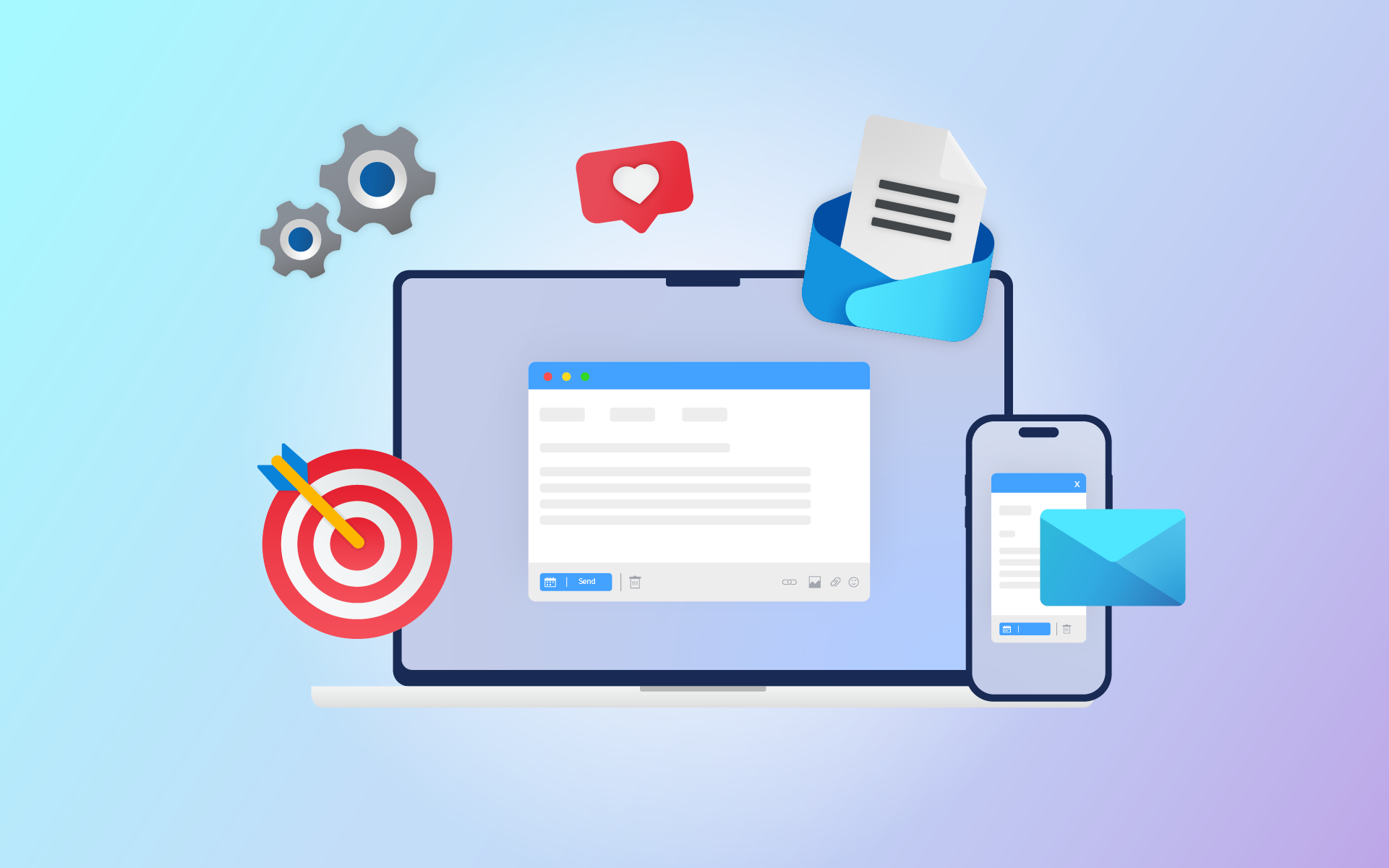
Towards a Better Outlook
While adapting to the New Outlook might seem challenging at first, the enhanced features and improved integration of email, calendar, and tasks make it a powerful tool for boosting productivity. By addressing common issues with easy-to-follow solutions, you’ll boost the potential of the New Outlook and contribute to its use improvement.