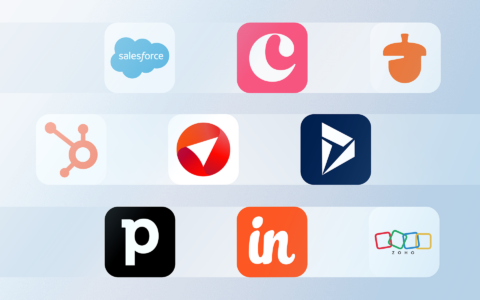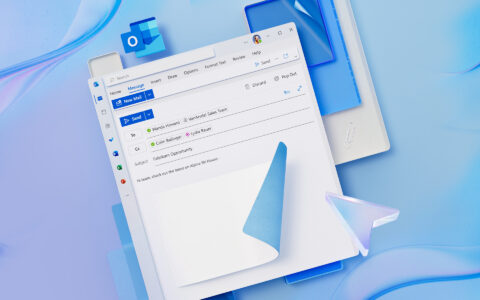Before going on vacation, it's important to create an out-of-office message. This way, you can fully unwind during your vacation and have a stress-free return to work. But what exactly should your out-of-office message say in order to be helpful for both you and those trying to reach you?
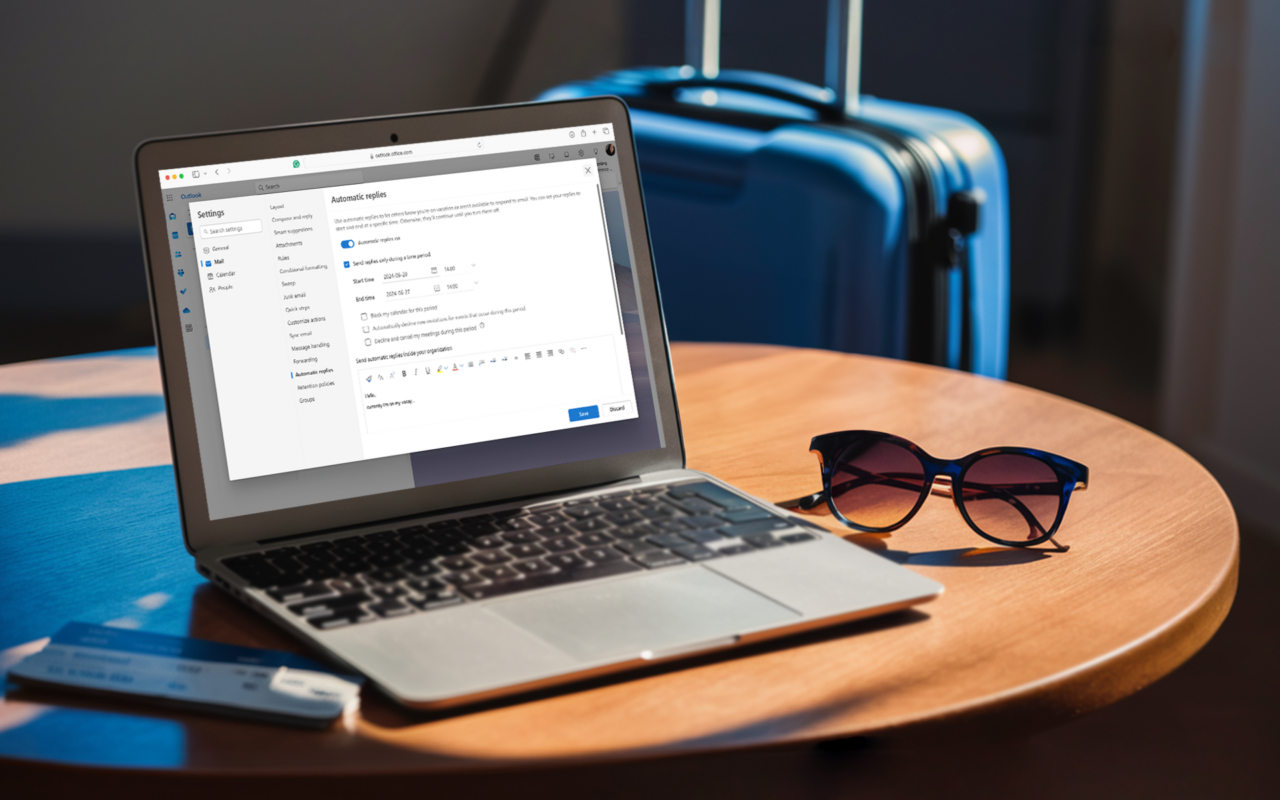
Taking a break from work can be a challenge. However, going on vacation is essential for maintaining a healthy work-life balance. One way to ensure a smooth transition is by setting up an out-of-office message in your email.
Craft a message that ensures your peace of mind while away from the office and watch our step-by-step tutorial on how to set up an out-of-office message in Microsoft Outlook.
We also have a written tutorial below the video if you prefer reading. Enjoy!
What an Out-of-Office Message Should Contain
Each out-of-office email should contain the following information, allowing the sender to solve the problem even during your absence.
So, what to include in your out-of-office message?
- Date of your time off/return — The date in the message is really vital. It is the only way for the sender to know that the message is up to date and to find out when he can contact you again.
- Contact a representative — If the sender's issue can not wait until your return from vacation, contacting your colleague will usually save the situation. So don't forget to state the name, email and, if possible, the phone number of the colleague who represents you.
Thank you for your email! I am out of the office from April 28 until April 30 and will return on May 3. I will reply to your email as soon as possible upon returning to the office.In urgent cases, please contact my colleague (name) at (email).
What Else Can an Out-of-Office Message Contain
In addition to the necessary information, the automatic reply may contain a number of other details. It is up to you to decide what is really important and desirable for your message.
- Phone number for urgent cases — If it is possible to contact you by phone in urgent cases, you can include your telephone number in the automatic reply. However, the caller will likely assess the urgency of the situation differently than you would.
- Sign for urgent cases – Just as you can provide a phone number for urgent cases, you can instruct the sender to write [URGENT] in the subject of the email. This way you can occasionally check urgent matters during your holiday and respond to them as needed.
- Sales/marketing message – Out-of-office emails should not be too long. It is not exactly a typical advertising space. However, if you are going to a trade fair for example, where you could meet suppliers and customers, it is convenient to mention this in your auto-reply. It can also be beneficial to refer customers to a specific page of your website if you know they will be looking for information about a specific product or service during your absence.
- Joke – We really don't recommend joking in auto-replies. There is a great risk that the sender will not understand your joke in the moment. However, if you are really sure that your corporate culture is sufficiently relaxed and your email will certainly not offend anyone even in urgent cases, you can try to do so despite our warning.
What NOT to Do When Creating an Automatic Reply
While an automatic reply might seem minor, incorrect settings can leave a negative impression.
Here are a few things to avoid:
- Don't include overly personal information — Avoid unnecessary details about your vacation, health status, or private plans. The message should remain professional and factual.
- Don’t refer to non-existent contacts or uninformed colleagues – Always make sure the contact details of your backup person are correct and up to date. If you include a colleague’s contact, ensure they are informed and know what they’re expected to handle.
- Don't write overly long or unclear messages – Your automatic reply should be concise, clear, and to the point. The sender should immediately understand what's happening and who to contact.
How to Make Your Out-Of-Office Message Stand Out
Do you want to bring some originality to your out-of-office message? Incorporate playfulness if it aligns with your company's culture.
If it is relevant to the message, include some information about the holiday destination in your out-of-office message. You may also consider adding interesting facts or quotes to elevate your response.
Incorporate some pitch and playfulness into your out-of-office message. You will likely entertain the recipients of your message. And they will also accept the information about your absence better.
What you should consider when creating a unique out-of-office message:
- Company culture: Tailor your response to the beliefs and behaviors of your company.
- Recipient of your message: Ensure you know who the recipients are. And adjust the tone of your message for them.
- Out-of-Office Message Essentials: Ensure you include all the essentials your message should contain.
Auto-reply Templates for Every Situation
Once you know who your message is intended for and what kind of relationship you have with the recipients, you can use one of the following templates for various situations:
Vacation
Formal:
Hello,
Thank you for your email. I am currently out of the office from [Start Date] to [End Date] and will have limited access to email. I will respond to your message as soon as possible upon my return.
For urgent matters, please contact my colleague [Colleague's Name] at [Colleague's Email] or by phone at [Colleague's Phone Number].
Thank you for your understanding.
Sincerely,
[Your Name]
Informal:
Hi there,
Thanks for your message! I'm enjoying some well-deserved vacation time from [Start Date] to [End Date]. I'll get back to you as soon as I'm back.
If it's super urgent, please reach out to [Colleague's Name] at [Colleague's Email] or [Colleague's Phone Number].
Cheers,
[Your Name]
Humorous (for suitable company cultures only):
Greetings,
Thank you for your email. I'm currently on the run from my work responsibilities until [End Date]. I'm at high risk of being fully occupied building sandcastles/exploring mountain trails/lounging by the pool, so my email access will be severely limited.
If it's an emergency, please contact my brave stand-in, [Colleague's Name], at [Colleague's Email] or [Colleague's Phone Number].
I'll reply once I return to reality (and my computer).
Warmly (and with a tan),
[Your Name]
Sickness
Formal:
Hello,
Thank you for your email. Due to illness, I am out of the office today/from [Start Date] to [End Date]. I will respond to your message as soon as I am able.
For urgent matters, please contact [Colleague's Name] at [Colleague's Email] or by phone at [Colleague's Phone Number].
Thank you for your understanding.
Sincerely,
[Your Name]
Informal:
Hey,
Thanks for your message. Unfortunately, I've come down with something, so I'm out of reach until [End Date]. I'll try to get back to you as soon as I feel better.
If it's pressing, please email [Colleague's Name] at [Colleague's Email] or give them a call at [Colleague's Phone Number].
Thanks!
[Your Name]
Business Trip
Formal:
Hello,
Thank you for your email. I am currently on a business trip from [Start Date] to [End Date], and my access to email may be limited. I will respond to your message as soon as possible upon my return.
For urgent matters, please contact [Colleague's Name] at [Colleague's Email] or by phone at [Colleague's Phone Number].
Thank you for your understanding.
Sincerely,
[Your Name]
Informal:
Hi,
Thanks for your message! I'm on a business trip from [Start Date] to [End Date], so I might not reply right away. I'll get back to you once I'm back.
If it's an emergency, try [Colleague's Name] at [Colleague's Email] or [Colleague's Phone Number].
Best,
[Your Name]
Parental Leave
Formal:
Hello,
Thank you for your email. I am currently on maternity/paternity leave and will return approximately on [Return Date]. During this time, I will not have access to email.
For all inquiries, please contact [Colleague's Name] at [Colleague's Email] or by phone at [Colleague's Phone Number].
Thank you for your understanding and have a pleasant day.
Sincerely,
[Your Name]
Informal:
Hey,
Thanks for your message! I'm enjoying parental leave and will be out of the office until [Return Date]. I'm checking emails very sporadically right now.
If you need something resolved, please reach out to [Colleague's Name] at [Colleague's Email] or [Colleague's Phone Number].
Thanks for your understanding!
[Your Name]
How to Set Up an Automatic Out-of-Office Message in Microsoft Outlook
Do you have your out-of-office message written? Great! Now it is time to set it up. If you do not know how to do it, use our detailed instructions how to set up your automatic out-of-office replies in the new Outlook for the web:
- Open Settings (the gear icon in the top right corner) in your Outlook and click on "Mail" in the left menu, then on "Automatic replies".
- Check the option "Turn on automatic replies".
- To set a start and end date check the option "Send replies only during this time period" and enter the dates.
- In the text box "Send automatic replies inside your organization", write the message you want people within your company to receive when they email you during your absence.
- If you want to set up a response for people outside your organization, check the box "Send replies outside your organization" and write your automatic reply in the text box below it.
- Once you have finished composing your messages, confirm the settings by clicking the "Save" button.
That's it! Your out-of-office message is now set up and ready to go. Remember to turn off your automatic replies when you return to work so that you don't miss any important messages.
Setup Guide for Other Email Platforms
In addition to Outlook, most other email clients also offer automatic reply settings. The procedures may vary slightly, but the basic principle remains the same.
Apple Mail (macOS)
- Open the Mail application.
- From the top menu, select Mail > Settings (or Preferences).
- Click on the Rules tab.
- Click Add Rule.
- Give your rule a name (e.g., "Out of Office Reply").
- Set the conditions for when the rule should be applied (e.g., "Every Message").
- As an action, choose "Reply to Message."
- Type the text of your automatic reply.
- Click OK, then Apply. Note: For Apple Mail, the application needs to be running for the rule to be active.
Mozilla Thunderbird
- Open Mozilla Thunderbird.
- From the menu bar, go to Tools > Message Filters (or click the hamburger menu icon (☰) > Tools > Message Filters).
- Click New... to create a new filter.
- Give the filter a name (e.g., "Out of Office").
- Under "For incoming messages that match," select Match all of the following. (This is usually the default, but you can add specific conditions if you only want to auto-reply to certain senders).
- Under "Perform these actions," click Add Action and select "Reply with Template."
- Click the "Choose..." button next to the "Reply with Template" action. This will open a window where you can select an existing template or create a new one.
- If you don't have a template, click New... and compose your out-of-office message in the subject and body. Save it.
- Select your new template from the list and click OK.
- Ensure the "Stop processing filters" box is checked to prevent other rules from running.
- Click OK to save the filter. Note: Thunderbird's auto-reply is based on filters. For it to work continuously, Thunderbird needs to be open and running.
Conclusion
Setting up an out-of-office message before going on vacation or taking a leave of absence is a crucial step to ensure a stress-free return to work. By providing clear and concise information about your absence, you can help manage the expectations of those who are trying to contact you and ensure that important matters are attended to in your absence.
With the step-by-step guide provided in this article, setting up an out-of-office message in Microsoft Outlook is a simple and straightforward process. So, whether you're taking a well-deserved break or simply need to step away from your email for a few days, setting up an out-of-office message can help you relax and enjoy your time away from work. Also, do not forget to check Top 10 Microsoft Outlook tips and tricks to increase your productivity.