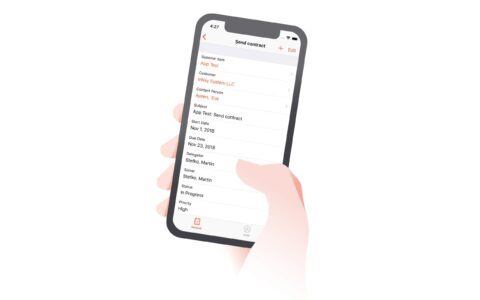Lost files in the new Outlook can wreak havoc on your workflow. Here's my guide to finding those missing items and restoring order to your inbox.
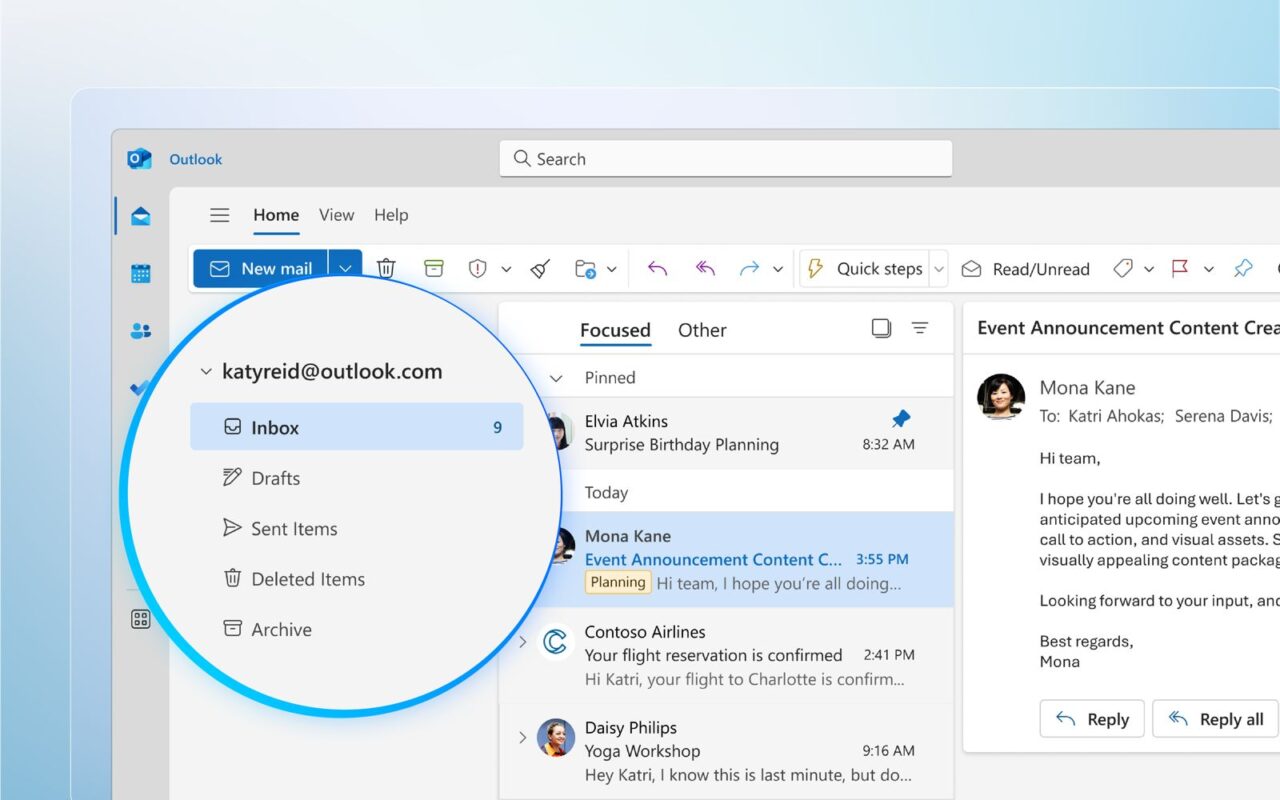
Files in Outlook are vital for you to stay organized. And so, here's what to do if you can't find the one you need.
Table of contents:
How to Search for a File in Outlook?
How to Avoid Misplacing Your Files in New Outlook?
Stop Stressing about Lost Items
How to Search for a File in Outlook?
When you assume a file is lost, it’s just misplaced. The good news here is that your important items are still within arm’s reach.
Instant Search
The rectangular search bar at the top of your new Outlook is an excellent way to find lost emails, files, or contacts.
If you remember the name with which you saved your file, you can type it into the search bar.

Outlook’s smart search feature immediately gets to work. It scours the entire platform to suggest items that match your desired keywords.
Navigation Pane
The Navigation Pane in Microsoft Outlook 365 is where all your folders or other files are stored. The best part is that it’s customizable. You can expand or minimize it to see more or fewer items.
In this case, you’ll have to expand the main folder. Click the rightward-facing arrow and then scroll down to see your existing folders to spot the one you’re looking for.
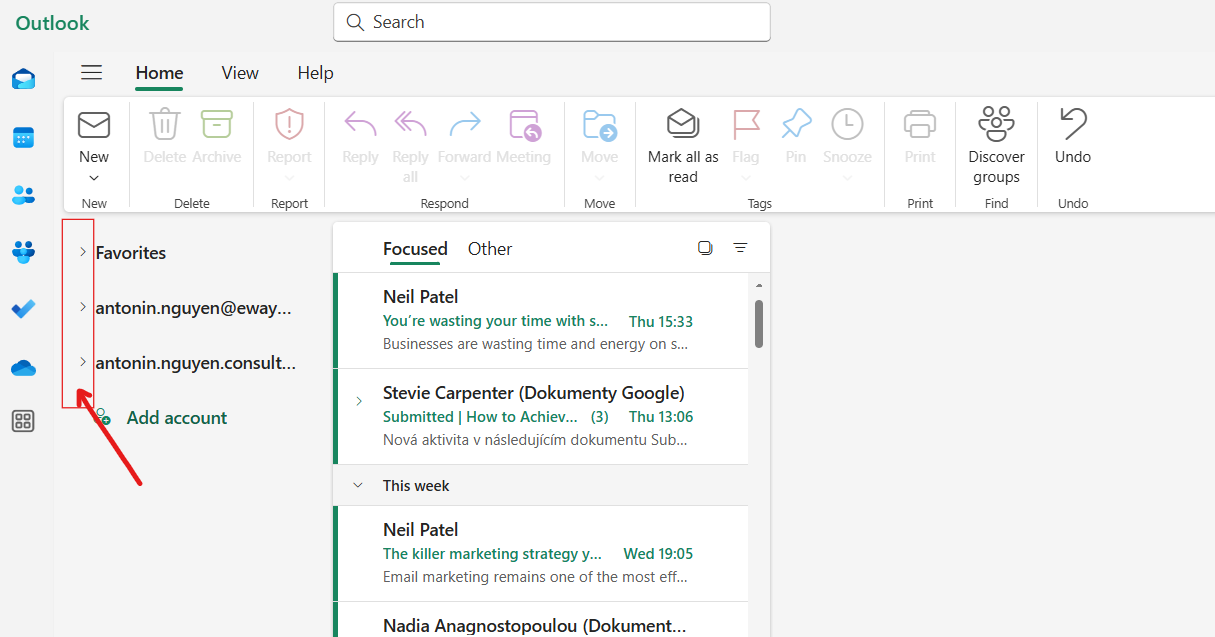
The Search Tools Tab
The main problem with using the search bar to find an item in Outlook is that the system can display hundreds of search results. Browsing through all these only worsens the situation.
But when you enter your keywords in the search area (in my case “collaboration”) and press Enter, you’ll see filtering options that can narrow down your search:
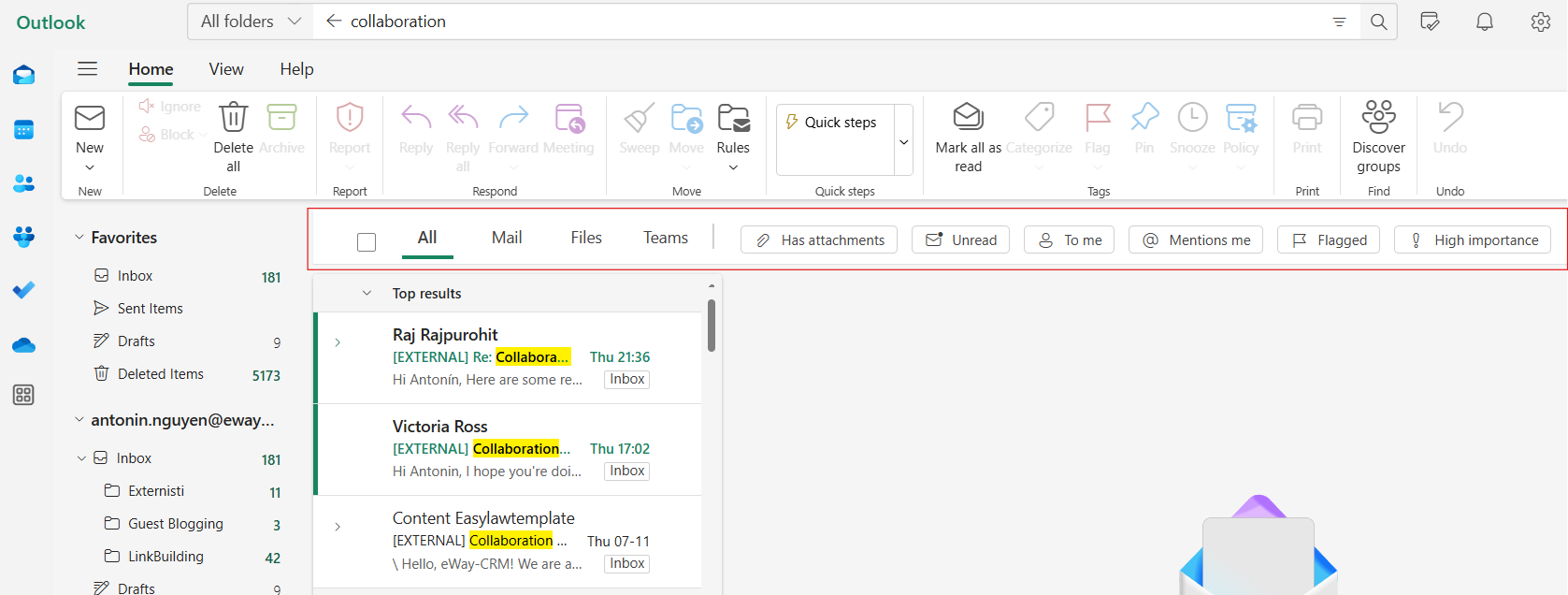
How to Avoid Misplacing Your Files in New Outlook?
Now that you know how to view files in Outlook that you had previously lost, it’s time to ensure such a catastrophe doesn’t occur again.
Here is how:
- Outlook folders: Create folders based on specific contacts, topics, or headlines.
- Favorites: Drag the folders you need to access frequently to the Favorites You can also right-click your folder and select Add to Favorites from the drop-down.
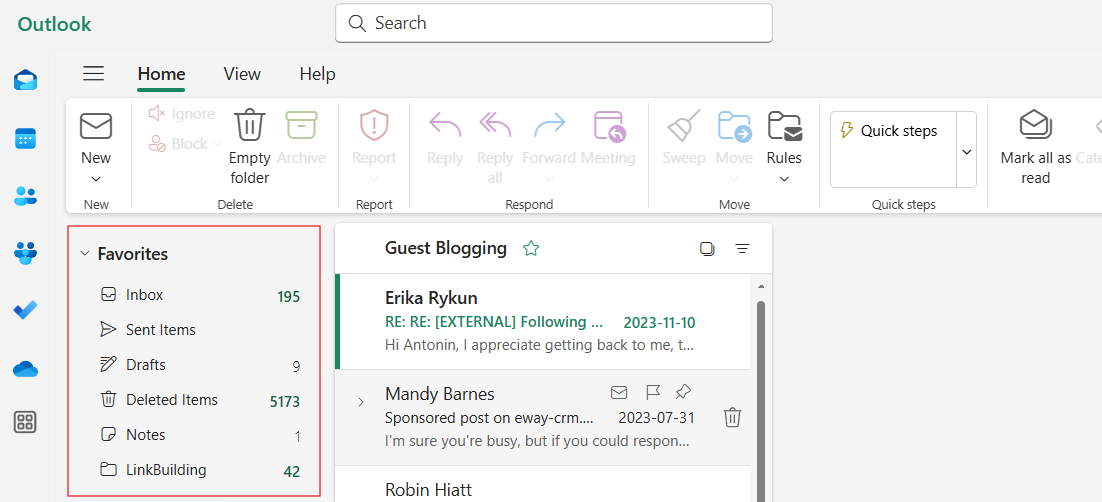
Stop Stressing about Lost Items
We've all been there - you need that critical file or email for a meeting, but it's vanished like a digital ghost. The new Outlook might be sleek, but misplaced items can turn your inbox into a warzone. Fortunately, there are efficient methods and shortcuts to help you locate them swiftly.