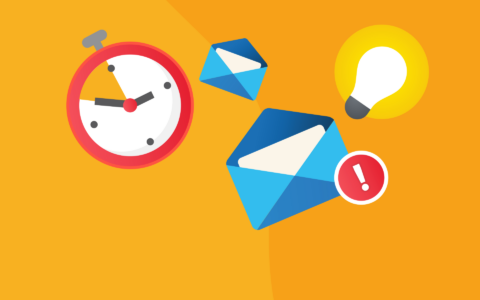5 Steps for Organizing and Sharing Emails in Outlook That Saves You Hours on Searching for Old Communications
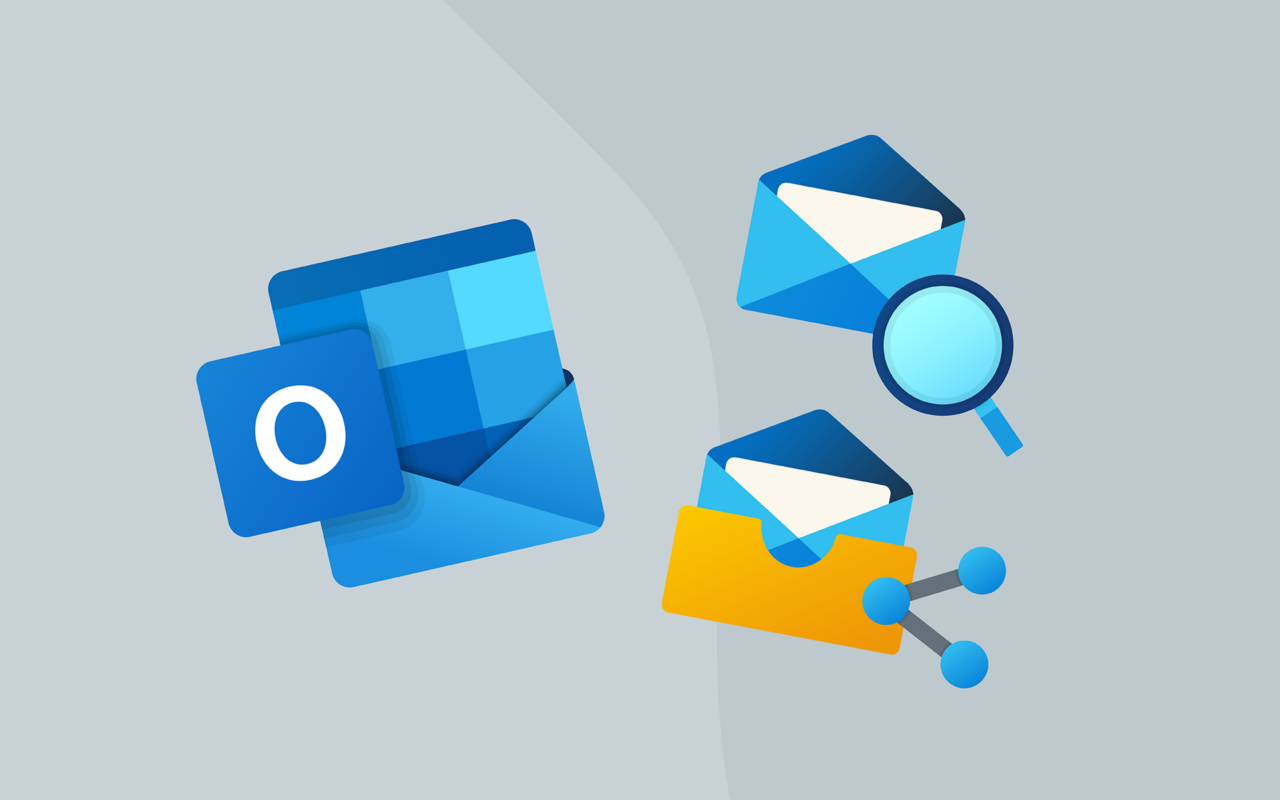
Effective email management is crucial for businesses of all sizes. It helps to streamline communication, reduce confusion, and increase productivity. In this article, we'll discuss some of the common issues with email organization in Microsoft Outlook, and how you can overcome them to create a more effective system for managing your emails.
One common issue with email organization and sharing in Outlook is the lack of a centralized system for storing and organizing emails. This can lead to emails being scattered across various folders and subfolders, making it difficult for users to locate specific emails or track communication with a particular customer.
Another issue is the difficulty of sharing emails with team members. It's possible to share communications with others by forwarding emails, but this can be time-consuming for the colleague you ask to do it, and it may take some time for him to get around to it. It can also lead to confusion, as multiple copies of the same email may be shared among team members, making it difficult to determine which version is the most up-to-date.
Fortunately, these problems are well known and there are email management apps on the market that are designed for teamwork, not just for individuals.
Benefits of team-oriented email management software
Email management software designed for team collaboration can offer a number of benefits, including:
- Improved communication and collaboration: Team members can use the software to share emails, discuss them, and work on them together in real time.
- Better organization: The software can help teams organize their emails by projects, contacts, or other criteria, making it easier to find and access old communication.
- Enhanced productivity: By streamlining email management, the software can help teams save time and be more productive.
- Increased transparency: Team members can see what emails their colleagues are working on and can access past conversations, which can improve transparency and help prevent misunderstandings.
- Better customer service: With email management software, teams can respond to customer inquiries more quickly and effectively.
- Enhanced mobility: Many email management software solutions offer mobile apps or web-based interfaces, allowing teams to access and manage their emails from anywhere.
Since we are focusing on Microsoft Outlook users in this article, we will show you how eWay-CRM for Microsoft 365 can help you and your team to be more efficient and productive.
How to start
1. Activate eWay-CRM for Microsoft 365 and create an account (also create accounts for everyone who will share data with you). Don't worry, you can start using eWay-CRM for free.
2. Once you have created a new eWay-CRM account, import your contacts (and create projects you are working on).
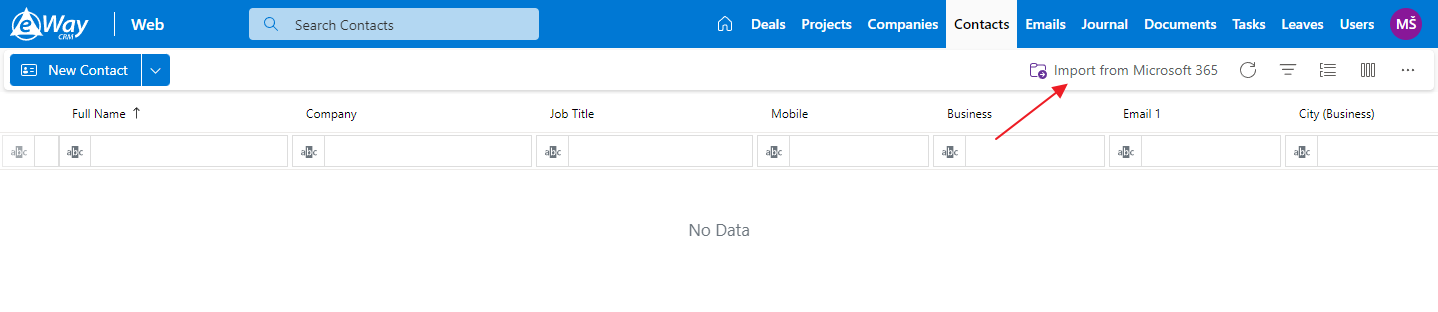
See complete guidelines on how to import contacts from Microsoft 365
3. From the moment you have imported your contacts in eWay-CRM, you will see in the right panel in your Outlook all the necessary information about the contact from whom you received the email. You can also easily save the email and share it with your colleagues.
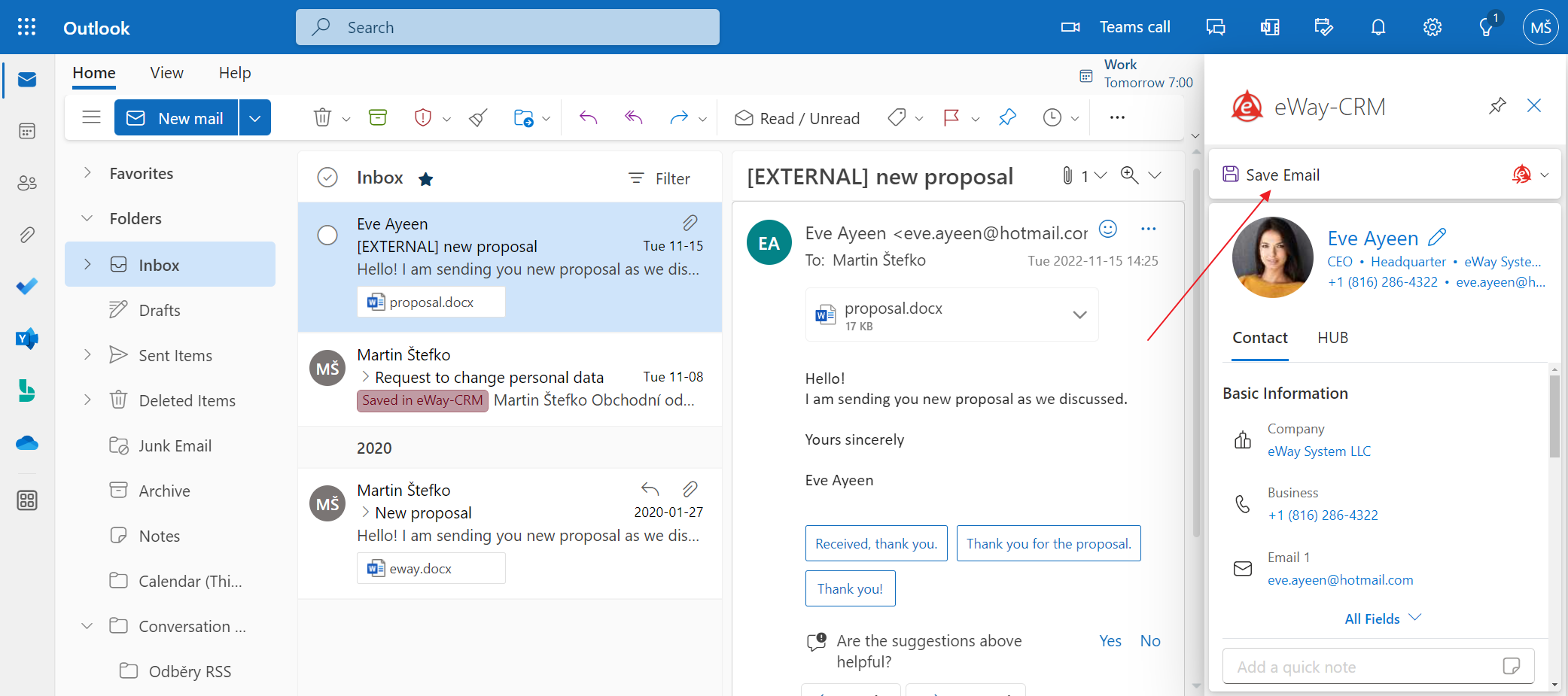
See complete guidelines on how to save emails to contacts (projects, etc.)
4. Then on the project tab (or contacts, etc.) you will see all related emails including attachments.
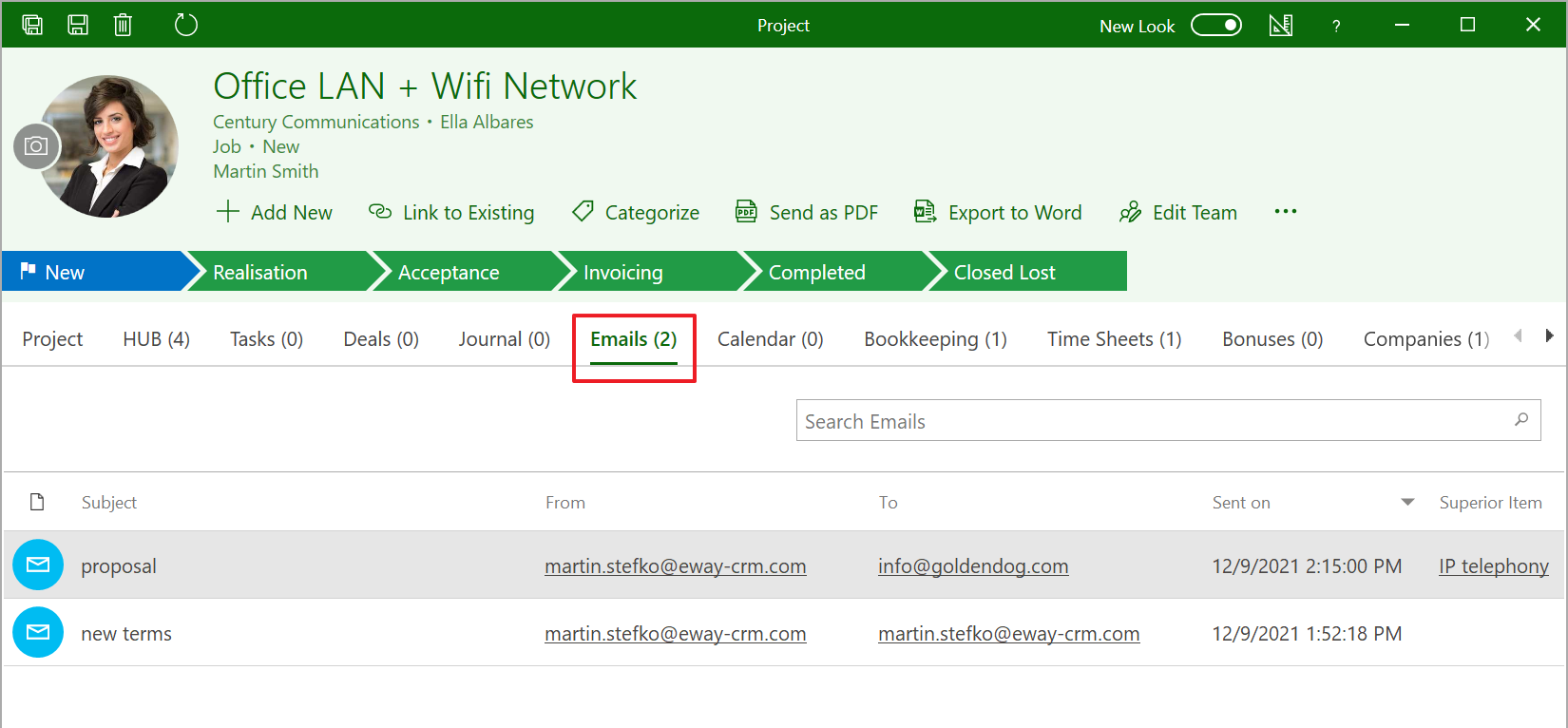
TIP: With eWay-CRM Free you have 200 MB of storage space for your documents and emails. But with the Gigs for Review offer, however, you can easily increase your storage space without having to upgrade to one of the paid plans.
5. When the next email is received, everyone on the team will see a contact in the right panel in Outlook with a history of all emails.
Get the most out of your Outlook
The popularity of Outlook in the corporate environment, as well as other applications from the Microsoft 365 suite, has its reasons. However, it has some limitations when it comes to teamwork, which eWay-CRM is helping to eliminate.
If you have Microsoft Outlook for Windows installed, be sure to try the eWay-CRM add-in, with which you can use your Outlook to its full potential. Or try the eWay-CRM Mobile app if you're on the road a lot. With eWay-CRM, you can work anytime, anywhere.