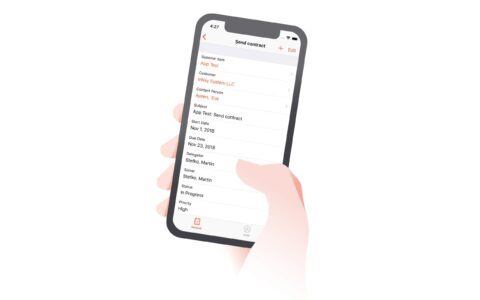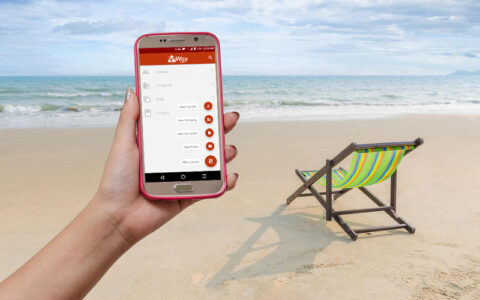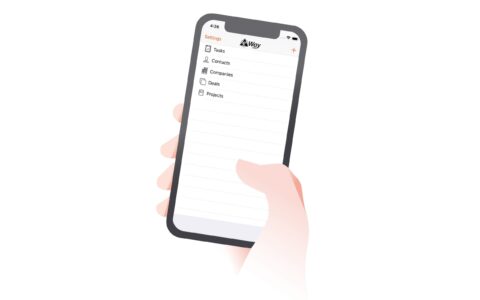We are constantly working on better CRM software, that helps your company be the most efficient.
Explore the possibilities of engaging features on both desktop and mobile eWay-CRM.
What is new in eWay-CRM Mobile?
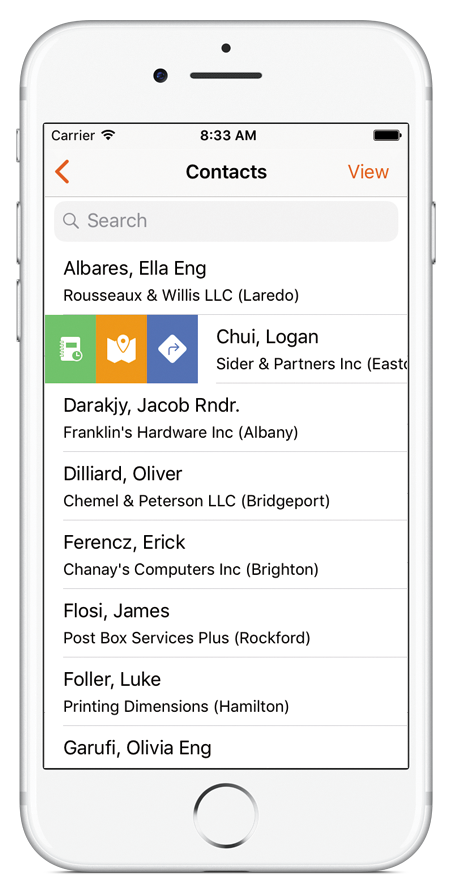
Brand new fulltext search
Search easily in all modules and communication history, directly from the main menu.
Custom group sorting, grouping and filtering
See the progress of today’s work while you were out of office. Take advantage of the new data analysis and see only what is really important to you.
Journal editing
Take and edit your meeting minutes directly in your phone. Anytime.
Swipe
Swipe left in the list of contacts or projects and simply start a call or write an e-mail. Or swipe right and get directions to the client's office. Getting things done has never been easier.
What is new in the desktop eWay-CRM?
First of all, we’re bringing you a brand new workflow panel. The new workflow supports your team’s work on company projects or opportunities. Individual colours help you navigate within the projects’ stages. It tells you what the current status is and where to proceed. The icons then tell you what has already been finished and what is to come.![]()
Also, the project profit has only been displayed as percentage so far. From now on, you can see the amount in the project’s currency. Therefore, you are able to track the amount of profit, group projects by customer and see the customer profitability.
Summary of 5.1 updates
- Brand new workflow panel
- Profit shown in projects (in the respective currency)
- Improved transfer of deals to projects
- Custom field formatting numeric box
- Condition shown when filter is on
- Improved double check of configuration
- Automatic categorization in Outlook
- Sync optimization
- Sales tax
- Bookkeeping record on the Contacts bookmark
- Individual discount as Price
- API
If you are interested to read in detail about all the updates, see our documentation with descriptions of all 5.1 functions.
How do I upgrade my eWay-CRM?
- First of all, click on the eWay-CRM tab in your Outlook and select Administration Settings
- Then log in and click on Updates. There is also a complete changelog available for your convenience. Look for “Install the new version” button.
- After the download, eWay-CRM Agent (eWay-CRM shaped icon in your taskbar) will notify you to upgrade to the latest version. Click on the message to proceed.
Follow us on social media to stay on top of current news. See our Facebook, Twitter and Linkedin pages.