5 Simple Steps to Enable CRM in Outlook for Smarter Customer Management
Every day in business, managing multiple tasks and customer interactions while nurturing all-important customer relationships can become overwhelming. Especially so, when trying to stay organized and proactive. Having the right tools in place can make a world of difference.

A Customer Relationship Management (CRM) system is one of these fundamental tools, and today's CRMs are even more valuable with their practical integrations. Among these integrations is the widely used Microsoft Outlook, which combines the familiar Outlook interface with the benefits of a CRM.
With a comprehensive view of contacts, customer interactions, projects and deals readily available within Outlook, you are in a much better position to provide personalized and proactive customer management.
Furthermore, this integration boosts collaboration among team members, as they can easily share and sync information, ensuring everyone is on the same page.
Perhaps your team is already using Outlook for email but you are looking to optimize overall processes by adopting a CRM system – then integrating the two systems can provide a dynamic solution.
In this article, we will guide you on how to use Microsoft Outlook as a CRM, providing you with comprehensive steps on how this integration works.
“We see our customers as invited guests to a party, and we are the hosts. It’s our job every day to make every important aspect of the customer experience a little bit better.”
— Jeff Bezos, Founder and Executive Chairman of Amazon
Five Simple Steps on How to Integrate a CRM with Outlook
Microsoft Outlook, with its widespread adoption and comprehensive features, serves as an excellent platform for CRM integration, combining the well-known interface of Outlook with the functionality that a CRM brings.
And as reported by Finances Online, over 70% of customers prefer communicating with businesses via email – proving a ripe opportunity for saving those Outlook emails and contacts to your CRM and building ongoing client relationships.
Enabling CRM in Outlook doesn't have to be a complex process. By following these five simple steps, businesses can easily set up a CRM system within their Outlook environment.

1. Research the Right CRM Solution
When researching and selecting a CRM system that integrates with Outlook, it's essential to consider the range of options available in the market.
Look for a solution that presents information in a clear and organized manner, making it simple for your team to understand and utilize the system effectively. The more intuitive the system, the easier the learning curve. And this is a big advantage when you need to encourage widespread adoption within a company.
Further considerations when choosing the best CRM:
- Does it provide easy contact management with comprehensive customer profiles that can be accessed and maintained in the centralized database within Outlook?
- Does it offer email tracking that provides insight into email opens, link clicks, and other engagement metrics?
- Can you set reminders and integrate your tasks and calendar to ensure you never miss follow-ups and important deadlines?
- Are there customizable workflows that provide flexibility and allow you to tailor the CRM system to your specific business processes?
- Does it provide marketing tools and support sales?
Consider the scalability and compatibility of the CRM system. Ensure that it can accommodate the growth of your business and easily integrate with the other tools and platforms you use, such as Microsoft Teams, WordPress and the PowerBI.
To make an informed decision, it’s a good idea to take advantage of trial periods or demos offered by CRM providers. Hands-on experience will allow you to assess how well the CRM system integrates with Outlook, its ease of use, and whether it meets your specific business needs effectively.
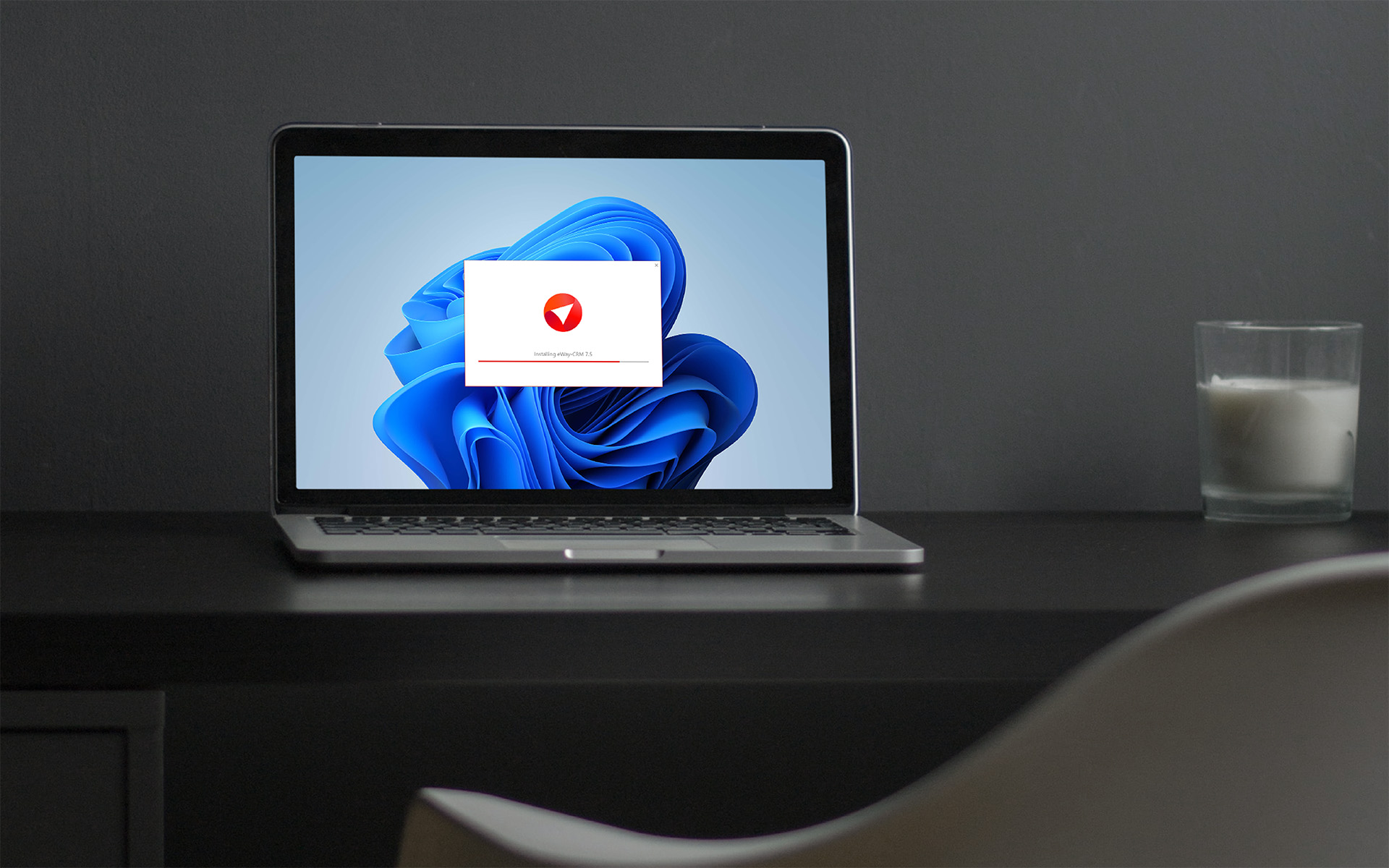
2. Install and Configure the CRM Plugin
Once you have selected your CRM solution, you will need to download and install the CRM plugin provided by your chosen provider. Typically, the CRM provider will supply clear installation instructions that you can follow step-by-step.
Ensure that the plugin is compatible with your version of Outlook.
Once installed, configure the plugin to synchronize data between Outlook and the CRM system. This synchronization ensures that contact information, emails, tasks, and appointments are seamlessly shared between the two platforms.
3. Import and Synchronize Contacts
To establish a solid foundation for your CRM system, start by importing your existing contacts from Outlook into the CRM solution.
Some CRM systems offer an easy-to-use import tool that allows you to import contacts from various sources, such as spreadsheets or other CRM systems.
Make sure that the imported contacts include relevant details like names, email addresses, phone numbers, and any additional information you deem necessary.
In addition to importing contacts from Outlook to your CRM, you may also consider synchronizing this with your existing Outlook contacts. This synchronization ensures that any changes made in Outlook will be reflected in your CRM, and vice versa.
4. Enable Email Tracking
With email being a critical communication channel for businesses, tracking and managing email interactions within your CRM system can greatly enhance customer management.
Enable email tracking within your CRM system to automatically capture email communications and associate them with respective contacts or accounts.
This feature allows you to maintain a centralized communication history, ensuring that all relevant team members have access to the complete email correspondence. By having a consolidated view of email interactions, you can provide more personalized and informed responses – essential when it comes to troubleshooting and swiftly resolving customer issues.
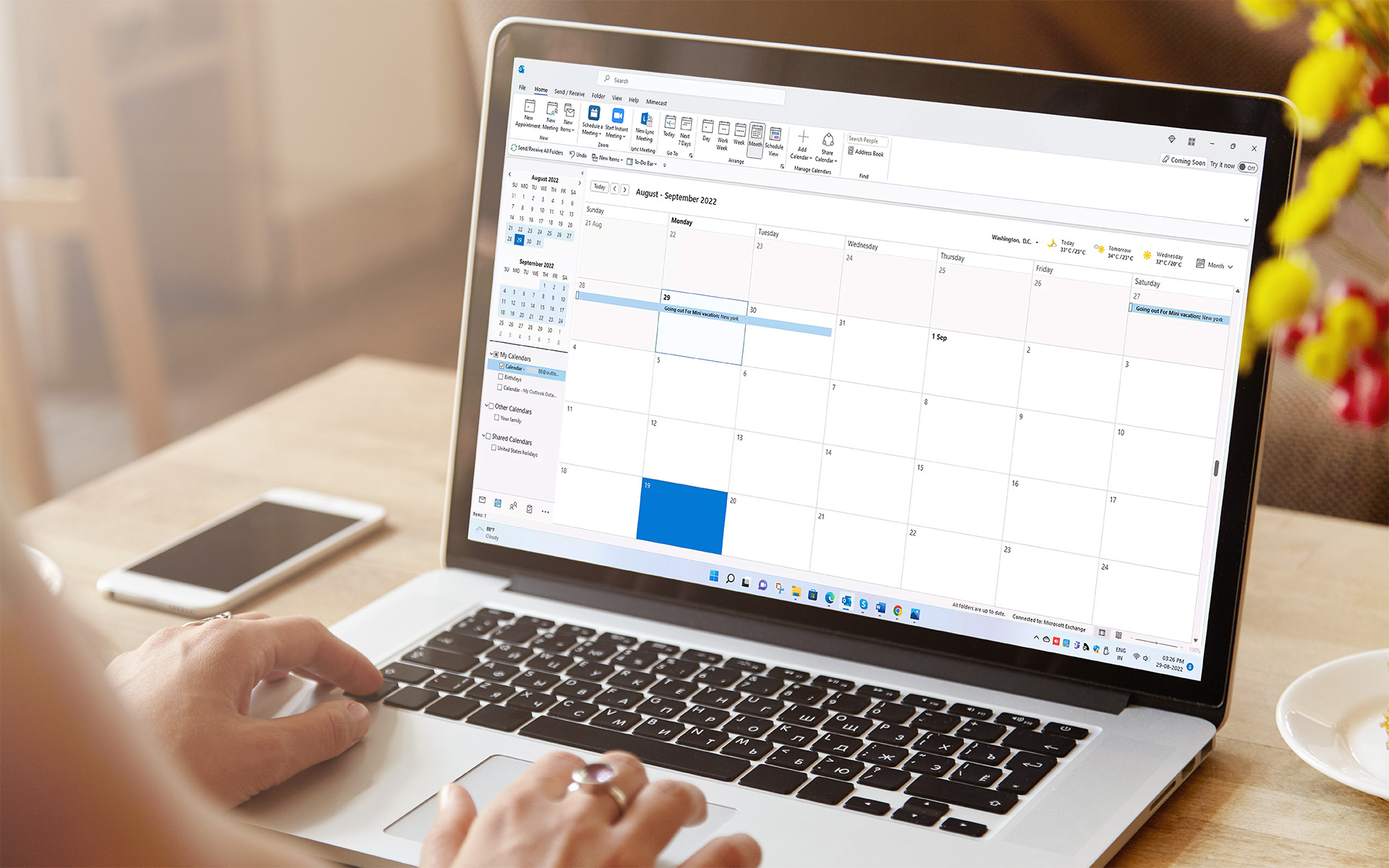
5. Utilize Task and Calendar Integration
Managing appointments, follow-ups, and deadlines is understandably an essential ingredient in effective customer management. So by leveraging the task and calendar integration capabilities of your CRM system, your scheduling can become more streamlined and tasks actioned in better time.
You can create tasks directly within your CRM system and synchronize them with your Outlook tasks, allowing you to view and manage all your tasks in one place. Likewise, you can synchronize your CRM system's calendar with your Outlook calendar to keep track of important events, meetings, and follow-up emails.
By integrating these features, your daily activities are bound to be far more organized – resulting in more time to deliver efficient and meaningful customer service.
How do I Know Which Outlook-Compatible CRM is Suitable?
When selecting a CRM system that integrates with Outlook, it's crucial to carefully evaluate the features and capabilities offered by different solutions. While some CRM systems may boast a wide range of advanced functionalities, it's important to consider whether those features are truly essential for your business needs.
Many larger CRM systems come bundled with an extensive list of features, including complex automation workflows, intricate reporting tools, and highly customizable options. While these features may be appealing at first glance, they often come with a higher price tag and can be overwhelming for businesses that don't require such complexity.
Moreover, the reality is that not all businesses will utilize every single feature offered by a comprehensive CRM system. In fact, many businesses end up paying for redundant functions that they never actually use.
This can lead to unnecessary costs and a steeper learning curve for employees who need to navigate through a convoluted system.
However, there are CRMs, like eWay-CRM, that understand the needs of a business without burdening teams with unnecessary complexities and lengthy onboarding processes.
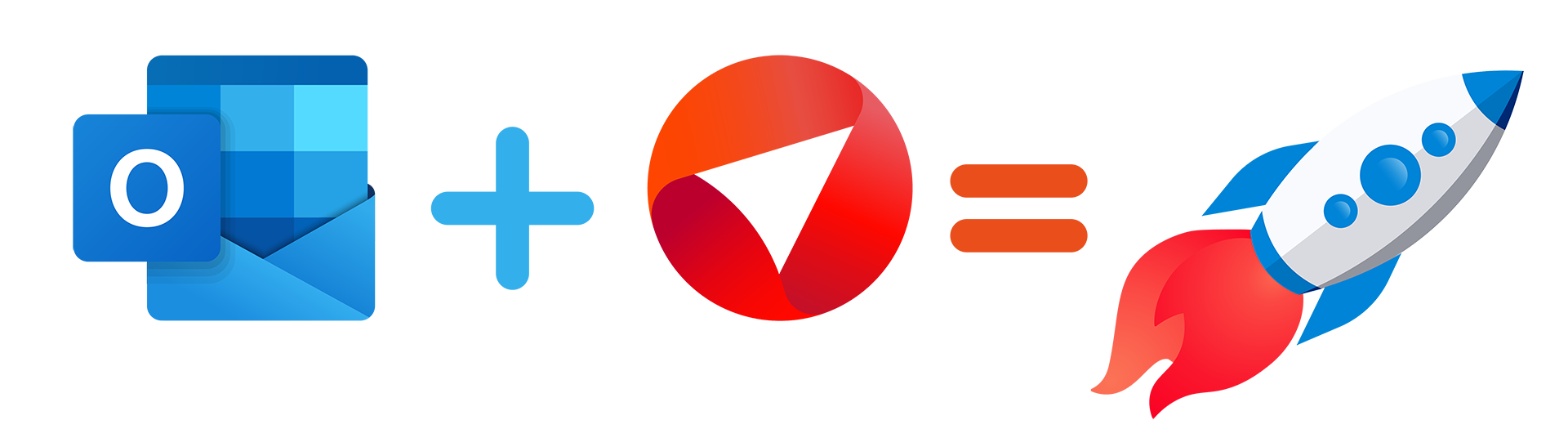
By focusing on the key aspects that matter most to businesses, a user-friendly CRM system will empower businesses rather than overwhelm them.
In essence, when looking for a CRM that integrates with Outlook, choose one that offers the features you need, understands your business requirements, and provides a user-friendly experience.
Smarter Customer Management Starts With Using the Right Tools
The process of integrating a CRM into the familiar Outlook environment is simple to implement yet highly effective in result. For any business already using Outlook that wants to streamline and consolidate its processes, this integration presents a wise and reliable choice.
But it’s important to remember that not all CRMs were created equal. Before embarking on this integration journey, it is important to carefully select a CRM solution that aligns with your unique business requirements.
Investing the time and effort into finding a CRM that is tailored specifically to your team's needs will be instrumental in reaping the full benefits of this integration. With the right system integrated into Outlook, your organization can unlock a world of enhanced productivity, streamlined workflows, team collaboration and strengthened customer relationships, ultimately driving your business toward greater success.











