
Probably not all the time. And it wouldn't even be good for your business.
However, it may often come in handy. And for those cases, there is eWay-CRM.
Read how to create and share views in eWay-CRM!

User views
As you may know, you can define several personal data views in the list for each module. At first, that user view will be saved and displayed solely to the user who created it. Each view contains information about the displayed columns and their order, filter conditions, items group settings and about the items sorting. Saved views are stored in the database, so they will not disappear after a system re-installation.
In order to work with those, you need to find an icon in the right part of the navigation panel. After clicking this icon a list of saved views will be displayed, also the option to save the current view (Save View), the option to open a list of views in a separate window (Show List of Saved Views) and the option to load the default view of the current module (Default).
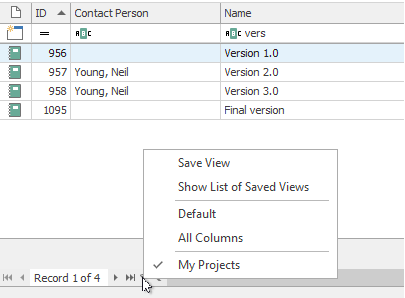
I want to define a new view
How do I define a new view? Click Save View, enter the view's name and save it by clicking OK. That's it! You can now find the current view (displayed columns, filter, sorting and so on) under the entered name.
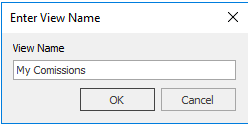
I want to edit existing views
Clicking Show List of Saved Views will display a single window, in which you can edit existing views. Select the view which you want to edit. With the Up and Down button you can change its rank in the list, clicking Delete will erase the selected view. Clicking the Name column allows you to change the view name. Clicking OK will save any changes.
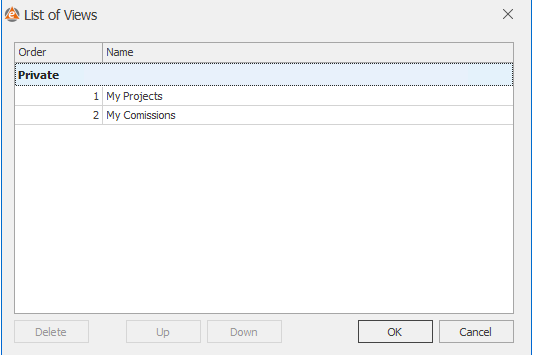
I want to share my views with others
And now the most important part - since eWay-CRM 5.2.0, the saved views can also be shared!
Shared user views can be created only by administrator.
When administrator saves the user view, there is a possibility to mark Share With All Users check box.
For the better orientation, this shared view will have (Public) suffix next to its name.
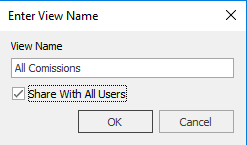
More on sharing user views HERE.










